When you run your browser like Google Chrome, FF, MS Edge and Microsoft Internet Explorer, the site named Search.swissfist.com opens automatically instead of your start page? Or this annoying site modifies the new tab page and internet browser’s search engine ? Then most probably your system has become a victim of the hijacker that usually gets installed as a part of some freeware. Do not be surprised, it happens, especially if you are an active Web user. But this does not mean that you should reconcile with these unwanted redirects. You need to free your machine from malicious software like this PC infection as quickly as possible. Because the annoying start page can be a way to infect your computer with more dangerous malicious applications like viruses and trojans. The few simple steps which follow, I’ll show you how to remove hijacker infection and thereby remove Search.swissfist.com from your browser forever.
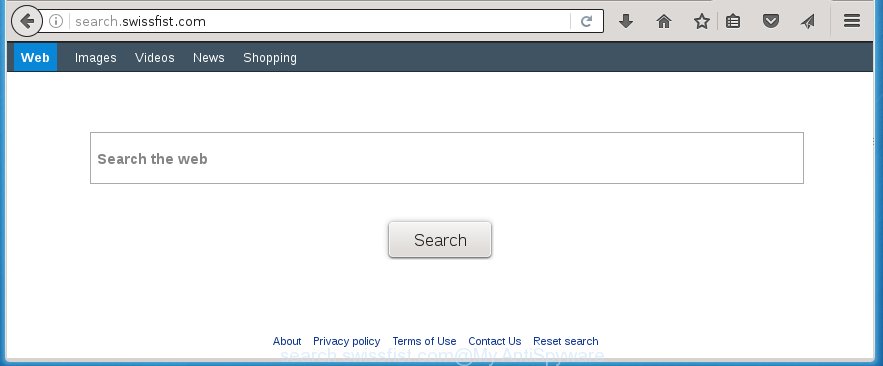
http://search.swissfist.com/
Most often, the Search.swissfist.com PC infection affects most common internet browsers such as Google Chrome, Internet Explorer, Firefox and Edge. But such PC infections as well can infect other internet browsers by changing its shortcuts (adding ‘http://site.address’ into Target field of web-browser’s shortcut). So every time you open the browser, it will show Search.swissfist.com web-site. Even if you setup your startpage again, it is still the first thing you see when you start the internet browser will be the unwanted Search.swissfist.com web page.
Table of contents
- What is Search.swissfist.com
- How to delete Search.swissfist.com search
- How to delete Search.swissfist.com homepage without any software
- Uninstall Search.swissfist.com associated software by using MS Windows Control Panel
- Disinfect the browser’s shortcuts to get rid of Search.swissfist.com search
- Remove Search.swissfist.com from Chrome
- Delete Search.swissfist.com from FF
- Get rid of Search.swissfist.com homepage from Internet Explorer
- How to automatically remove Search.swissfist.com browser hijacker
- How to delete Search.swissfist.com homepage without any software
- How to block Search.swissfist.com startpage
- How to avoid install of Search.swissfist.com hijacker
- Finish words
When your computer is infected, every time you launch your web-browser you will see this site. Of course you may setup your homepage again, but next time you run a internet browser you will see that Search.swissfist.com homepage return. As mentioned above, the PC infection can change the default search engine on this annoying web-site too, so all your search queries will be re-directed to Search.swissfist.com. Thus the authors of the hijacker can collect the search terms of your queries, and redirect you to malicious web pages.
Although, Search.swissfist.com hijacker is not a virus, but it does bad things, and it alters settings of installed browsers. Moreover, an adware (sometimes called ‘ad-supported’ software) may be additionally installed on to your system with this browser hijacker, that will show a lot of advertisements, or even massive full page ads that blocks surfing the Net. Often such these ads can recommend to install other unknown and unwanted software or visit malicious web sites.
We recommend you to free your computer as quickly as possible. Use the steps below that will assist to remove Search.swissfist.com and adware, that can be installed onto your system along with it.
How to delete Search.swissfist.com search
The answer is right here on this web-page. We have put together simplicity and efficiency. It will help you easily to free your computer of hijacker. Moreover, you can choose manual or automatic removal method. If you are familiar with the PC system then use manual removal, otherwise run the free antimalware tool created specifically to delete PC infection like Search.swissfist.com. Of course, you can combine both methods. Read this manual carefully, bookmark or print it, because you may need to close your web browser or restart your personal computer.
How to get rid of Search.swissfist.com without any software
The following instructions is a step-by-step guide, which will help you manually delete Search.swissfist.com startpage from the Google Chrome, FF, MS Edge and IE.
Uninstall Search.swissfist.com associated software by using MS Windows Control Panel
The best way to begin the PC system cleanup is to delete unknown and suspicious programs. Using the Windows Control Panel you can do this quickly and easily. This step, in spite of its simplicity, should not be ignored, because the removing of unneeded software can clean up the Firefox, Chrome, IE and MS Edge from pop-ups hijackers and so on.
Windows 8, 8.1, 10
First, click Windows button

When the ‘Control Panel’ opens, click the ‘Uninstall a program’ link under Programs category as shown on the screen below.

You will see the ‘Uninstall a program’ panel as shown below.

Very carefully look around the entire list of programs installed on your system. Most likely, one or more of them are responsible for the appearance of pop-up ads and web browser redirect to the unwanted Search.swissfist.com page. If you have many programs installed, you can help simplify the search of malicious applications by sort the list by date of installation. Once you have found a suspicious, unwanted or unused program, right click to it, after that press ‘Uninstall’.
Windows XP, Vista, 7
First, click ‘Start’ button and select ‘Control Panel’ at right panel as on the image below.

Once the Windows ‘Control Panel’ opens, you need to press ‘Uninstall a program’ under ‘Programs’ as shown in the figure below.

You will see a list of software installed on your computer. We recommend to sort the list by date of installation to quickly find the programs that were installed last. Most likely they responsibility for the appearance of pop-ups and internet browser redirect. If you are in doubt, you can always check the program by doing a search for her name in Google, Yahoo or Bing. Once the application which you need to remove is found, simply click on its name, and then press ‘Uninstall’ like below.

Disinfect the browser’s shortcuts to get rid of Search.swissfist.com search
Click the right mouse button to a desktop shortcut that you use to launch your web-browser. Next, select the “Properties” option. Important: necessary to click on the desktop shortcut for the web browser which is redirected to the Search.swissfist.com or other unwanted web-site.
Further, necessary to look at the text that is written in the “Target” field. The PC infection can rewrite the contents of this field, which describes the file to be start when you run your web browser. Depending on the web browser you are using, there should be:
- Google Chrome: chrome.exe
- Opera: opera.exe
- Firefox: firefox.exe
- Internet Explorer: iexplore.exe
If you are seeing an unknown text similar “http://site.addres” which has been added here, then you should remove it, as shown below.

Next, click the “OK” button to save the changes. Now, when you open the web-browser from this desktop shortcut, it does not occur automatically redirect on the Search.swissfist.com web-page or any other unwanted web-sites. Once the step is finished, we recommend to go to the next step.
Remove Search.swissfist.com from Chrome
If your Google Chrome web-browser is redirected to unwanted Search.swissfist.com web page, it may be necessary to completely reset your internet browser program to its default settings.
First open the Chrome. Next, click the button in the form of three horizontal stripes (![]() ). It will display the main menu. Further, click the option named “Settings”. Another way to open the Google Chrome’s settings – type chrome://settings in the browser adress bar and press Enter.
). It will display the main menu. Further, click the option named “Settings”. Another way to open the Google Chrome’s settings – type chrome://settings in the browser adress bar and press Enter.

The browser will display the settings screen. Scroll down to the bottom of the page and click the “Show advanced settings” link. Now scroll down until the “Reset settings” section is visible, as shown in the figure below and press the “Reset settings” button.

The Chrome will show the confirmation prompt. You need to confirm your action, click the “Reset” button. The internet browser will launch the procedure of cleaning. When it’s complete, the web browser’s settings including homepage, new tab page and search engine by default back to the values that have been when the Chrome was first installed on your system.
Delete Search.swissfist.com from FF
If the Firefox settings like homepage and search engine by default have been changed by the hijacker, then resetting it to the default state can help.
First, run the Mozilla Firefox and click ![]() button. It will display the drop-down menu on the right-part of the internet browser. Further, click the Help button (
button. It will display the drop-down menu on the right-part of the internet browser. Further, click the Help button (![]() ) as shown below
) as shown below
.

In the Help menu, select the “Troubleshooting Information” option. Another way to open the “Troubleshooting Information” screen – type “about:support” in the web browser adress bar and press Enter. It will display the “Troubleshooting Information” page as shown on the image below. In the upper-right corner of this screen, click the “Refresh Firefox” button.

It will open the confirmation prompt. Further, click the “Refresh Firefox” button. The Firefox will start a task to fix your problems that caused by the Search.swissfist.com hijacker infection. Once, it is done, click the “Finish” button.
Get rid of Search.swissfist.com homepage from Internet Explorer
By resetting IE browser you return your browser settings to its default state. This is first when troubleshooting problems that might have been caused by browser hijacker like Search.swissfist.com.
First, start the Internet Explorer. Next, press the button in the form of gear (![]() ). It will open the Tools drop-down menu, click the “Internet Options” as shown on the image below.
). It will open the Tools drop-down menu, click the “Internet Options” as shown on the image below.

In the “Internet Options” window click on the Advanced tab, then click the Reset button. The Microsoft Internet Explorer will display the “Reset Internet Explorer settings” window as shown on the screen below. Select the “Delete personal settings” check box, then click “Reset” button.

You will now need to reboot your machine for the changes to take effect.
How to automatically remove Search.swissfist.com browser hijacker
Use malware removal tools to get rid of Search.swissfist.com automatically. The free programs utilities specially designed for browser hijacker and other potentially unwanted programs removal. These utilities can remove most of hijacker from Google Chrome, FF, IE and Edge. Moreover, it can remove all components of Search.swissfist.com from Windows registry and system drives.
Run Malwarebytes to remove PC infection
Manual Search.swissfist.com redirect removal requires some computer skills. Some files and registry entries that created by the hijacker may be not completely removed. We suggest that run the Malwarebytes Free that are completely free your machine of browser hijackers. Moreover, the free program will allow you to get rid of malicious software, PUPs, adware (also known as ‘ad-supported’ software) and toolbars that your PC system may be infected too.
Download Malwarebytes from the link below.
327717 downloads
Author: Malwarebytes
Category: Security tools
Update: April 15, 2020
Once downloaded, close all software and windows on your machine. Open a directory in which you saved it. Double-click on the icon that’s named mbam-setup as shown on the screen below.
![]()
When the installation begins, you will see the “Setup wizard” that will help you install Malwarebytes on your PC system.

Once setup is finished, you will see window as on the image below.

Now click the “Scan Now” button to start scanning your computer for the PC infection that cause a redirect to Search.swissfist.com. This procedure can take some time, so please be patient.

When the scan is done, make sure all entries have “checkmark” and click “Quarantine Selected” button.

The Malwarebytes will start removing Search.swissfist.com browser hijacker related files, folders, registry keys. Once disinfection is finished, you may be prompted to restart your computer.
The following video explains tutorial on how to get rid of browser hijacker with Malwarebytes Anti-malware.
Delete Search.swissfist.com hijacker infection and malicious extensions with AdwCleaner
AdwCleaner is a free removal tool that can be downloaded and run to remove browser hijackers, adware (sometimes called ‘ad-supported’ software), malware, potentially unwanted programs, toolbars and other threats from your system. You can run this utility to scan for threats even if you have an antivirus or any other security application.

- Download AdwCleaner from the following link.
AdwCleaner download
225788 downloads
Version: 8.4.1
Author: Xplode, MalwareBytes
Category: Security tools
Update: October 5, 2024
- Select the directory in which you saved it as Desktop, and then click Save.
- After downloading is done, run the AdwCleaner, double-click the adwcleaner_xxx.exe file.
- If the “User Account Control” prompts, click Yes to continue.
- Read the “Terms of use”, and click Accept.
- In the AdwCleaner window, click the “Scan” to perform a system scan for the Search.swissfist.com PC infection.
- Once the scan is done, the results are displayed in the scan report. Review the report and then press “Clean”. If the AdwCleaner will ask you to reboot your system, press “OK”.
The steps shown in detail in the following video.
How to block Search.swissfist.com startpage
Use an ad blocking utility like AdGuard will protect you from malicious advertisements and content. Moreover, you can find that the AdGuard have an option to protect your privacy and block phishing and spam web sites. Additionally, ad blocking programs will help you to avoid unwanted pop-ups and unverified links that also a good way to stay safe online.
Installing the AdGuard ad-blocker application is simple. First you will need to download AdGuard by clicking on the following link.
27035 downloads
Version: 6.4
Author: © Adguard
Category: Security tools
Update: November 15, 2018
Once the downloading process is finished, double-click the downloaded file to start it. The “Setup Wizard” window will show up on the computer screen as shown below.

Follow the prompts. AdGuard will then be installed and an icon will be placed on your desktop. A window will show up asking you to confirm that you want to see a quick tutorial like below.

Click “Skip” button to close the indows and use the default settings, or click “Get Started” to see an quick instructions that will help you get to know AdGuard better.
Each time, when you launch your personal computer, AdGuard will start automatically and block pop-ups, web-pages such Search.swissfist.com, as well as other malicious or misleading web-sites. For an overview of all the features of the application, or to change its settings you can simply double-click on the AdGuard icon, that is located on your desktop.
How to avoid install of Search.swissfist.com hijacker
The Search.swissfist.com PC infection usually come bundled with other free software that you download off of the World Wide Web. Once started, it will infect your computer and change web browser’s settings such as homepage, new tab and default search engine without your permission. To avoid infection, in the Setup wizard, you should be be proactive and carefully read the ‘Terms of use’, the ‘license agreement’ and other installation screens, as well as to always choose the ‘Manual’ or ‘Advanced’ install mode, when installing anything downloaded from the Internet.
Finish words
Now your system should be free of the Search.swissfist.com . Delete AdwCleaner. We suggest that you keep Malwarebytes (to periodically scan your PC system for new malware, browser hijackers and adware) and AdGuard (to help you stop annoying ads and dangerous web sites). Moreover, to prevent browser hijackers, please stay clear of unknown and third party programs, make sure that your antivirus program, turn on the option to detect PUPs (potentially unwanted programs).
If you need more help with Search.swissfist.com homepage related issues, go to our Spyware/Malware removal forum.

















