The appearance of Searchguide.level3.com startpage in your internet browser means that a browser hijacker get installed on your PC that makes changes to current settings of web browsers by changing the startpage, new tab page and default search engine. So, if you find that when you start your web browser, it shows this annoying web-page, then you do not need to wait , you need to follow the step-by-step guide below and delete Searchguide.level3.com redirect as soon as possible.
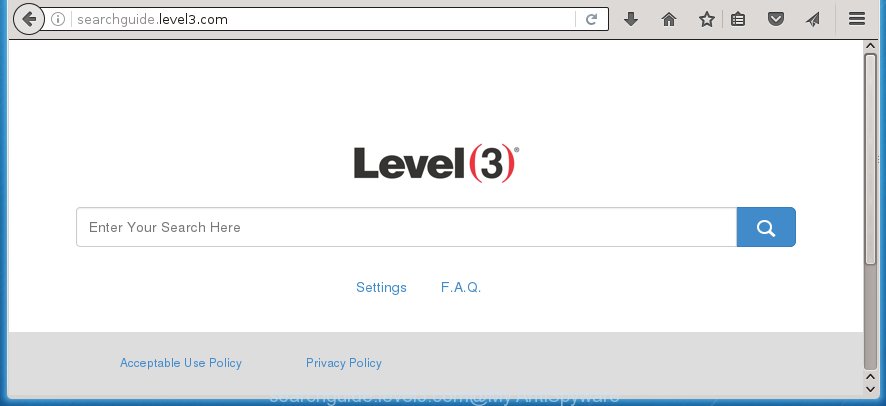
http://searchguide.level3.com/
The unwanted software that alters current settings of browsers on Searchguide.level3.com usually affects only Google Chrome, IE, Firefox and MS Edge. However, possible situations, when any other internet browsers will be affected too. The Searchguide.level3.com PC infection can alter the Target property of browser’s shortcuts, so every time you launch the internet browser, instead of your homepage, you will see a completely different web page.
As mentioned above, the Searchguide.level3.com hijacker also modifies the web browser’s search engine. So, your web browser, when searching something, will open a hodgepodge of ads, links to unwanted and add sites and search results of a big search engines like Google or Bing. As a result, actual use of a web browser’s search becomes uncomfortable. Moreover, it can also lead to slowing or even freeze your internet browser.
Table of contents
- What is Searchguide.level3.com
- How to delete Searchguide.level3.com startpage
- How to remove Searchguide.level3.com search without any software
- Remove Searchguide.level3.com associated software by using MS Windows Control Panel
- Disinfect the browser’s shortcuts to remove Searchguide.level3.com
- Remove Searchguide.level3.com homepage from Internet Explorer
- Get rid of Searchguide.level3.com search from Mozilla Firefox
- Delete Searchguide.level3.com homepage from Google Chrome
- Use free malware removal tools to completely delete Searchguide.level3.com redirect
- How to remove Searchguide.level3.com search without any software
- Run AdBlocker to stop Searchguide.level3.com and stay safe online
- Tips to prevent Searchguide.level3.com and other unwanted applications
- Finish words
Although, Searchguide.level3.com browser hijacker is not a virus, but it does bad things, and it alters some settings of installed internet browsers. Moreover, an ‘ad-supported’ software (also known as adware) can be additionally installed on to your PC system with this hijacker, that will open a large number of advertisements, or even massive full page advertisements that blocks surfing the Net. Often such these ads may recommend to install other unknown and unwanted software or visit dangerous web-pages.
Therefore it’s very important to free your computer as soon as possible. Follow the few simple steps below to delete Searchguide.level3.com search, as well as other malware and adware, which may be installed onto your machine along with it.
How to delete Searchguide.level3.com startpage
Without a doubt, the browser hijacker infection is harmful to your machine. So you need to quickly and completely remove this malicious software. To remove this PC infection, you can use the manual removal which are given below or free malware removal utility such as Malwarebytes or AdwCleaner (both are free). I note that we recommend that you use automatic removal which will help you to get rid of Searchguide.level3.com redirect easily and safely. Manual removal is best used only if you are well versed in PC or in the case where hijacker infection is not removed automatically.
How to remove Searchguide.level3.com without any software
If you perform exactly the step-by-step instructions below you should be able to get rid of the Searchguide.level3.com . Read it once, after doing so, please print this page as you may need to close your web browser or reboot your personal computer.
Remove Searchguide.level3.com associated software by using MS Windows Control Panel
We recommend that you begin the system cleaning procedure by checking the list of installed software and delete all unknown or suspicious programs. This is a very important step, as mentioned above, very often the dangerous programs such as ad-supported software and browser hijackers may be bundled with free applications. Uninstall the unwanted software can get rid of the annoying advertisements or web browser redirect.
Windows 8, 8.1, 10
First, click the Windows button
Windows XP, Vista, 7
First, click “Start” and select “Control Panel”.
It will open the Windows Control Panel like below.

Next, press “Uninstall a program” ![]()
It will show a list of all applications installed on your system. Scroll through the all list, and remove any suspicious and unknown programs. To quickly find the latest installed programs, we recommend sort software by date in the Control panel.
Disinfect the browser’s shortcuts to remove Searchguide.level3.com
Once the browser hijacker is started, it can also alter the web-browser’s shortcuts, adding an argument like “http://site.address” into the Target field. Due to this, every time you start the browser, it will show an annoying page.
Right click on the shortcut of infected internet browser as shown on the screen below.

Select the “Properties” option and it will open a shortcut’s properties. Next, click the “Shortcut” tab and then delete the “http://site.address” string from Target field as shown on the image below.

Then click OK to save changes. Repeat the step for all web-browsers that are redirected to the Searchguide.level3.com unwanted web-site.
Delete Searchguide.level3.com homepage from Google Chrome
Like other modern web browsers, the Google Chrome has the ability to reset the settings to their default values and thereby restore the home page, newtab page and search provider by default that have been replaced by the Searchguide.level3.com hijacker infection.

- First start the Chrome and click Menu button (small button in the form of three horizontal stripes).
- It will display the Google Chrome main menu. Select “Settings” option.
- You will see the Chrome’s settings page. Scroll down and click “Show advanced settings” link.
- Scroll down again and press the “Reset settings” button.
- The Chrome will show the reset profile settings page as shown on the image above.
- Next press the “Reset” button.
- Once this task is finished, your web browser’s start page and search provider by default will be restored to their original defaults.
- To learn more, read the blog post How to reset Chrome settings to default.
Get rid of Searchguide.level3.com search from Mozilla Firefox
If the FF web-browser program is hijacked, then resetting its settings can help. The Reset feature is available on all modern version of Firefox. A reset can fix many issues by restoring Firefox settings such as home page, newtab page and search provider by default to its default state. It will save your personal information such as saved passwords, bookmarks, and open tabs.
Start the Firefox and press the menu button (it looks like three stacked lines) at the top right of the browser screen. Next, press the question-mark icon at the bottom of the drop-down menu. It will open the slide-out menu.

Select the “Troubleshooting information”. If you’re unable to access the Help menu, then type “about:support” in your address bar and press Enter. It bring up the “Troubleshooting Information” page as shown below.

Click the “Refresh Firefox” button at the top right of the Troubleshooting Information page. Select “Refresh Firefox” in the confirmation dialog box. The Firefox will begin a task to fix your problems that caused by the Searchguide.level3.com PC infection. Once, it is done, press the “Finish” button.
Remove Searchguide.level3.com homepage from Internet Explorer
By resetting Microsoft Internet Explorer internet browser you return your internet browser settings to its default state. This is good initial when troubleshooting problems that might have been caused by browser hijacker like Searchguide.level3.com.
First, start the Internet Explorer, press ![]() ) button. Next, click “Internet Options” like below.
) button. Next, click “Internet Options” like below.

In the “Internet Options” screen select the Advanced tab. Next, click Reset button. The IE will open the Reset Internet Explorer settings prompt. Select the “Delete personal settings” check box and click Reset button.

You will now need to reboot your PC for the changes to take effect. It will get rid of Searchguide.level3.com PC infection, disable malicious and ad-supported web-browser’s extensions and restore the Microsoft Internet Explorer’s settings such as start page and search provider by default to default state.
Use free malware removal tools to completely delete Searchguide.level3.com redirect
After completing the manually removal tutorial above all unwanted programs and web browser’s extensions that causes browser redirects to the Searchguide.level3.com web site should be removed. If the problem with Searchguide.level3.com browser hijacker is still remained, then we suggest to scan your personal computer for any remaining malicious components. run recommended free hijacker infection removal programs below.
How to automatically remove Searchguide.level3.com with Malwarebytes
You can get rid of Searchguide.level3.com redirect automatically with a help of Malwarebytes Free. We recommend this free malware removal utility because it can easily remove browser hijackers, ‘ad-supported’ software (also known as adware), potentially unwanted programs and toolbars with all their components such as files, folders and registry entries.
- Download Malwarebytes (MBAM) from the link below.
Malwarebytes Anti-malware
327071 downloads
Author: Malwarebytes
Category: Security tools
Update: April 15, 2020
- Close all applications and windows on your computer. Open a directory in which you saved it. Double-click on the icon that’s named mb3-setup.
- Further, click Next button and follow the prompts.
- Once setup is complete, click the “Scan Now” button to begin scanning your personal computer for Searchguide.level3.com browser hijacker. This task can take some time, so please be patient.
- When the scan is finished, make sure all entries have “checkmark” and click “Quarantine Selected”. Once disinfection is done, you may be prompted to restart your PC.
The following video offers a step-by-step guide on how to delete browser hijacker with Malwarebytes.
Double-check for potentially unwanted programs with AdwCleaner
This removal application is free and easy to use. It can scan and get rid of browser hijacker such as Searchguide.level3.com, malicious software, PUPs and ‘ad supported’ software in Firefox, Chrome, Internet Explorer and MS Edge internet browsers and thereby revert back their default settings (homepage, new tab page and search engine by default). AdwCleaner is powerful enough to find and get rid of malicious registry entries and files that are hidden on the system.

- Download AdwCleaner from the link below.
AdwCleaner download
225545 downloads
Version: 8.4.1
Author: Xplode, MalwareBytes
Category: Security tools
Update: October 5, 2024
- Double click the AdwCleaner icon. Once this utility is started, click “Scan” button to begin checking your machine for the Searchguide.level3.com browser hijacker.
- When it has finished scanning your computer, the AdwCleaner will show a scan report. Review the report and then click “Clean” button. It will show a prompt, click “OK”.
These few simple steps are shown in detail in the following video guide.
Run AdBlocker to stop Searchguide.level3.com and stay safe online
It’s important to run ad blocker programs like AdGuard to protect your PC system from harmful pages. Most security experts says that it’s okay to stop advertisements. You should do so just to stay safe! And, of course, the AdGuard can to stop Searchguide.level3.com and other unwanted web sites.
Installing the AdGuard ad-blocker program is simple. First you’ll need to download AdGuard from the following link.
26843 downloads
Version: 6.4
Author: © Adguard
Category: Security tools
Update: November 15, 2018
After the download is done, double-click the downloaded file to run it. The “Setup Wizard” window will show up on the computer screen as shown on the image below.

Follow the prompts. AdGuard will then be installed and an icon will be placed on your desktop. A window will show up asking you to confirm that you want to see a quick guide as shown on the image below.

Press “Skip” button to close the indows and use the default settings, or click “Get Started” to see an quick guide which will allow you get to know AdGuard better.
Each time, when you run your computer, AdGuard will run automatically and block pop-ups, web-pages such Searchguide.level3.com, as well as other harmful or misleading web-sites. For an overview of all the features of the program, or to change its settings you can simply double-click on the AdGuard icon, which is located on your desktop.
Tips to prevent Searchguide.level3.com and other unwanted applications
The Searchguide.level3.com internet browser hijacker usually gets onto personal computer by being attached to another program in the same installation package. The risk of this is especially high for the various freeware downloaded from the World Wide Web. The creators of the applications are hoping that users will use the quick setup mode, that is simply to click the Next button, without paying attention to the information on the screen and do not carefully considering every step of the install procedure. Thus, the browser hijacker can infiltrate your personal computer without your knowledge. Therefore, it is very important to read all the information that tells the program during install, including the ‘Terms of Use’ and ‘Software license’. Use only the Manual, Custom or Advanced installation mode. This mode will allow you to disable all optional and unwanted applications and components.
Finish words
Now your machine should be clean of the Searchguide.level3.com startpage. Uninstall AdwCleaner. We suggest that you keep AdGuard (to help you block unwanted popup ads and unwanted harmful web-pages) and Malwarebytes (to periodically scan your machine for new browser hijackers, malware and adware). Probably you are running an older version of Java or Adobe Flash Player. This can be a security risk, so download and install the latest version right now.
If you are still having problems while trying to remove Searchguide.level3.com from the Chrome, Firefox, MS Edge and Microsoft Internet Explorer, then ask for help in our Spyware/Malware removal forum.

















