The Sosodesktop is categorized as the web-browser hijacker (sometimes called hijackware). It’s a type of dangerous software that changes your machine’s web browser settings like homepage, new tab page and search engine by default. Once started, this hijacker will alter settings of installed web browsers to Sosodesktop homepage. Please ignore this site and refrain from clicking to any links on it and going to any web sites mentioned on it. I suggest you to free your PC system and thereby return your homepage ASAP , you need to follow the step-by-step guide below. The detailed removal guide will assist you on how to remove the Sosodesktop homepage and protect your PC system from more dangerous malware and trojans.
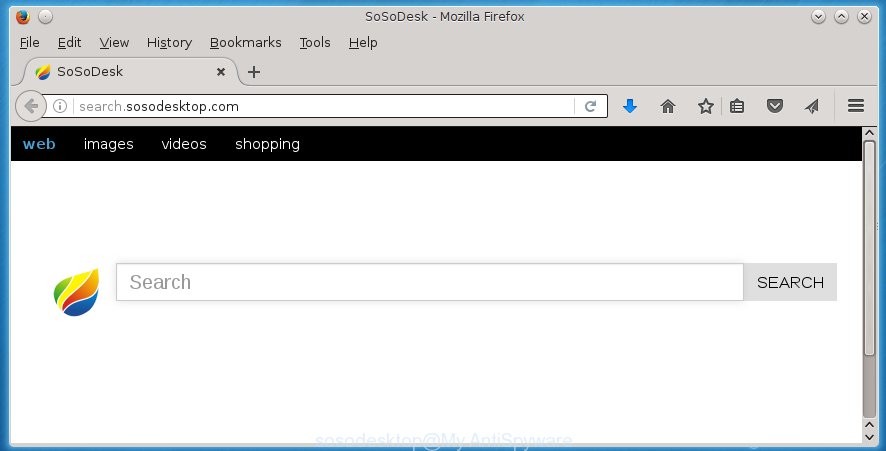
A malicious software which modifies web browsers settings on Sosodesktop usually affects only Google Chrome, Firefox, Edge and Internet Explorer. However, possible situations, when any other browsers will be affected too. The Sosodesktop hijacker infection can modify the Target property of browser’s shortcuts, so every time you run the browser, instead of your homepage, you will see a completely different web-site.
Table of contents
Except that the Sosodesktop modifies web-browser’s homepage, it also replaces a search engine, which leads to the fact that use of the internet browser’s search becomes uncomfortable. The reason for this is that the search results will consist of a huge number of advertisements, links to unwanted and ad web sites and only the remaining part is search results for your query from well-known search engines like Google or Bing.
The Sosodesktop browser hijacker is not a virus, but the virus behaves similarly. As a rootkit hides in the system, changes internet browsers settings, and blocks them from changing. Also this hijacker infection can install additional internet browser addons, extensions and modules that will display ads and popups. And finally, the Sosodesktop PC infection may collect user info like what web-pages you are opening, what you’re looking for the World Wide Web and so on. This information, in the future, can be sold to third parties.
We suggest you to get rid of Sosodesktop redirect and free your machine as soon as possible, until the presence of the browser hijacker infection has not led to even worse consequences. You need to follow the tutorial below that will help you to completely remove Sosodesktop redirect, using only the built-in Windows features and a few of specialized free tools.
Sosodesktop redirect removal steps
The answer is right here on this web-page. We have put together simplicity and efficiency. It will help you easily to free your PC of browser hijacker. Moreover, you can choose manual or automatic removal method. If you are familiar with the computer then use manual removal, otherwise use the free anti-malware utility designed specifically to remove hijacker like Sosodesktop. Of course, you can combine both methods. Read this manual carefully, bookmark or print it, because you may need to close your web-browser or restart your machine.
Manual Sosodesktop removal
Most common browser hijackers may be deleted without any antivirus software. The manual hijacker removal is blog post tutorial that will teach you how to remove the Sosodesktop redirect. Some of the steps below will require you to close the web-page. So, please read the step-by-step guide carefully, after that bookmark or print it for later reference.
Delete suspicious and potentially unwanted software using Microsoft Windows Control Panel
First, you should try to identify and delete the program that causes the appearance of annoying advertisements or internet browser redirect, using the ‘Uninstall a program’ which is located in the ‘Control panel’.
Windows 8, 8.1, 10
First, click the Windows button
Windows XP, Vista, 7
First, click “Start” and select “Control Panel”.
It will open the Windows Control Panel as shown below.

Next, press “Uninstall a program” ![]()
It will show a list of all applications installed on your PC. Scroll through the all list, and uninstall any suspicious and unknown programs. To quickly find the latest installed software, we recommend sort programs by date in the Control panel.
Disinfect the browser’s shortcuts to delete Sosodesktop
Now you need to clean up the web-browser shortcuts. Check that the shortcut referring to the right exe-file of the web-browser, and not on any unknown file.
Click the right mouse button to a desktop shortcut that you use to run your web browser. Next, select the “Properties” option. Important: necessary to click on the desktop shortcut for the browser which is redirected to the Sosodesktop or other annoying web-page.
Further, necessary to look at the text which is written in the “Target” field. The hijacker infection can replace the contents of this field, which describes the file to be start when you launch your browser. Depending on the internet browser you are using, there should be:
- Google Chrome: chrome.exe
- Opera: opera.exe
- Firefox: firefox.exe
- Internet Explorer: iexplore.exe
If you are seeing an unknown text similar “http://site.addres” that has been added here, then you should remove it, as shown below.

Next, click the “OK” button to save the changes. Now, when you run the web browser from this desktop shortcut, it does not occur automatically redirect on the Sosodesktop web-page or any other annoying web sites. Once the step is done, we recommend to go to the next step.
Remove Sosodesktop search from Chrome

- First run the Google Chrome and press Menu button (small button in the form of three horizontal stripes).
- It will show the Google Chrome main menu. Select “Settings” option.
- You will see the Chrome’s settings page. Scroll down and press “Show advanced settings” link.
- Scroll down again and press the “Reset settings” button.
- The Chrome will open the reset profile settings page as shown on the screen above.
- Next click the “Reset” button.
- Once this procedure is done, your internet browser’s home page, newtab page and search provider by default will be restored to their original defaults.
- To learn more, read the article How to reset Google Chrome settings to default.
Get rid of Sosodesktop from Firefox by resetting web-browser settings
If the Firefox browser program is hijacked, then resetting its settings can help. The Reset feature is available on all modern version of FF. A reset can fix many issues by restoring Firefox settings like homepage, new tab page and search engine by default to its default state. It will save your personal information like saved passwords, bookmarks, and open tabs.
Launch the Firefox and press the menu button (it looks like three stacked lines) at the top right of the web browser screen. Next, press the question-mark icon at the bottom of the drop-down menu. It will show the slide-out menu.

Select the “Troubleshooting information”. If you’re unable to access the Help menu, then type “about:support” in your address bar and press Enter. It bring up the “Troubleshooting Information” page as shown on the image below.

Click the “Refresh Firefox” button at the top right of the Troubleshooting Information page. Select “Refresh Firefox” in the confirmation prompt. The FF will start a task to fix your problems that caused by the Sosodesktop browser hijacker. When, it’s complete, press the “Finish” button.
Remove Sosodesktop from Internet Explorer
If you find that Internet Explorer web-browser settings like home page, newtab page and search provider by default having been hijacked, then you may return your settings, via the reset internet browser procedure.
First, open the IE. Next, click the button in the form of gear (![]() ). It will open the Tools drop-down menu, press the “Internet Options” as shown in the figure below.
). It will open the Tools drop-down menu, press the “Internet Options” as shown in the figure below.

In the “Internet Options” window click on the Advanced tab, then click the Reset button. The Internet Explorer will show the “Reset Internet Explorer settings” window as shown below. Select the “Delete personal settings” check box, then press “Reset” button.

You will now need to reboot your computer for the changes to take effect.
Use free malware removal utilities to completely remove Sosodesktop redirect
If your computer is still infected with the Sosodesktop hijacker, then the best method of detection and removal is to use an anti malware scan on the PC. Download free malware removal utilities below and run a full system scan. It will help you get rid of all components of the browser hijacker from hardisk and Windows registry.
Scan and clean your PC system of hijacker with Malwarebytes
Manual Sosodesktop removal requires some computer skills. Some files and registry entries that created by the hijacker infection may be not completely removed. We suggest that use the Malwarebytes Free that are completely clean your machine of browser hijackers. Moreover, the free program will allow you to remove malicious software, potentially unwanted software, adware (sometimes called ‘ad-supported’ software) and toolbars that your PC system may be infected too.
- Download Malwarebytes (MBAM) by clicking on the link below.
Malwarebytes Anti-malware
327071 downloads
Author: Malwarebytes
Category: Security tools
Update: April 15, 2020
- Close all software and windows on your personal computer. Open a directory in which you saved it. Double-click on the icon that’s named mb3-setup.
- Further, click Next button and follow the prompts.
- Once install is complete, click the “Scan Now” button to begin checking your personal computer for Sosodesktop hijacker. This procedure can take some time, so please be patient.
- When the scan is finished, make sure all entries have “checkmark” and press “Quarantine Selected”. Once disinfection is done, you may be prompted to restart your computer.
The following video offers a tutorial on how to delete browser hijacker with Malwarebytes.
Get rid of Sosodesktop search from web-browsers with AdwCleaner
AdwCleaner is a free removal tool that can be downloaded and use to delete browser hijackers, adware (sometimes called ‘ad-supported’ software), malware, potentially unwanted software, toolbars and other threats from your machine. You can run this utility to detect threats even if you have an antivirus or any other security program.
Download AdwCleaner utility from the link below. Save it to your Desktop so that you can access the file easily.
225545 downloads
Version: 8.4.1
Author: Xplode, MalwareBytes
Category: Security tools
Update: October 5, 2024
After downloading is finished, open the file location and double-click the AdwCleaner icon. It will launch the AdwCleaner tool and you will see a screen as shown below. If the User Account Control prompt will ask you want to display the program, click Yes button to continue.

Next, click “Scan” for scanning your machine for the Sosodesktop hijacker infection and other malware and ‘ad supported’ software.

When it has finished scanning your computer is complete, it will display a list of all items detected by this utility as shown below.

You need to click “Clean” button. It will display a dialog box. Click “OK” to begin the cleaning procedure. When the cleaning procedure is finished, the AdwCleaner may ask you to reboot your personal computer. After restart, the AdwCleaner will open the log file.
All the above steps are shown in detail in the following video instructions.
Use AdBlocker to stop Sosodesktop and stay safe online
It is important to run ad blocker software such as AdGuard to protect your personal computer from harmful web-pages. Most security experts says that it’s okay to block advertisements. You should do so just to stay safe! And, of course, the AdGuard can to block Sosodesktop and other unwanted web pages.
- Download AdGuard application from the following link.
Adguard download
26843 downloads
Version: 6.4
Author: © Adguard
Category: Security tools
Update: November 15, 2018
- Once downloading is finished, start the downloaded file. You will see the “Setup Wizard” program window. Follow the prompts.
- Once the setup is done, press “Skip” to close the installation application and use the default settings, or press “Get Started” to see an quick tutorial that will help you get to know AdGuard better.
- In most cases, the default settings are enough and you do not need to change anything. Each time, when you start your machine, AdGuard will launch automatically and block pop-up ads, web-pages such Sosodesktop, as well as other harmful or misleading web pages. For an overview of all the features of the program, or to change its settings you can simply double-click on the icon named AdGuard, which is located on your desktop.
How did you get infected with Sosodesktop browser hijacker
Many browser hijackes such as Sosodesktop are included in the free applications installation package. Most often, a user have a chance to disable all included “offers”, but some installers are designed to confuse the average users, in order to trick them into installing an ad-supported software or potentially unwanted programs. Anyway, easier to prevent the hijacker rather than clean up your computer after one. So, keep the web browser updated (turn on automatic updates), use a good antivirus programs, double check a free software before you open it (do a google search, scan a downloaded file with VirusTotal), avoid harmful and unknown web-sites.
Finish words
After completing the steps outlined above, your system should be free from browser hijacker, adware and malware. The Google Chrome, Internet Explorer, Mozilla Firefox and Edge will no longer display Sosodesktop unwanted home page on startup. Unfortunately, if the instructions does not help you, then you have caught a new browser hijacker, and then the best way – ask for help in our Spyware/Malware removal forum.
















