Are you launch your favorite web browser and don’t see usual start page, which is set earlier? Instead, the From DOC To PDF is the first thing that pop up once you open your browser? It means that your browser has become the victim of potentially unwanted program from the group of web-browser hijackers. If you get it on your PC system, this unwanted software can alter the internet browser’s settings such as homepage and search engine by default.
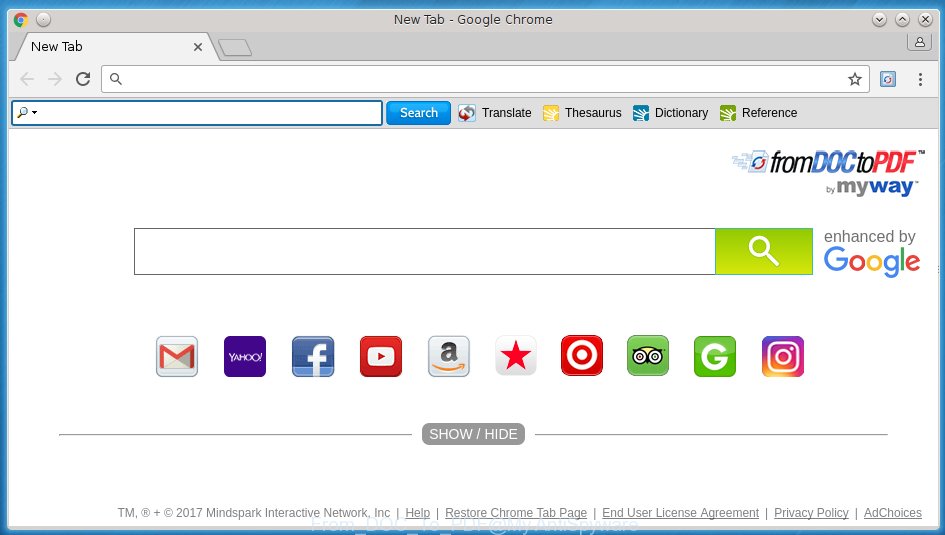
browser hijacker by “From DOC To PDF” toolbar
The browser hijacker infection usually affects only the Chrome, Firefox, Microsoft Edge and Internet Explorer. However, possible situations, when any other browsers will be affected too. The hijacker will perform a scan of the PC for internet browser shortcuts and alter them without your permission. When it infects the web browser shortcuts, it will add the argument such as ‘http://site.address’ into Target property. So, each time you start the internet browser, you will see the From DOC To PDF annoying web-page.
The hijacker, which set the From DOC To PDF search as your startpage may also set this annoying web-site as your search engine. You will encounter the fact that the search in the web-browser has become uncomfortable to use, because the search results will consist of a lot of advertisements, links to ad and unwanted sites and a small amount of regular links, which are obtained from a search in the major search engines. Therefore, look for something using From DOC To PDF web page would be a waste of time or worse, it may lead to even more infected personal computer.
Although, From DOC To PDF browser hijacker is not a virus, but it does bad things, and it modifies settings of installed web browsers. Moreover, an ‘ad-supported’ software (also known as adware) may be additionally installed on to your computer with this browser hijacker infection, that will display tons of ads, or even massive full page ads that blocks surfing the Net. Often such these advertisements can recommend to install other unknown and unwanted applications or visit dangerous pages.
We strongly recommend that you perform the steps below which will help you to remove From DOC To PDF homepage using the standard features of Windows and some proven freeware.
From DOC To PDF removal tutorial
In the step-by-step guide below we will have a look at the hijacker infection and how to remove From DOC To PDF from Chrome, Mozilla Firefox, Microsoft Edge and Internet Explorer browsers for Windows OS, natively or by using a few free removal utilities and software.
How to remove From DOC To PDF homepage without any software
The useful removal tutorial for the From DOC To PDF search. The detailed procedure can be followed by anyone as it really does take you step-by-step. If you follow this process to delete From DOC To PDF let us know how you managed by sending us your comments please.
Uninstall From DOC To PDF associated software by using MS Windows Control Panel
First, you should try to identify and uninstall the program that causes the appearance of unwanted ads or browser redirect, using the ‘Uninstall a program’ which is located in the ‘Control panel’.
- If you are using Windows 8, 8.1 or 10 then press Windows button, next press Search. Type “Control panel”and press Enter.
- If you are using Windows XP, Vista, 7, then click “Start” button and press “Control Panel”.
- It will open the Windows Control Panel.
- Further, click “Uninstall a program” under Programs category.
- It will open a list of all applications installed on the PC.
- Scroll through the all list, and remove suspicious and unknown software. To quickly find the latest installed software, we recommend sort applications by date.
See more details in the video instructions below.
Disinfect the browser’s shortcuts to delete From DOC To PDF redirect
When installed, this hijacker infection may add an argument like “http://site.address” into the Target property of the desktop shortcut for the Chrome, Internet Explorer, FF and MS Edge. Due to this, every time you open the web browser, it will open the unwanted startpage.
To clear the internet browser shortcut, right-click to it and select Properties. On the Shortcut tab, locate the Target field. Click inside, you will see a vertical line – arrow pointer, move it (using -> arrow key on your keyboard) to the right as possible. You will see a text similar “http://site.address” that has been added here. You need to delete it.

When the text is removed, press the OK button. You need to clean all shortcuts of all your internet browsers, as they may be infected too.
Remove From DOC To PDF from Chrome
If your Google Chrome web browser is rerouted to unwanted From DOC To PDF page, it may be necessary to completely reset your browser program to its default settings.
First open the Google Chrome. Next, click the button in the form of three horizontal stripes (![]() ). It will show the main menu. Further, press the option named “Settings”. Another way to open the Google Chrome’s settings – type chrome://settings in the browser adress bar and press Enter.
). It will show the main menu. Further, press the option named “Settings”. Another way to open the Google Chrome’s settings – type chrome://settings in the browser adress bar and press Enter.

The web browser will display the settings screen. Scroll down to the bottom of the page and press the “Show advanced settings” link. Now scroll down until the “Reset settings” section is visible, as shown on the screen below and press the “Reset settings” button.

The Google Chrome will show the confirmation prompt. You need to confirm your action, click the “Reset” button. The browser will run the task of cleaning. When it is finished, the web-browser’s settings including startpage, new tab page and default search engine back to the values that have been when the Chrome was first installed on your personal computer.
Remove From DOC To PDF from Mozilla Firefox
Resetting your Firefox is good initial troubleshooting step for any issues with your browser application, including the redirect to From DOC To PDF web-site.
First, launch the Firefox. Next, click the button in the form of three horizontal stripes (![]() ). It will show the drop-down menu. Next, press the Help button (
). It will show the drop-down menu. Next, press the Help button (![]() ).
).

In the Help menu click the “Troubleshooting Information”. In the upper-right corner of the “Troubleshooting Information” page click on “Refresh Firefox” button like below.

Confirm your action, click the “Refresh Firefox”.
Delete From DOC To PDF homepage from Internet Explorer
First, open the Internet Explorer, then press ‘gear’ icon ![]() . It will display the Tools drop-down menu on the right part of the web browser, then click the “Internet Options” as shown on the screen below.
. It will display the Tools drop-down menu on the right part of the web browser, then click the “Internet Options” as shown on the screen below.

In the “Internet Options” screen, select the “Advanced” tab, then click the “Reset” button. The Internet Explorer will show the “Reset Internet Explorer settings” dialog box. Further, click the “Delete personal settings” check box to select it. Next, press the “Reset” button as shown below.

Once the process is complete, click “Close” button. Close the Microsoft Internet Explorer and reboot your PC for the changes to take effect. This step will help you to restore your web-browser’s start page and search provider by default to default state.
From DOC To PDF search automatic removal
Manual removal is not always as effective as you might think. Often, even the most experienced users can not completely remove browser hijacker from the infected PC system. So, we recommend to check your computer for any remaining malicious components with free PC infection removal software below.
How to delete From DOC To PDF with Malwarebytes
We recommend using the Malwarebytes Free. You can download and install Malwarebytes to detect and get rid of From DOC To PDF from your computer. When installed and updated, the free malware remover will automatically scan and detect all threats present on the machine.
Download Malwarebytes Free on your PC by clicking on the link below. Save it on your desktop.
327071 downloads
Author: Malwarebytes
Category: Security tools
Update: April 15, 2020
Once the downloading process is done, close all windows on your machine. Further, open the file named mb3-setup. If the “User Account Control” prompt pops up as shown on the image below, press the “Yes” button.

It will display the “Setup wizard” which will assist you install Malwarebytes on the system. Follow the prompts and do not make any changes to default settings.

Once installation is complete successfully, press Finish button. Then Malwarebytes will automatically start and you can see its main window as shown on the screen below.

Next, click the “Scan Now” button to begin checking your computer for the PC infection that cause a redirect to From DOC To PDF. When a threat is found, the number of the detected objects will change accordingly. Wait until the the scanning is done. Please be patient.

As the scanning ends, you can check all threats detected on your PC. Make sure all entries have “checkmark” and click “Quarantine Selected” button.

The Malwarebytes will begin removing From DOC To PDF browser hijacker and other security threats. Once disinfection is complete, you may be prompted to reboot your system. I recommend you look at the following video, which completely explains the process of using the Malwarebytes to delete browser hijacker, ad supported software and other malicious programs.
Delete From DOC To PDF browser hijacker infection and malicious extensions with AdwCleaner
This removal program is free and easy to use. It can scan and remove browser hijacker like From DOC To PDF, malware, PUPs and ‘ad supported’ software in Google Chrome, Firefox, Edge and IE internet browsers and thereby return their default settings (homepage and search engine by default). AdwCleaner is powerful enough to find and get rid of malicious registry entries and files that are hidden on the system.
Download AdwCleaner tool from the link below. Save it to your Desktop so that you can access the file easily.
225545 downloads
Version: 8.4.1
Author: Xplode, MalwareBytes
Category: Security tools
Update: October 5, 2024
When downloading is done, open the file location and double-click the AdwCleaner icon. It will start the AdwCleaner utility and you will see a screen as shown in the figure below. If the User Account Control prompt will ask you want to display the program, click Yes button to continue.

Next, click “Scan” to perform a system scan for the From DOC To PDF hijacker and other malware and adware.

When it has finished scanning your machine is finished, it will open a list of all items detected by this tool like below.

You need to click “Clean” button. It will display a dialog box. Click “OK” to start the cleaning process. Once the cleaning procedure is finished, the AdwCleaner may ask you to restart your personal computer. After reboot, the AdwCleaner will open the log file.
All the above steps are shown in detail in the following video instructions.
How to block From DOC To PDF
By installing an ad blocking application such as AdbGuard, you are able to block From DOC To PDF, autoplaying video ads and remove lots of distracting and annoying ads on web-sites.
Download AdGuard application by clicking on the following link.
26843 downloads
Version: 6.4
Author: © Adguard
Category: Security tools
Update: November 15, 2018
After the download is done, start the downloaded file. You will see the “Setup Wizard” screen as shown on the screen below.

Follow the prompts. When the installation is complete, you will see a window like below.

You can click “Skip” to close the installation program and use the default settings, or click “Get Started” button to see an quick tutorial that will allow you get to know AdGuard better.
In most cases, the default settings are enough and you don’t need to change anything. Each time, when you start your computer, AdGuard will launch automatically and stop ads, web sites such From DOC To PDF, as well as other harmful or misleading pages. For an overview of all the features of the application, or to change its settings you can simply double-click on the AdGuard icon, which is located on your desktop.
How can you prevent the From DOC To PDF PC infection
Browser hijacker is usually come bundled with freeware and install themselves, with or without your knowledge, on your computer. This happens especially when you’re installing a free software. The program installation package tricks you into accepting the install of third party programs, which you do not really want. Moreover, some paid applications can also install third-party software which you don’t want! Therefore, always download freeware and paid applications from reputable download web pages. Use ONLY custom or manual installation mode and never blindly press Next button.
Finish words
After completing the step-by-step guide above, your system should be clean from malware and browser hijackers. The Chrome, Internet Explorer, Firefox and Edge will no longer display From DOC To PDF unwanted start page on startup. Unfortunately, if the guide does not help you, then you have caught a new browser hijacker, and then the best way – ask for help.
- Download HijackThis from the link below and save it to your Desktop.
HijackThis download
4897 downloads
Version: 2.0.5
Author: OpenSource
Category: Security tools
Update: November 7, 2015
- Double-click on the HijackThis icon. Next press “Do a system scan only” button.
- Once the system scan is finished, the scan button will read “Save log”, click it. Save this log to your desktop.
- Create a Myantispyware account here. Once you’ve registered, check your e-mail for a confirmation link, and confirm your account. After that, login.
- Copy and paste the contents of the HijackThis log into your post. If you are posting for the first time, please start a new thread by using the “New Topic” button in the Spyware Removal forum. When posting your HJT log, try to give us some details about your problems, so we can try to help you more accurately.
- Wait for one of our trained “Security Team” or Site Administrator to provide you with knowledgeable assistance tailored to your problem with the annoying From DOC To PDF .


















