The applicationg29.com is classified as ‘ad-supported’ site. The appearance of applicationg29.com in your internet browser means that your PC is infected with adware (also known as ‘ad-supported’ software), which can show lots of pop-ups within the Chrome, IE, Mozilla Firefox and Microsoft Edge screen or redirect you to an unwanted ad web-pages. So, if you have found that your internet browser is redirected to this annoying site, then you do not need to wait , you need to follow the steps below to clean your system from the adware and thereby remove applicationg29.com pop-ups as soon as possible.
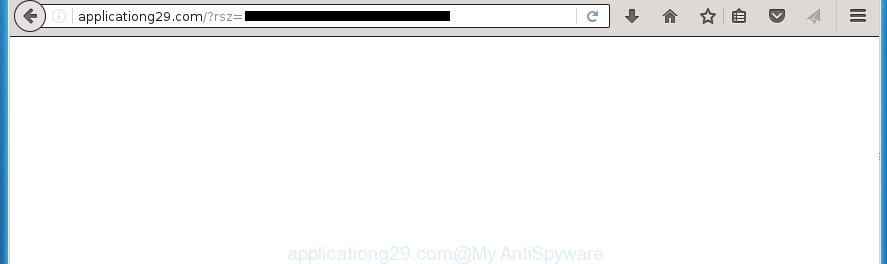
http://applicationg29.com/?rsz= …
The ‘ad supported’ software usually affects only the Google Chrome, Mozilla Firefox, Microsoft Internet Explorer and MS Edge by changing the web-browser’s settings or installing a dangerous extensions (addons). Moreover, possible situations, when any other internet browsers will be affected too. The adware will perform a scan of the system for web browser shortcuts and modify them without your permission. When it infects the web-browser shortcuts, it will add the argument such as ‘http://site.address’ into Target property. So, each time you launch the browser, you will see an annoying applicationg29.com web-site.
The ad-supported software is not a virus, but the virus behaves similarly. As a rootkit hides in the system, changes web-browser settings and blocks them from changing. Also the ad supported software can install additional browser extensions, addons and modules that will inject advertising banners within the Chrome, Firefox, Edge and Internet Explorer’s screen. Moreover, the ad-supported software may install web-browser hijacker that once started, will change the internet browser’s startpage and search engine. And finally, the ‘ad supported’ software can collect a wide variety of personal information such as what sites you are opening, what you are looking for the Net and so on. This information, in the future, may be transferred to third parties.
So, obviously, you need to get rid of the ad-supported software as quickly as possible. Use the free step-by-step instructions below. This guide will help you clean your machine and thereby remove the applicationg29.com annoying advertisements.
How did you get infected with applicationg29.com pop-ups
The ad-supported software spreads along with various free software, as a supplement, which is installed automatically. This is certainly not an honest way to get installed onto your PC. To avoid infecting of your PC and side effects in the form of the applicationg29.com annoying ads, you should always carefully read the ‘Terms of Use’ and the ‘Software license’. Additionally, always select Manual, Custom or Advanced setup mode. This allows you to disable the install of unnecessary and often harmful software.
How to manually remove applicationg29.com ads
This useful removal guide for the applicationg29.com redirect. The detailed procedure can be followed by anyone as it really does take you step-by-step. If you follow this process to get rid of applicationg29.com pop-ups let us know how you managed by sending us your comments please.
- Delete suspicious and unknown programs by using Windows Control Panel
- Remove applicationg29.com ads from Chrome
- Remove applicationg29.com from Firefox
- Delete applicationg29.com pop-up ads from IE
- Disinfect the browser’s shortcuts to remove applicationg29.com redirect
- Remove unwanted Scheduled Tasks
Delete suspicious and unknown programs by using Windows Control Panel
Press Windows key ![]() , then click Search
, then click Search ![]() . Type “Control panel”and press Enter. If you using Windows XP or Windows 7, then click “Start” and select “Control Panel”. It will open the Windows Control Panel as shown below.
. Type “Control panel”and press Enter. If you using Windows XP or Windows 7, then click “Start” and select “Control Panel”. It will open the Windows Control Panel as shown below.

Next, click “Uninstall a program” ![]()
It will open a list of all programs. Scroll through the all list and remove any suspicious and unknown programs.
Remove applicationg29.com ads from Chrome
Reset Google Chrome settings is a simple way to delete the malicious and ad-supported extensions, as well as to restore the web-browser’s startpage, new tab page and default search engine that have been changed by adware.

- Open the Google Chrome, then press the Menu icon (icon in the form of three horizontal stripes).
- It will show the Google Chrome main menu. Click the “Settings” menu.
- Next, click the “Show advanced settings” link, which located at the bottom of the Settings page.
- Further, click the “Reset settings” button, which located at the bottom of the Advanced settings page.
- The Google Chrome will display the reset settings prompt as shown on the image above.
- Confirm the browser’s reset by clicking on the “Reset” button.
- To learn more, look the post How to reset Google Chrome settings to default.
Remove applicationg29.com from Firefox
First, launch the Mozilla Firefox. Next, click the button in the form of three horizontal stripes (![]() ). It will open the drop-down menu. Next, click the “Help” button (
). It will open the drop-down menu. Next, click the “Help” button (![]() ).
).

In the Help menu, click the “Troubleshooting Information”. In the upper-right corner of the “Troubleshooting Information” page, click “Refresh Firefox” button.

Confirm your action, press the “Refresh Firefox”.
Delete applicationg29.com pop-up ads from IE
First, run the Microsoft Internet Explorer, then press the button in the form of gear (![]() ). It will open the Tools drop-down menu as shown in the figure below. Next, click the “Internet Options”.
). It will open the Tools drop-down menu as shown in the figure below. Next, click the “Internet Options”.

In the Internet Options window click on the Advanced tab, then click the Reset button. The Microsoft Internet Explorer will display the “Reset Internet Explorer settings” window like below. Select the “Delete personal settings” check box, then click on “Reset” button.

You will now need to reboot your system for the changes to take effect.
Disinfect the browser’s shortcuts to remove applicationg29.com redirect
When the ad-supported software is started, it can also alter the browser’s shortcuts, adding an argument similar “http://site.address” into the Target field. Due to this, every time you run the browser, it will be redirected to an unwanted advertisements.
To clear the web browser shortcut, right-click to it and select Properties. On the Shortcut tab, locate the Target field. Click inside, you will see a vertical line – arrow pointer, move it (using -> arrow key on your keyboard) to the right as possible. You will see a text which starts with “http://” which has been added here. You need to remove it.

When the argument is removed, click the OK button. You need to clean all shortcuts of all your web browsers, as they may be infected too.
Remove unwanted Scheduled Tasks
Once installed, the ad-supported software can add a task in to the Windows Task Scheduler Library. Due to this, every time when you run your PC, it will open applicationg29.com unwanted web page. So, you need to check the Task Scheduler Library and remove all tasks that have been created by unwanted software.
Press Windows and R keys on your keyboard at the same time. It will open a prompt which called Run. In the text field, type “taskschd.msc” (without the quotes) and click OK. Task Scheduler window opens. In the left-hand side, press “Task Scheduler Library”, like below.

Task scheduler, list of tasks
In the middle part you will see a list of installed tasks. Select the first task, its properties will be show just below automatically. Next, click the Actions tab. Necessary to look at the text which is written under Details. Found something like “explorer.exe http://site.address” or “chrome.exe http://site.address” or “firefox.exe http://site.address”, then you need remove this task. If you are not sure that executes the task, then google it. If it’s a component of the malicious software, then this task also should be removed.
Further press on it with the right mouse button and select Delete as shown below.

Task scheduler, delete a task
Repeat this step, if you have found a few tasks that have been created by adware. Once is complete, close the Task Scheduler window.
Get rid of applicationg29.com pop-up ads with Malwarebytes
Delete applicationg29.com advertisements manually is difficult and often the adware is not completely removed. Therefore, we recommend you to use the Malwarebytes Free which are completely clean your machine. The Malwarebytes is a reputable malware removal program. It can automatically detect and delete the adware (sometimes called ‘ad-supported’ software) of the your PC system. Moreover, this free application will help you to remove internet browser hijackers, malware and toolbars that your PC may be infected too. You can follow the step-by-step instructions below to delete the applicationg29.com unwanted pop-ups completely.
Download Malwarebytes Free by clicking on the link below.
327070 downloads
Author: Malwarebytes
Category: Security tools
Update: April 15, 2020
Once downloaded, close all applications and windows on your system. Open a directory in which you saved it. Double-click on the icon that’s named mb3-setup like below.
![]()
When the installation begins, you will see the “Setup wizard” which will help you install Malwarebytes on your computer.

When install is finished, you will see window as shown in the figure below.

Now press on the “Scan Now” button to begin scanning your computer for the adware which causes the redirect to applicationg29.com web page. This procedure can take some time, so please be patient.

When it has finished scanning your PC system, make sure all entries have “checkmark” and press “Quarantine Selected” button. The Malwarebytes will start removing the adware related files, folders, registry keys. When the disinfection is complete, you may be prompted to reboot the machine.
The following video explains the few simple steps above on how to get rid of adware with Malwarebytes Anti-malware.
Stop applicationg29.com ads and other annoying web sites
To increase your security and protect your personal computer against new annoying ads and malicious web pages, you need to use application that stops access to dangerous ads and web pages. Moreover, the application can block the show of intrusive advertising, that also leads to faster loading of web-pages and reduce the consumption of web traffic.
Download AdGuard program by clicking on the following link.
26842 downloads
Version: 6.4
Author: © Adguard
Category: Security tools
Update: November 15, 2018
Once the download is done, run the file named adguardInstaller. You will see the “Setup Wizard” screen as shown on the image below.

Follow the prompts. When the setup is done, you will see a window as shown on the image below.

You can press “Skip” to close the setup program and use the default settings, or press “Get Started” button to see an quick tutorial which will assist you get to know AdGuard better.
In most cases, the default settings are enough and you do not need to change anything. Each time, when you launch your system, AdGuard will launch automatically and block pop-ups, web pages such as applicationg29.com, as well as other harmful or misleading web-pages. For an overview of all the features of the application, or to change its settings you can simply double-click on the AdGuard icon, that is located on your Windows desktop.
If the problem with applicationg29.com advertisements is still remained
If MalwareBytes cannot get rid of applicationg29.com pop-ups, then we suggests to use the AdwCleaner. AdwCleaner is a free removal tool for adware, browser hijackers, PUPs, toolbars.

- Download AdwCleaner by clicking on the link below.
AdwCleaner download
225545 downloads
Version: 8.4.1
Author: Xplode, MalwareBytes
Category: Security tools
Update: October 5, 2024
- Double click the AdwCleaner icon. Once the tool is launched the main screen will appear as shown on the image above.
- Now, press the “Scan” button to begin scanning your PC system for the adware that generates applicationg29.com ads.
- Once the checking is finished, AdwCleaner will show a scan report. Review the report and then press “Clean” button. It will open a prompt, click “OK” button.
The following video explains the step-by-step guide above on how to remove ad-supported software with AdwCleaner.
Finish words
Now your PC system should be free of the applicationg29.com advertisements. Remove AdwCleaner. We suggest that you keep AdGuard (to help you stop unwanted advertisements and unwanted dangerous pages) and Malwarebytes (to periodically scan your system for new malware and adware). Make sure that you have all the Critical Updates recommended for Windows OS. Without regular updates you WILL NOT be protected when new harmful software and adware are released.
If you are still having problems while trying to remove applicationg29.com from your machine, then ask for help in our Spyware/Malware removal forum.

















