Have you become that your web browser permanently displays Search.myweathertab.com instead of your homepage or search page? It’s a sign that your settings of installed internet browsers modified and your computer is infected with a potentially unwanted program from the browser hijacker family.
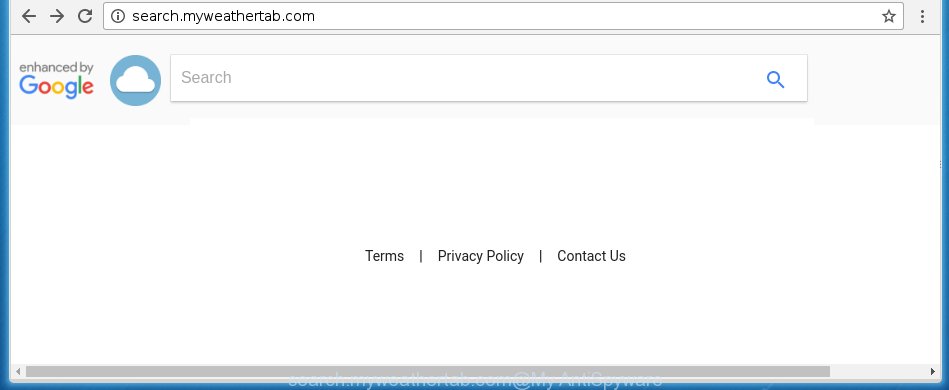
http://search.myweathertab.com/
An unwanted program that changes settings of web browsers on Search.myweathertab.com usually affects only Google Chrome, Microsoft Internet Explorer, Mozilla Firefox and Microsoft Edge. However, possible situations, when any other browsers will be affected too. The Search.myweathertab.com PC infection can change the Target property of internet browser’s shortcuts, so every time you start the web browser, instead of your homepage, you will see a completely different web page.
The Search.myweathertab.com hijacker can also change the default search engine that will virtually block the possibility of finding information on the Net. The reason for this is that the Search.myweathertab.com search results may open a huge number of ads, links to unwanted and ad web pages. Only the remaining part is the result of your search request, loaded from the major search engines such as Google, Yahoo or Bing.
Table of contents
- What is Search.myweathertab.com
- How to get rid of Search.myweathertab.com search
- How to manually remove Search.myweathertab.com
- Remove suspicious and potentially unwanted programs using Microsoft Windows Control Panel
- Disinfect the browser’s shortcuts to remove Search.myweathertab.com
- Get rid of Search.myweathertab.com from Internet Explorer
- Remove Search.myweathertab.com redirect from Google Chrome
- Remove Search.myweathertab.com homepage from Firefox
- Search.myweathertab.com automatic removal
- How to manually remove Search.myweathertab.com
- How to stop Search.myweathertab.com startpage
- How can you prevent your system from the attack of Search.myweathertab.com browser hijacker
- Finish words
The Search.myweathertab.com hijacker is not a virus, but the virus behaves similarly. As a rootkit hides in the system, changes current settings of all your typical internet browsers, and blocks them from changing. Also this hijacker can install additional web browser addons, extensions and modules that will open ads and popups. And finally, the Search.myweathertab.com PC infection can collect lots of personal info like what web pages you are opening, what you are looking for the Internet and so on. This information, in the future, may be transferred to third parties.
Therefore it is very important to clean your system ASAP. Follow the guide below to remove Search.myweathertab.com , as well as other malicious software and adware, which may be installed onto your PC along with it.
How to get rid of Search.myweathertab.com search
The answer is right here on this web page. We have put together simplicity and efficiency. It will help you easily to clean your PC system of hijacker. Moreover, you can choose manual or automatic removal method. If you are familiar with the personal computer then use manual removal, otherwise run the free anti malware utility designed specifically to remove browser hijacker infection like Search.myweathertab.com. Of course, you can combine both methods. Read this manual carefully, bookmark or print it, because you may need to close your browser or reboot your computer.
How to manually remove Search.myweathertab.com
Most common browser hijackers may be deleted without any antivirus applications. The manual browser hijacker removal is article instructions that will teach you how to remove the Search.myweathertab.com homepage. Some of the steps below will require you to close the site. So, please read the step-by-step guide carefully, after that bookmark or print it for later reference.
Remove suspicious and potentially unwanted programs using Microsoft Windows Control Panel
Some potentially unwanted applications, browser hijacking programs and ad supported software can be removed by uninstalling the free applications they came with. If this way does not succeed, then looking them up in the list of installed applications in Microsoft Windows Control Panel. Use the “Uninstall” command in order to get rid of them.
- If you are using Windows 8, 8.1 or 10 then press Windows button, next click Search. Type “Control panel”and press Enter.
- If you are using Windows XP, Vista, 7, then click “Start” button and click “Control Panel”.
- It will show the Windows Control Panel.
- Further, press “Uninstall a program” under Programs category.
- It will open a list of all applications installed on the personal computer.
- Scroll through the all list, and delete suspicious and unknown programs. To quickly find the latest installed software, we recommend sort software by date.
See more details in the video guide below.
Disinfect the browser’s shortcuts to remove Search.myweathertab.com
Right click on the shortcut of infected web-browser as on the image below.

Select the “Properties” option and it’ll show a shortcut’s properties. Next, press the “Shortcut” tab and then delete the “http://site.address” string from Target field as shown in the figure below.

Then click OK to save changes. Repeat the step for all web-browsers which are rerouted to the Search.myweathertab.com unwanted web site.
Remove Search.myweathertab.com redirect from Google Chrome
First launch the Google Chrome. Next, press the button in the form of three horizontal stripes (![]() ). It will display the main menu. Further, click the option named “Settings”. Another way to display the Google Chrome’s settings – type chrome://settings in the internet browser adress bar and press Enter.
). It will display the main menu. Further, click the option named “Settings”. Another way to display the Google Chrome’s settings – type chrome://settings in the internet browser adress bar and press Enter.

The web browser will show the settings screen. Scroll down to the bottom of the page and press the “Show advanced settings” link. Now scroll down until the “Reset settings” section is visible, as shown on the image below and press the “Reset settings” button.

The Chrome will show the confirmation dialog box. You need to confirm your action, click the “Reset” button. The web browser will run the process of cleaning. When it’s finished, the web-browser’s settings including homepage, new tab page and search engine by default back to the values that have been when the Google Chrome was first installed on your personal computer.
Remove Search.myweathertab.com homepage from Firefox
First, start the Firefox and click ![]() button. It will display the drop-down menu on the right-part of the web-browser. Further, click the Help button (
button. It will display the drop-down menu on the right-part of the web-browser. Further, click the Help button (![]() ) as shown on the image below
) as shown on the image below
.

In the Help menu, select the “Troubleshooting Information” option. Another way to open the “Troubleshooting Information” screen – type “about:support” in the web browser adress bar and press Enter. It will open the “Troubleshooting Information” page as shown on the screen below. In the upper-right corner of this screen, click the “Refresh Firefox” button.

It will display the confirmation prompt. Further, click the “Refresh Firefox” button. The Firefox will begin a procedure to fix your problems that caused by the Search.myweathertab.com hijacker infection. Once, it is done, click the “Finish” button.
Get rid of Search.myweathertab.com from Internet Explorer
If you find that Internet Explorer internet browser settings such as home page, newtab page and search provider by default having been hijacked, then you may revert back your settings, via the reset web-browser procedure.
First, start the Internet Explorer, press ![]() ) button. Next, click “Internet Options” as shown on the screen below.
) button. Next, click “Internet Options” as shown on the screen below.

In the “Internet Options” screen select the Advanced tab. Next, click Reset button. The Microsoft Internet Explorer will open the Reset Internet Explorer settings dialog box. Select the “Delete personal settings” check box and press Reset button.

You will now need to reboot your PC for the changes to take effect. It will delete Search.myweathertab.com hijacker, disable malicious and ad-supported web-browser’s extensions and restore the IE’s settings like homepage, new tab and default search engine to default state.
Search.myweathertab.com automatic removal
Run malware removal utilities to remove Search.myweathertab.com automatically. The free programs tools specially designed for browser hijacker and other potentially unwanted programs removal. These tools can delete most of browser hijacker from Google Chrome, Mozilla Firefox, Microsoft Edge and Internet Explorer. Moreover, it can remove all components of Search.myweathertab.com from Windows registry and system drives.
Scan and free your system of browser hijacker infection with Malwarebytes
We suggest using the Malwarebytes Free which are completely clean your machine. The free utility is an advanced malware removal program developed by (c) Malwarebytes lab. This program uses the world’s most popular antimalware technology. It is able to help you delete browser hijackers, potentially unwanted software, malicious software, ad-supported software, toolbars, ransomware and other security threats from your PC system for free.
Download Malwarebytes Free by clicking on the link below.
327053 downloads
Author: Malwarebytes
Category: Security tools
Update: April 15, 2020
Once installed, the Malwarebytes will try to update itself and when this procedure is complete, press the “Scan Now” button to perform a scan of your personal computer. During the scan it will detect all threats present on your PC. In order to get rid of all threats, simply press “Quarantine Selected” button.
The Malwarebytes is a free application that you can use to remove all detected folders, files, services, registry entries and so on. To learn more about this malware removal tool, we recommend you to read and follow the instructions or the video guide below.
If the problem with Search.myweathertab.com is still remained
AdwCleaner is a free portable program that scans your system for ‘ad supported’ software, potentially unwanted applications and browser hijackers like Search.myweathertab.com and allows remove them easily. Moreover, it will also help you remove any harmful internet browser extensions and add-ons.

- Download AdwCleaner from the following link.
AdwCleaner download
225539 downloads
Version: 8.4.1
Author: Xplode, MalwareBytes
Category: Security tools
Update: October 5, 2024
- Select the file location as Desktop, and then click Save.
- When downloading is complete, start the AdwCleaner, double-click the adwcleaner_xxx.exe file.
- If the “User Account Control” prompts, press Yes to continue.
- Read the “Terms of use”, and click Accept.
- In the AdwCleaner window, click the “Scan” to start checking your computer for the Search.myweathertab.com browser hijacker.
- Once the scan is complete, the results are displayed in the scan report. Review the report and then click “Clean”. If the AdwCleaner will ask you to reboot your PC system, click “OK”.
The instructions shown in detail in the following video.
How to stop Search.myweathertab.com startpage
By installing an ad blocker application such as AdbGuard, you’re able to block Search.myweathertab.com, autoplaying video ads and get rid of tons of distracting and unwanted ads on sites.
Download AdGuard application from the following link.
26841 downloads
Version: 6.4
Author: © Adguard
Category: Security tools
Update: November 15, 2018
When the download is finished, launch the downloaded file. You will see the “Setup Wizard” screen as shown below.

Follow the prompts. Once the setup is finished, you will see a window as shown below.

You can click “Skip” to close the setup program and use the default settings, or click “Get Started” button to see an quick tutorial that will help you get to know AdGuard better.
In most cases, the default settings are enough and you do not need to change anything. Each time, when you launch your PC, AdGuard will start automatically and block ads, web-sites such Search.myweathertab.com, as well as other malicious or misleading pages. For an overview of all the features of the application, or to change its settings you can simply double-click on the AdGuard icon, which is located on your desktop.
How can you prevent your system from the attack of Search.myweathertab.com browser hijacker
Many browser hijackers like Search.myweathertab.com come from web-browser toolbars, web browser extensions, BHOs (browser helper objects) and third-party software. Most often, these items claim itself as applications that improve your experience on the World Wide Web by providing a fast and interactive start page or a search engine that does not track you. Remember, how to avoid the unwanted software. Be cautious, run only reputable applications which download from reputable sources. NEVER install an unknown and suspicious program.
Finish words
Now your PC system should be free of the Search.myweathertab.com redirect. Delete AdwCleaner. We suggest that you keep AdGuard (to help you stop unwanted advertisements and unwanted harmful pages) and Malwarebytes (to periodically scan your PC system for new browser hijackers, malware and ad supported software). Probably you are running an older version of Java or Adobe Flash Player. This can be a security risk, so download and install the latest version right now.
If you are still having problems while trying to remove Search.myweathertab.com homepage from the Google Chrome, Firefox, Edge and IE, then ask for help in our Spyware/Malware removal forum.


















