The Searchdimension.com instead of your start page is a sign of appearance of an unwanted software from the browser hijacker family on your computer. It can bring a security risk to your PC. So, don’t ignore it! Of course, the Searchdimension.com is just a page, but the browser hijacker infection uses it to modify your homepage, new tab page and search engine by default, without your permission and desire to see it. The Searchdimension.com as your home page can be just the beginning, because your system is infected by dangerous software, that in the future can increase the amount of problems with the Google Chrome, Firefox, Internet Explorer and MS Edge. Its appearance will prevent you normally browse the Internet, and more, can lead to crash the browser.
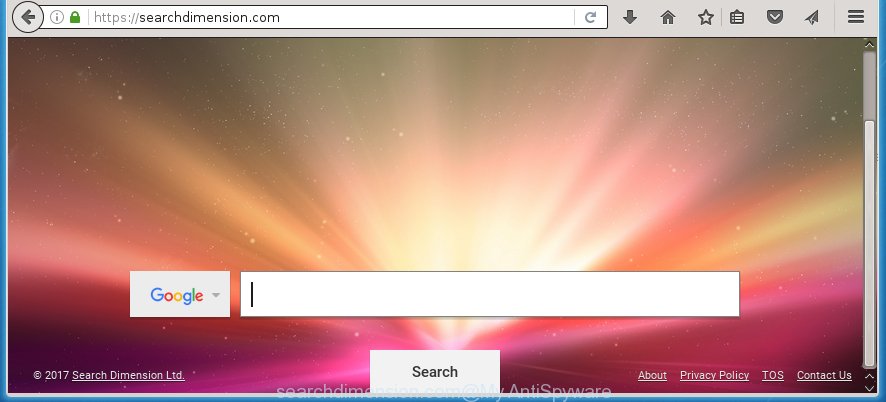
https://searchdimension.com/
A malicious software which changes current settings of installed browsers on Searchdimension.com usually affects only Chrome, Internet Explorer, FF and MS Edge. However, possible situations, when any other internet browsers will be affected too. The Searchdimension.com PC infection can change the Target property of web browser’s shortcuts, so every time you open the web-browser, instead of your startpage, you will see a completely different site.
Table of contents
- What is Searchdimension.com
- How to get rid of Searchdimension.com startpage
- How to remove Searchdimension.com homepage without any software
- Uninstall suspicious and potentially unwanted programs using Windows Control Panel
- Disinfect the browser’s shortcuts to remove Searchdimension.com homepage
- Delete Searchdimension.com homepage from Google Chrome
- Delete Searchdimension.com from Mozilla Firefox by resetting web browser settings
- Remove Searchdimension.com search from IE
- Searchdimension.com homepage automatic removal
- How to remove Searchdimension.com homepage without any software
- Use AdBlocker to stop Searchdimension.com and stay safe online
- How to Searchdimension.com hijacker get installed onto computer
- Finish words
As mentioned above, the Searchdimension.com hijacker infection also alters the internet browser’s search engine. So, your web-browser, when searching something, will display a hodgepodge of ads, links to unwanted and add pages and search results of a big search engines like Google or Bing. As a result, actual use of a web-browser’s search becomes uncomfortable. Moreover, it can also lead to slowing or even freeze your internet browser.
Also, adware (sometimes called ‘ad-supported’ software) can be installed on the computer together with Searchdimension.com PC infection. It will insert lots of advertisements directly to the web pages which you view, creating a sense that advertisements has been added by the developers of the web site. Moreover, legal ads may be replaced on fake advertisements that will offer to download and install various unnecessary and harmful software. Moreover, the Searchdimension.com hijacker has the ability to collect a large number of personal information about you, which can be later transferred to third parties.
Therefore it is very important to clean your personal computer as quickly as possible. Follow the step-by-step instructions below to remove Searchdimension.com startpage, as well as other malware and adware, which can be installed onto your machine along with it.
How to get rid of Searchdimension.com startpage
In the step-by-step tutorial below we will have a look at the browser hijacker infection and how to remove Searchdimension.com from Firefox, Google Chrome, IE and Microsoft Edge web browsers for Windows OS, natively or by using a few free removal utilities and programs.
How to delete Searchdimension.com redirect without any software
Most common browser hijackers may be removed without any antivirus software. The manual hijacker infection removal is blog post few simple steps that will teach you how to remove the Searchdimension.com redirect. Some of the steps below will require you to close the web site. So, please read the guide carefully, after that bookmark or print it for later reference.
Uninstall suspicious and potentially unwanted programs using Windows Control Panel
First, you should try to identify and delete the program that causes the appearance of unwanted ads or internet browser redirect, using the ‘Uninstall a program’ which is located in the ‘Control panel’.
Windows 8, 8.1, 10
First, click Windows button

Once the ‘Control Panel’ opens, press the ‘Uninstall a program’ link under Programs category as shown in the figure below.

You will see the ‘Uninstall a program’ panel as on the image below.

Very carefully look around the entire list of applications installed on your PC system. Most likely, one or more of them are responsible for the appearance of advertisements and web-browser redirect to the annoying Searchdimension.com web page. If you have many programs installed, you can help simplify the search of malicious programs by sort the list by date of installation. Once you have found a suspicious, unwanted or unused program, right click to it, after that click ‘Uninstall’.
Windows XP, Vista, 7
First, press ‘Start’ button and select ‘Control Panel’ at right panel as shown on the screen below.

When the Windows ‘Control Panel’ opens, you need to press ‘Uninstall a program’ under ‘Programs’ as shown in the figure below.

You will see a list of software installed on your system. We recommend to sort the list by date of installation to quickly find the programs that were installed last. Most likely they responsibility for the appearance of popup ads and web browser redirect. If you are in doubt, you can always check the program by doing a search for her name in Google, Yahoo or Bing. Once the application which you need to remove is found, simply click on its name, and then press ‘Uninstall’ as shown on the image below.

Disinfect the browser’s shortcuts to remove Searchdimension.com homepage
Now you need to clean up the web-browser shortcuts. Check that the shortcut referring to the right exe-file of the internet browser, and not on any unknown file.
Click the right mouse button to a desktop shortcut that you use to start your internet browser. Next, select the “Properties” option. Important: necessary to click on the desktop shortcut for the web-browser which is redirected to the Searchdimension.com or other annoying site.
Further, necessary to look at the text which is written in the “Target” field. The hijacker can replace the contents of this field, which describes the file to be start when you run your internet browser. Depending on the browser you are using, there should be:
- Google Chrome: chrome.exe
- Opera: opera.exe
- Firefox: firefox.exe
- Internet Explorer: iexplore.exe
If you are seeing an unknown text similar “http://site.addres” which has been added here, then you should remove it, as shown on the image below.

Next, press the “OK” button to save the changes. Now, when you start the web-browser from this desktop shortcut, it does not occur automatically reroute on the Searchdimension.com site or any other unwanted web pages. Once the step is complete, we recommend to go to the next step.
Delete Searchdimension.com homepage from Google Chrome
Use the Reset browser utility of the Google Chrome to reset all its settings such as startpage, new tab page and default search engine to original defaults. This is a very useful utility to use, in the case of internet browser hijacks like Searchdimension.com.

- First, run the Google Chrome and click the Menu icon (icon in the form of three horizontal stripes).
- It will open the Google Chrome main menu, press the “Settings” menu.
- Next, click “Show advanced settings” link, which located at the bottom of the Settings page.
- On the bottom of the “Advanced settings” page, click the “Reset settings” button.
- The Chrome will display the reset settings prompt as shown on the image above.
- Confirm the web browser’s reset by clicking on the “Reset” button.
- To learn more, read the article How to reset Google Chrome settings to default.
Delete Searchdimension.com from Mozilla Firefox by resetting web browser settings
The Mozilla Firefox reset will keep your personal information such as bookmarks, passwords, web form auto-fill data and remove unwanted search engine and homepage such as Searchdimension.com, modified preferences, extensions and security settings.
Launch the FF and press the menu button (it looks like three stacked lines) at the top right of the browser screen. Next, click the question-mark icon at the bottom of the drop-down menu. It will open the slide-out menu.

Select the “Troubleshooting information”. If you’re unable to access the Help menu, then type “about:support” in your address bar and press Enter. It bring up the “Troubleshooting Information” page like below.

Click the “Refresh Firefox” button at the top right of the Troubleshooting Information page. Select “Refresh Firefox” in the confirmation prompt. The FF will begin a process to fix your problems that caused by the Searchdimension.com browser hijacker. Once, it is complete, press the “Finish” button.
Remove Searchdimension.com search from IE
The Internet Explorer reset is great if your web-browser is hijacked or you have unwanted addo-ons or toolbars on your web browser, that installed by an malicious software.
First, open the IE, click ![]() ) button. Next, press “Internet Options” like below.
) button. Next, press “Internet Options” like below.

In the “Internet Options” screen select the Advanced tab. Next, click Reset button. The Microsoft Internet Explorer will show the Reset Internet Explorer settings prompt. Select the “Delete personal settings” check box and press Reset button.

You will now need to reboot your system for the changes to take effect. It will delete Searchdimension.com browser hijacker infection, disable malicious and ad-supported browser’s extensions and restore the Microsoft Internet Explorer’s settings like home page, newtab page and search provider by default to default state.
Searchdimension.com homepage automatic removal
The browser hijacker can hide its components which are difficult for you to find out and get rid of completely. This may lead to the fact that after some time, the hijacker once again infect your personal computer and alter browsers settings to Searchdimension.com. Moreover, I want to note that it’s not always safe to get rid of browser hijacker manually, if you do not have much experience in setting up and configuring the operating system. The best method to detect and remove browser hijackers is to run free malicious software removal software.
Automatically get rid of Searchdimension.com search with Malwarebytes
You can remove Searchdimension.com startpage automatically with a help of Malwarebytes Free. We recommend this free malware removal utility because it can easily remove browser hijackers, adware (also known as ‘ad-supported’ software), PUPs and toolbars with all their components such as files, folders and registry entries.
- Please download Malwarebytes to your desktop from the following link.
Malwarebytes Anti-malware
327070 downloads
Author: Malwarebytes
Category: Security tools
Update: April 15, 2020
- At the download page, click on the Download button. Your browser will open the “Save as” prompt. Please save it onto your Windows desktop.
- Once the download process is finished, please close all applications and open windows on your personal computer. Double-click on the icon that’s named mb3-setup.
- This will open the “Setup wizard” of Malwarebytes onto your PC system. Follow the prompts and do not make any changes to default settings.
- When the Setup wizard has finished installing, the Malwarebytes will start and open the main window.
- Further, click the “Scan Now” button for the browser hijacker removal scan. It will begin scanning your computer for the hijacker which redirects your internet browser to the Searchdimension.com unwanted page. This process can take quite a while, so please be patient.
- When the Malwarebytes has finished scanning, it will display a screen that contains a list of malicious software that has been found.
- When you are ready, click the “Quarantine Selected” button to begin cleaning your machine. Once the process is finished, you may be prompted to restart the computer.
- Close the Anti-Malware and continue with the next step.
Video instruction, which reveals in detail the steps above.
Remove Searchdimension.com hijacker infection and malicious extensions with AdwCleaner
This removal program is free and easy to use. It can scan and remove browser hijacker like Searchdimension.com, malware, potentially unwanted software and ad supported software in Google Chrome, FF, MS Edge and Internet Explorer browsers and thereby return their default settings (startpage, new tab page and default search engine). AdwCleaner is powerful enough to find and get rid of malicious registry entries and files that are hidden on the PC system.
Download AdwCleaner tool by clicking on the link below. Save it to your Desktop so that you can access the file easily.
225545 downloads
Version: 8.4.1
Author: Xplode, MalwareBytes
Category: Security tools
Update: October 5, 2024
Once downloading is done, open the file location and double-click the AdwCleaner icon. It will launch the AdwCleaner tool and you will see a screen as shown below. If the User Account Control dialog box will ask you want to open the program, click Yes button to continue.

Next, click “Scan” to begin scanning your personal computer for the Searchdimension.com browser hijacker and other malware and ‘ad supported’ software.

Once the checking is done is finished, it will open a list of all items detected by this utility like below.

You need to click “Clean” button. It will display a prompt. Click “OK” to start the cleaning process. Once the cleaning process is finished, the AdwCleaner may ask you to restart your machine. After reboot, the AdwCleaner will show the log file.
All the above steps are shown in detail in the following video instructions.
Use AdBlocker to stop Searchdimension.com and stay safe online
It’s important to run ad-blocking applications such as AdGuard to protect your system from harmful web sites. Most security experts says that it is okay to stop advertisements. You should do so just to stay safe! And, of course, the AdGuard can to block Searchdimension.com and other annoying web sites.
Installing the AdGuard ad-blocking program is simple. First you’ll need to download AdGuard by clicking on the following link.
26842 downloads
Version: 6.4
Author: © Adguard
Category: Security tools
Update: November 15, 2018
After downloading is finished, double-click the downloaded file to run it. The “Setup Wizard” window will show up on the computer screen as shown in the figure below.

Follow the prompts. AdGuard will then be installed and an icon will be placed on your desktop. A window will show up asking you to confirm that you want to see a quick tutorial as shown on the image below.

Click “Skip” button to close the indows and use the default settings, or press “Get Started” to see an quick guide which will assist you get to know AdGuard better.
Each time, when you start your computer, AdGuard will start automatically and stop pop-ups, web sites such Searchdimension.com, as well as other harmful or misleading web-pages. For an overview of all the features of the program, or to change its settings you can simply double-click on the AdGuard icon, which is located on your desktop.
How to Searchdimension.com hijacker get installed onto computer
Most often Searchdimension.com browser hijacker gets on your computer as a part of various free programs, as a bonus. Therefore it’s very important at the stage of installing software downloaded from the Internet carefully review the Terms of use and the License agreement, as well as to always choose the Advanced, Custom or Manual install mode. In this mode, you can turn off all unwanted add-ons, including the Searchdimension.com hijacker, which will be installed along with the desired application. Of course, if you uninstall the free applications from your machine, your favorite web-browser’s settings will not be restored. So, to recovery the Chrome, Mozilla Firefox, Microsoft Internet Explorer and MS Edge’s start page and search provider by default you need to follow the instructions above.
Finish words
Once you have done the instructions shown above, your computer should be free from browser hijacker, ad-supported software and malware. The Google Chrome, FF, Microsoft Edge and Internet Explorer will no longer open Searchdimension.com unwanted startpage on startup. Unfortunately, if the tutorial does not help you, then you have caught a new browser hijacker, and then the best way – ask for help in our Spyware/Malware removal forum.

















