The Softonicstart.com is categorized as internet browser hijacker. The appearance of Softonicstart.com search in your browser means that your computer is infected with hijacker infection, which makes changes to browsers settings by replacing the home page, newtab page and search provider by default. So, if you find that when you run your web-browser, it opens this annoying site, then you don’t need to wait . Use the instructions below and remove Softonicstart.com homepage ASAP.
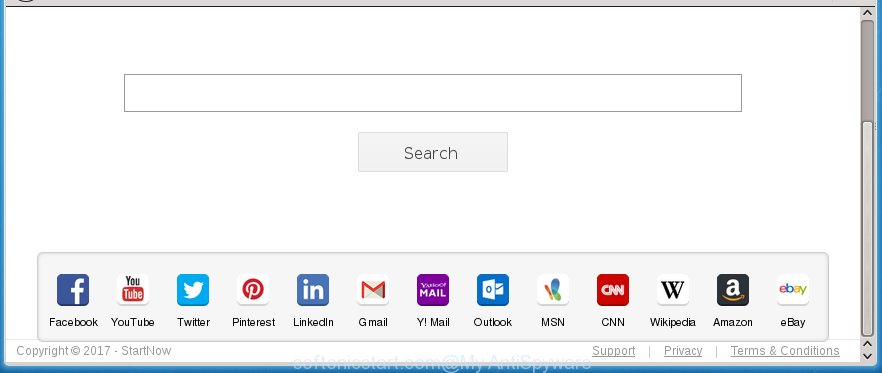
http://softonicstart.com/
The Softonicstart.com browser hijacker may change some settings of web browsers, but often that the unwanted software may also infect all types of web browsers by changing their desktop shortcuts. Thus forcing the user to see Softonicstart.com annoying web site every time open the internet browser.
Table of contents
- What is Softonicstart.com
- Delete Softonicstart.com redirect
- How to manually delete Softonicstart.com
- Uninstall Softonicstart.com associated software by using Microsoft Windows Control Panel
- Disinfect the browser’s shortcuts to remove Softonicstart.com redirect
- Get rid of Softonicstart.com from Google Chrome
- Remove Softonicstart.com startpage from Microsoft Internet Explorer
- Remove Softonicstart.com from Mozilla Firefox by resetting browser settings
- How to remove Softonicstart.com redirect with free programs
- How to manually delete Softonicstart.com
- How to stop Softonicstart.com
- How can you prevent the Softonicstart.com hijacker
- Finish words
In addition, the Softonicstart.com hijacker may also modify the search engine selected in the browser. When you try to search on the infected web browser, you will be presented with search results, consisting of ads and Google (or Yahoo, or Bing) search results for your query. Among these search results can occur links that lead to unwanted and ad web-sites.
Some browser hijackers also contain adware (also known as ‘ad-supported’ software) which may be used to display annoying ads and or collect personal data that may be sold to third parties. These unwanted advertisements may be opened in the form of pop-unders, pop-ups, in-text advertisements, video ads, text links or banners or even massive full page advertisements. Most of the ‘ad supported’ software is designed to open ads, but some adware is form of spyware that often used to track users to gather a wide variety of personal data.
Thus, it’s clear that the presence of browser hijacker on your machine is not desirable, and you need to clean up your PC system ASAP. Follow the steps below in order to remove Softonicstart.com annoying .
Delete Softonicstart.com redirect
Without a doubt, the browser hijacker is harmful to your computer. So you need to quickly and completely remove this malware. To get rid of this hijacker infection, you can use the manual removal which are given below or free malware removal tool such as Malwarebytes or AdwCleaner (both are free). I note that we recommend that you use automatic removal which will allow you to remove Softonicstart.com search easily and safely. Manual removal is best used only if you are well versed in personal computer or in the case where hijacker is not removed automatically.
How to manually remove Softonicstart.com
The useful removal steps for the Softonicstart.com search. The detailed procedure can be followed by anyone as it really does take you step-by-step. If you follow this process to get rid of Softonicstart.com search let us know how you managed by sending us your comments please.
Uninstall Softonicstart.com associated software by using Microsoft Windows Control Panel
We recommend that you begin the computer cleaning procedure by checking the list of installed programs and delete all unknown or suspicious programs. This is a very important step, as mentioned above, very often the harmful software such as ad-supported software and browser hijackers may be bundled with freeware. Uninstall the unwanted software can get rid of the unwanted ads or browser redirect.
Windows 8, 8.1, 10
First, press the Windows button
Windows XP, Vista, 7
First, click “Start” and select “Control Panel”.
It will show the Windows Control Panel like below.

Next, press “Uninstall a program” ![]()
It will display a list of all programs installed on your PC. Scroll through the all list, and remove any suspicious and unknown software. To quickly find the latest installed software, we recommend sort applications by date in the Control panel.
Disinfect the browser’s shortcuts to remove Softonicstart.com redirect
Now you need to clean up the internet browser shortcuts. Check that the shortcut referring to the right exe-file of the internet browser, and not on any unknown file.
Right click on the internet browser’s shortcut, click Properties option. On the Shortcut tab, locate the Target field. Click inside, you will see a vertical line – arrow pointer, move it (using -> arrow key on your keyboard) to the right as possible. You will see a text “http://site.address” that has been added here. Remove everything after .exe. An example, for Google Chrome you should remove everything after chrome.exe.

To save changes, click OK . You need to clean all browser’s shortcuts. So, repeat this step for the Chrome, Internet Explorer, FF and MS Edge.
Get rid of Softonicstart.com from Google Chrome
Reset Google Chrome settings is a simple way to get rid of the browser hijacker, malicious and adware extensions, as well as to restore the browser’s start page and search provider by default that have been changed by hijacker.
Open the Chrome menu by clicking on the button in the form of three horizontal stripes (![]() ). It will display the drop-down menu. Next, click to “Settings” option.
). It will display the drop-down menu. Next, click to “Settings” option.

Scroll down to the bottom of the page and click on the “Show advanced settings” link. Now scroll down until the Reset settings section is visible, as shown in the figure below and press the “Reset settings” button.

Confirm your action, click the “Reset” button.
Remove Softonicstart.com from Mozilla Firefox by resetting browser settings
Resetting your Firefox is basic troubleshooting step for any issues with your internet browser application, including the redirect to Softonicstart.com web page.
Click the Menu button (looks like three horizontal lines), and press the blue Help icon located at the bottom of the drop down menu as shown on the image below.

A small menu will appear, click the “Troubleshooting Information”. On this page, press “Refresh Firefox” button as shown in the figure below.

Follow the onscreen procedure to revert back your Firefox web browser settings to its original state.
Remove Softonicstart.com startpage from Microsoft Internet Explorer
To restore the home page, newtab page and search provider by default you need to reset the Internet Explorer to the state, which was when the MS Windows was installed on your personal computer.
First, launch the Microsoft Internet Explorer. Next, press the button in the form of gear (![]() ). It will display the Tools drop-down menu, click the “Internet Options” as shown in the figure below.
). It will display the Tools drop-down menu, click the “Internet Options” as shown in the figure below.

In the “Internet Options” window click on the Advanced tab, then press the Reset button. The Internet Explorer will show the “Reset Internet Explorer settings” window as shown on the image below. Select the “Delete personal settings” check box, then press “Reset” button.

You will now need to reboot your system for the changes to take effect.
How to remove Softonicstart.com redirect with free programs
Many antivirus companies have designed programs that allow detect and remove PC infection, and thereby restore all your typical web browsers settings. Below is a a few of the free programs you may want to use. You system can have lots of PUPs, ‘ad supported’ software and browser hijackers installed at the same time, so we recommend, if any unwanted or malicious program returns after restarting the system, then start your computer into Safe Mode and run the anti malware tool again.
How to automatically remove Softonicstart.com with Malwarebytes
Remove Softonicstart.com browser hijacker infection manually is difficult and often the browser hijacker infection is not completely removed. Therefore, we recommend you to use the Malwarebytes Free which are completely clean your PC. Moreover, the free application will help you to delete malware, toolbars and adware (also known as ‘ad-supported’ software) that your PC system may be infected too.
- Download Malwarebytes (MBAM) by clicking on the link below.
Malwarebytes Anti-malware
327070 downloads
Author: Malwarebytes
Category: Security tools
Update: April 15, 2020
- Close all applications and windows on your machine. Open a directory in which you saved it. Double-click on the icon that’s named mb3-setup.
- Further, press Next button and follow the prompts.
- Once installation is complete, press the “Scan Now” button to start scanning your system for Softonicstart.com browser hijacker. This task can take some time, so please be patient.
- When the scan is complete, make sure all entries have “checkmark” and click “Quarantine Selected”. Once disinfection is finished, you may be prompted to restart your system.
The following video offers a guide on how to remove browser hijacker with Malwarebytes.
Run AdwCleaner to remove Softonicstart.com
If MalwareBytes anti-malware cannot get rid of this PC infection, then we suggests to run the AdwCleaner. AdwCleaner is a free removal utility for browser hijackers, adware, potentially unwanted software and toolbars.

- Download AdwCleaner from the following link.
AdwCleaner download
225545 downloads
Version: 8.4.1
Author: Xplode, MalwareBytes
Category: Security tools
Update: October 5, 2024
- Select the directory in which you saved it as Desktop, and then click Save.
- After the download is complete, launch the AdwCleaner, double-click the adwcleaner_xxx.exe file.
- If the “User Account Control” prompts, click Yes to continue.
- Read the “Terms of use”, and click Accept.
- In the AdwCleaner window, click the “Scan” to begin checking your machine for the Softonicstart.com hijacker.
- Once the scanning is finished, the results are displayed in the scan report. Review the report and then click “Clean”. If the AdwCleaner will ask you to reboot your PC, click “OK”.
The step-by-step instructions shown in detail in the following video.
How to stop Softonicstart.com
To increase your security and protect your PC against new unwanted advertisements and harmful pages, you need to run ad blocker application that stops an access to malicious ads and sites. Moreover, the program can stop the display of intrusive advertising, which also leads to faster loading of web sites and reduce the consumption of web traffic.
Download AdGuard program from the following link.
26842 downloads
Version: 6.4
Author: © Adguard
Category: Security tools
Update: November 15, 2018
When the download is complete, start the downloaded file. You will see the “Setup Wizard” screen as shown on the image below.

Follow the prompts. When the installation is complete, you will see a window as shown in the figure below.

You can click “Skip” to close the installation program and use the default settings, or click “Get Started” button to see an quick tutorial that will assist you get to know AdGuard better.
In most cases, the default settings are enough and you don’t need to change anything. Each time, when you launch your machine, AdGuard will run automatically and block advertisements, sites such Softonicstart.com, as well as other malicious or misleading web sites. For an overview of all the features of the program, or to change its settings you can simply double-click on the AdGuard icon, that is located on your desktop.
How can you prevent the Softonicstart.com hijacker
Many browser hijackes such as Softonicstart.com are included in the free programs setup package. Most often, a user have a chance to disable all included “offers”, but some installers are created to confuse the average users, in order to trick them into installing an adware or potentially unwanted software. Anyway, easier to prevent the browser hijacker rather than clean up your computer after one. So, keep the internet browser updated (turn on automatic updates), run a good antivirus programs, double check a freeware before you run it (do a google search, scan a downloaded file with VirusTotal), avoid malicious and unknown web pages.
Finish words
Now your system should be clean of the Softonicstart.com homepage. Delete AdwCleaner. We suggest that you keep AdGuard (to help you stop unwanted popup ads and annoying dangerous web pages) and Malwarebytes (to periodically scan your PC for new browser hijackers, malware and ad supported software). Probably you are running an older version of Java or Adobe Flash Player. This can be a security risk, so download and install the latest version right now.
If you are still having problems while trying to delete Softonicstart.com startpage from the Google Chrome, IE, Firefox and Edge, then ask for help in our Spyware/Malware removal forum.

















