If your homepage and search engine by default keeps changing back to the annoying web page named VideoConvert, this might be a sign that your personal computer is infected with a browser hijacker. It is a type of unwanted software. Scammers use malicious software to take control of your computer’s internet browser and alter how and what it shows when you’re surfing the World Wide Web. If you are already a victim of VideoConvert hijacker infection, then the following tutorial can allow you clean the Firefox, Google Chrome, Internet Explorer and Edge from the hackers, boost web-browser security and restore internet browser settings.
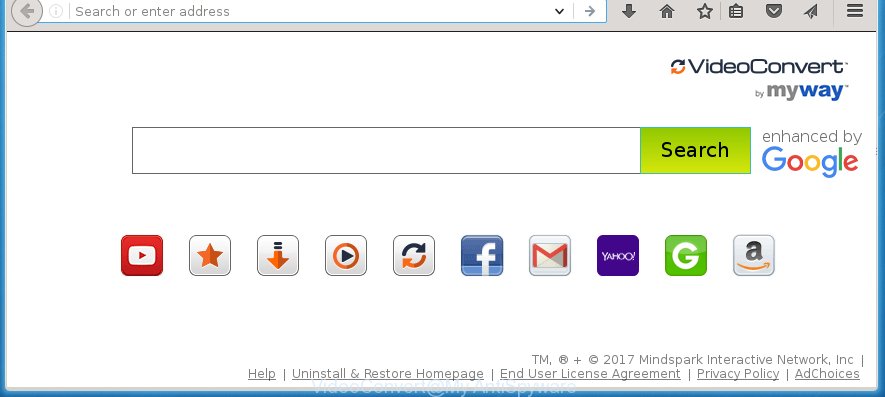
VideoConvert by MyWay
A malware which changes internet browsers settings on VideoConvert usually affects only Chrome, Internet Explorer, Firefox and Microsoft Edge. However, possible situations, when any other web browsers will be affected too. The VideoConvert browser hijacker infection may modify the Target property of web-browser’s shortcuts, so every time you run the browser, instead of your startpage, you will see a completely different web site.
Table of contents
- What is VideoConvert
- Remove VideoConvert by MyWay
- How to remove VideoConvert startpage without any software
- Remove suspicious and potentially unwanted programs using MS Windows Control Panel
- Disinfect the browser’s shortcuts to remove VideoConvert
- Get rid of VideoConvert homepage from Chrome
- Remove VideoConvert from Mozilla Firefox by resetting web-browser settings
- Get rid of VideoConvert search from Internet Explorer
- Run free malware removal utilities to completely remove VideoConvert
- How to remove VideoConvert startpage without any software
- Run AdBlocker to block VideoConvert and stay safe online
- Do not know how your web browser has been hijacked by VideoConvert browser hijacker?
- Finish words
When your machine is infected, every time you launch your internet browser you will see this web site. Of course you may setup your start page again, but next time you open a internet browser you will see that VideoConvert startpage return. As mentioned above, the browser hijacker can alter the default search engine on this annoying web site too, so all your search queries will be rerouted to VideoConvert. Thus the authors of the hijacker infection can collect the search terms of your queries, and redirect you to malicious web sites.
Often, the personal computer which has been infected with VideoConvert browser hijacker, will be also infected with ‘ad-supported’ software (also known as adware) which shows a large amount of various advertisements. It may be pop-ups, text links in the sites, banners where they never had. What is more, the adware can replace the legitimate ads with malicious advertisements which will offer to download and install malicious software and unwanted programs or visit the various dangerous and misleading sites.
Therefore it is very important to free your PC as soon as possible. Follow the few simple steps below to delete VideoConvert , as well as other malware and adware, which can be installed onto your computer along with it.
Remove VideoConvert by MyWay
In the step-by-step guide below we will have a look at the browser hijacker infection and how to get rid of VideoConvert from FF, Google Chrome, Internet Explorer and Microsoft Edge web browsers for Windows OS, natively or by using a few free removal utilities and applications.
How to remove VideoConvert homepage without any software
Most common browser hijackers may be removed without any antivirus programs. The manual hijacker infection removal is article guide that will teach you how to get rid of the VideoConvert . Some of the steps below will require you to close the web site. So, please read the instructions carefully, after that bookmark or print it for later reference.
Remove suspicious and potentially unwanted programs using MS Windows Control Panel
Some potentially unwanted software, browser hijacking applications and adware can be removed by uninstalling the free software they came with. If this way does not succeed, then looking them up in the list of installed programs in Windows Control Panel. Use the “Uninstall” command in order to remove them.
Windows 8, 8.1, 10
First, click the Windows button
Windows XP, Vista, 7
First, press “Start” and select “Control Panel”.
It will open the Windows Control Panel as shown in the figure below.

Next, press “Uninstall a program” ![]()
It will open a list of all software installed on your personal computer. Scroll through the all list, and uninstall any suspicious and unknown applications. To quickly find the latest installed software, we recommend sort software by date in the Control panel.
Disinfect the browser’s shortcuts to remove VideoConvert
Click the right mouse button to a desktop shortcut that you use to start your internet browser. Next, select the “Properties” option. Important: necessary to click on the desktop shortcut for the web-browser which is redirected to the VideoConvert or other unwanted site.
Further, necessary to look at the text which is written in the “Target” field. The browser hijacker can modify the contents of this field, which describes the file to be start when you open your internet browser. Depending on the web browser you are using, there should be:
- Google Chrome: chrome.exe
- Opera: opera.exe
- Firefox: firefox.exe
- Internet Explorer: iexplore.exe
If you are seeing an unknown text such as “http://site.addres” which has been added here, then you should remove it, as shown in the figure below.

Next, press the “OK” button to save the changes. Now, when you start the internet browser from this desktop shortcut, it does not occur automatically redirect on the VideoConvert web-site or any other annoying web pages. Once the step is finished, we recommend to go to the next step.
Get rid of VideoConvert homepage from Chrome
Use the Reset web browser tool of the Google Chrome to reset all its settings such as start page and search provider by default to original defaults. This is a very useful utility to use, in the case of web-browser hijacks like VideoConvert.

- First start the Chrome and click Menu button (small button in the form of three horizontal stripes).
- It will display the Chrome main menu. Select “Settings” option.
- You will see the Chrome’s settings page. Scroll down and click “Show advanced settings” link.
- Scroll down again and press the “Reset settings” button.
- The Chrome will show the reset profile settings page as shown on the image above.
- Next click the “Reset” button.
- Once this procedure is finished, your web-browser’s start page and search provider by default will be restored to their original defaults.
- To learn more, read the post How to reset Chrome settings to default.
Remove VideoConvert from Mozilla Firefox by resetting web-browser settings
If the Mozilla Firefox settings like homepage and search engine by default have been replaced by the browser hijacker infection, then resetting it to the default state can help.
Click the Menu button (looks like three horizontal lines), and click the blue Help icon located at the bottom of the drop down menu as on the image below.

A small menu will appear, click the “Troubleshooting Information”. On this page, press “Refresh Firefox” button as on the image below.

Follow the onscreen procedure to restore your Firefox internet browser settings to its original state.
Get rid of VideoConvert search from Internet Explorer
If you find that Internet Explorer internet browser settings like home page, newtab page and search provider by default having been hijacked, then you may restore your settings, via the reset web browser procedure.
First, run the Microsoft Internet Explorer, press ![]() ) button. Next, click “Internet Options” as shown on the screen below.
) button. Next, click “Internet Options” as shown on the screen below.

In the “Internet Options” screen select the Advanced tab. Next, click Reset button. The Internet Explorer will open the Reset Internet Explorer settings dialog box. Select the “Delete personal settings” check box and click Reset button.

You will now need to restart your PC system for the changes to take effect. It will delete VideoConvert hijacker, disable malicious and ad-supported web browser’s extensions and restore the Microsoft Internet Explorer’s settings such as homepage, new tab page and search engine by default to default state.
Run free malware removal utilities to completely remove VideoConvert
The browser hijacker can hide its components which are difficult for you to find out and remove completely. This may lead to the fact that after some time, the PC infection again infect your computer and modify browsers settings to VideoConvert. Moreover, I want to note that it is not always safe to get rid of browser hijacker manually, if you do not have much experience in setting up and configuring the operating system. The best method to detect and remove browser hijackers is to run free malware removal software.
Scan and clean your computer of hijacker with Malwarebytes
We recommend using the Malwarebytes Free. You can download and install Malwarebytes to detect and get rid of VideoConvert from your computer. When installed and updated, the free malware remover will automatically scan and detect all threats present on the personal computer.
Download Malwarebytes on your machine by clicking on the link below. Save it on your Windows desktop or in any other place.
327070 downloads
Author: Malwarebytes
Category: Security tools
Update: April 15, 2020
Once the downloading process is finished, close all applications and windows on your personal computer. Double-click the set up file named mb3-setup. If the “User Account Control” prompt pops up as shown on the screen below, click the “Yes” button.

It will open the “Setup wizard” which will help you install Malwarebytes on your computer. Follow the prompts and don’t make any changes to default settings.

Once installation is complete successfully, click Finish button. Malwarebytes will automatically start and you can see its main screen as shown on the image below.

Now click the “Scan Now” button to begin scanning your personal computer for the hijacker that cause a redirect to VideoConvert. When a malware is found, the number of the security threats will change accordingly. Wait until the the checking is finished. Please be patient.

As the scanning ends, you can check all threats detected on your personal computer. Make sure all entries have “checkmark” and click “Quarantine Selected” button. The Malwarebytes will start removing VideoConvert browser hijacker and other security threats. Once disinfection is finished, you may be prompted to restart the machine.
I recomend you look at the following video, which completely explains the process of using the Malwarebytes to remove browser hijacker and other malware.
If the problem with VideoConvert startpage is still remained
If MalwareBytes antimalware cannot get rid of this hijacker, then we suggests to use the AdwCleaner. AdwCleaner is a free removal tool for browser hijackers, adware, PUPs and toolbars.

- Download AdwCleaner from the link below.
AdwCleaner download
225545 downloads
Version: 8.4.1
Author: Xplode, MalwareBytes
Category: Security tools
Update: October 5, 2024
- Double click the AdwCleaner icon. Once this tool is launched, click “Scan” button . This will start scanning the whole PC to find out VideoConvert browser hijacker infection.
- When it completes the scan, the AdwCleaner will display a scan report. Review the report and then click “Clean” button. It will display a prompt, press “OK”.
These few simple steps are shown in detail in the following video guide.
Run AdBlocker to block VideoConvert and stay safe online
It’s important to run ad-blocker applications such as AdGuard to protect your computer from harmful web-sites. Most security experts says that it is okay to stop ads. You should do so just to stay safe! And, of course, the AdGuard can to stop VideoConvert and other unwanted sites.
- Download AdGuard program by clicking on the following link.
Adguard download
26842 downloads
Version: 6.4
Author: © Adguard
Category: Security tools
Update: November 15, 2018
- Once the download is finished, start the downloaded file. You will see the “Setup Wizard” program window. Follow the prompts.
- Once the installation is finished, click “Skip” to close the installation program and use the default settings, or press “Get Started” to see an quick tutorial that will allow you get to know AdGuard better.
- In most cases, the default settings are enough and you do not need to change anything. Each time, when you start your personal computer, AdGuard will run automatically and stop pop-up ads, sites such VideoConvert, as well as other dangerous or misleading web-pages. For an overview of all the features of the program, or to change its settings you can simply double-click on the icon named AdGuard, that is located on your desktop.
Do not know how your web browser has been hijacked by VideoConvert browser hijacker?
Most often, the free applications installer includes the optional ‘ad supported’ software or PUPs such as this hijacker. So, be very careful when you agree to install anything. The best way – is to choose a Custom, Advanced or Manual installation mode. Here disable (uncheck) all optional software in which you are unsure or that causes even a slightest suspicion. The main thing you should remember, you do not need to install the optional programs which you don’t trust! The only thing I want to add. Once the free applications is installed, if you uninstall this software, the start page and search provider by default of your favorite browser will not be restored. This must be done by yourself. Just follow the step-by-step guide above.
Finish words
Now your PC system should be free of the VideoConvert search. Delete AdwCleaner. We suggest that you keep AdGuard (to help you stop unwanted pop-ups and annoying dangerous web sites) and Malwarebytes (to periodically scan your personal computer for new browser hijackers, malware and ‘ad supported’ software). Probably you are running an older version of Java or Adobe Flash Player. This can be a security risk, so download and install the latest version right now.
If you are still having problems while trying to get rid of VideoConvert from the Chrome, FF, Microsoft Edge and Microsoft Internet Explorer, then ask for help in our Spyware/Malware removal forum.

















