If the web-browser keep redirecting to the 123.sogou.com, every time when you open your web browser, then it could mean your computer is infected by malware from the browser hijacker family. Once started, it will change the Google Chrome, Internet Explorer, Firefox and MS Edge’s settings like homepage, new tab and default search engine. So, while your PC is infected, you will see this unwanted web-site instead of your home page. We strongly recommend you to free your system and delete 123.sogou.com as soon as possible . Use the step-by-step guide below. The removal guide will allow you remove browser hijacker and protect your system from more harmful software and trojans.
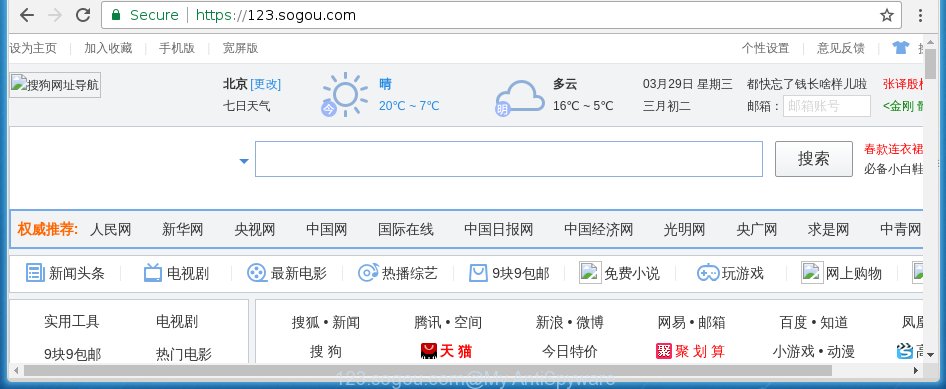
https://123.sogou.com/
The 123.sogou.com hijacker usually affects only the Chrome, Internet Explorer, FF and MS Edge. However, possible situations, when any other browsers will be affected too. The PC infection will perform a scan of the system for web-browser shortcuts and change them without your permission. When it infects the web-browser shortcuts, it’ll add the argument such as ‘http://site.address’ into Target property. So, each time you run the browser, you will see the 123.sogou.com annoying site.
As mentioned above, the 123.sogou.com hijacker infection also alters the internet browser’s search engine. So, your browser, when searching something, will show a hodgepodge of advertisements, links to unwanted and add web pages and search results of a big search engines like Google or Bing. As a result, actual use of a browser’s search becomes uncomfortable. Moreover, it can also lead to slowing or even freeze your web browser.
Also, adware (sometimes called ‘ad-supported’ software) can be installed on the machine together with 123.sogou.com browser hijacker. It will insert lots of advertisements directly to the sites that you view, creating a sense that advertisements has been added by the makers of the web site. Moreover, legal ads can be replaced on fake ads that will offer to download and install various unnecessary and harmful software. Moreover, the 123.sogou.com hijacker has the ability to collect a huge number of personal information about you, which may be later used for marketing purposes.
Thus, it is clear that the presence of browser hijacker on your computer is not desirable, and you need to clean up your machine as quickly as possible. Follow the step-by-step instructions below in order to get rid of 123.sogou.com annoying redirect.
How to remove 123.sogou.com startpage
Without a doubt, the browser hijacker infection is harmful to your PC. So you need to quickly and completely remove this malware. To remove this hijacker infection, you can use the manual removal which are given below or free malware removal tool like Malwarebytes or AdwCleaner (both are free). I note that we recommend that you use automatic removal that will help you to delete 123.sogou.com easily and safely. Manual removal is best used only if you are well versed in computer or in the case where browser hijacker infection is not removed automatically.
Manual 123.sogou.com removal
If you perform exactly the instructions below you should be able to remove the 123.sogou.com search. Read it once, after doing so, please print this page as you may need to close your internet browser or reboot your PC.
Delete suspicious and potentially unwanted software using MS Windows Control Panel
First method for manual browser hijacker removal is to go into the MS Windows “Control Panel”, then “Uninstall a program” console. Take a look at the list of applications on your computer and see if there are any suspicious and unknown software. If you see any, you need to delete them. Of course, before doing so, you can do an Web search to find details on the program. If it is a potentially unwanted program, ad-supported software or malicious software, you will likely find information that says so.
- If you are using Windows 8, 8.1 or 10 then click Windows button, next click Search. Type “Control panel”and press Enter.
- If you are using Windows XP, Vista, 7, then click “Start” button and click “Control Panel”.
- It will open the Windows Control Panel.
- Further, click “Uninstall a program” under Programs category.
- It will display a list of all programs installed on the computer.
- Scroll through the all list, and uninstall suspicious and unknown applications. To quickly find the latest installed software, we recommend sort software by date.
See more details in the video guide below.
Disinfect the browser’s shortcuts to remove 123.sogou.com homepage
Now you need to clean up the internet browser shortcuts. Check that the shortcut referring to the right exe-file of the browser, and not on any unknown file.
Click the right mouse button to a desktop shortcut that you use to launch your web-browser. Next, select the “Properties” option. Important: necessary to click on the desktop shortcut for the web browser which is redirected to the 123.sogou.com or other unwanted page.
Further, necessary to look at the text which is written in the “Target” field. The hijacker can rewrite the contents of this field, which describes the file to be run when you run your web-browser. Depending on the web-browser you are using, there should be:
- Google Chrome: chrome.exe
- Opera: opera.exe
- Firefox: firefox.exe
- Internet Explorer: iexplore.exe
If you are seeing an unknown text like “http://site.addres” which has been added here, then you should remove it, as shown on the image below.

Next, press the “OK” button to save the changes. Now, when you run the web browser from this desktop shortcut, it does not occur automatically redirect on the 123.sogou.com site or any other unwanted web-pages. Once the step is complete, we recommend to go to the next step.
Delete 123.sogou.com startpage from Chrome
If your Chrome browser is redirected to unwanted 123.sogou.com web page, it may be necessary to completely reset your internet browser program to its default settings.
First start the Google Chrome. Next, click the button in the form of three horizontal stripes (![]() ). It will open the main menu. Further, click the option named “Settings”. Another way to display the Google Chrome’s settings – type chrome://settings in the browser adress bar and press Enter.
). It will open the main menu. Further, click the option named “Settings”. Another way to display the Google Chrome’s settings – type chrome://settings in the browser adress bar and press Enter.

The browser will display the settings screen. Scroll down to the bottom of the page and click the “Show advanced settings” link. Now scroll down until the “Reset settings” section is visible, as shown on the screen below and click the “Reset settings” button.

The Chrome will show the confirmation prompt. You need to confirm your action, press the “Reset” button. The web-browser will launch the process of cleaning. When it is done, the web-browser’s settings including start page and search provider by default back to the values that have been when the Google Chrome was first installed on your system.
Get rid of 123.sogou.com homepage from FF
Resetting your Firefox is basic troubleshooting step for any issues with your internet browser program, including the redirect to 123.sogou.com web site.
First, start the Firefox and press ![]() button. It will open the drop-down menu on the right-part of the web-browser. Further, press the Help button (
button. It will open the drop-down menu on the right-part of the web-browser. Further, press the Help button (![]() ) as shown on the screen below
) as shown on the screen below
.

In the Help menu, select the “Troubleshooting Information” option. Another way to open the “Troubleshooting Information” screen – type “about:support” in the browser adress bar and press Enter. It will open the “Troubleshooting Information” page as shown on the screen below. In the upper-right corner of this screen, click the “Refresh Firefox” button.

It will show the confirmation prompt. Further, click the “Refresh Firefox” button. The Mozilla Firefox will begin a process to fix your problems that caused by the 123.sogou.com browser hijacker. Once, it’s complete, click the “Finish” button.
Remove 123.sogou.com redirect from Internet Explorer
The Internet Explorer reset is great if your web-browser is hijacked or you have unwanted addo-ons or toolbars on your web browser, which installed by an malware.
First, start the Internet Explorer, then click ‘gear’ icon ![]() . It will show the Tools drop-down menu on the right part of the web browser, then press the “Internet Options” like below.
. It will show the Tools drop-down menu on the right part of the web browser, then press the “Internet Options” like below.

In the “Internet Options” screen, select the “Advanced” tab, then click the “Reset” button. The Internet Explorer will display the “Reset Internet Explorer settings” prompt. Further, click the “Delete personal settings” check box to select it. Next, press the “Reset” button as on the image below.

When the process is finished, press “Close” button. Close the Microsoft Internet Explorer and reboot your computer for the changes to take effect. This step will help you to restore your browser’s homepage, new tab page and search engine by default to default state.
How to automatically remove 123.sogou.com PC infection
Manual removal is not always as effective as you might think. Often, even the most experienced users can not completely remove browser hijacker from the infected machine. So, we recommend to check your system for any remaining malicious components with free PC infection removal applications below.
Run Malwarebytes to remove PC infection
We recommend using the Malwarebytes Free. You can download and install Malwarebytes to detect and delete 123.sogou.com startpage from your computer. When installed and updated, the free malware remover will automatically scan and detect all threats present on the system.
Download Malwarebytes by clicking on the link below.
327053 downloads
Author: Malwarebytes
Category: Security tools
Update: April 15, 2020
Once downloaded, close all programs and windows on your computer. Open a directory in which you saved it. Double-click on the icon that’s named mbam-setup like below.
![]()
When the setup starts, you will see the “Setup wizard” which will help you install Malwarebytes on your computer.

Once installation is finished, you will see window as shown on the image below.

Now click the “Scan Now” button to start checking your PC system for the hijacker that cause a redirect to 123.sogou.com. This procedure can take some time, so please be patient.

When the scan is complete, make sure all entries have “checkmark” and click “Quarantine Selected” button.

The Malwarebytes will start removing 123.sogou.com browser hijacker infection related files, folders, registry keys. Once disinfection is finished, you may be prompted to reboot your machine.
The following video explains tutorial on how to remove browser hijacker with Malwarebytes Anti-malware.
Remove 123.sogou.com from internet browsers with AdwCleaner
AdwCleaner is a free removal utility that can be downloaded and use to get rid of browser hijackers, ‘ad-supported’ software (also known as adware), malware, potentially unwanted programs, toolbars and other threats from your computer. You can run this tool to scan for threats even if you have an antivirus or any other security program.

- Download AdwCleaner from the following link.
AdwCleaner download
225539 downloads
Version: 8.4.1
Author: Xplode, MalwareBytes
Category: Security tools
Update: October 5, 2024
- Select the directory in which you saved it as Desktop, and then click Save.
- After downloading is finished, run the AdwCleaner, double-click the adwcleaner_xxx.exe file.
- If the “User Account Control” prompts, click Yes to continue.
- Read the “Terms of use”, and click Accept.
- In the AdwCleaner window, press the “Scan” . This will begin scanning the whole system to find out 123.sogou.com hijacker.
- When it has finished scanning your PC, the results are displayed in the scan report. Review the report and then click “Clean”. If the AdwCleaner will ask you to restart your computer, click “OK”.
The step-by-step instructions shown in detail in the following video.
Stop 123.sogou.com redirect and other unwanted web sites
Use an ad blocker tool like AdGuard will protect you from dangerous ads and content. Moreover, you can find that the AdGuard have an option to protect your privacy and block phishing and spam web sites. Additionally, ad-blocker programs will help you to avoid annoying pop-ups and unverified links that also a good way to stay safe online.
- Download AdGuard program from the following link.
Adguard download
26841 downloads
Version: 6.4
Author: © Adguard
Category: Security tools
Update: November 15, 2018
- Once the downloading process is complete, run the downloaded file. You will see the “Setup Wizard” program window. Follow the prompts.
- Once the setup is complete, click “Skip” to close the installation program and use the default settings, or click “Get Started” to see an quick tutorial which will assist you get to know AdGuard better.
- In most cases, the default settings are enough and you do not need to change anything. Each time, when you run your PC system, AdGuard will start automatically and block advertisements, web sites such 123.sogou.com, as well as other malicious or misleading web pages. For an overview of all the features of the application, or to change its settings you can simply double-click on the icon named AdGuard, that is located on your desktop.
How to 123.sogou.com PC infection get installed onto system
Many browser hijackes like 123.sogou.com are included in the free software installation package. Most often, a user have a chance to disable all included “offers”, but some installers are created to confuse the average users, in order to trick them into installing an ad-supported software or PUPs. Anyway, easier to prevent the hijacker infection rather than clean up your PC system after one. So, keep the web-browser updated (turn on automatic updates), use a good antivirus applications, double check a freeware before you start it (do a google search, scan a downloaded file with VirusTotal), avoid malicious and unknown web sites.
Finish words
Now your computer should be free of the 123.sogou.com redirect. Remove AdwCleaner. We suggest that you keep AdGuard (to help you stop unwanted popup ads and unwanted dangerous pages) and Malwarebytes (to periodically scan your computer for new browser hijackers, malware and adware). Probably you are running an older version of Java or Adobe Flash Player. This can be a security risk, so download and install the latest version right now.
If you are still having problems while trying to get rid of 123.sogou.com homepage from the Chrome, Firefox, Internet Explorer and MS Edge, then ask for help in our Spyware/Malware removal forum.


















