If your homepage, new tab page and search engine by default has been changed to 6789.com start page or you get tons of advertisements popping up on your machine then it is a sign that your computer is infected by browser hijacker. Browser hijacking is a form of unwanted software that changes internet browsers settings without a user permission, to redirect on dangerous, unwanted and misleading web-pages.
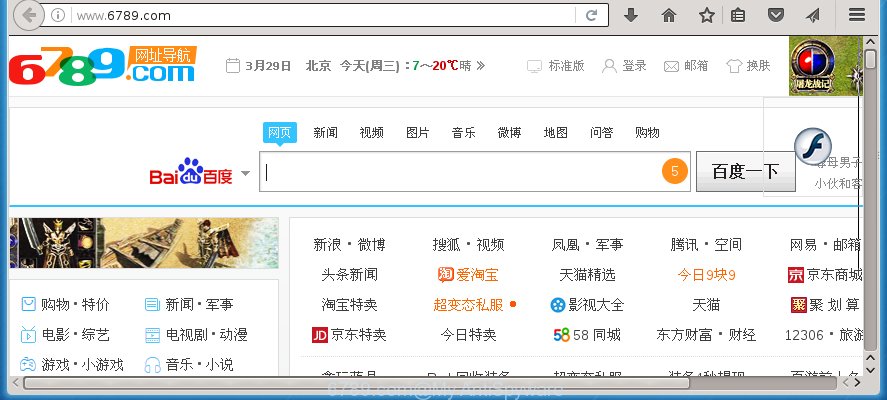
http://www.6789.com/
The 6789.com browser hijacker usually affects only the Firefox, Google Chrome, IE and Edge. However, possible situations, when any other web browsers will be affected too. The browser hijacker infection will perform a scan of the computer for web browser shortcuts and alter them without your permission. When it infects the web-browser shortcuts, it will add the argument like ‘http://site.address’ into Target property. So, each time you launch the web browser, you will see the 6789.com annoying page.
In addition, the 6789.com browser hijacker infection can also alter the search engine selected in the web-browser. When you try to search on the infected web-browser, you will be presented with search results, consisting of ads and Google (or Yahoo, or Bing) search results for your query. Among these search results may occur links that lead to unwanted and ad web-pages.
Although, 6789.com browser hijacker infection is not a virus, but it does bad things, and it modifies some settings of web-browsers. Moreover, an adware (also known as ‘ad-supported’ software) may be additionally installed on to your PC with this hijacker, that will show a lot of advertisements, or even massive full page advertisements that blocks surfing the Net. Often such these advertisements may recommend to install other unknown and unwanted programs or visit harmful pages.
So, it’s very important to free your computer as soon as possible. The guide, which is shown below, will allow you to get rid of 6789.com homepage from the Google Chrome, Firefox, IE and Microsoft Edge and other web browsers.
How to delete 6789.com
Without a doubt, the browser hijacker is harmful to your machine. So you need to quickly and completely remove this malware. To remove this browser hijacker infection, you can use the manual removal which are given below or free malware removal tool like Malwarebytes or AdwCleaner (both are free). I note that we recommend that you use automatic removal which will help you to get rid of 6789.com search easily and safely. Manual removal is best used only if you are well versed in system or in the case where hijacker is not removed automatically.
Manual 6789.com redirect removal
If you perform exactly the instructions below you should be able to remove the 6789.com . Read it once, after doing so, please print this page as you may need to close your browser or reboot your system.
Uninstall 6789.com associated software by using Windows Control Panel
The best way to start the personal computer cleanup is to delete unknown and suspicious software. Using the Windows Control Panel you can do this quickly and easily. This step, in spite of its simplicity, should not be ignored, because the removing of unneeded applications can clean up the Google Chrome, Mozilla Firefox, Microsoft Internet Explorer and Microsoft Edge from ads hijackers and so on.
Press Windows button ![]() , then press Search
, then press Search ![]() . Type “Control panel”and press Enter. If you using Windows XP or Windows 7, then press “Start” and select “Control Panel”. It will open the Windows Control Panel as on the image below.
. Type “Control panel”and press Enter. If you using Windows XP or Windows 7, then press “Start” and select “Control Panel”. It will open the Windows Control Panel as on the image below.

Further, press “Uninstall a program” ![]()
It will show a list of all software installed on your computer. Scroll through the all list, and uninstall any suspicious and unknown programs.
Disinfect the browser’s shortcuts to delete 6789.com
To clear the web browser shortcut, right-click to it and select Properties. On the Shortcut tab, locate the Target field. Click inside, you will see a vertical line – arrow pointer, move it (using -> arrow key on your keyboard) to the right as possible. You will see a text like “http://site.address” which has been added here. You need to delete it.

When the text is removed, click the OK button. You need to clean all shortcuts of all your browsers, as they may be infected too.
Delete 6789.com from Chrome
If your Chrome web-browser is rerouted to annoying 6789.com page, it may be necessary to completely reset your browser application to its default settings.
First launch the Google Chrome. Next, press the button in the form of three horizontal stripes (![]() ). It will display the main menu. Further, click the option named “Settings”. Another way to show the Google Chrome’s settings – type chrome://settings in the internet browser adress bar and press Enter.
). It will display the main menu. Further, click the option named “Settings”. Another way to show the Google Chrome’s settings – type chrome://settings in the internet browser adress bar and press Enter.

The browser will display the settings screen. Scroll down to the bottom of the page and click the “Show advanced settings” link. Now scroll down until the “Reset settings” section is visible, as on the image below and press the “Reset settings” button.

The Google Chrome will show the confirmation prompt. You need to confirm your action, click the “Reset” button. The web-browser will start the task of cleaning. When it is finished, the browser’s settings including homepage, new tab page and search engine by default back to the values that have been when the Chrome was first installed on your system.
Remove 6789.com from Mozilla Firefox by resetting web browser settings
If the Mozilla Firefox web-browser program is hijacked, then resetting its settings can help. The Reset feature is available on all modern version of Mozilla Firefox. A reset can fix many issues by restoring FF settings such as homepage, new tab and default search engine to its default state. It will save your personal information such as saved passwords, bookmarks, and open tabs.
First, start the Mozilla Firefox and click ![]() button. It will show the drop-down menu on the right-part of the internet browser. Further, click the Help button (
button. It will show the drop-down menu on the right-part of the internet browser. Further, click the Help button (![]() ) as on the image below
) as on the image below
.

In the Help menu, select the “Troubleshooting Information” option. Another way to open the “Troubleshooting Information” screen – type “about:support” in the web-browser adress bar and press Enter. It will display the “Troubleshooting Information” page as on the image below. In the upper-right corner of this screen, click the “Refresh Firefox” button.

It will open the confirmation dialog box. Further, press the “Refresh Firefox” button. The Firefox will begin a process to fix your problems that caused by the 6789.com PC infection. When, it’s finished, press the “Finish” button.
Remove 6789.com redirect from Internet Explorer
The Internet Explorer reset is great if your web browser is hijacked or you have unwanted addo-ons or toolbars on your web browser, which installed by an malware.
First, launch the Internet Explorer, then click ‘gear’ icon ![]() . It will show the Tools drop-down menu on the right part of the browser, then press the “Internet Options” like below.
. It will show the Tools drop-down menu on the right part of the browser, then press the “Internet Options” like below.

In the “Internet Options” screen, select the “Advanced” tab, then press the “Reset” button. The IE will show the “Reset Internet Explorer settings” dialog box. Further, click the “Delete personal settings” check box to select it. Next, press the “Reset” button as shown on the screen below.

When the process is done, press “Close” button. Close the Microsoft Internet Explorer and reboot your system for the changes to take effect. This step will help you to restore your web browser’s homepage, new tab page and search engine by default to default state.
How to automatically remove 6789.com browser hijacker infection
Many antivirus companies have designed programs that help detect and get rid of browser hijacker infection, and thereby restore web browsers settings. Below is a a few of the free programs you may want to use. You computer can have tons of PUPs, ad supported software and browser hijackers installed at the same time, so we recommend, if any unwanted or malicious program returns after rebooting the personal computer, then boot your personal computer into Safe Mode and use the anti malware utility once again.
Automatically delete 6789.com with Malwarebytes
We suggest using the Malwarebytes Free that are completely clean your personal computer. The free utility is an advanced malware removal program developed by (c) Malwarebytes lab. This program uses the world’s most popular antimalware technology. It is able to help you get rid of browser hijackers, potentially unwanted programs, malware, ‘ad supported’ software, toolbars, ransomware and other security threats from your PC system for free.
Download Malwarebytes Free on your PC from the link below. Save it on your desktop.
327053 downloads
Author: Malwarebytes
Category: Security tools
Update: April 15, 2020
Once the downloading process is done, close all windows on your PC system. Further, open the file named mb3-setup. If the “User Account Control” dialog box pops up as on the image below, press the “Yes” button.

It will display the “Setup wizard” which will assist you install Malwarebytes on the system. Follow the prompts and do not make any changes to default settings.

Once setup is finished successfully, click Finish button. Then Malwarebytes will automatically start and you can see its main window as shown in the figure below.

Next, click the “Scan Now” button to begin scanning your machine for the hijacker which cause a redirect to 6789.com. When a threat is found, the number of the detected objects will change accordingly. Wait until the the checking is complete. Please be patient.

As the scanning ends, you can check all threats detected on your computer. Make sure all entries have “checkmark” and click “Quarantine Selected” button.

The Malwarebytes will start removing 6789.com browser hijacker and other security threats. Once disinfection is complete, you may be prompted to restart your system. I recommend you look at the following video, which completely explains the procedure of using the Malwarebytes to get rid of browser hijacker, adware and other harmful programs.
If the problem with 6789.com redirect is still remained
If MalwareBytes anti-malware cannot remove this browser hijacker, then we suggests to use the AdwCleaner. AdwCleaner is a free removal tool for browser hijackers, adware, PUPs and toolbars.
Download AdwCleaner by clicking on the link below.
225539 downloads
Version: 8.4.1
Author: Xplode, MalwareBytes
Category: Security tools
Update: October 5, 2024
When downloading is finished, open the directory in which you saved it. You will see an icon like below.
![]()
Double click the AdwCleaner desktop icon. Once the tool is started, you will see a screen as shown in the figure below.

Further, click “Scan” button for checking your PC for the 6789.com browser hijacker infection and web browser’s malicious extensions. When it completes the scan, it will display a scan report as shown on the image below.

Review the report and then click “Clean” button. It will display a dialog box as on the image below.

You need to click “OK”. When the clean up is finished, the AdwCleaner may ask you to restart your system. When your computer is started, you will see an AdwCleaner log.
These steps are shown in detail in the following video guide.
Block 6789.com and other unwanted web-pages
Enabling an ad-blocking application such as AdGuard is an effective way to alleviate the risks. Additionally, adblocker programs will also protect you from harmful advertisements and web sites, and, of course, block redirection chain to 6789.com and simular web-pages.
Download AdGuard program by clicking on the following link.
26841 downloads
Version: 6.4
Author: © Adguard
Category: Security tools
Update: November 15, 2018
When the download is finished, start the downloaded file. You will see the “Setup Wizard” screen as shown on the image below.

Follow the prompts. Once the setup is finished, you will see a window as shown in the figure below.

You can press “Skip” to close the install program and use the default settings, or press “Get Started” button to see an quick tutorial which will help you get to know AdGuard better.
In most cases, the default settings are enough and you do not need to change anything. Each time, when you start your machine, AdGuard will run automatically and block pop-up ads, sites such 6789.com, as well as other malicious or misleading web sites. For an overview of all the features of the program, or to change its settings you can simply double-click on the AdGuard icon, that is located on your desktop.
How can you prevent the 6789.com hijacker infection
Most commonly, the 6789.com browser hijacker infection is bundled within the install packages from a free hosting and file sharing web sites. So, install a free software is a a good chance that you will find some bundled web browser hijacker. If you don’t know how to avoid it, then use a simple trick. During the installation, choose the Custom or Advanced setup option. Next, click ‘Decline’ button and clear all checkboxes on offers that ask you to install an unknown application. Moreover, please carefully read Term of use and User agreement before installing any software or otherwise you can end up with another unwanted program on your computer such as this hijacker.
Finish words
Now your computer should be clean of the 6789.com startpage. Delete AdwCleaner. We suggest that you keep AdGuard (to help you stop unwanted advertisements and annoying harmful web-pages) and Malwarebytes (to periodically scan your computer for new malware, browser hijackers and adware). Make sure that you have all the Critical Updates recommended for Windows OS. Without regular updates you WILL NOT be protected when new browser hijacker, malicious applications and ad-supported software are released.
If you are still having problems while trying to delete 6789.com homepage from your web-browser, then ask for help in our Spyware/Malware removal forum.


















