The Favoritesearch.org is an one of the many annoying sites, which can be shown automatically each time you run the web-browser. The reason of automatic opening of this web page is browser hijacker, which was set on your computer without your consent. Once started, the browser hijacker infection changes the Google Chrome, FF, MS Edge and Internet Explorer’s startpage, new tab page and default search engine to reroute you on an unknown or ad web-page. Because, the owners of such web-pages do not disdain to use any methods to promote their web-sites and attract new users. Below we explain how to delete Favoritesearch.org redirect from the Chrome, Mozilla Firefox, Microsoft Edge and Internet Explorer thereby revert back your favorite homepage, new tab and default search engine to normal state.
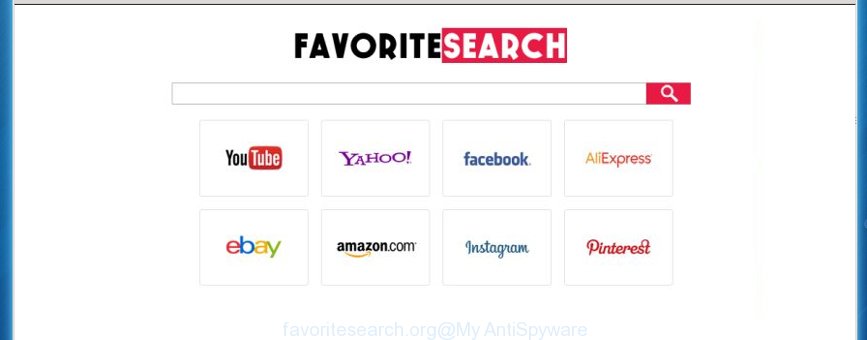
http://favoritesearch.org/
The Favoritesearch.org browser hijacker infection can change web-browsers settings, but often that the unwanted software can also infect all types of web-browsers by changing their desktop shortcuts. Thus forcing the user to see Favoritesearch.org annoying web-site every time launch the browser.
Table of contents
- What is Favoritesearch.org
- Get rid of Favoritesearch.org
- Use AdBlocker to stop Favoritesearch.org and stay safe online
- How does your machine get infected with Favoritesearch.org browser hijacker
- Finish words
In addition, the Favoritesearch.org browser hijacker can also modify the search engine selected in the internet browser. When you try to search on the infected browser, you will be presented with search results, consisting of advertisements and Google (or Yahoo, or Bing) search results for your query. Among these search results can occur links that lead to unwanted and ad sites.
Some browser hijackers also contain adware (also known as ‘ad-supported’ software) that can be used to open annoying advertisements and or gather personal data that can be used for marketing purposes. These unwanted ads can be opened in the form of pop-unders, pop-ups, in-text advertisements, video ads, text links or banners or even massive full page ads. Most of the ad supported software is designed to open ads, but some adware is form of spyware that often used to track users to collect personal information.
Therefore it is very important to clean your personal computer as soon as possible. Follow the steps below to remove Favoritesearch.org redirect, as well as other malware and ‘ad supported’ software, which can be installed onto your PC system along with it.
Get rid of Favoritesearch.org
The answer is right here on this web-page. We have put together simplicity and efficiency. It will help you easily to free your system of hijacker. Moreover, you can choose manual or automatic removal method. If you are familiar with the PC then use manual removal, otherwise use the free anti malware tool created specifically to remove browser hijacker such as Favoritesearch.org. Of course, you can combine both methods. Read this manual carefully, bookmark or print it, because you may need to close your web-browser or reboot your PC.
How to get rid of Favoritesearch.org without any software
The following instructions is a step-by-step guide, which will help you manually delete Favoritesearch.org redirect from the Google Chrome, Mozilla Firefox, MS Edge and IE.
Remove Favoritesearch.org associated software by using MS Windows Control Panel
First, you should try to identify and uninstall the program that causes the appearance of annoying advertisements or web-browser redirect, using the ‘Uninstall a program’ which is located in the ‘Control panel’.
Press Windows button ![]() , then click Search
, then click Search ![]() . Type “Control panel”and press Enter. If you using Windows XP or Windows 7, then click “Start” and select “Control Panel”. It will display the Windows Control Panel as shown below.
. Type “Control panel”and press Enter. If you using Windows XP or Windows 7, then click “Start” and select “Control Panel”. It will display the Windows Control Panel as shown below.

Further, click “Uninstall a program” ![]()
It will display a list of all software installed on your system. Scroll through the all list, and uninstall any suspicious and unknown programs.
Disinfect the browser’s shortcuts to remove Favoritesearch.org redirect
Once the browser hijacker infection is started, it can also modify the internet browser’s shortcuts, adding an argument similar “http://site.address” into the Target field. Due to this, every time you open the web-browser, it will display an annoying site.
Right click on the shortcut of infected web browser as on the image below.

Select the “Properties” option and it will open a shortcut’s properties. Next, click the “Shortcut” tab and then delete the “http://site.address” string from Target field as shown on the screen below.

Then press OK to save changes. Repeat the step for all web browsers that are redirected to the Favoritesearch.org annoying page.
Delete Favoritesearch.org search from Chrome
Reset Google Chrome settings is a easy way to remove the browser hijacker, dangerous and adware extensions, as well as to restore the browser’s homepage and search engine by default that have been modified by browser hijacker infection.
Open the Google Chrome menu by clicking on the button in the form of three horizontal stripes (![]() ). It will display the drop-down menu. Next, press to “Settings” option.
). It will display the drop-down menu. Next, press to “Settings” option.

Scroll down to the bottom of the page and click on the “Show advanced settings” link. Now scroll down until the Reset settings section is visible, as shown below and click the “Reset settings” button.

Confirm your action, press the “Reset” button.
Remove Favoritesearch.org redirect from FF
If the FF internet browser application is hijacked, then resetting its settings can help. The Reset feature is available on all modern version of Firefox. A reset can fix many issues by restoring Firefox settings such as homepage, new tab page and search engine by default to its default state. It will save your personal information such as saved passwords, bookmarks, and open tabs.
Click the Menu button (looks like three horizontal lines), and click the blue Help icon located at the bottom of the drop down menu as shown below.

A small menu will appear, press the “Troubleshooting Information”. On this page, click “Refresh Firefox” button as shown on the screen below.

Follow the onscreen procedure to return your Firefox web browser settings to its original state.
Delete Favoritesearch.org startpage from Internet Explorer
By resetting Internet Explorer web browser you return your internet browser settings to its default state. This is first when troubleshooting problems that might have been caused by browser hijacker such as Favoritesearch.org.
First, run the IE, then click ‘gear’ icon ![]() . It will display the Tools drop-down menu on the right part of the internet browser, then click the “Internet Options” as on the image below.
. It will display the Tools drop-down menu on the right part of the internet browser, then click the “Internet Options” as on the image below.

In the “Internet Options” screen, select the “Advanced” tab, then click the “Reset” button. The Internet Explorer will show the “Reset Internet Explorer settings” dialog box. Further, press the “Delete personal settings” check box to select it. Next, click the “Reset” button like below.

When the task is finished, click “Close” button. Close the Internet Explorer and reboot your personal computer for the changes to take effect. This step will help you to restore your web-browser’s homepage and search engine by default to default state.
How to automatically remove Favoritesearch.org hijacker
Manual removal is not always as effective as you might think. Often, even the most experienced users can not completely remove browser hijacker from the infected system. So, we recommend to check your computer for any remaining malicious components with free hijacker removal software below.
Use Malwarebytes to remove hijacker
Remove Favoritesearch.org PC infection manually is difficult and often the hijacker infection is not completely removed. Therefore, we recommend you to use the Malwarebytes Free which are completely clean your computer. Moreover, the free application will help you to delete malware, toolbars and adware (also known as ‘ad-supported’ software) that your machine may be infected too.
Download Malwarebytes Free on your PC system from the link below. Save it on your desktop.
327071 downloads
Author: Malwarebytes
Category: Security tools
Update: April 15, 2020
Once the downloading process is done, close all windows on your PC system. Further, open the file named mb3-setup. If the “User Account Control” dialog box pops up as shown on the image below, click the “Yes” button.

It will show the “Setup wizard” that will assist you install Malwarebytes on the computer. Follow the prompts and do not make any changes to default settings.

Once install is finished successfully, click Finish button. Then Malwarebytes will automatically start and you can see its main window like below.

Next, press the “Scan Now” button to start checking your computer for the browser hijacker which cause a redirect to Favoritesearch.org. When a threat is found, the number of the detected objects will change accordingly. Wait until the the checking is finished. Please be patient.

As the scanning ends, you can check all threats detected on your system. Make sure all entries have “checkmark” and press “Quarantine Selected” button.

The Malwarebytes will begin removing Favoritesearch.org browser hijacker and other security threats. Once disinfection is finished, you may be prompted to reboot your machine. I recommend you look at the following video, which completely explains the procedure of using the Malwarebytes to remove browser hijacker, ad supported software and other harmful programs.
If the problem with Favoritesearch.org is still remained
AdwCleaner is a free removal tool that can be downloaded and run to remove browser hijackers, ‘ad-supported’ software (also known as adware), malware, potentially unwanted software, toolbars and other threats from your personal computer. You can run this tool to scan for threats even if you have an antivirus or any other security application.

- Download AdwCleaner from the following link.
AdwCleaner download
225545 downloads
Version: 8.4.1
Author: Xplode, MalwareBytes
Category: Security tools
Update: October 5, 2024
- Select the file location as Desktop, and then click Save.
- Once the download is complete, launch the AdwCleaner, double-click the adwcleaner_xxx.exe file.
- If the “User Account Control” prompts, press Yes to continue.
- Read the “Terms of use”, and press Accept.
- In the AdwCleaner window, press the “Scan” to perform a system scan for the Favoritesearch.org hijacker infection.
- When it completes the scan, the results are displayed in the scan report. Review the report and then press “Clean”. If the AdwCleaner will ask you to restart your PC, click “OK”.
The step-by-step instructions shown in detail in the following video.
Use AdBlocker to stop Favoritesearch.org and stay safe online
It’s important to run ad-blocking programs like AdGuard to protect your PC system from malicious web-sites. Most security experts says that it is okay to block advertisements. You should do so just to stay safe! And, of course, the AdGuard can to block Favoritesearch.org and other annoying pages.
Download AdGuard program from the following link.
26843 downloads
Version: 6.4
Author: © Adguard
Category: Security tools
Update: November 15, 2018
When downloading is done, start the downloaded file. You will see the “Setup Wizard” screen as shown on the image below.

Follow the prompts. Once the installation is complete, you will see a window as shown in the figure below.

You can press “Skip” to close the install program and use the default settings, or click “Get Started” button to see an quick tutorial that will help you get to know AdGuard better.
In most cases, the default settings are enough and you don’t need to change anything. Each time, when you start your personal computer, AdGuard will start automatically and stop ads, sites such Favoritesearch.org, as well as other harmful or misleading web-sites. For an overview of all the features of the program, or to change its settings you can simply double-click on the AdGuard icon, that is located on your desktop.
How does your machine get infected with Favoritesearch.org browser hijacker
The Favoritesearch.org hijacker spreads with a simple but quite effective way. It’s integrated into the installation package of various free software. Thus on the process of install, it will infect your browser and change it’s settings on the Favoritesearch.org. To avoid browser hijacker, you just need to follow a few simple rules: carefully read the Terms of Use and the license, select only a Manual, Custom or Advanced install mode, which enables you to make sure that the application you want to install, thereby protect your PC system from the browser hijacker like the Favoritesearch.org.
Finish words
Now your PC should be clean of the Favoritesearch.org search. Uninstall AdwCleaner. We suggest that you keep Malwarebytes (to periodically scan your computer for new malware, browser hijackers and adware) and AdGuard (to help you stop annoying popup ads and malicious web sites). Moreover, to prevent browser hijackers, please stay clear of unknown and third party programs, make sure that your antivirus program, turn on the option to scan for PUPs (potentially unwanted programs).
If you need more help with Favoritesearch.org related issues, go to our Spyware/Malware removal forum.
















