The Happysearch.org site appeared on your personal computer without any notice? After that, you’re faced with the fact that your web-browser is now redirected to this annoying pages every time when you press browser’s home button, create a new tab or perform an Net search. The cause of all your problems with your computer is browser hijacker that has been installed on many computers around the world without users permission, so you’re one of many. Most probably, you do not even know how and where this hijacker has got into your PC system. In the instructions below, we will explain all the general features of the browser hijacker and it’s typical behavior on the computer, as well as effective methods for manually removing it from your system.
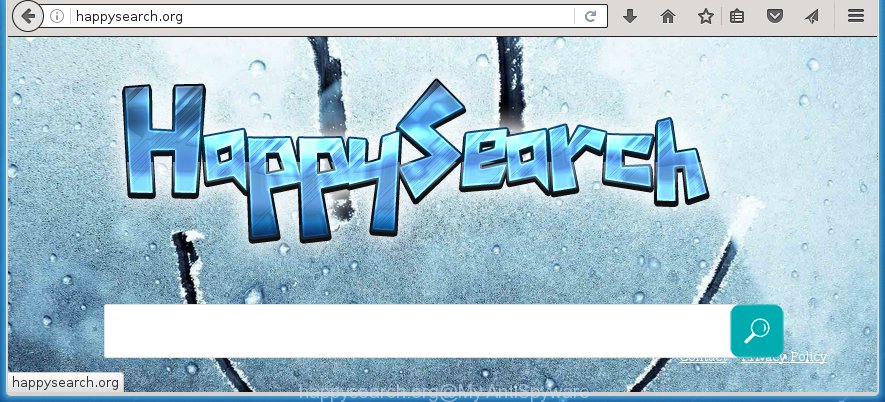
http://happysearch.org/
A malware that alters settings of all your typical browsers on Happysearch.org usually affects only Firefox, Chrome, IE and Microsoft Edge. However, possible situations, when any other internet browsers will be affected too. The Happysearch.org hijacker can change the Target property of web-browser’s shortcuts, so every time you open the web browser, instead of your home page, you will see a completely different web-page.
Table of contents
- What is Happysearch.org
- Happysearch.org homepage removal instructions
- Manual Happysearch.org startpage removal
- Delete Happysearch.org associated software by using Windows Control Panel
- Disinfect the browser’s shortcuts to get rid of Happysearch.org search
- Remove Happysearch.org from Google Chrome
- Delete Happysearch.org from Firefox by resetting web browser settings
- Get rid of Happysearch.org redirect from Internet Explorer
- Run free malware removal tools to completely get rid of Happysearch.org
- Manual Happysearch.org startpage removal
- Block Happysearch.org startpage and other unwanted pages
- How can you prevent the Happysearch.org browser hijacker infection
- Finish words
The browser hijacker, which set the Happysearch.org as your home page may also set this unwanted web site as your search engine. You will encounter the fact that the search in the web-browser has become uncomfortable to use, because the search results will consist of tons of advertisements, links to ad and unwanted web sites and a small amount of regular links, which are obtained from a search in the major search engines. Therefore, look for something using Happysearch.org web-page would be a waste of time or worse, it can lead to even more infected PC.
The Happysearch.org browser hijacker infection is not a virus, but the virus behaves similarly. As a rootkit hides in the system, modifies settings of all your typical internet browsers, and blocks them from changing. Also this browser hijacker can install additional browser addons, extensions and modules that will show advertisements and popups. And finally, the Happysearch.org browser hijacker may collect lots of personal data such as what web sites you are opening, what you are looking for the World Wide Web and so on. This information, in the future, can be transferred to third parties.
So, it’s very important to free your computer as quickly as possible. The guide, which is shown below, will assist you to get rid of Happysearch.org startpage from the Google Chrome, FF, Edge and Microsoft Internet Explorer and other web browsers.
Happysearch.org homepage removal instructions
The answer is right here on this web-page. We have put together simplicity and efficiency. It will help you easily to free your system of browser hijacker. Moreover, you can choose manual or automatic removal method. If you are familiar with the personal computer then use manual removal, otherwise run the free antimalware utility designed specifically to remove hijacker such as Happysearch.org. Of course, you can combine both methods. Read this manual carefully, bookmark or print it, because you may need to close your web-browser or restart your system.
Manual Happysearch.org homepage removal
The following instructions is a step-by-step guide, which will help you manually remove Happysearch.org from the Firefox, Chrome, Internet Explorer and Edge.
Delete Happysearch.org associated software by using Windows Control Panel
Some of PUPs, ad-supported software and browser hijacker can be uninstalled using the Add/Remove programs tool which can be found in the Microsoft Windows Control Panel. So, if you are running any version of Windows and you have noticed an unwanted program, then first try to {remov} it through Add/Remove programs.
Press Windows button ![]() , then click Search
, then click Search ![]() . Type “Control panel”and press Enter. If you using Windows XP or Windows 7, then press “Start” and select “Control Panel”. It will show the Windows Control Panel as shown on the screen below.
. Type “Control panel”and press Enter. If you using Windows XP or Windows 7, then press “Start” and select “Control Panel”. It will show the Windows Control Panel as shown on the screen below.

Further, click “Uninstall a program” ![]()
It will show a list of all applications installed on your machine. Scroll through the all list, and uninstall any suspicious and unknown applications.
Disinfect the browser’s shortcuts to get rid of Happysearch.org search
When installed, this hijacker infection may add an argument similar “http://site.address” into the Target property of the desktop shortcut for the Chrome, Microsoft Internet Explorer, FF and MS Edge. Due to this, every time you open the internet browser, it will show the annoying homepage.
Right click on the shortcut of infected internet browser as shown on the screen below.

Select the “Properties” option and it’ll open a shortcut’s properties. Next, press the “Shortcut” tab and then delete the “http://site.address” string from Target field as shown on the screen below.

Then press OK to save changes. Repeat the step for all web browsers which are re-directed to the Happysearch.org annoying web site.
Remove Happysearch.org from Google Chrome
Run the Reset browser tool of the Chrome to reset all its settings such as homepage, new tab and default search engine to original defaults. This is a very useful tool to use, in the case of internet browser hijacks like Happysearch.org.
Open the Chrome menu by clicking on the button in the form of three horizontal stripes (![]() ). It will show the drop-down menu. Next, click to “Settings” option.
). It will show the drop-down menu. Next, click to “Settings” option.

Scroll down to the bottom of the page and click on the “Show advanced settings” link. Now scroll down until the Reset settings section is visible, as shown on the screen below and click the “Reset settings” button.

Confirm your action, click the “Reset” button.
Delete Happysearch.org from Firefox by resetting web browser settings
The Mozilla Firefox reset will keep your personal information like bookmarks, passwords, web form auto-fill data and remove unwanted search engine and startpage like Happysearch.org, modified preferences, extensions and security settings.
First, start the Mozilla Firefox. Next, click the button in the form of three horizontal stripes (![]() ). It will open the drop-down menu. Next, click the Help button (
). It will open the drop-down menu. Next, click the Help button (![]() ).
).

In the Help menu click the “Troubleshooting Information”. In the upper-right corner of the “Troubleshooting Information” page press on “Refresh Firefox” button as shown in the figure below.

Confirm your action, press the “Refresh Firefox”.
Get rid of Happysearch.org redirect from Internet Explorer
First, open the Internet Explorer, then press ‘gear’ icon ![]() . It will show the Tools drop-down menu on the right part of the browser, then click the “Internet Options” as shown on the image below.
. It will show the Tools drop-down menu on the right part of the browser, then click the “Internet Options” as shown on the image below.

In the “Internet Options” screen, select the “Advanced” tab, then press the “Reset” button. The Internet Explorer will open the “Reset Internet Explorer settings” dialog box. Further, press the “Delete personal settings” check box to select it. Next, press the “Reset” button as shown on the image below.

Once the process is finished, click “Close” button. Close the Internet Explorer and reboot your computer for the changes to take effect. This step will help you to restore your browser’s homepage, new tab and default search engine to default state.
Run free malware removal tools to completely get rid of Happysearch.org
Manual removal is not always as effective as you might think. Often, even the most experienced users can not completely get rid of browser hijacker from the infected PC system. So, we recommend to check your PC for any remaining malicious components with free browser hijacker infection removal software below.
How to automatically remove Happysearch.org with Malwarebytes
Remove Happysearch.org browser hijacker manually is difficult and often the browser hijacker is not completely removed. Therefore, we recommend you to use the Malwarebytes Free that are completely clean your computer. Moreover, the free application will help you to remove malware, toolbars and adware (also known as ‘ad-supported’ software) that your computer may be infected too.
Download Malwarebytes on your machine from the link below. Save it on your Windows desktop or in any other place.
327071 downloads
Author: Malwarebytes
Category: Security tools
Update: April 15, 2020
Once the downloading process is complete, close all programs and windows on your computer. Double-click the set up file named mb3-setup. If the “User Account Control” dialog box pops up as on the image below, click the “Yes” button.

It will open the “Setup wizard” that will help you install Malwarebytes on your machine. Follow the prompts and don’t make any changes to default settings.

Once install is finished successfully, click Finish button. Malwarebytes will automatically start and you can see its main screen as shown below.

Now press the “Scan Now” button to start checking your machine for the browser hijacker infection that cause a redirect to Happysearch.org. When a malware is found, the number of the security threats will change accordingly. Wait until the the scanning is done. Please be patient.

As the scanning ends, you can check all threats detected on your system. Make sure all entries have “checkmark” and click “Quarantine Selected” button. The Malwarebytes will start removing Happysearch.org browser hijacker and other security threats. Once disinfection is complete, you may be prompted to restart the machine.
I recomend you look at the following video, which completely explains the process of using the Malwarebytes to remove browser hijacker and other malware.
Scan your system and remove Happysearch.org with AdwCleaner
AdwCleaner is a free portable program that scans your PC for ad supported software, potentially unwanted applications and browser hijackers like Happysearch.org and helps get rid of them easily. Moreover, it will also help you remove any malicious web-browser extensions and add-ons.
Download AdwCleaner tool by clicking on the link below. Save it to your Desktop so that you can access the file easily.
225545 downloads
Version: 8.4.1
Author: Xplode, MalwareBytes
Category: Security tools
Update: October 5, 2024
When the download is done, open the directory in which you saved it and double-click the AdwCleaner icon. It will launch the AdwCleaner tool and you will see a screen as shown in the figure below. If the User Account Control dialog box will ask you want to display the program, click Yes button to continue.

Next, press “Scan” to begin scanning your system for the Happysearch.org browser hijacker and other malware and ad supported software.

Once the system scan is complete is finished, it will display a list of all items detected by this tool as shown on the image below.

You need to click “Clean” button. It will open a prompt. Click “OK” to start the cleaning procedure. Once the clean-up is complete, the AdwCleaner may ask you to reboot your computer. After reboot, the AdwCleaner will display the log file.
All the above steps are shown in detail in the following video instructions.
Block Happysearch.org startpage and other unwanted pages
It is important to run ad blocking programs such as AdGuard to protect your computer from malicious sites. Most security experts says that it is okay to stop advertisements. You should do so just to stay safe! And, of course, the AdGuard can to stop Happysearch.org and other annoying web-sites.
Download AdGuard program by clicking on the following link.
26843 downloads
Version: 6.4
Author: © Adguard
Category: Security tools
Update: November 15, 2018
After the download is finished, run the downloaded file. You will see the “Setup Wizard” screen as shown on the image below.

Follow the prompts. When the installation is complete, you will see a window as on the image below.

You can click “Skip” to close the installation application and use the default settings, or press “Get Started” button to see an quick tutorial that will allow you get to know AdGuard better.
In most cases, the default settings are enough and you don’t need to change anything. Each time, when you start your personal computer, AdGuard will start automatically and block popup ads, pages such Happysearch.org, as well as other malicious or misleading sites. For an overview of all the features of the program, or to change its settings you can simply double-click on the AdGuard icon, which is located on your desktop.
How can you prevent the Happysearch.org browser hijacker infection
The Happysearch.org PC infection spreads along with various freeware, as a supplement, which is installed automatically. This is certainly not an honest way to get installed onto your PC. To avoid infecting of your PC system and side effects in the form of changing your internet browser settings to Happysearch.org homepage, you should always carefully read the Terms of Use and the Software license. Additionally, always select Manual, Custom or Advanced installation mode. This allows you to disable the setup of unnecessary and often harmful software. Even if you uninstall the free software from your computer, your internet browser’s settings will not be restored. This means that you should manually delete Happysearch.org redirect from the Firefox, Chrome, Internet Explorer and Microsoft Edge by follow the step-by-step guide above.
Finish words
Once you have finished the step-by-step instructions shown above, your computer should be clean from malware and browser hijackers. The Chrome, Firefox, Edge and Internet Explorer will no longer open Happysearch.org unwanted homepage on startup. Unfortunately, if the few simple steps does not help you, then you have caught a new browser hijacker, and then the best way – ask for help.
- Download HijackThis from the link below and save it to your Desktop.
HijackThis download
4897 downloads
Version: 2.0.5
Author: OpenSource
Category: Security tools
Update: November 7, 2015
- Double-click on the HijackThis icon. Next press “Do a system scan only” button.
- When it has finished scanning your PC, the scan button will read “Save log”, press it. Save this log to your desktop.
- Create a Myantispyware account here. Once you’ve registered, check your e-mail for a confirmation link, and confirm your account. After that, login.
- Copy and paste the contents of the HijackThis log into your post. If you are posting for the first time, please start a new thread by using the “New Topic” button in the Spyware Removal forum. When posting your HJT log, try to give us some details about your problems, so we can try to help you more accurately.
- Wait for one of our trained “Security Team” or Site Administrator to provide you with knowledgeable assistance tailored to your problem with the unwanted Happysearch.org redirect.


















