The Searchly.org web-site appeared on your personal computer without any notice? After that, you’re faced with the fact that your web browser is now redirected to this annoying web pages every time when you press internet browser’s home button, create a new tab or perform an Internet search. The cause of all your problems with your system is browser hijacker that has been installed on many PCs around the world without users permission, so you’re one of many. Most probably, you do not even know how and where this browser hijacker has got into your PC system. In the steps below, we will explain all the general features of the browser hijacker and it’s typical behavior on the personal computer, as well as effective methods for manually removing it from your machine.
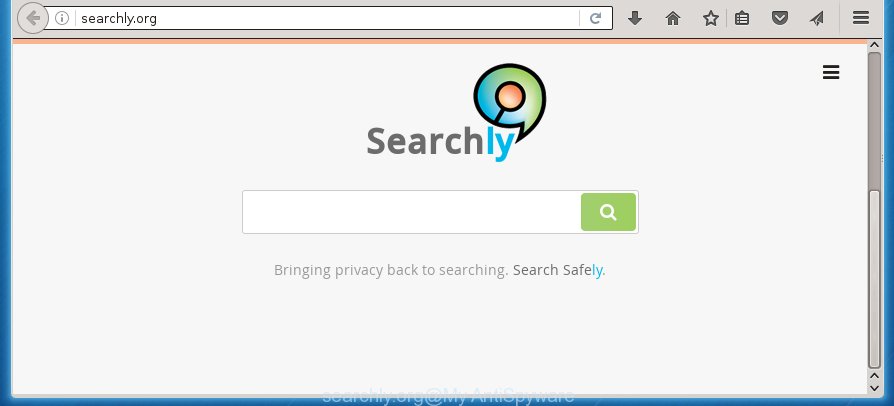
http://searchly.org/
The Searchly.org hijacker can change browsers settings, but often that the unwanted software may also infect all types of web browsers by changing their desktop shortcuts. Thus forcing the user to see Searchly.org unwanted web site every time start the browser.
Except that the Searchly.org modifies web-browser’s startpage, it also replaces a search engine, which leads to the fact that use of the browser’s search becomes uncomfortable. The reason for this is that the search results will consist of a large amount of advertisements, links to unwanted and ad pages and only the remaining part is search results for your query from well-known search engines such as Google or Bing.
Although, Searchly.org PC infection is not a virus, but it does bad things, and it changes settings of internet browsers. Moreover, an ‘ad-supported’ software (also known as adware) can be additionally installed on to your PC with this hijacker infection, which will display a large amount of ads, or even massive full page advertisements that blocks surfing the Net. Often such these ads can recommend to install other unknown and unwanted software or visit malicious web-pages.
Thus, it’s clear that the presence of browser hijacker on your PC is not desirable, and you need to clean up your PC ASAP. Follow the few simple steps below in order to remove Searchly.org annoying homepage.
Searchly.org search removal guide
The answer is right here on this web page. We have put together simplicity and efficiency. It will allow you easily to clean your personal computer of PC infection. Moreover, you can choose manual or automatic removal method. If you are familiar with the PC then use manual removal, otherwise run the free antimalware utility designed specifically to remove hijacker such as Searchly.org. Of course, you can combine both methods. Read this manual carefully, bookmark or print it, because you may need to close your browser or reboot your PC system.
How to manually remove Searchly.org
The following instructions is a step-by-step guide, which will help you manually remove Searchly.org from the Chrome, Internet Explorer, Mozilla Firefox and Microsoft Edge.
Delete suspicious and potentially unwanted applications using Windows Control Panel
We recommend that you begin the machine cleaning procedure by checking the list of installed software and delete all unknown or suspicious programs. This is a very important step, as mentioned above, very often the dangerous software such as adware and browser hijackers may be bundled with free programs. Uninstall the unwanted programs can get rid of the annoying advertisements or web browser redirect.
Windows 8, 8.1, 10
First, click the Windows button
Windows XP, Vista, 7
First, click “Start” and select “Control Panel”.
It will show the Windows Control Panel as shown below.

Next, click “Uninstall a program” ![]()
It will display a list of all programs installed on your personal computer. Scroll through the all list, and uninstall any suspicious and unknown programs. To quickly find the latest installed applications, we recommend sort software by date in the Control panel.
Disinfect the browser’s shortcuts to get rid of Searchly.org startpage
Once installed, this PC infection may add an argument like “http://site.address” into the Target property of the desktop shortcut for the FF, Google Chrome, Internet Explorer and Microsoft Edge. Due to this, every time you start the internet browser, it will show the annoying homepage.
Right click to a desktop shortcut for your web-browser. Choose the “Properties” option. It will open the Properties window. Select the “Shortcut” tab here, after that, look at the “Target” field. The hijacker infection can change it. If you are seeing something such as “…exe http://site.address” then you need to remove “http…” and leave only, depending on the internet browser you are using:
- Google Chrome: chrome.exe
- Opera: opera.exe
- Firefox: firefox.exe
- Internet Explorer: iexplore.exe
Look at the example as shown below.

Once is finished, click the “OK” button to save the changes. Please repeat this step for browser shortcuts which redirects to an annoying web sites. When you have completed, go to next step.
Remove Searchly.org startpage from Google Chrome
If your Chrome browser is redirected to annoying Searchly.org page, it may be necessary to completely reset your internet browser program to its default settings.
Open the Google Chrome menu by clicking on the button in the form of three horizontal stripes (![]() ). It will show the drop-down menu. Next, press to “Settings” option.
). It will show the drop-down menu. Next, press to “Settings” option.

Scroll down to the bottom of the page and click on the “Show advanced settings” link. Now scroll down until the Reset settings section is visible, like below and click the “Reset settings” button.

Confirm your action, click the “Reset” button.
Remove Searchly.org startpage from Firefox
The Mozilla Firefox reset will keep your personal information like bookmarks, passwords, web form auto-fill data and remove unwanted search engine and homepage such as Searchly.org, modified preferences, extensions and security settings.
Start the Firefox and click the menu button (it looks like three stacked lines) at the top right of the web-browser screen. Next, click the question-mark icon at the bottom of the drop-down menu. It will show the slide-out menu.

Select the “Troubleshooting information”. If you are unable to access the Help menu, then type “about:support” in your address bar and press Enter. It bring up the “Troubleshooting Information” page as shown in the figure below.

Click the “Refresh Firefox” button at the top right of the Troubleshooting Information page. Select “Refresh Firefox” in the confirmation prompt. The Firefox will begin a task to fix your problems that caused by the Searchly.org browser hijacker. Once, it’s finished, click the “Finish” button.
Delete Searchly.org from Microsoft Internet Explorer
The IE reset is great if your web browser is hijacked or you have unwanted addo-ons or toolbars on your internet browser, that installed by an malicious software.
First, launch the Internet Explorer, click ![]() ) button. Next, click “Internet Options” as shown on the screen below.
) button. Next, click “Internet Options” as shown on the screen below.

In the “Internet Options” screen select the Advanced tab. Next, press Reset button. The Microsoft Internet Explorer will open the Reset Internet Explorer settings prompt. Select the “Delete personal settings” check box and press Reset button.

You will now need to reboot your PC for the changes to take effect. It will get rid of Searchly.org browser hijacker, disable malicious and ad-supported web browser’s extensions and restore the Internet Explorer’s settings such as home page, newtab page and search provider by default to default state.
How to automatically remove Searchly.org hijacker
If your machine is still infected with the Searchly.org browser hijacker infection, then the best method of detection and removal is to use an anti-malware scan on the PC system. Download free malware removal tools below and start a full system scan. It will help you delete all components of the hijacker infection from hardisk and Windows registry.
Scan and clean your PC of browser hijacker with Malwarebytes
Manual Searchly.org homepage removal requires some computer skills. Some files and registry entries that created by the hijacker may be not completely removed. We suggest that use the Malwarebytes Free that are completely free your personal computer of browser hijackers. Moreover, the free program will help you to get rid of malware, PUPs, adware (sometimes called ‘ad-supported’ software) and toolbars that your personal computer may be infected too.
Download Malwarebytes on your PC system from the link below. Save it on your Windows desktop or in any other place.
327071 downloads
Author: Malwarebytes
Category: Security tools
Update: April 15, 2020
Once the downloading process is complete, close all programs and windows on your system. Double-click the set up file named mb3-setup. If the “User Account Control” prompt pops up as shown on the screen below, click the “Yes” button.

It will open the “Setup wizard” which will help you install Malwarebytes on your personal computer. Follow the prompts and don’t make any changes to default settings.

Once installation is finished successfully, press Finish button. Malwarebytes will automatically start and you can see its main screen as shown below.

Now click the “Scan Now” button to start checking your system for the browser hijacker that cause a redirect to Searchly.org. When a malware is found, the number of the security threats will change accordingly. Wait until the the checking is complete. Please be patient.

As the scanning ends, you can check all threats detected on your machine. Make sure all entries have “checkmark” and click “Quarantine Selected” button. The Malwarebytes will start removing Searchly.org browser hijacker infection and other security threats. Once disinfection is complete, you may be prompted to reboot the system.
I recomend you look at the following video, which completely explains the process of using the Malwarebytes to remove browser hijacker and other malware.
If the problem with Searchly.org redirect is still remained
This removal program is free and easy to use. It can scan and remove browser hijacker like Searchly.org, malware, PUPs and ‘ad supported’ software in Google Chrome, Mozilla Firefox, Internet Explorer and MS Edge browsers and thereby revert back their default settings (homepage, new tab and default search engine). AdwCleaner is powerful enough to find and remove malicious registry entries and files that are hidden on the PC system.
Download AdwCleaner tool from the link below. Save it to your Desktop so that you can access the file easily.
225545 downloads
Version: 8.4.1
Author: Xplode, MalwareBytes
Category: Security tools
Update: October 5, 2024
Once downloading is complete, open the directory in which you saved it and double-click the AdwCleaner icon. It will start the AdwCleaner tool and you will see a screen as on the image below. If the User Account Control prompt will ask you want to display the application, click Yes button to continue.

Next, click “Scan” to perform a system scan for the Searchly.org hijacker infection and other malware and ad supported software.

When the system scan is complete is done, it will display a list of all items detected by this tool as shown on the screen below.

You need to press “Clean” button. It will open a prompt. Click “OK” to begin the cleaning procedure. Once the cleaning procedure is finished, the AdwCleaner may ask you to restart your PC system. After restart, the AdwCleaner will show the log file.
All the above steps are shown in detail in the following video instructions.
How to stop Searchly.org startpage
We suggest to install an adblocker application that can stop Searchly.org and other unwanted web-sites. The ad-blocking tool such as AdGuard is a program that basically removes advertising from the World Wide Web and blocks access to malicious web-sites. Moreover, security experts says that using adblock applications is necessary to stay safe when surfing the Net.
Download AdGuard program from the following link.
26843 downloads
Version: 6.4
Author: © Adguard
Category: Security tools
Update: November 15, 2018
Once the downloading process is done, launch the downloaded file. You will see the “Setup Wizard” screen as shown on the image below.

Follow the prompts. When the install is complete, you will see a window as shown on the screen below.

You can click “Skip” to close the install program and use the default settings, or click “Get Started” button to see an quick tutorial which will help you get to know AdGuard better.
In most cases, the default settings are enough and you don’t need to change anything. Each time, when you run your system, AdGuard will start automatically and stop pop-ups, web sites such Searchly.org, as well as other harmful or misleading web-pages. For an overview of all the features of the program, or to change its settings you can simply double-click on the AdGuard icon, which is located on your desktop.
Do not know how your internet browser has been hijacked by Searchly.org hijacker?
Most often Searchly.org PC infection gets on your personal computer as a part of various free software, as a bonus. Therefore it is very important at the stage of installing software downloaded from the Internet carefully review the Terms of use and the License agreement, as well as to always choose the Advanced, Custom or Manual install mode. In this mode, you can turn off all unwanted add-ons, including the Searchly.org PC infection, which will be installed along with the desired program. Of course, if you uninstall the free applications from your machine, your favorite internet browser’s settings will not be restored. So, to recovery the Google Chrome, FF, MS Edge and Microsoft Internet Explorer’s home page, newtab page and search provider by default you need to follow the few simple steps above.
Finish words
Now your personal computer should be free of the Searchly.org homepage. Remove AdwCleaner. We suggest that you keep Malwarebytes (to periodically scan your PC for new malicious software, browser hijackers and adware) and AdGuard (to help you block unwanted pop-up ads and malicious web-pages). Moreover, to prevent browser hijackers, please stay clear of unknown and third party applications, make sure that your antivirus application, turn on the option to find PUPs (potentially unwanted programs).
If you need more help with Searchly.org startpage related issues, go to our Spyware/Malware removal forum.
















