The Search Anonymo is a page, already at the first sight of which there are various doubts. Its own kind and description claims to be a legitimate Internet search engine. But in reality, its appearance in your web-browser means that a browser hijacker get installed on your personal computer. This type of unwanted software that does not delete files or infect them, but may modify system settings such as the home page, newtab page and search provider by default. So, this web-page is not created in order to show relevant search results. All the time, while this web site will be set as your home page and search engine, its authors will be able to collect a wide variety of personal information, everything related to what are you doing on the Net.
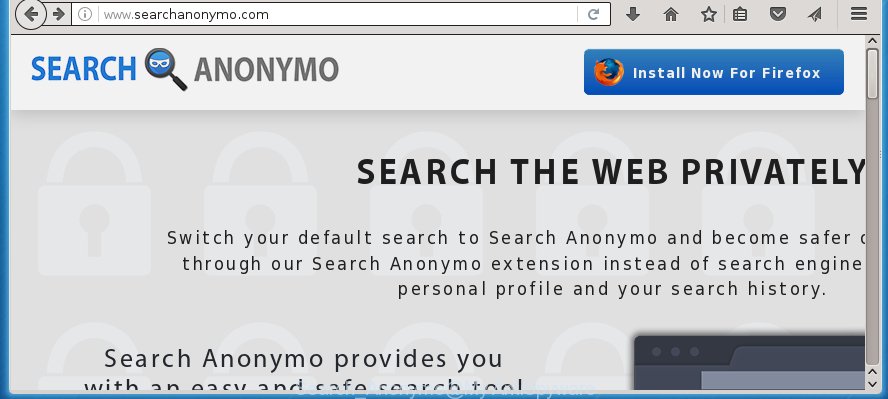
The Search Anonymo browser hijacker usually affects only the Google Chrome, Mozilla Firefox, Edge and IE. However, possible situations, when any other web-browsers will be affected too. The hijacker infection will perform a scan of the system for internet browser shortcuts and modify them without your permission. When it infects the browser shortcuts, it will add the argument such as ‘http://site.address’ into Target property. So, each time you open the internet browser, you will see the Search Anonymo unwanted page.
When your computer is infected, every time you open your web-browser you will see this web page. Of course you can setup your home page again, but next time you start a web-browser you will see that Search Anonymo return. As mentioned above, the hijacker can modify the default search engine on this annoying web-site too, so all your search queries will be rerouted to Search Anonymo. Thus the authors of the browser hijacker infection may collect the search terms of your queries, and reroute you to malicious pages.
Also, adware (also known as ‘ad-supported’ software) can be installed on the machine together with Search Anonymo hijacker infection. It will insert lots of ads directly to the web sites that you view, creating a sense that advertisements has been added by the makers of the web-page. Moreover, legal ads can be replaced on fake ads that will offer to download and install various unnecessary and harmful software. Moreover, the Search Anonymo hijacker infection has the ability to collect tons of personal information about you, which can be later sold to third parties.
We strongly recommend that you perform the instructions below which will help you to delete Search Anonymo search using the standard features of Windows and some proven freeware.
Remove Search Anonymo startpage
Without a doubt, the hijacker is harmful to your machine. So you need to quickly and completely get rid of this malicious software. To delete this hijacker infection, you can use the manual removal which are given below or free malware removal tool such as Malwarebytes or AdwCleaner (both are free). I note that we recommend that you use automatic removal which will help you to delete Search Anonymo homepage easily and safely. Manual removal is best used only if you are well versed in personal computer or in the case where hijacker infection is not removed automatically.
How to delete Search Anonymo homepage without any software
The useful removal tutorial for the Search Anonymo . The detailed procedure can be followed by anyone as it really does take you step-by-step. If you follow this process to get rid of Search Anonymo let us know how you managed by sending us your comments please.
Uninstall Search Anonymo associated software by using Microsoft Windows Control Panel
We recommend that you start the PC system cleaning process by checking the list of installed software and remove all unknown or suspicious applications. This is a very important step, as mentioned above, very often the dangerous programs such as ‘ad supported’ software and browser hijackers may be bundled with freeware. Remove the unwanted programs can get rid of the annoying advertisements or browser redirect.
Windows 8, 8.1, 10
First, click Windows button

Once the ‘Control Panel’ opens, click the ‘Uninstall a program’ link under Programs category as shown in the figure below.

You will see the ‘Uninstall a program’ panel as on the image below.

Very carefully look around the entire list of software installed on your system. Most likely, one or more of them are responsible for the appearance of pop-up ads and internet browser redirect to the unwanted Search Anonymo page. If you have many programs installed, you can help simplify the search of malicious applications by sort the list by date of installation. Once you have found a suspicious, unwanted or unused program, right click to it, after that click ‘Uninstall’.
Windows XP, Vista, 7
First, click ‘Start’ button and select ‘Control Panel’ at right panel as on the image below.

When the Windows ‘Control Panel’ opens, you need to click ‘Uninstall a program’ under ‘Programs’ as shown on the image below.

You will see a list of programs installed on your PC system. We recommend to sort the list by date of installation to quickly find the programs that were installed last. Most likely they responsibility for the appearance of pop-up ads and internet browser redirect. If you are in doubt, you can always check the program by doing a search for her name in Google, Yahoo or Bing. Once the program which you need to delete is found, simply click on its name, and then click ‘Uninstall’ as shown on the image below.

Disinfect the browser’s shortcuts to get rid of Search Anonymo redirect
Once installed, this hijacker may add an argument like “http://site.address” into the Target property of the desktop shortcut for the Mozilla Firefox, Chrome, IE and Edge. Due to this, every time you launch the web browser, it will open the annoying homepage.
Right click on the shortcut of infected web-browser as shown in the figure below.

Select the “Properties” option and it’ll open a shortcut’s properties. Next, click the “Shortcut” tab and then delete the “http://site.address” string from Target field like below.

Then click OK to save changes. Repeat the step for all browsers that are re-directed to the Search Anonymo unwanted web page.
Get rid of Search Anonymo from Chrome
First run the Google Chrome. Next, click the button in the form of three horizontal stripes (![]() ). It will display the main menu. Further, click the option named “Settings”. Another way to display the Google Chrome’s settings – type chrome://settings in the web browser adress bar and press Enter.
). It will display the main menu. Further, click the option named “Settings”. Another way to display the Google Chrome’s settings – type chrome://settings in the web browser adress bar and press Enter.

The web browser will show the settings screen. Scroll down to the bottom of the page and press the “Show advanced settings” link. Now scroll down until the “Reset settings” section is visible, as shown on the image below and press the “Reset settings” button.

The Google Chrome will open the confirmation prompt. You need to confirm your action, click the “Reset” button. The browser will start the task of cleaning. Once it is finished, the internet browser’s settings including start page and search provider by default back to the values that have been when the Google Chrome was first installed on your PC system.
Delete Search Anonymo from Firefox by resetting web browser settings
First, open the Firefox. Next, click the button in the form of three horizontal stripes (![]() ). It will show the drop-down menu. Next, click the Help button (
). It will show the drop-down menu. Next, click the Help button (![]() ).
).

In the Help menu click the “Troubleshooting Information”. In the upper-right corner of the “Troubleshooting Information” page press on “Refresh Firefox” button as shown in the figure below.

Confirm your action, press the “Refresh Firefox”.
Delete Search Anonymo from IE
To restore the homepage, new tab page and search engine by default you need to reset the Internet Explorer to the state, which was when the MS Windows was installed on your computer.
First, launch the Microsoft Internet Explorer, then click ‘gear’ icon ![]() . It will display the Tools drop-down menu on the right part of the browser, then click the “Internet Options” as shown on the image below.
. It will display the Tools drop-down menu on the right part of the browser, then click the “Internet Options” as shown on the image below.

In the “Internet Options” screen, select the “Advanced” tab, then click the “Reset” button. The Internet Explorer will display the “Reset Internet Explorer settings” dialog box. Further, press the “Delete personal settings” check box to select it. Next, press the “Reset” button as shown on the screen below.

Once the process is done, click “Close” button. Close the Internet Explorer and restart your computer for the changes to take effect. This step will help you to restore your internet browser’s homepage, new tab page and search engine by default to default state.
Search Anonymo search automatic removal
The browser hijacker can hide its components which are difficult for you to find out and get rid of completely. This may lead to the fact that after some time, the browser hijacker once again infect your system and modify web browsers settings to Search Anonymo. Moreover, I want to note that it’s not always safe to delete browser hijacker manually, if you do not have much experience in setting up and configuring the operating system. The best method to detect and remove browser hijackers is to use free malicious software removal software.
Use Malwarebytes to get rid of hijacker infection
You can get rid of Search Anonymo startpage automatically with a help of Malwarebytes Free. We recommend this free malware removal tool because it can easily remove browser hijackers, adware (also known as ‘ad-supported’ software), potentially unwanted programs and toolbars with all their components such as files, folders and registry entries.
- Please download Malwarebytes to your desktop by clicking on the following link.
Malwarebytes Anti-malware
327071 downloads
Author: Malwarebytes
Category: Security tools
Update: April 15, 2020
- At the download page, click on the Download button. Your browser will display the “Save as” prompt. Please save it onto your Windows desktop.
- Once the download process is done, please close all programs and open windows on your system. Double-click on the icon that’s named mb3-setup.
- This will open the “Setup wizard” of Malwarebytes onto your PC. Follow the prompts and do not make any changes to default settings.
- When the Setup wizard has finished installing, the Malwarebytes will start and show the main window.
- Further, press the “Scan Now” button for the browser hijacker removal scan. It will start checking your machine for the hijacker that redirects your web-browser to the Search Anonymo unwanted page. This process can take quite a while, so please be patient.
- When the Malwarebytes has finished scanning, it will display a screen that contains a list of malicious software that has been found.
- When you are ready, press the “Quarantine Selected” button to start cleaning your computer. Once the procedure is complete, you may be prompted to restart the PC system.
- Close the Anti-Malware and continue with the next step.
Video instruction, which reveals in detail the steps above.
Remove Search Anonymo startpage from web-browsers with AdwCleaner
This removal application is free and easy to use. It can scan and remove browser hijacker such as Search Anonymo, malware, potentially unwanted applications and adware in Google Chrome, FF, Internet Explorer and MS Edge browsers and thereby revert back their default settings (startpage, new tab page and default search engine). AdwCleaner is powerful enough to find and remove malicious registry entries and files that are hidden on the PC system.

- Download AdwCleaner from the link below.
AdwCleaner download
225545 downloads
Version: 8.4.1
Author: Xplode, MalwareBytes
Category: Security tools
Update: October 5, 2024
- Double click the AdwCleaner icon. Once this utility is opened, press “Scan” button to begin scanning your PC for the Search Anonymo browser hijacker.
- Once the checking is finished, the AdwCleaner will show a scan report. Review the report and then press “Clean” button. It will display a prompt, click “OK”.
These few simple steps are shown in detail in the following video guide.
Block Search Anonymo homepage and other unwanted web-pages
It is important to use ad blocker software like AdGuard to protect your personal computer from harmful web-pages. Most security experts says that it is okay to stop ads. You should do so just to stay safe! And, of course, the AdGuard can to block Search Anonymo and other unwanted web-pages.
Download AdGuard program from the following link.
26843 downloads
Version: 6.4
Author: © Adguard
Category: Security tools
Update: November 15, 2018
After the download is finished, run the downloaded file. You will see the “Setup Wizard” screen as shown on the screen below.

Follow the prompts. Once the install is done, you will see a window as shown on the screen below.

You can press “Skip” to close the install program and use the default settings, or click “Get Started” button to see an quick tutorial which will help you get to know AdGuard better.
In most cases, the default settings are enough and you do not need to change anything. Each time, when you start your personal computer, AdGuard will launch automatically and block pop-up ads, pages such Search Anonymo, as well as other harmful or misleading web pages. For an overview of all the features of the program, or to change its settings you can simply double-click on the AdGuard icon, which is located on your desktop.
Where the Search Anonymo hijacker comes from
Most often Search Anonymo hijacker infection gets on your computer as a part of various free programs, as a bonus. Therefore it is very important at the stage of installing programs downloaded from the Internet carefully review the Terms of use and the License agreement, as well as to always choose the Advanced, Custom or Manual install mode. In this mode, you can turn off all unwanted add-ons, including the Search Anonymo browser hijacker, which will be installed along with the desired program. Of course, if you uninstall the free programs from your PC system, your favorite web browser’s settings will not be restored. So, to recovery the Chrome, Firefox, Internet Explorer and MS Edge’s home page, newtab page and search provider by default you need to follow the instructions above.
Finish words
Now your machine should be free of the Search Anonymo search. Remove AdwCleaner. We suggest that you keep AdGuard (to help you stop unwanted advertisements and unwanted harmful web pages) and Malwarebytes (to periodically scan your PC system for new browser hijackers, malware and ‘ad supported’ software). Probably you are running an older version of Java or Adobe Flash Player. This can be a security risk, so download and install the latest version right now.
If you are still having problems while trying to get rid of Search Anonymo search from the Google Chrome, Mozilla Firefox, IE and Microsoft Edge, then ask for help in our Spyware/Malware removal forum.
















