Have you tried to run anti-malware software, but Windows showed a previously unseen error informing The requested resource is in use? If you answered ‘Yes’ then your need to know that your personal computer is infected with an ‘ad-supported’ software (also known as adware) that can block the launch of anti-malware software such as Malwarebytes, Zemana, Emsisoft. An example of the error below:
C:\Program Files (X86)\Malwarebytes Anti-Malware\mbam.exe
The requested resource is in use.
The ‘ad supported’ software is a type of malicious software that changes your computer’s settings to show tons of various ads. It can be pop-ups, text links in the web-pages, banners where they never had. What is more, the adware software may replace the legitimate advertisements with malicious ads that will offer to download and install malware and unwanted programs or visit the various dangerous and misleading sites. Follow the step-by-step instructions below as quickly as possible. It will clean your computer from the ‘ad supported’ software and thereby remove unwanted Requested resource is in use errors. Moreover, the instructions will help you to unblock the ability to run your anti-malware software.
Most often, the adware affects the most common web-browsers such as the Mozilla Firefox, Google Chrome, Microsoft Internet Explorer and Edge. But such the harmful software as well may infect another web browsers by changing its shortcuts (adding an argument like ‘http://site.address’ into Target field of a browser’s shortcut). So every time you start the browser, it will redirect to an unwanted ad web page. Even if you setup a new start page, an unwanted site will be the first thing you see when you run the Google Chrome, FF, Microsoft Internet Explorer and MS Edge.
The adware may insert a huge number of advertisements directly to the pages that you visit, creating a sense that the advertisements has been added by the creators of the web-page. Moreover, a legal advertising links may be replaced on the fake advertisements, that will offer to download and install various unnecessary and harmful programs. Moreover, the adware has the ability to collect a large number of personal information about you (your ip address, what is a web page you are viewing now, what you are looking for on the Net, which links you are clicking), which can later transfer to third parties.
We suggest you to remove ad supported software as soon as possible, until the presence of the adware has not led to even worse consequences. You need to follow the instructions below that will allow you to completely remove the Requested resource is in use errors, using only the built-in Windows features and a few of specialized free tools.
Remove Requested resource is in use error
In the step-by-step instructions below we will have a look at the adware infection and how to delete Requested resource is in use error from Windows OS, natively and by using a few free removal tools and applications. These “Requested resource is in use” removal steps work for every version of Microsoft Windows operating system. Some of the steps may require you to close the web browser or reboot your machine. So, bookmark or print it for later reference.
Uninstall suspicious and potentially unwanted programs using Windows Control Panel
First method for adware infection removal is to go into the MS Windows “Control Panel”, then “Uninstall a program” console. Take a look at the list of software on your machine and see if there are any suspicious and unknown programs. If you see any, you need to delete them. Of course, before doing so, you can do an Internet search to find details on the application. If it is a potentially unwanted program, ‘ad supported’ software or malware, you will likely find information that says so.
Windows 8, 8.1, 10
First, click the Windows button
Windows XP, Vista, 7
First, click “Start” and select “Control Panel”.
It will display the Windows Control Panel as shown on the image below.

Next, click “Uninstall a program” ![]()
It will show a list of all applications installed on your PC. Scroll through the all list, and remove any suspicious and unknown programs. To quickly find the latest installed applications, we recommend sort software by date in the Control panel.
Scan and clean your personal computer of adware with AdwCleaner
We suggests to run the AdwCleaner. AdwCleaner is a free removal tool for browser hijackers, ‘ad supported’ software, PUPs and toolbars.
Download AdwCleaner utility from the link below.
225788 downloads
Version: 8.4.1
Author: Xplode, MalwareBytes
Category: Security tools
Update: October 5, 2024
Before saving AdwCleaner.exe, rename it first to explorer.exe as shown below.
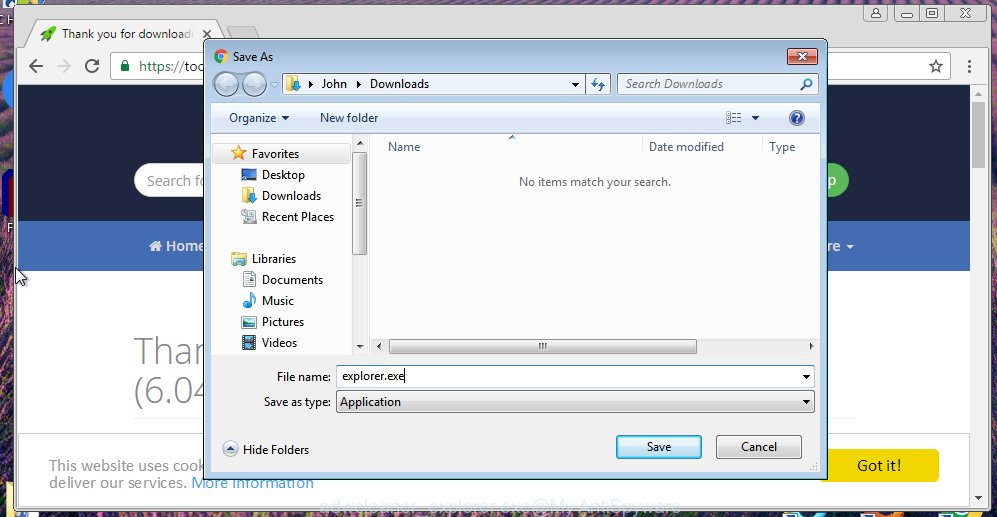
Save it to your Desktop so that you can access the file easily.
After downloading is finished, open the file location and double-click the AdwCleaner icon. It will run the AdwCleaner utility and you will see a screen as shown on the screen below. If the User Account Control dialog box will ask you want to run the program, press Yes button to continue.

Next, press “Scan” to perform a system scan for the Requested resource is in use adware and other malware.

When it completes the scan is done, it will open a list of all items detected by this tool like below.

You need to click “Clean” button. It will open a prompt. Click “OK” to begin the cleaning process. Once the cleaning process is finished, the AdwCleaner may ask you to restart your system. After reboot, the AdwCleaner will display the log file.
All the above steps are shown in detail in the following video instructions.
Run Malwarebytes to get rid of Requested resource is in use
If AdwCleaner cannot delete the “Requested resource is in use” virus, then we recommend using the Malwarebytes Free which are completely clean your personal computer. The free tool is an advanced malware removal application developed by (c) Malwarebytes lab. This application uses the world’s most popular antimalware technology. It is able to help you get rid of browser hijackers, PUPs, malware, adware, toolbars, ransomware and other security threats from your system for free.
Download Malwarebytes Free from the link below.
327717 downloads
Author: Malwarebytes
Category: Security tools
Update: April 15, 2020
If the “Requested resource is in use” adware blocks Malwarebytes, then read and follow the steps Malwarebytes won’t install, run or update.
Once installed, the Malwarebytes will try to update itself and when this process is finished, click the “Scan Now” button to perform a scan of your personal computer. During the scan it will detect all threats present on your machine. In order to get rid of all threats, simply click “Quarantine Selected” button.
The Malwarebytes is a free program that you can use to get rid of all detected folders, files, services, registry entries and so on. To learn more about this malware removal tool, we recommend you to read and follow the instructions or the video guide below.
Disinfect the browser’s shortcuts
Now you need to clean up the web-browser shortcuts. Check that the shortcut referring to the right exe-file of the browser, and not on any unknown file.
Right click on the internet browser’s shortcut, click Properties option. On the Shortcut tab, locate the Target field. Click inside, you will see a vertical line – arrow pointer, move it (using -> arrow key on your keyboard) to the right as possible. You will see a text “http://site.address” that has been added here. Remove everything after .exe. An example, for Google Chrome you should remove everything after chrome.exe.

To save changes, click OK . You need to clean all internet browser’s shortcuts. So, repeat this step for the Chrome, IE, FF and Edge.
Use AdBlocker to block unwanted web-sites and stay safe online
Use an ad-blocker utility such as AdGuard will protect you from harmful advertisements and content. Moreover, you can find that the AdGuard have an option to protect your privacy and block phishing and spam web-sites. Additionally, adblocker applications will help you to avoid unwanted pop-ups and unverified links that also a good way to stay safe online.
- Download AdGuard program from the following link.Adguard download
27035 downloads
Version: 6.4
Author: © Adguard
Category: Security tools
Update: November 15, 2018
- When the download is finished, launch the downloaded file. You will see the “Setup Wizard” program window. Follow the prompts.
- When the installation is finished, press “Skip” to close the installation program and use the default settings, or click “Get Started” to see an quick tutorial which will allow you get to know AdGuard better.
- In most cases, the default settings are enough and you do not need to change anything. Each time, when you launch your computer, AdGuard will start automatically and stop popup ads, as well as other harmful or misleading web sites. For an overview of all the features of the program, or to change its settings you can simply double-click on the icon named AdGuard, that is located on your desktop.
How can you prevent your machine from the attack of “Requested resource is in use” adware
The adware come along with certain free programs. So always read carefully the setup screens, disclaimers, ‘Terms of Use’ and ‘Software license’ appearing during the install process. Additionally pay attention for optional software which are being installed along with the main application. Ensure that you unchecked all of them! Also, run an ad blocking program that will help to block malicious, misleading, illegitimate or untrustworthy pages.
Finish words
Now your computer should be clean of the Requested resource is in use error. Delete AdwCleaner. We suggest that you keep AdGuard (to help you block unwanted pop-ups and unwanted harmful web pages) and Malwarebytes (to periodically scan your system for new browser hijackers, malware and ad supported software). Probably you are running an older version of Java or Adobe Flash Player. This can be a security risk, so download and install the latest version right now.
If you are still having problems while trying to remove Requested resource is in use error from your computer, then ask for help in our Spyware/Malware removal forum.


















My computer will not let me run adwcleaner even after I changed the file name to explorer.exe
Says ” The requested resource is in use.”