The Initialpage123.com is a new hijacker infection from the big family of browser hijackers which affects web browsers and changes its settings like homepage, new tab and default search engine. It is currently very active spreading on the Internet. Many users have problems with cleaning a computer from Initialpage123.com homepage and restoring the Chrome, Internet Explorer, Firefox and MS Edge settings.
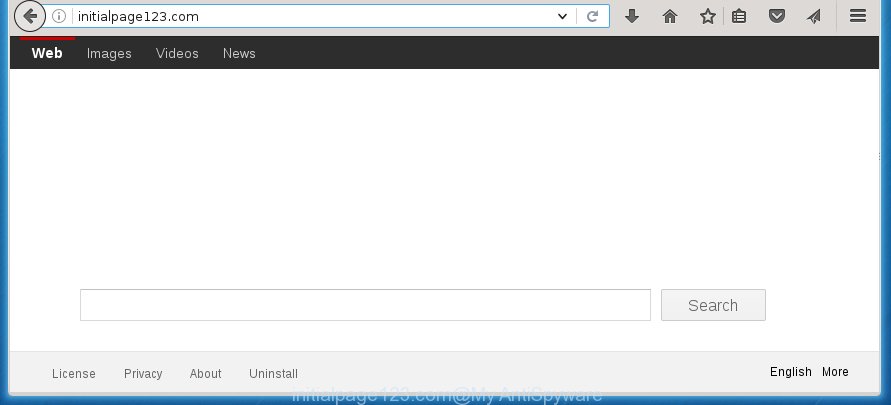
The Initialpage123.com browser hijacker infection usually affects only the Google Chrome, FF, IE and Edge. However, possible situations, when any other web-browsers will be affected too. The hijacker will perform a scan of the system for internet browser shortcuts and change them without your permission. When it infects the browser shortcuts, it will add the argument such as ‘http://site.address’ into Target property. So, each time you start the browser, you will see the Initialpage123.com annoying web-page.
Table of contents
- What is Initialpage123.com
- How to get rid of Initialpage123.com startpage
- Use AdBlocker to stop Initialpage123.com and stay safe online
- Where the Initialpage123.com browser hijacker comes from
- Finish words
The Initialpage123.com hijacker infection may also change the default search engine that will virtually block the possibility of finding information on the Net. The reason for this is that the Initialpage123.com search results can open a large amount of advertisements, links to unwanted and ad web-sites. Only the remaining part is the result of your search request, loaded from the major search engines such as Google, Yahoo or Bing.
Some browser hijackers also contain adware (sometimes called ‘ad-supported’ software) which can be used to open annoying advertisements and or gather a wide variety of user info that can be transferred to third parties. These unwanted advertisements may be shown in the form of pop-unders, pop-ups, in-text ads, video advertisements, text links or banners or even massive full page advertisements. Most of the ‘ad supported’ software is created to display ads, but some adware is form of spyware that often used to track users to collect lots of user data.
We suggest you to get rid of Initialpage123.com and clean your computer as quickly as possible, until the presence of the hijacker infection has not led to even worse consequences. Perform the steps below that will allow you to completely remove Initialpage123.com , using only the built-in Windows features and a few of specialized free tools.
How to get rid of Initialpage123.com startpage
The answer is right here on this web-page. We have put together simplicity and efficiency. It will help you easily to clean your personal computer of browser hijacker infection. Moreover, you can choose manual or automatic removal method. If you are familiar with the PC then use manual removal, otherwise run the free anti malware tool created specifically to get rid of hijacker such as Initialpage123.com. Of course, you can combine both methods. Read this manual carefully, bookmark or print it, because you may need to close your web browser or reboot your PC system.
How to manually remove Initialpage123.com
If you perform exactly the guide below you should be able to remove the Initialpage123.com redirect. Read it once, after doing so, please print this page as you may need to close your browser or reboot your computer.
Remove Initialpage123.com associated software by using Windows Control Panel
We recommend that you begin the machine cleaning procedure by checking the list of installed software and delete all unknown or suspicious applications. This is a very important step, as mentioned above, very often the dangerous applications such as adware and browser hijackers may be bundled with free programs. Remove the unwanted applications can remove the annoying ads or browser redirect.
Press Windows button ![]() , then click Search
, then click Search ![]() . Type “Control panel”and press Enter. If you using Windows XP or Windows 7, then click “Start” and select “Control Panel”. It will display the Windows Control Panel as shown below.
. Type “Control panel”and press Enter. If you using Windows XP or Windows 7, then click “Start” and select “Control Panel”. It will display the Windows Control Panel as shown below.

Further, click “Uninstall a program” ![]()
It will open a list of all software installed on your computer. Scroll through the all list, and uninstall any suspicious and unknown applications.
Disinfect the browser’s shortcuts to remove Initialpage123.com
Now you need to clean up the browser shortcuts. Check that the shortcut referring to the right exe-file of the internet browser, and not on any unknown file.
Right click to a desktop shortcut for your internet browser. Choose the “Properties” option. It will open the Properties window. Select the “Shortcut” tab here, after that, look at the “Target” field. The hijacker can rewrite it. If you are seeing something such as “…exe http://site.address” then you need to remove “http…” and leave only, depending on the browser you are using:
- Google Chrome: chrome.exe
- Opera: opera.exe
- Firefox: firefox.exe
- Internet Explorer: iexplore.exe
Look at the example as shown on the image below.

Once is finished, click the “OK” button to save the changes. Please repeat this step for internet browser shortcuts which redirects to an annoying web pages. When you have completed, go to next step.
Get rid of Initialpage123.com from Chrome
Like other modern web browsers, the Google Chrome has the ability to reset the settings to their default values and thereby restore the homepage, new tab and default search engine that have been changed by the Initialpage123.com browser hijacker infection.
Open the Chrome menu by clicking on the button in the form of three horizontal stripes (![]() ). It will open the drop-down menu. Next, click to “Settings” option.
). It will open the drop-down menu. Next, click to “Settings” option.

Scroll down to the bottom of the page and click on the “Show advanced settings” link. Now scroll down until the Reset settings section is visible, as on the image below and press the “Reset settings” button.

Confirm your action, press the “Reset” button.
Remove Initialpage123.com homepage from Firefox
Resetting your FF is good initial troubleshooting step for any issues with your web-browser application, including the redirect to Initialpage123.com web-site.
First, launch the Firefox. Next, click the button in the form of three horizontal stripes (![]() ). It will show the drop-down menu. Next, click the Help button (
). It will show the drop-down menu. Next, click the Help button (![]() ).
).

In the Help menu press the “Troubleshooting Information”. In the upper-right corner of the “Troubleshooting Information” page click on “Refresh Firefox” button as shown on the image below.

Confirm your action, press the “Refresh Firefox”.
Get rid of Initialpage123.com redirect from Internet Explorer
By resetting Internet Explorer browser you return your web-browser settings to its default state. This is basic when troubleshooting problems that might have been caused by browser hijacker like Initialpage123.com.
First, launch the Internet Explorer, then click ‘gear’ icon ![]() . It will display the Tools drop-down menu on the right part of the browser, then click the “Internet Options” as shown in the figure below.
. It will display the Tools drop-down menu on the right part of the browser, then click the “Internet Options” as shown in the figure below.

In the “Internet Options” screen, select the “Advanced” tab, then press the “Reset” button. The Internet Explorer will open the “Reset Internet Explorer settings” prompt. Further, press the “Delete personal settings” check box to select it. Next, click the “Reset” button as on the image below.

When the procedure is done, click “Close” button. Close the IE and reboot your system for the changes to take effect. This step will help you to restore your internet browser’s homepage, new tab and default search engine to default state.
Run free malware removal utilities to completely remove Initialpage123.com homepage
Manual removal is not always as effective as you might think. Often, even the most experienced users can not completely remove browser hijacker from the infected computer. So, we recommend to check your machine for any remaining malicious components with free hijacker removal applications below.
Scan and free your computer of browser hijacker with Malwarebytes
Manual Initialpage123.com search removal requires some computer skills. Some files and registry entries that created by the hijacker may be not completely removed. We suggest that use the Malwarebytes Free that are completely free your computer of browser hijackers. Moreover, the free program will help you to remove malicious software, potentially unwanted programs, adware (sometimes called ‘ad-supported’ software) and toolbars that your system may be infected too.
Download Malwarebytes on your system by clicking on the link below. Save it on your Windows desktop or in any other place.
327070 downloads
Author: Malwarebytes
Category: Security tools
Update: April 15, 2020
Once the downloading process is done, close all applications and windows on your machine. Double-click the set up file named mb3-setup. If the “User Account Control” dialog box pops up as shown in the figure below, click the “Yes” button.

It will open the “Setup wizard” which will help you install Malwarebytes on your PC system. Follow the prompts and don’t make any changes to default settings.

Once installation is complete successfully, click Finish button. Malwarebytes will automatically start and you can see its main screen as on the image below.

Now press the “Scan Now” button to start scanning your PC system for the browser hijacker that cause a redirect to Initialpage123.com. When a malware is found, the number of the security threats will change accordingly. Wait until the the checking is finished. Please be patient.

As the scanning ends, you can check all threats detected on your PC. Make sure all entries have “checkmark” and click “Quarantine Selected” button. The Malwarebytes will start removing Initialpage123.com hijacker and other security threats. Once disinfection is finished, you may be prompted to restart the computer.
I recomend you look at the following video, which completely explains the process of using the Malwarebytes to delete browser hijacker and other malware.
Double-check for potentially unwanted software with AdwCleaner
AdwCleaner is a free portable program that scans your PC system for ‘ad supported’ software, PUPs and browser hijackers like Initialpage123.com and helps delete them easily. Moreover, it will also help you delete any harmful web browser extensions and add-ons.

- Download AdwCleaner from the following link.
AdwCleaner download
225545 downloads
Version: 8.4.1
Author: Xplode, MalwareBytes
Category: Security tools
Update: October 5, 2024
- Select the directory in which you saved it as Desktop, and then click Save.
- After downloading is finished, start the AdwCleaner, double-click the adwcleaner_xxx.exe file.
- If the “User Account Control” prompts, click Yes to continue.
- Read the “Terms of use”, and press Accept.
- In the AdwCleaner window, click the “Scan” for scanning your computer for the Initialpage123.com hijacker.
- When it has finished scanning your computer, the results are displayed in the scan report. Review the report and then press “Clean”. If the AdwCleaner will ask you to restart your PC, click “OK”.
The steps shown in detail in the following video.
Use AdBlocker to stop Initialpage123.com and stay safe online
Running an ad blocker application like AdGuard is an effective way to alleviate the risks. Additionally, ad-blocker software will also protect you from dangerous ads and web-sites, and, of course, stop redirection chain to Initialpage123.com and simular web-pages.
Installing the AdGuard adblocker application is simple. First you’ll need to download AdGuard from the following link.
26842 downloads
Version: 6.4
Author: © Adguard
Category: Security tools
Update: November 15, 2018
After the download is finished, double-click the downloaded file to start it. The “Setup Wizard” window will show up on the computer screen as shown in the figure below.

Follow the prompts. AdGuard will then be installed and an icon will be placed on your desktop. A window will show up asking you to confirm that you want to see a quick tutorial as shown below.

Click “Skip” button to close the indows and use the default settings, or click “Get Started” to see an quick tutorial which will assist you get to know AdGuard better.
Each time, when you start your PC system, AdGuard will start automatically and stop advertisements, sites such Initialpage123.com, as well as other malicious or misleading web-sites. For an overview of all the features of the program, or to change its settings you can simply double-click on the AdGuard icon, that is located on your desktop.
Where the Initialpage123.com browser hijacker comes from
The hijacker is usually gets on your computer as a part of free applications and install themselves, with or without your knowledge, on your system. This happens especially when you’re installing a free programs. The application installation package tricks you into accepting the install of third party software, that you don’t really want. Moreover, some paid programs can also install third-party software which you don’t want! Therefore, always download free programs and paid applications from reputable download sites. Use ONLY custom or manual setup mode and never blindly click Next button.
Finish words
Now your personal computer should be free of the Initialpage123.com search. Remove AdwCleaner. We suggest that you keep AdGuard (to help you stop unwanted popup ads and unwanted harmful sites) and Malwarebytes (to periodically scan your computer for new malware, browser hijackers and adware). Make sure that you have all the Critical Updates recommended for Windows OS. Without regular updates you WILL NOT be protected when new browser hijacker, malicious programs and adware are released.
If you are still having problems while trying to get rid of Initialpage123.com from your internet browser, then ask for help in our Spyware/Malware removal forum.

















Thank you for the post. My PC was infected with this Initialpage123.com hijacker. The steps worked perfectly!