The Search.hr is categorized as browser hijacker. The appearance of Search.hr startpage in your internet browser means that your browser has become the victim of unwanted software from the browser hijacker family, that makes changes to settings of internet browsers by modifying the startpage, new tab page and default search engine. So, if you find that when you launch your internet browser, it shows this annoying web page, then you do not need to wait , you need to perform the steps below and delete Search.hr as soon as possible.
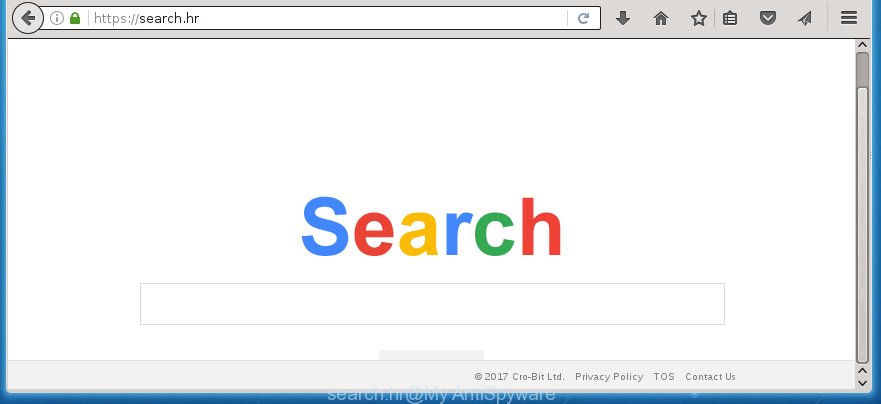
https://search.hr/
The Search.hr browser hijacker infection can modify some settings of all your typical web-browsers, but often that the unwanted software can also infect all types of web-browsers by changing their desktop shortcuts. Thus forcing the user to see Search.hr unwanted page every time launch the web-browser.
Table of contents
As mentioned above, the Search.hr browser hijacker also changes the browser’s search engine. So, your internet browser, when searching something, will open a hodgepodge of ads, links to unwanted and ad sites and search results of a big search engines like Google or Bing. As a result, actual use of a web browser’s search becomes uncomfortable. Moreover, it may also lead to slowing or even freeze your browser.
Also, ‘ad-supported’ software (also known as adware) may be installed on the computer together with Search.hr hijacker infection. It will insert a ton of ads directly to the web pages that you view, creating a sense that ads has been added by the developers of the page. Moreover, legal ads can be replaced on fake ads which will offer to download and install various unnecessary and harmful applications. Moreover, the Search.hr browser hijacker has the ability to collect a ton of personal information about you, which may be later transferred to third parties.
Thus, it’s clear that the presence of browser hijacker on your computer is not desirable, and you need to clean up your PC as quickly as possible. Follow the tutorial below in order to get rid of Search.hr annoying .
Search.hr removal instructions
In the step-by-step guide below we will have a look at the browser hijacker infection and how to remove Search.hr from Google Chrome, Mozilla Firefox, Microsoft Edge and IE web browsers for Windows OS, natively or by using a few free removal tools and applications.
Manual Search.hr startpage removal
The step-by-step guide will help you get rid of Search.hr startpage. These Search.hr removal steps work for the Chrome, FF, Edge and Internet Explorer, as well as every version of Microsoft Windows operating system. Some of the steps may require you to close the web-browser or reboot your computer. So, bookmark or print it for later reference.
Delete Search.hr associated software by using Microsoft Windows Control Panel
We recommend that you start the system cleaning procedure by checking the list of installed applications and delete all unknown or suspicious software. This is a very important step, as mentioned above, very often the malicious applications such as adware and browser hijackers may be bundled with free programs. Uninstall the unwanted software can get rid of the annoying ads or browser redirect.
Windows 8, 8.1, 10
First, click the Windows button
Windows XP, Vista, 7
First, press “Start” and select “Control Panel”.
It will open the Windows Control Panel like below.

Next, click “Uninstall a program” ![]()
It will display a list of all applications installed on your computer. Scroll through the all list, and remove any suspicious and unknown programs. To quickly find the latest installed applications, we recommend sort software by date in the Control panel.
Disinfect the browser’s shortcuts to remove Search.hr redirect
When the browser hijacker infection is started, it can also change the internet browser’s shortcuts, adding an argument such as “http://site.address” into the Target field. Due to this, every time you start the web-browser, it will show an unwanted web-site.
To clear the web browser shortcut, right-click to it and select Properties. On the Shortcut tab, locate the Target field. Click inside, you will see a vertical line – arrow pointer, move it (using -> arrow key on your keyboard) to the right as possible. You will see a text similar “http://site.address” that has been added here. You need to delete it.

When the text is removed, press the OK button. You need to clean all shortcuts of all your web-browsers, as they may be infected too.
Delete Search.hr startpage from Google Chrome
Reset Google Chrome settings is a easy way to get rid of the browser hijacker, dangerous and ‘ad-supported’ extensions, as well as to restore the web browser’s start page and search provider by default that have been replaced by Search.hr hijacker.
Open the Google Chrome menu by clicking on the button in the form of three horizontal stripes (![]() ). It will display the drop-down menu. Next, click to “Settings” option.
). It will display the drop-down menu. Next, click to “Settings” option.

Scroll down to the bottom of the page and click on the “Show advanced settings” link. Now scroll down until the Reset settings section is visible, as shown on the screen below and click the “Reset settings” button.

Confirm your action, click the “Reset” button.
Remove Search.hr homepage from Mozilla Firefox
Resetting your Mozilla Firefox is first troubleshooting step for any issues with your web browser program, including the redirect to Search.hr web-page.
First, open the Firefox and click ![]() button. It will open the drop-down menu on the right-part of the web browser. Further, press the Help button (
button. It will open the drop-down menu on the right-part of the web browser. Further, press the Help button (![]() ) like below
) like below
.

In the Help menu, select the “Troubleshooting Information” option. Another way to open the “Troubleshooting Information” screen – type “about:support” in the web-browser adress bar and press Enter. It will show the “Troubleshooting Information” page as on the image below. In the upper-right corner of this screen, click the “Refresh Firefox” button.

It will display the confirmation dialog box. Further, click the “Refresh Firefox” button. The FF will start a process to fix your problems that caused by the Search.hr browser hijacker infection. Once, it is finished, click the “Finish” button.
Remove Search.hr from Internet Explorer
If you find that Internet Explorer internet browser settings such as start page and search provider by default having been hijacked, then you may revert back your settings, via the reset internet browser procedure.
First, start the IE, then press ‘gear’ icon ![]() . It will open the Tools drop-down menu on the right part of the web browser, then press the “Internet Options” as on the image below.
. It will open the Tools drop-down menu on the right part of the web browser, then press the “Internet Options” as on the image below.

In the “Internet Options” screen, select the “Advanced” tab, then click the “Reset” button. The Internet Explorer will show the “Reset Internet Explorer settings” prompt. Further, press the “Delete personal settings” check box to select it. Next, click the “Reset” button as shown on the screen below.

When the process is finished, press “Close” button. Close the IE and reboot your PC system for the changes to take effect. This step will help you to restore your browser’s homepage, new tab and default search engine to default state.
How to remove Search.hr startpage with free software
After completing the manually removal steps above all unwanted programs and web-browser’s extensions that causes browser redirects to the Search.hr web-site should be removed. If the problem with Search.hr hijacker is still remained, then we suggest to scan your machine for any remaining malicious components. use recommended free browser hijacker removal applications below.
Get rid of Search.hr redirect with Malwarebytes
Manual Search.hr search removal requires some computer skills. Some files and registry entries that created by the browser hijacker infection may be not completely removed. We suggest that run the Malwarebytes Free that are completely free your PC system of browser hijackers. Moreover, the free program will help you to delete malware, potentially unwanted programs, adware (sometimes called ‘ad-supported’ software) and toolbars that your machine may be infected too.
Download Malwarebytes Free by clicking on the link below.
327070 downloads
Author: Malwarebytes
Category: Security tools
Update: April 15, 2020
Once installed, the Malwarebytes will try to update itself and when this task is done, press the “Scan Now” button to perform a scan of your machine. During the scan it will detect all threats present on your computer. In order to remove all threats, simply click “Quarantine Selected” button.
The Malwarebytes is a free application that you can use to remove all detected folders, files, services, registry entries and so on. To learn more about this malware removal utility, we recommend you to read and follow the step-by-step guide or the video guide below.
Scan and free your computer of hijacker with AdwCleaner
AdwCleaner is a free removal utility that can be downloaded and run to remove browser hijackers, adware (sometimes called ‘ad-supported’ software), malware, PUPs, toolbars and other threats from your personal computer. You can run this tool to scan for threats even if you have an antivirus or any other security application.

- Download AdwCleaner from the link below.
AdwCleaner download
225545 downloads
Version: 8.4.1
Author: Xplode, MalwareBytes
Category: Security tools
Update: October 5, 2024
- Double click the AdwCleaner icon. Once this tool is launched, press “Scan” button to perform a system scan for the Search.hr hijacker.
- Once the system scan is finished, the AdwCleaner will open a scan report. Review the report and then press “Clean” button. It will display a prompt, click “OK”.
These few simple steps are shown in detail in the following video guide.
Use AdBlocker to stop Search.hr and stay safe online
To increase your security and protect your computer against new annoying advertisements and harmful sites, you need to use adblocker program that blocks an access to harmful ads and web-sites. Moreover, the program can block the show of intrusive advertising, that also leads to faster loading of pages and reduce the consumption of web traffic.
- Download AdGuard application from the following link.
Adguard download
26842 downloads
Version: 6.4
Author: © Adguard
Category: Security tools
Update: November 15, 2018
- When the download is complete, launch the downloaded file. You will see the “Setup Wizard” program window. Follow the prompts.
- Once the setup is finished, click “Skip” to close the setup application and use the default settings, or click “Get Started” to see an quick tutorial that will help you get to know AdGuard better.
- In most cases, the default settings are enough and you do not need to change anything. Each time, when you start your computer, AdGuard will start automatically and stop pop-up ads, web sites such Search.hr, as well as other dangerous or misleading sites. For an overview of all the features of the application, or to change its settings you can simply double-click on the icon named AdGuard, which is located on your desktop.
Do not know how your internet browser has been hijacked by Search.hr browser hijacker?
The hijacker infection usually come together with freeware that downloaded from the Internet. Which means that you need to be proactive and carefully read the Terms of use and the License agreement properly. For the most part, the Search.hr browser hijacker will be clearly described, so take the time to carefully read all the information about the software that you downloaded and want to install on your machine. In the Setup wizard, you should select the Advanced, Custom or Manual installation mode to control what components and additional applications to be installed, otherwise you run the risk of infecting your machine with an infection like the Search.hr browser hijacker infection.
Finish words
After completing the tutorial above, your personal computer should be free from browser hijacker, adware and malware. The Google Chrome, Firefox, Internet Explorer and Microsoft Edge will no longer open Search.hr unwanted home page on startup. Unfortunately, if the instructions does not help you, then you have caught a new browser hijacker, and then the best way – ask for help in our Spyware/Malware removal forum.

















