The MovixHub instead of your startpage or search engine is a sign of appearance of potentially unwanted software from the browser hijacker family on your personal computer. It can bring a security risk to your PC system. So, don’t ignore it! Of course, the MovixHub is just a web-site, but the browser hijacker uses it to rewrite your new tab, home page or search provider by default, without your permission and desire to see it. The MovixHub as your start page may be just the beginning, because your PC system is infected by harmful software, that in the future may increase the amount of problems with the Firefox, Chrome, Internet Explorer and Edge. Its appearance will prevent you normally browse the Net, and more, may lead to crash the web browser.
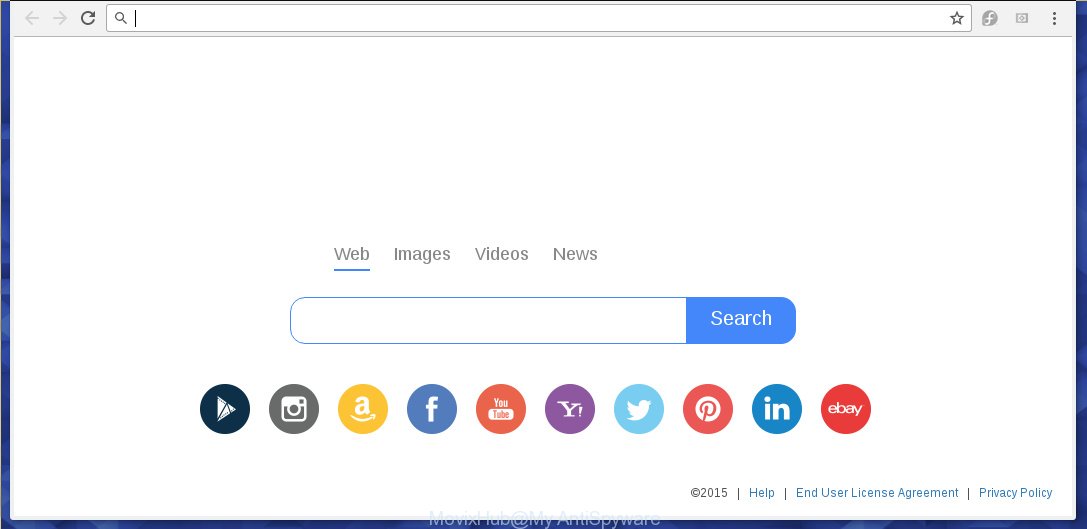
The MovixHub hijacker infection usually affects only the Google Chrome, FF, Microsoft Edge and Microsoft Internet Explorer. However, possible situations, when any other internet browsers will be affected too. A hijacker will perform a scan of the PC for internet browser shortcuts and alter them without your permission. When it infects the internet browser shortcuts, it’ll add the argument such as ‘http://site.address’ into Target property. So, each time you launch the web-browser, you will see an unwanted page.
The browser hijacker, which set the MovixHub redirect as your homepage can also set this annoying web-site as your search engine. You will encounter the fact that the search in the internet browser has become uncomfortable to use, because the search results will consist of a ton of advertisements, links to ad and unwanted web sites and a small amount of regular links, which are obtained from a search in the major search engines. Therefore, look for something using MovixHub web-site would be a waste of time or worse, it may lead to even more infected machine.
The MovixHub hijacker is not a virus, but the virus behaves similarly. As a rootkit hides in the system, changes certain settings of web browsers, and blocks them from changing. Also this browser hijacker can install additional web-browser addons, extensions and modules that will display advertisements and popups. And finally, the MovixHub hijacker can collect personal information such as what pages you are opening, what you’re looking for the Net and so on. This information, in the future, can be used for marketing purposes.
We strongly recommend that you perform the few simple steps below which will help you to remove MovixHub search using the standard features of Windows and some proven free programs.
Remove MovixHub
In the step-by-step instructions below we will have a look at the hijacker and how to remove MovixHub from Google Chrome, Firefox, Internet Explorer and MS Edge web-browsers for Windows OS, natively or by using a few free removal tools and programs.
How to remove MovixHub without any software
The useful removal steps for the MovixHub search. The detailed procedure can be followed by anyone as it really does take you step-by-step. If you follow this process to remove MovixHub redirect let us know how you managed by sending us your comments please.
Uninstall suspicious and potentially unwanted programs using MS Windows Control Panel
The best way to begin the PC system cleanup is to remove unknown and suspicious programs. Using the Microsoft Windows Control Panel you can do this quickly and easily. This step, in spite of its simplicity, should not be ignored, because the removing of unneeded applications can clean up the Firefox, Chrome, IE and Edge from popup advertisements hijackers and so on.
Windows 8, 8.1, 10
First, press Windows button

When the ‘Control Panel’ opens, click the ‘Uninstall a program’ link under Programs category as on the image below.

You will see the ‘Uninstall a program’ panel as shown on the screen below.

Very carefully look around the entire list of applications installed on your computer. Most likely, one or more of them are responsible for the appearance of pop up ads and web-browser redirect to the unwanted MovixHub page. If you have many programs installed, you can help simplify the search of dangerous applications by sort the list by date of installation. Once you have found a suspicious, unwanted or unused program, right click to it, after that click ‘Uninstall’.
Windows XP, Vista, 7
First, press ‘Start’ button and select ‘Control Panel’ at right panel like below.

When the Windows ‘Control Panel’ opens, you need to click ‘Uninstall a program’ under ‘Programs’ as shown below.

You will see a list of programs installed on your machine. We recommend to sort the list by date of installation to quickly find the programs that were installed last. Most likely they responsibility for the appearance of advertisements and browser redirect. If you are in doubt, you can always check the application by doing a search for her name in Google, Yahoo or Bing. When the application which you need to uninstall is found, simply click on its name, and then click ‘Uninstall’ as shown on the screen below.

Disinfect the browser’s shortcuts
Once the browser hijacker is started, it can also change the web-browser’s shortcuts, adding an argument similar “http://site.address” into the Target field. Due to this, every time you open the web-browser, it will open an annoying web site.
Click the right mouse button to a desktop shortcut that you use to start your web browser. Next, select the “Properties” option. Important: necessary to click on the desktop shortcut for the web browser which is redirected to the MovixHub or other annoying site.
Further, necessary to look at the text that is written in the “Target” field. The browser hijacker can replace the contents of this field, which describes the file to be start when you launch your internet browser. Depending on the internet browser you are using, there should be:
- Google Chrome: chrome.exe
- Opera: opera.exe
- Firefox: firefox.exe
- Internet Explorer: iexplore.exe
If you are seeing an unknown text similar “http://site.addres” which has been added here, then you should remove it, as on the image below.

Next, click the “OK” button to save the changes. Now, when you open the internet browser from this desktop shortcut, it does not occur automatically redirect on the MovixHub web site or any other unwanted sites. Once the step is done, we recommend to go to the next step.
Delete MovixHub start page from Firefox
If the Firefox web browser program is hijacked, then resetting its settings can help. The Reset feature is available on all modern version of Mozilla Firefox. A reset can fix many issues by restoring FF settings such as start page, new tab and default search provider to its default state. It will save your personal information such as saved passwords, bookmarks, and open tabs.
Click the Menu button (looks like three horizontal lines), and click the blue Help icon located at the bottom of the drop down menu as shown on the screen below.

A small menu will appear, press the “Troubleshooting Information”. On this page, click “Refresh Firefox” button as shown on the screen below.

Follow the onscreen procedure to restore your FF internet browser settings to its original state.
Remove MovixHub from Chrome
Use the Reset web browser tool of the Google Chrome to reset all its settings such as new tab, startpage and search engine by default to original defaults. This is a very useful utility to use, in the case of internet browser hijacks such as MovixHub.

- First start the Google Chrome and click Menu button (small button in the form of three horizontal stripes).
- It will display the Google Chrome main menu. Select “Settings” option.
- Click “Extensions”. In the Extensions window, look for the “MovixHub Start” and “Search by MovixHub” , delete the checkmark next to “Enabled” and click on the trash bin icon.
- Click “Settings”. You will see the Chrome’s settings page. Scroll down and click “Show advanced settings” link.
- Scroll down again and press the “Reset settings” button.
- The Chrome will open the reset profile settings page as shown on the screen above.
- Next click the “Reset” button.
- Once this process is complete, your browser’s new tab page, start page and search provider by default will be restored to their original defaults.
- To learn more, read the post How to reset Google Chrome settings to default.
Remove MovixHub from IE
The Internet Explorer reset is great if your web browser is hijacked or you have unwanted addo-ons or toolbars on your web-browser, which installed by an malicious software.
First, run the Microsoft Internet Explorer, click ![]() ) button. Next, click “Internet Options” as shown on the screen below.
) button. Next, click “Internet Options” as shown on the screen below.

In the “Internet Options” screen select the Advanced tab. Next, click Reset button. The IE will show the Reset Internet Explorer settings prompt. Select the “Delete personal settings” check box and click Reset button.

You will now need to restart your personal computer for the changes to take effect. It will get rid of MovixHub browser hijacker, disable malicious and ad-supported browser’s extensions and restore the Internet Explorer’s settings such as newtab, homepage and search provider by default to default state.
Use free malware removal tools to completely get rid of MovixHub startpage
After completing the manually removal steps above all unwanted software and web browser’s extensions that causes web browser redirects to the MovixHub page should be removed. If the problem with MovixHub hijacker is still remained, then we suggest to scan your personal computer for any remaining malicious components. Run recommended free hijacker removal software below.
Scan and free your computer of hijacker with Malwarebytes
You may remove MovixHub search automatically with a help of Malwarebytes Free. We recommend this free malware removal utility because it can easily remove browser hijackers, adware (sometimes called ‘ad-supported’ software), potentially unwanted software and toolbars with all their components such as files, folders and registry entries.
Download Malwarebytes Free on your PC system by clicking on the link below. Save it on your desktop.
327041 downloads
Author: Malwarebytes
Category: Security tools
Update: April 15, 2020
Once the downloading process is complete, close all windows on your computer. Further, launch the file named mb3-setup. If the “User Account Control” dialog box pops up as on the image below, press the “Yes” button.

It will open the “Setup wizard” which will assist you install Malwarebytes on the machine. Follow the prompts and do not make any changes to default settings.

Once installation is finished successfully, press Finish button. Then Malwarebytes will automatically start and you can see its main window as shown on the screen below.

Next, press the “Scan Now” button to perform a system scan with this utility for the hijacker which cause a redirect to MovixHub. This procedure may take quite a while, so please be patient. When a threat is found, the number of the security threats will change accordingly.

As the scanning ends, it will display a scan report. Next, you need to press “Quarantine Selected” button.

The Malwarebytes will begin removing MovixHub hijacker and other security threats. Once disinfection is done, you can be prompted to restart your system. I recommend you look at the following video, which completely explains the process of using the Malwarebytes to remove hijacker, adware and other dangerous programs.
Double-check for potentially unwanted applications with AdwCleaner
AdwCleaner is a free removal utility that may be downloaded and run to delete hijacker infections, adware (also known as ‘ad-supported’ software), malicious software, potentially unwanted applications, toolbars and other threats from your system. You can run this tool to find threats even if you have an antivirus or any other security application.
Download AdwCleaner utility from the link below. Save it to your Desktop so that you can access the file easily.
225535 downloads
Version: 8.4.1
Author: Xplode, MalwareBytes
Category: Security tools
Update: October 5, 2024
After the download is done, open the folder in which you saved it and double-click the AdwCleaner icon. It will start the AdwCleaner tool and you will see a screen as shown in the figure below. If the User Account Control prompt will ask you want to open the program, click Yes button to continue.

Next, click “Scan” to begin scanning your computer for the MovixHub hijacker that cause a redirect to MovixHub. This process may take quite a while, so please be patient. When a malicious software, ‘ad supported’ software or PUPs are found, the number of the security threats will change accordingly. Wait until the the scanning is done.

Once the system scan is finished is finished, it’ll open a list of all items detected by this tool as shown in the figure below.

Next, you need to click “Clean” button. It will display a prompt. Click “OK” to start the cleaning procedure. When the cleaning process is finished, the AdwCleaner may ask you to restart your machine. After reboot, the AdwCleaner will open the log file.
All the above steps are shown in detail in the following video instructions.
Stop MovixHub homepage and other unwanted web-sites
We suggest to install an ad blocker application that can stop MovixHub and other annoying web-pages. The ad-blocker tool like AdGuard is a program that basically removes advertising from the Net and blocks access to malicious web-sites. Moreover, security experts says that using adblock programs is necessary to stay safe when surfing the Web.
Download AdGuard application by clicking on the following link.
26839 downloads
Version: 6.4
Author: © Adguard
Category: Security tools
Update: November 15, 2018
When the download is complete, start the downloaded file. You will see the “Setup Wizard” screen as shown on the screen below.

Follow the prompts. When the setup is finished, you will see a window as on the image below.

You can click “Skip” to close the installation application and use the default settings, or press “Get Started” button to see an quick tutorial that will assist you get to know AdGuard better.
In most cases, the default settings are enough and you don’t need to change anything. Each time, when you start your system, AdGuard will start automatically and stop pop-up advertisements, web sites such MovixHub, as well as other dangerous or misleading web sites. For an overview of all the features of the application, or to change its settings you can simply double-click on the AdGuard icon, that is located on your desktop.
How to avoid setup of MovixHub hijacker
Many software used to hijack a personal computer’s web browser. So, when you installing free programs, carefully read the disclaimers, select the Custom or Advanced install mode to watch for optional programs that are being installed, because some of the programs are adware and potentially unwanted software.
Finish words
Now your PC system should be clean of the MovixHub . Remove AdwCleaner. We suggest that you keep Malwarebytes (to periodically scan your personal computer for new malware, browser hijackers and ad-supported software) and AdGuard (to help you stop unwanted popup advertisements and malicious web pages). Moreover, to prevent browser hijackers, please stay clear of unknown and third party applications, make sure that your antivirus application, turn on the option to find PUPs (potentially unwanted programs).
If you need more help with MovixHub related issues, go to our Spyware/Malware removal forum.



















