Are you run your favorite web-browser and don’t see usual home page, which is set earlier? The Www-searches.net is the first thing that pop up once you launch your web browser? It means that browser hijacker get installed on your PC. If you get it on your system, this malware can modify some web browser’s settings such as newtab, start page and search provider by default. So, the Www-searches.net can be opened when you create a new tab in your browser, or when you try to search for any information within the Chrome, Internet Explorer, Firefox and MS Edge, because the hijacker infection changes the web-browser’s search engine. It is important, don’t use this page and don’t click on ads placed on it, as they may lead you to a more dangerous or misleading web-pages. The best option is to use the instructions posted below to free your PC, get rid of the Www-searches.net search, and thereby return your favorite startpage and search engine.
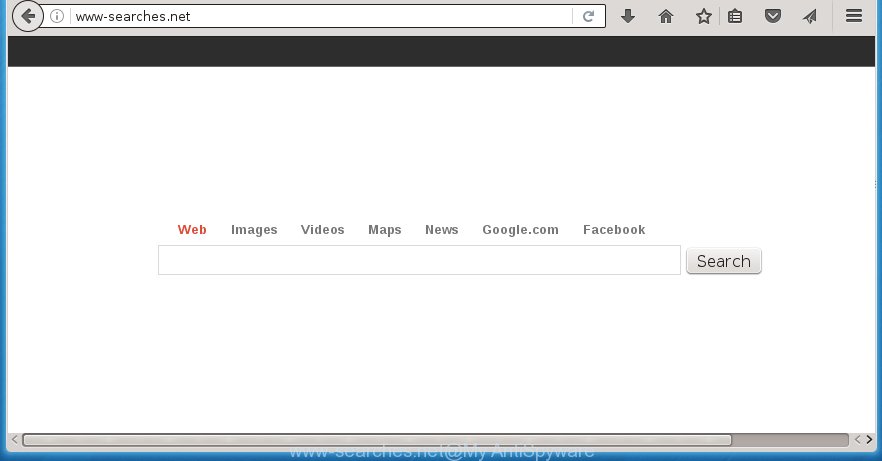
http://www-searches.net
A malicious software which alters web-browsers settings on Www-searches.net usually affects only Chrome, Microsoft Internet Explorer, Firefox and Edge. However, possible situations, when any other browsers will be affected too. The Www-searches.net browser hijacker infection can change the Target property of web browser’s shortcuts, so every time you open the web-browser, instead of your start page, you will see a completely different web page.
Table of contents
- What is Www-searches.net
- Www-searches.net removal steps
- Manual Www-searches.net search removal
- Remove suspicious and potentially unwanted programs using Microsoft Windows Control Panel
- Disinfect the browser’s shortcuts to get rid of Www-searches.net
- Remove Www-searches.net home page from Chrome
- Delete Www-searches.net search from IE
- Delete Www-searches.net from Firefox by resetting browser settings
- Run free malware removal utilities to completely remove Www-searches.net search
- Manual Www-searches.net search removal
- Run AdBlocker to stop Www-searches.net and stay safe online
- How did Www-searches.net browser hijacker infection get on your machine
- Finish words
Except that the Www-searches.net alters web-browser’s start page, it also replaces a search engine, which leads to the fact that use of the internet browser’s search becomes uncomfortable. The reason for this is that the search results will consist of a large amount of ads, links to unwanted and ad sites and only the remaining part is search results for your query from well-known search engines such as Google or Bing.
Some browser hijackers also contain adware (also known as ‘ad-supported’ software) that can be used to show annoying ads and or gather personal data that can be transferred to third parties. These unwanted advertisements can be opened as pop-unders, pop-ups, in-text ads, video advertisements, text links or banners or even massive full page advertisements. Most of the ad supported software is designed to show advertisements, but some adware is form of spyware that often used to track users to gather user data.
So, it is very important to clean your computer ASAP. The tutorial, which is shown below, will allow you to remove Www-searches.net search from the Google Chrome, Mozilla Firefox, MS Edge and Internet Explorer and other web browsers.
Www-searches.net removal steps
The answer is right here on this web page. We have put together simplicity and efficiency. It will help you easily to clean your computer of hijacker infection. Moreover, you can choose manual or automatic removal method. If you are familiar with the computer then use manual removal, otherwise run the free anti-malware tool created specifically to remove browser hijacker like Www-searches.net. Of course, you can combine both methods. Read this manual carefully, bookmark or print it, because you may need to close your web-browser or reboot your machine.
Manual Www-searches.net search removal
Most common browser hijackers may be removed without any antivirus applications. The manual hijacker infection removal is post step-by-step instructions that will teach you how to get rid of the Www-searches.net redirect. Some of the steps below will require you to close the web-page. So, please read the guide carefully, after that bookmark or print it for later reference.
Remove suspicious and potentially unwanted programs using Microsoft Windows Control Panel
We recommend that you start the system cleaning procedure by checking the list of installed software and remove all unknown or suspicious applications. This is a very important step, as mentioned above, very often the dangerous software such as ad supported software and browser hijackers may be bundled with free software. Delete the unwanted programs can get rid of the unwanted ads or web browser redirect.
Windows 8, 8.1, 10
First, click Windows button

When the ‘Control Panel’ opens, click the ‘Uninstall a program’ link under Programs category as shown on the image below.

You will see the ‘Uninstall a program’ panel as shown below.

Very carefully look around the entire list of applications installed on your system. Most likely, one or more of them are responsible for the appearance of pop up advertisements and web browser redirect to the unwanted Www-searches.net web-page. If you have many programs installed, you can help simplify the search of dangerous software by sort the list by date of installation. Once you have found a suspicious, unwanted or unused program, right click to it, after that click ‘Uninstall’.
Windows XP, Vista, 7
First, press ‘Start’ button and select ‘Control Panel’ at right panel as shown in the figure below.

When the Windows ‘Control Panel’ opens, you need to press ‘Uninstall a program’ under ‘Programs’ like below.

You will see a list of software installed on your machine. We recommend to sort the list by date of installation to quickly find the programs that were installed last. Most likely they responsibility for the appearance of pop-up advertisements and browser redirect. If you are in doubt, you can always check the application by doing a search for her name in Google, Yahoo or Bing. When the application which you need to remove is found, simply click on its name, and then click ‘Uninstall’ as shown in the figure below.

Disinfect the browser’s shortcuts to get rid of Www-searches.net
When the browser hijacker is started, it can also alter the browser’s shortcuts, adding an argument similar “http://site.address” into the Target field. Due to this, every time you open the browser, it will show an unwanted web site.
To clear the web browser shortcut, right-click to it and select Properties. On the Shortcut tab, locate the Target field. Click inside, you will see a vertical line – arrow pointer, move it (using -> arrow key on your keyboard) to the right as possible. You will see a text similar “http://site.address” that has been added here. You need to delete it.

When the text is removed, press the OK button. You need to clean all shortcuts of all your web-browsers, as they may be infected too.
Remove Www-searches.net start page from Chrome
Run the Reset web browser utility of the Chrome to reset all its settings such as new tab, home page and search engine by default to original defaults. This is a very useful tool to use, in the case of browser hijacks like Www-searches.net.
First run the Google Chrome. Next, click the button in the form of three horizontal stripes (![]() ). It will show the main menu. Further, press the option named “Settings”. Another way to open the Google Chrome’s settings – type chrome://settings in the web-browser adress bar and press Enter.
). It will show the main menu. Further, press the option named “Settings”. Another way to open the Google Chrome’s settings – type chrome://settings in the web-browser adress bar and press Enter.

The internet browser will display the settings screen. Scroll down to the bottom of the page and press the “Show advanced settings” link. Now scroll down until the “Reset settings” section is visible, as on the image below and click the “Reset settings” button.

The Google Chrome will open the confirmation prompt. You need to confirm your action, click the “Reset” button. The internet browser will run the process of cleaning. When it is finished, the web browser’s settings including start page, newtab and search engine by default back to the values that have been when the Chrome was first installed on your PC.
Delete Www-searches.net search from IE
The IE reset is great if your web browser is hijacked or you have unwanted addo-ons or toolbars on your web-browser, that installed by an malicious software.
First, open the IE, click ![]() ) button. Next, press “Internet Options” as on the image below.
) button. Next, press “Internet Options” as on the image below.

In the “Internet Options” screen select the Advanced tab. Next, click Reset button. The Internet Explorer will show the Reset Internet Explorer settings dialog box. Select the “Delete personal settings” check box and click Reset button.

You will now need to restart your system for the changes to take effect. It will get rid of Www-searches.net hijacker, disable malicious and ad-supported browser’s extensions and restore the Microsoft Internet Explorer’s settings like new tab page, home page and search engine by default to default state.
Delete Www-searches.net from Firefox by resetting browser settings
Press the Menu button (looks like three horizontal lines), and click the blue Help icon located at the bottom of the drop down menu as shown below.

A small menu will appear, click the “Troubleshooting Information”. On this page, press “Refresh Firefox” button as shown below.

Follow the onscreen procedure to return your FF internet browser settings to its original state.
Run free malware removal utilities to completely remove Www-searches.net search
Manual removal is not always as effective as you might think. Often, even the most experienced users can not completely remove browser hijacker from the infected personal computer. So, we recommend to check your personal computer for any remaining malicious components with free hijacker infection removal programs below.
Automatically get rid of Www-searches.net homepage with Malwarebytes
We suggest using the Malwarebytes Free that are completely clean your PC system. The free utility is an advanced malware removal program developed by (c) Malwarebytes lab. This program uses the world’s most popular anti-malware technology. It’s able to help you delete browser hijackers, potentially unwanted software, malicious software, adware, toolbars, ransomware and other security threats from your PC system for free.
- Download Malwarebytes (MBAM) from the link below.
Malwarebytes Anti-malware
327040 downloads
Author: Malwarebytes
Category: Security tools
Update: April 15, 2020
- Close all applications and windows on your personal computer. Open a file location. Double-click on the icon that’s named mb3-setup.
- Further, click Next button and follow the prompts.
- Once install is finished, click the “Scan Now” button to start scanning your PC system for the Www-searches.net browser hijacker and other malware and adware. This task may take some time, so please be patient. While the program is checking, you can see number of objects it has identified as threat.
- Once the scan is finished, you’ll be shown the list of all detected items on your personal computer. When you’re ready, press “Quarantine Selected”. Once disinfection is finished, you can be prompted to reboot your computer.
The following video offers a step-by-step guide on how to delete browser hijacker with Malwarebytes.
Scan and free your PC of hijacker infection with AdwCleaner
AdwCleaner is a free portable program that scans your PC for adware, potentially unwanted applications and browser hijackers like Www-searches.net and allows remove them easily. Moreover, it will also allow you remove any dangerous internet browser extensions and add-ons.
Download AdwCleaner tool by clicking on the link below. Save it to your Desktop so that you can access the file easily.
225534 downloads
Version: 8.4.1
Author: Xplode, MalwareBytes
Category: Security tools
Update: October 5, 2024
After downloading is complete, open the folder in which you saved it and double-click the AdwCleaner icon. It will run the AdwCleaner tool and you will see a screen as shown on the screen below. If the User Account Control prompt will ask you want to display the program, press Yes button to continue.

Next, click “Scan” to perform a system scan for the Www-searches.net hijacker and web-browser’s malicious extensions. A system scan may take anywhere from 5 to 30 minutes, depending on your system. While the application is checking, you can see number of objects it has identified as threat.

When it has finished scanning is finished, the results are displayed in the scan report as shown below.

Review the scan results and then click “Clean” button. It will open a prompt. Click “OK” to begin the cleaning process. When the cleaning process is done, the AdwCleaner may ask you to restart your PC system. After reboot, the AdwCleaner will display the log file.
All the above steps are shown in detail in the following video instructions.
Run AdBlocker to stop Www-searches.net and stay safe online
We suggest to install an ad-blocker program which can block Www-searches.net and other unwanted web-pages. The ad blocking tool such as AdGuard is a application that basically removes advertising from the Internet and blocks access to malicious web pages. Moreover, security experts says that using adblock software is necessary to stay safe when surfing the Internet.
Installing the AdGuard ad-blocking application is simple. First you’ll need to download AdGuard from the following link.
26839 downloads
Version: 6.4
Author: © Adguard
Category: Security tools
Update: November 15, 2018
When downloading is done, double-click the downloaded file to run it. The “Setup Wizard” window will show up on the computer screen as shown on the screen below.

Follow the prompts. AdGuard will then be installed and an icon will be placed on your desktop. A window will show up asking you to confirm that you want to see a quick guide as shown below.

Press “Skip” button to close the window and use the default settings, or click “Get Started” to see an quick instructions which will help you get to know AdGuard better.
Each time, when you launch your computer, AdGuard will run automatically and block pop-up advertisements, web-sites such Www-searches.net, as well as other malicious or misleading web sites. For an overview of all the features of the application, or to change its settings you can simply double-click on the AdGuard icon, which can be found on your desktop.
How did Www-searches.net browser hijacker infection get on your machine
Many browser hijacker infections like Www-searches.net are included in the freeware installation package. Most often, a user have a chance to disable all included “offers”, but some installers are designed to confuse the average users, in order to trick them into installing an adware or potentially unwanted applications. Anyway, easier to prevent the browser hijacker rather than clean up your system after one. So, keep the internet browser updated (turn on automatic updates), use a good antivirus applications, double check a free programs before you run it (do a google search, scan a downloaded file with VirusTotal), avoid dangerous and unknown web pages.
Finish words
Once you have finished the steps shown above, your PC system should be clean from browser hijacker, adware and malware. The Google Chrome, Mozilla Firefox, Microsoft Internet Explorer and Edge will no longer display Www-searches.net annoying start page on startup. Unfortunately, if the guide does not help you, then you have caught a new browser hijacker, and then the best way – ask for help in our Spyware/Malware removal forum.



















