There are many types of malicious applications, the most common type is the internet browser hijacker. The browser hijacker infection such as Palikan.com have a negative impact on the functioning of your PC by changing settings of browsers. The main function of any hijacker infection is reroute you to an unwanted page, instead of the one that you want to visit. Even if you try to manually set your homepage, your web browser will open the www.palikan.com web-page.
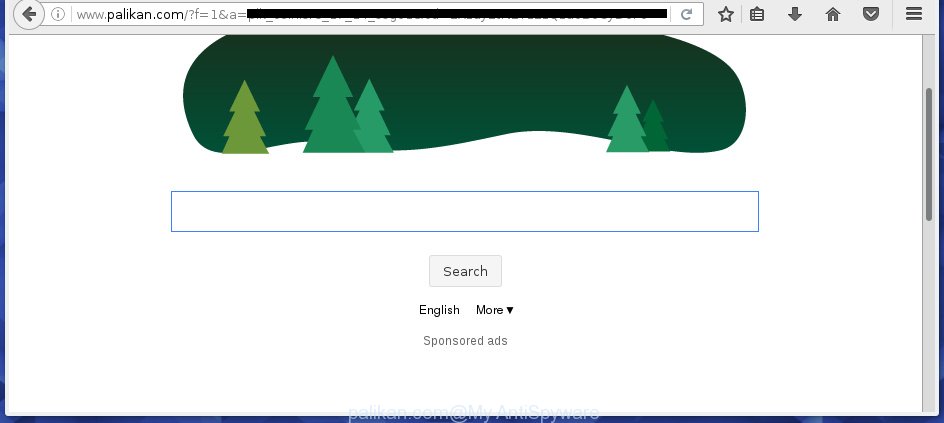
http://www.palikan.com/
A malware that changes settings of browsers on Palikan.com usually affects only Chrome, Mozilla Firefox, Edge and IE. However, possible situations, when any other internet browsers will be affected too. The Palikan.com hijacker can change the Target property of web-browser’s shortcuts, so every time you run the web browser, instead of your startpage, you will see a completely different web site.
Table of contents
- What is Palikan.com
- Palikan.com removal instructions
- Run AdBlocker to block Palikan.com and stay safe online
- Tips to prevent Palikan.com and other unwanted applications
- Finish words
The Palikan.com browser hijacker can also modify the default search engine that will virtually block the possibility of finding information on the World Wide Web. The reason for this is that the Palikan.com search results can display a ton of ads, links to unwanted and ad web-pages. Only the remaining part is the result of your search request, loaded from the major search engines like Google, Yahoo or Bing.
Also, adware (sometimes called ‘ad-supported’ software) can be installed on the machine together with Palikan.com hijacker infection. It will insert a large number of ads directly to the web sites that you view, creating a sense that ads has been added by the creators of the page. Moreover, legal advertisements can be replaced on fake advertisements that will offer to download and install various unnecessary and harmful applications. Moreover, the Palikan.com browser hijacker infection has the ability to collect a large count of personal information about you, which can be later transferred to third parties.
We strongly recommend that you perform the steps below that will assist you to get rid of Palikan.com using the standard features of Windows and some proven free applications.
Palikan.com removal instructions
In the step-by-step tutorial below we will have a look at the hijacker and how to remove Palikan.com from Chrome, FF, Microsoft Edge and Microsoft Internet Explorer web-browsers for Windows OS, natively or by using a few free removal utilities and applications.
How to delete Palikan.com without any software
The useful removal instructions for the Palikan.com homepage. The detailed procedure can be followed by anyone as it really does take you step-by-step. If you follow this process to delete Palikan.com search let us know how you managed by sending us your comments please.
Delete Palikan.com associated software by using MS Windows Control Panel
The best way to start the machine cleanup is to uninstall unknown and suspicious programs. Using the Microsoft Windows Control Panel you can do this quickly and easily. This step, in spite of its simplicity, should not be ignored, because the removing of unneeded software can clean up the Firefox, Chrome, Internet Explorer and MS Edge from pop up advertisements hijackers and so on.
Windows 8, 8.1, 10
First, click the Windows button
Windows XP, Vista, 7
First, press “Start” and select “Control Panel”.
It will display the Windows Control Panel as shown below.

Next, click “Uninstall a program” ![]()
It will open a list of all software installed on your computer. Scroll through the all list, and delete any suspicious and unknown applications. To quickly find the latest installed programs, we recommend sort software by date in the Control panel.
Disinfect the browser’s shortcuts to remove Palikan.com
When the hijacker is started, it can also modify the web browser’s shortcuts, adding an argument like “http://site.address” into the Target field. Due to this, every time you run the web browser, it will show an annoying site.
To clear the web browser shortcut, right-click to it and select Properties. On the Shortcut tab, locate the Target field. Click inside, you will see a vertical line – arrow pointer, move it (using -> arrow key on your keyboard) to the right as possible. You will see a text such as “http://site.address” that has been added here. You need to delete it.

When the text is removed, click the OK button. You need to clean all shortcuts of all your internet browsers, as they may be infected too.
Remove Palikan.com from Google Chrome

- First start the Chrome and click Menu button (small button in the form of three horizontal stripes).
- It will display the Google Chrome main menu. Select “Settings” option.
- You will see the Google Chrome’s settings page. Scroll down and press “Show advanced settings” link.
- Scroll down again and press the “Reset settings” button.
- The Google Chrome will show the reset profile settings page as shown on the image above.
- Next click the “Reset” button.
- Once this task is done, your internet browser’s start page, new tab and search engine by default will be restored to their original defaults.
- To learn more, read the article How to reset Chrome settings to default.
Get rid of Palikan.com from IE
To restore the homepage, newtab and default search engine you need to reset the Internet Explorer to the state, which was when the Microsoft Windows was installed on your computer.
First, run the Microsoft Internet Explorer, then click ‘gear’ icon ![]() . It will open the Tools drop-down menu on the right part of the internet browser, then click the “Internet Options” like below.
. It will open the Tools drop-down menu on the right part of the internet browser, then click the “Internet Options” like below.

In the “Internet Options” screen, select the “Advanced” tab, then press the “Reset” button. The Microsoft Internet Explorer will open the “Reset Internet Explorer settings” dialog box. Further, click the “Delete personal settings” check box to select it. Next, click the “Reset” button like below.

Once the task is finished, click “Close” button. Close the IE and reboot your personal computer for the changes to take effect. This step will help you to restore your internet browser’s new tab, start page and search engine by default to default state.
Get rid of Palikan.com from Firefox by resetting internet browser settings
Resetting your FF is basic troubleshooting step for any issues with your browser application, including the redirect to Palikan.com web page.
First, start the Mozilla Firefox and click ![]() button. It will open the drop-down menu on the right-part of the internet browser. Further, click the Help button (
button. It will open the drop-down menu on the right-part of the internet browser. Further, click the Help button (![]() ) as on the image below
) as on the image below
.

In the Help menu, select the “Troubleshooting Information” option. Another way to open the “Troubleshooting Information” screen – type “about:support” in the internet browser adress bar and press Enter. It will show the “Troubleshooting Information” page as shown on the image below. In the upper-right corner of this screen, press the “Refresh Firefox” button.

It will display the confirmation dialog box. Further, click the “Refresh Firefox” button. The FF will begin a procedure to fix your problems that caused by the Palikan.com hijacker. When, it’s finished, click the “Finish” button.
Use free malware removal utilities to completely remove Palikan.com
Use malware removal utilities to remove Palikan.com automatically. The free programs utilities specially developed for browser hijacker and other potentially unwanted applications removal. These tools can remove most of browser hijacker infection from Firefox, Google Chrome, Microsoft Internet Explorer and Edge. Moreover, it can remove all components of Palikan.com from Windows registry and system drives.
Automatically remove Palikan.com with Malwarebytes
We suggest using the Malwarebytes Free that are completely clean your computer of hijacker. The free tool is an advanced malware removal program designed by (c) Malwarebytes lab. This program uses the world’s most popular anti-malware technology. It’s able to help you delete browser hijackers, potentially unwanted software, malware, ad supported software, toolbars, ransomware and other security threats from your PC system for free.
Download Malwarebytes Free from the link below.
327040 downloads
Author: Malwarebytes
Category: Security tools
Update: April 15, 2020
Once installed, the Malwarebytes will try to update itself and when this procedure is finished, press the “Scan Now” button . This will start scanning the whole PC to find out Palikan.com hijacker infection that redirects your web browser to the Palikan.com unwanted web site. Depending on your PC system, the scan may take anywhere from a few minutes to close to an hour. When a threat is detected, the number of the security threats will change accordingly. Next, you need to click “Quarantine Selected” button.
The Malwarebytes is a free program that you can use to remove all detected folders, files, services, registry entries and so on. To learn more about this malware removal tool, we recommend you to read and follow the step by step tutorial or the video guide below.
Use AdwCleaner to remove Palikan.com start page
AdwCleaner is a free portable program that scans your computer for adware, potentially unwanted software and hijackers like Palikan.com and helps remove them easily. Moreover, it will also help you get rid of any harmful web browser extensions and add-ons.
Download AdwCleaner utility by clicking on the link below. Save it to your Desktop so that you can access the file easily.
225533 downloads
Version: 8.4.1
Author: Xplode, MalwareBytes
Category: Security tools
Update: October 5, 2024
After downloading is complete, open the directory in which you saved it and double-click the AdwCleaner icon. It will run the AdwCleaner tool and you will see a screen as shown on the screen below. If the User Account Control dialog box will ask you want to display the program, click Yes button to continue.

Next, press “Scan” to begin checking your system for the Palikan.com browser hijacker and internet browser’s malicious extensions. Depending on your personal computer, the scan can take anywhere from a few minutes to close to an hour. While the utility is scanning, you can see count of objects it has identified as being infected by malware.

Once the scan is finished is complete, it’ll open a list of all items found by this utility as shown in the figure below.

Next, you need to press “Clean” button. It will display a prompt. Click “OK” to start the cleaning process. When the cleaning procedure is finished, the AdwCleaner may ask you to restart your PC system. After restart, the AdwCleaner will display the log file.
All the above steps are shown in detail in the following video instructions.
Run AdBlocker to block Palikan.com and stay safe online
Run an ad-blocker utility such as AdGuard will protect you from harmful ads and content. Moreover, you can find that the AdGuard have an option to protect your privacy and block phishing and spam web sites. Additionally, ad-blocking software will help you to avoid unwanted pop-ups and unverified links that also a good way to stay safe online.
Download AdGuard program from the following link.
26839 downloads
Version: 6.4
Author: © Adguard
Category: Security tools
Update: November 15, 2018
Once the downloading process is finished, launch the downloaded file. You will see the “Setup Wizard” screen as shown in the figure below.

Follow the prompts. Once the install is finished, you will see a window as shown in the figure below.

You can click “Skip” to close the install program and use the default settings, or click “Get Started” button to see an quick tutorial that will help you get to know AdGuard better.
In most cases, the default settings are enough and you do not need to change anything. Each time, when you launch your personal computer, AdGuard will run automatically and stop pop-up ads, web pages such Palikan.com, as well as other dangerous or misleading web-sites. For an overview of all the features of the program, or to change its settings you can simply double-click on the AdGuard icon, that is located on your desktop.
Tips to prevent Palikan.com and other unwanted applications
I want to note that the Palikan.com hijacker spreads bundled with various free software. This means that you need to be very careful when installing programs downloaded from the World Wide Web, even from a large proven hosting. Be sure to read the Terms of Use and the Software license, select only the Manual, Advanced or Custom installation mode, switch off all additional modules and applications are offered to install.
Finish words
Once you have finished the step-by-step instructions outlined above, your machine should be free from browser hijacker, adware and malware. The Firefox, Chrome, IE and Edge will no longer open Palikan.com annoying start page on startup. Unfortunately, if the guide does not help you, then you have caught a new browser hijacker, and then the best way – ask for help in our Spyware/Malware removal forum.



















