The Search.festovshade.com is a browser hijacker. Once your PC has become a victim of potentially unwanted program from the browser hijacker family, it changes settings of all your typical browsers. It will set Search.festovshade.com as your startpage, newtab page and default search provider. Thus, if you launch any of the web-browsers, it will always be show this annoying web-page. Moreover, when you create a new tab, the Google Chrome, Internet Explorer, Mozilla Firefox and Microsoft Edge may be also re-directed to Search.festovshade.com web-page.
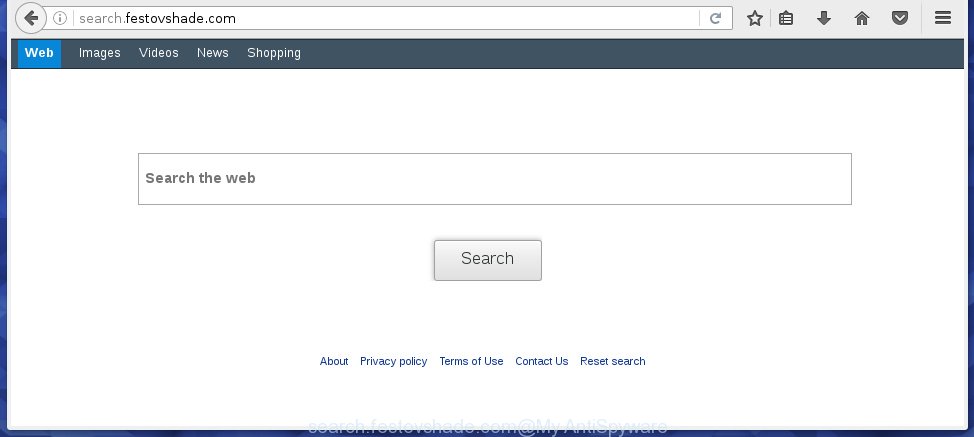
http://search.festovshade.com/
The Search.festovshade.com hijacker usually affects only the Mozilla Firefox, Chrome, Internet Explorer and Microsoft Edge. However, possible situations, when any other browsers will be affected too. The hijacker infection will perform a scan of the personal computer for browser shortcuts and alter them without your permission. When it infects the browser shortcuts, it will add the argument such as ‘http://site.address’ into Target property. So, each time you run the web browser, you will see the Search.festovshade.com unwanted page.
Table of contents
- What is Search.festovshade.com
- How to get rid of Search.festovshade.com redirect
- How to manually remove Search.festovshade.com
- Delete suspicious and potentially unwanted programs using Microsoft Windows Control Panel
- Disinfect the browser’s shortcuts to get rid of Search.festovshade.com home page
- Remove Search.festovshade.com redirect from IE
- Remove Search.festovshade.com from Mozilla Firefox by resetting web browser settings
- Get rid of Search.festovshade.com startpage from Google Chrome
- Run free malware removal utilities to completely remove Search.festovshade.com
- How to manually remove Search.festovshade.com
- How to block Search.festovshade.com startpage
- How was Search.festovshade.com hijacker installed on computer
- Finish words
The browser hijacker, which set the Search.festovshade.com as your start page can also set this annoying web page as your search engine. You will encounter the fact that the search in the web browser has become uncomfortable to use, because the search results will consist of a huge count of ads, links to ad and unwanted web pages and a small amount of regular links, which are obtained from a search in the major search engines. Therefore, look for something using Search.festovshade.com page would be a waste of time or worse, it may lead to even more infected machine.
The Search.festovshade.com browser hijacker is not a virus, but the virus behaves similarly. As a rootkit hides in the system, changes some settings of installed web-browsers, and blocks them from changing. Also this hijacker may install additional internet browser addons, extensions and modules that will open ads and popups. And finally, the Search.festovshade.com hijacker can gather lots of personal information like what pages you are opening, what you’re looking for the Internet and so on. This information, in the future, may be sold to third parties.
We suggest you to get rid of Search.festovshade.com and clean your PC system as quickly as possible, until the presence of the hijacker infection has not led to even worse consequences. You need to follow the steps below that will help you to completely remove Search.festovshade.com startpage, using only the built-in Windows features and a few of specialized free utilities.
How to get rid of Search.festovshade.com redirect
In the step-by-step instructions below we will have a look at the browser hijacker and how to remove Search.festovshade.com from Firefox, Google Chrome, Internet Explorer and Microsoft Edge internet browsers for Windows OS, natively or by using a few free removal utilities and applications.
How to manually remove Search.festovshade.com
The tutorial will help you get rid of Search.festovshade.com homepage. These Search.festovshade.com removal steps work for the Firefox, Chrome, Microsoft Internet Explorer and Microsoft Edge, as well as every version of MS Windows operating system. Some of the steps may require you to close the web browser or reboot your personal computer. So, bookmark or print it for later reference.
Delete suspicious and potentially unwanted programs using Microsoft Windows Control Panel
First method for manual hijacker infection removal is to go into the Microsoft Windows “Control Panel”, then “Uninstall a program” console. Take a look at the list of software on your PC system and see if there are any suspicious and unknown software. If you see any, you need to uninstall them. Of course, before doing so, you can do an Internet search to find details on the application. If it is a potentially unwanted application, adware or malicious software, you will likely find information that says so.
- If you are using Windows 8, 8.1 or 10 then click Windows button, next click Search. Type “Control panel”and press Enter.
- If you are using Windows XP, Vista, 7, then press “Start” button and click “Control Panel”.
- It will open the Windows Control Panel.
- Further, click “Uninstall a program” under Programs category.
- It will show a list of all programs installed on the system.
- Scroll through the all list, and uninstall suspicious and unknown software. To quickly find the latest installed applications, we recommend sort applications by date.
See more details in the video guide below.
Disinfect the browser’s shortcuts to get rid of Search.festovshade.com startpage
Once installed, this hijacker infection may add an argument such as “http://site.address” into the Target property of the desktop shortcut for the Google Chrome, IE, Firefox and Microsoft Edge. Due to this, every time you run the internet browser, it will open the unwanted start page.
Click the right mouse button to a desktop shortcut that you use to start your internet browser. Next, select the “Properties” option. Important: necessary to click on the desktop shortcut for the internet browser which is redirected to the Search.festovshade.com or other unwanted web page.
Further, necessary to look at the text which is written in the “Target” field. The hijacker infection can modify the contents of this field, which describes the file to be start when you open your web-browser. Depending on the web browser you are using, there should be:
- Google Chrome: chrome.exe
- Opera: opera.exe
- Firefox: firefox.exe
- Internet Explorer: iexplore.exe
If you are seeing an unknown text like “http://site.addres” which has been added here, then you should remove it, like below.

Next, click the “OK” button to save the changes. Now, when you launch the browser from this desktop shortcut, it does not occur automatically redirect on the Search.festovshade.com page or any other unwanted web-sites. Once the step is finished, we recommend to go to the next step.
Remove Search.festovshade.com redirect from IE
The IE reset is great if your browser is hijacked or you have unwanted addo-ons or toolbars on your web-browser, that installed by an malicious software.
First, run the Internet Explorer, then click ‘gear’ icon ![]() . It will display the Tools drop-down menu on the right part of the internet browser, then click the “Internet Options” as shown on the image below.
. It will display the Tools drop-down menu on the right part of the internet browser, then click the “Internet Options” as shown on the image below.

In the “Internet Options” screen, select the “Advanced” tab, then click the “Reset” button. The Internet Explorer will display the “Reset Internet Explorer settings” prompt. Further, press the “Delete personal settings” check box to select it. Next, press the “Reset” button as shown on the screen below.

When the procedure is finished, click “Close” button. Close the Microsoft Internet Explorer and restart your personal computer for the changes to take effect. This step will help you to restore your web-browser’s newtab, homepage and search provider by default to default state.
Remove Search.festovshade.com from Mozilla Firefox by resetting web browser settings
First, open the FF. Next, click the button in the form of three horizontal stripes (![]() ). It will display the drop-down menu. Next, click the Help button (
). It will display the drop-down menu. Next, click the Help button (![]() ).
).

In the Help menu press the “Troubleshooting Information”. In the upper-right corner of the “Troubleshooting Information” page click on “Refresh Firefox” button as shown in the figure below.

Confirm your action, click the “Refresh Firefox”.
Get rid of Search.festovshade.com home page from Google Chrome
Reset Chrome settings is a simple way to get rid of the browser hijacker, dangerous and adware extensions, as well as to restore the web-browser’s homepage, new tab and search provider by default that have been modified by hijacker.
First open the Chrome. Next, press the button in the form of three horizontal stripes (![]() ). It will display the main menu. Further, click the option named “Settings”. Another way to display the Chrome’s settings – type chrome://settings in the web-browser adress bar and press Enter.
). It will display the main menu. Further, click the option named “Settings”. Another way to display the Chrome’s settings – type chrome://settings in the web-browser adress bar and press Enter.

The internet browser will open the settings screen. Scroll down to the bottom of the page and press the “Show advanced settings” link. Now scroll down until the “Reset settings” section is visible, as shown on the image below and click the “Reset settings” button.

The Google Chrome will display the confirmation prompt. You need to confirm your action, click the “Reset” button. The web-browser will start the procedure of cleaning. When it’s finished, the internet browser’s settings including newtab page, startpage and search provider by default back to the values that have been when the Chrome was first installed on your computer.
Run free malware removal utilities to completely remove Search.festovshade.com
The browser hijacker may hide its components which are difficult for you to find out and delete completely. This may lead to the fact that after some time, the browser hijacker again infect your computer and alter settings of internet browsers to Search.festovshade.com. Moreover, I want to note that it’s not always safe to delete browser hijacker manually, if you do not have much experience in setting up and configuring the operating system. The best method to detect and remove browser hijackers is to run free malicious software removal programs.
Run Malwarebytes to get rid of Search.festovshade.com
Remove Search.festovshade.com browser hijacker infection manually is difficult and often the browser hijacker is not completely removed. Therefore, we recommend you to use the Malwarebytes Free which are completely clean your PC system. Moreover, the free program will help you to delete malicious software, potentially unwanted software, toolbars and adware (also known as ‘ad-supported’ software) that your computer may be infected too.
Download Malwarebytes on your computer by clicking on the link below. Save it on your Windows desktop or in any other place.
327040 downloads
Author: Malwarebytes
Category: Security tools
Update: April 15, 2020
Once the downloading process is finished, close all programs and windows on your PC system. Double-click the set up file named mb3-setup. If the “User Account Control” prompt pops up as shown below, click the “Yes” button.

It will open the “Setup wizard” which will help you install Malwarebytes on your machine. Follow the prompts and don’t make any changes to default settings.

Once installation is complete successfully, click Finish button. Malwarebytes will automatically start and you can see its main screen as on the image below.

Now press the “Scan Now” button to perform a system scan for the hijacker which reroutes your internet browser to the Search.festovshade.com annoying page. This procedure can take quite a while, so please be patient. During the scan it will detect all threats present on your personal computer.

When it completes the scan, you’ll be displayed the list of all found threats on your computer. When you’re ready, click “Quarantine Selected” button. The Malwarebytes will start removing Search.festovshade.com browser hijacker and other security threats. Once disinfection is finished, you may be prompted to reboot the computer.
I recomend you look at the following video, which completely explains the procedure of using the Malwarebytes to remove browser hijacker and other malware.
Remove Search.festovshade.com from browsers with AdwCleaner
If MalwareBytes anti-malware cannot get rid of this hijacker, then we suggests to run the AdwCleaner. AdwCleaner is a free removal utility for hijackers, adware, potentially unwanted programs and toolbars.
Download AdwCleaner by clicking on the link below.
225533 downloads
Version: 8.4.1
Author: Xplode, MalwareBytes
Category: Security tools
Update: October 5, 2024
When downloading is finished, open the file location. You will see an icon like below.
![]()
Double click the AdwCleaner desktop icon. When the tool is opened, you will see a screen as shown below.

Further, click “Scan” button to start checking your machine for the Search.festovshade.com browser hijacker which redirects your internet browser to the Search.festovshade.com unwanted web site. Once the scanning is finished, it’ll show a screen that contains a list of malicious software that has been detected as shown on the screen below.

Make sure all entries have ‘checkmark’ and click “Clean” button. It will open a prompt as shown on the screen below.

You need to click “OK”. Once the cleaning process is finished, the AdwCleaner may ask you to reboot your computer. When your system is started, you will see an AdwCleaner log.
These steps are shown in detail in the following video guide.
How to block Search.festovshade.com startpage
Using an adblocker application like AdGuard is an effective way to alleviate the risks. Additionally, adblocker applications will also protect you from harmful ads and web pages, and, of course, block redirection chain to Search.festovshade.com and simular web pages.
- Download AdGuard application by clicking on the following link.
Adguard download
26839 downloads
Version: 6.4
Author: © Adguard
Category: Security tools
Update: November 15, 2018
- When downloading is done, start the downloaded file. You will see the “Setup Wizard” program window. Follow the prompts.
- Once the install is done, click “Skip” to close the install application and use the default settings, or press “Get Started” to see an quick tutorial which will allow you get to know AdGuard better.
- In most cases, the default settings are enough and you do not need to change anything. Each time, when you run your PC system, AdGuard will run automatically and stop pop-ups, web pages such Search.festovshade.com, as well as other malicious or misleading web-pages. For an overview of all the features of the program, or to change its settings you can simply double-click on the icon named AdGuard, that is located on your desktop.
How was Search.festovshade.com hijacker installed on computer
The Search.festovshade.com browser hijacker actively distributed with free software, as a part of the installer of these programs. Therefore, it is very important, when installing an unknown program even downloaded from known or big hosting site, read the Terms of use and the Software license, as well as to choose the Manual, Advanced or Custom setup mode. In this mode, you can disable the installation of unneeded modules and programs and protect your machine from such browser hijackers as the Search.festovshade.com. Unfortunately, most users when installing unknown programs, simply press the Next button, and do not read any information which the free applications open them during its install. This leads to the fact that the internet browser settings are changed and browser’s homepage, new tab page and default search engine set to Search.festovshade.com.
Finish words
Now your machine should be clean of the Search.festovshade.com start page. Uninstall AdwCleaner. We suggest that you keep AdGuard (to help you stop unwanted popup advertisements and annoying malicious web pages) and Malwarebytes (to periodically scan your personal computer for new browser hijackers, malware and adware). Probably you are running an older version of Java or Adobe Flash Player. This can be a security risk, so download and install the latest version right now.
If you are still having problems while trying to get rid of Search.festovshade.com from the Google Chrome, Mozilla Firefox, Edge and Microsoft Internet Explorer, then ask for help in our Spyware/Malware removal forum.



















