If you find that your browser has become display the annoying all-journal.net pop-ups then your machine is infected with harmful software from the adware family. The ‘ad-supported’ software (also known as adware) is a form of unwanted software that can display a large amount of pop-up ads without a user’s permission. Moreover, it can reroute the web-browser on malicious and misleading web-pages. Also, if you seeing that the Firefox, Google Chrome, Microsoft Internet Explorer and Microsoft Edge tries to load an unknown page, when you try to open a long-known web page, then you do not need to wait! Press the stop button in web browser’s address bar. Follow the instructions below and clean your computer from ad-supported software ASAP. It will assist you to get rid of the redirect to all-journal.net and any unwanted pop-up ads.
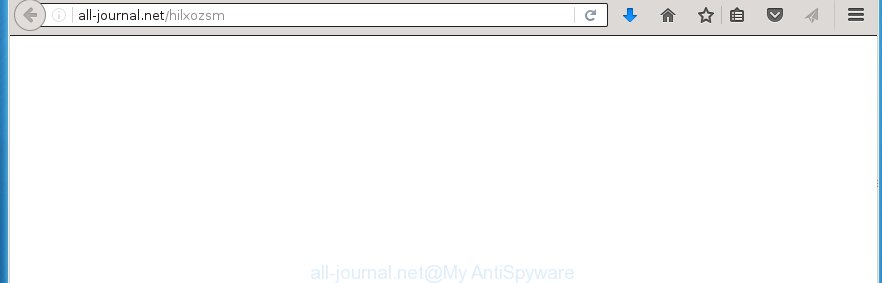
http://all-journal.net/hilxozsm
The malicious applications from the ad supported software family that alters the settings of web browsers usually affects only the Firefox, Google Chrome, Microsoft Internet Explorer and MS Edge. However, possible situations, when any other browsers will be affected too. The ad supported software may change the Target property of a browser’s shortcut, so every time you launch the internet browser, instead of your homepage, you will see the unwanted all-journal.net ads.
While your computer is infected with the ‘ad supported’ software, the Chrome, Firefox, MS Edge and IE may be rerouted to all-journal.net annoying web site. Of course, the adware may not cause damages to your files or Windows system, but it may show a huge number of annoying ads. These advertisements will be injected within the content of web pages that are you opening in your web-browser and can be varied: pop-up ads, in-text ads, different sized banners, offers to install an questionable software. The advertisements will appear on all web sites, including web sites where previously you have never seen any ads. In this case, when you open any web site, you may see in your web browser’s status bar the following messages: ‘Waiting for all-journal.net’, ‘Transferring data from all-journal.net’, ‘Looking up all-journal.net’, ‘Read all-journal.net’, ‘Connected to all-journal.net’.
We suggest you to delete adware and clean your PC system from all-journal.net pop-up ads ASAP, until the presence of the ad supported software has not led to even worse consequences. You need to follow the step-by-step instructions below that will allow you to completely remove the redirect to all-journal.net unwanted web page, using only the built-in Windows features and a few of specialized free tools.
How to all-journal.net pop-ups get installed onto PC system
The ad-supported software actively distributed with freeware, as a part of the installer of the software. Therefore, it is very important, when installing an unknown software even downloaded from known or big hosting web page, read the Terms of use and the Software license, as well as to choose the Manual, Advanced or Custom installation mode. In this mode, you can disable the install of unneeded modules and applications and protect your machine from the ‘ad supported’ software infection. Unfortunately, most users when installing unknown software, simply press Next button, and do not read any information that the free programs displays them during its install. This leads to the fact that the web-browser starts to show a huge number of the all-journal.net ads.
How to manually remove all-journal.net
If you perform exactly the step-by-step instructions below you should be able to delete the all-journal.net . Read it once, after doing so, please print this page as you may need to close your browser or restart your PC system.
- Delete suspicious and unknown software by using Windows Control Panel
- Disinfect the browser’s shortcuts to get rid of all-journal.net redirect
- Remove all-journal.net from Firefox
- Delete all-journal.net redirect from Chrome
- Remove all-journal.net redirect from Microsoft Internet Explorer
- Remove unwanted Scheduled Tasks
Delete suspicious and unknown software by using Windows Control Panel
The best way to start the computer cleanup is to delete unknown and suspicious applications. Using the Windows Control Panel you can do this quickly and easily. This step, in spite of its simplicity, should not be ignored, because the removing of unneeded applications can clean up your browser from advertisements, hijackers and so on.
- If you are using Windows 8, 8.1 or 10 then press Windows key, click Search. Type “Control panel”and press Enter.
- If you are using Windows XP, Vista, 7, then press “Start” button and click “Control Panel”.
- It will display the Windows Control Panel.
- Click “Uninstall a program” under Programs category.
- You will see a list of all installed software.
- Scroll through the all list, and delete suspicious and unknown applications. To quickly find the latest installed software, we recommend sort applications by date.
See more details in the video instructions below.
Disinfect the browser’s shortcuts to get rid of all-journal.net redirect
Once the adware is started, it can also modify the web browser’s shortcuts, adding an argument like “http://site.address” into the Target field. Due to this, every time you launch the web-browser, it will be redirected to an annoying advertisements.
To clear the browser shortcut, right-click to it and select Properties. On the Shortcut tab, locate the Target field. Click inside, you will see a vertical line – arrow pointer, move it (using -> arrow key on your keyboard) to the right as possible. You will see a text which starts with “http://” which has been added here. You need to remove it.

When the argument is removed, click the OK button. You need to clean all shortcuts of all your web browsers, as they may be infected too.
Remove all-journal.net from Firefox
If the Firefox settings have been replaced by the adware, then resetting it to the default state can help you to remove the redirect onto all-journal.net page.
First, start the FF and click ![]() button. It will open the drop-down menu on the right-part of the internet browser. Next, click the Help button (
button. It will open the drop-down menu on the right-part of the internet browser. Next, click the Help button (![]() ) as shown in the figure below.
) as shown in the figure below.

In the Help menu, select the “Troubleshooting Information” option. Another way to open the “Troubleshooting Information” screen – type “about:support” in the web-browser address bar and press Enter. It will show the “Troubleshooting Information” page as shown on the screen below. In the upper-right corner of this screen, click the “Refresh Firefox” button.

It will display the confirmation dialog box, click the “Refresh Firefox” button. The Mozilla Firefox will start a process to fix your problems that caused by the adware. When it’s finished, press the “Finish” button
Delete all-journal.net redirect from Chrome
Reset Google Chrome settings is a simple way to get rid of the malware and adware, as well as to restore the web browser’s settings that have been changed by ad supported software.

- Now launch the Chrome and press Menu button (small button in the form of three horizontal stripes).
- It will show the Chrome main menu. Select “Settings” option.
- You will see the Chrome’s settings page. Scroll down and click “Show advanced settings” link.
- Scroll down again and click the “Reset settings” button.
- The Google Chrome will show the reset profile settings page as shown on the screen above.
- Next, click the “Reset” button.
- When this task is complete, your browser’s settings will be restored to their original defaults. This will reset your startpage, new tab page and default search engine.
- To learn more, read the post How to reset Chrome settings to default.
Remove all-journal.net redirect from Microsoft Internet Explorer
First, launch the IE, then click ![]() button. Next, press “Internet Options” as shown below.
button. Next, press “Internet Options” as shown below.

In the “Internet Options” screen select the Advanced tab. Next, click the “Reset” button. The Internet Explorer will show the “Reset Internet Explorer” settings prompt. Select the “Delete personal settings” check box and press Reset button.

You will now need to reboot your machine for the changes to take effect. It will restore the Microsoft Internet Explorer’s settings such as homepage, new tab and default search engine to default state, disable ad-supported web browser’s extensions and thereby remove the reroute to all-journal.net annoying web page.
Remove unwanted Scheduled Tasks
If the annoying all-journal.net web-page opens automatically on Windows startup or at equal time intervals, then you need to check the Task Scheduler Library and delete all the tasks that have been created by malicious program.
Press Windows and R keys on the keyboard together. This opens a dialog box that titled with Run. In the text field, type “taskschd.msc” (without the quotes) and press OK. Task Scheduler window opens. In the left-hand side, click “Task Scheduler Library”, as shown on the screen below.

Task scheduler
In the middle part you will see a list of installed tasks. Select the first task, its properties will be display just below automatically. Next, click the Actions tab. Pay attention to that it launches on your computer. Found something like “explorer.exe http://site.address” or “chrome.exe http://site.address”, then you need remove it. If you are not sure that executes the task, check it through a search engine. If it is a component of the ‘ad-supported’ program, then this task also should be removed.
Having defined the task that you want to remove, then press on it with the right mouse button and select Delete as on the image below.

Delete a task
Repeat this step, if you have found a few tasks that have been created by unwanted software. Once is finished, close the Task Scheduler window.
How to get rid of all-journal.net with free malware removal program
Manual removal all-journal.net redirect requires some computer skills. Some files and registry entries that created by the ad supported software may be not completely removed. We suggest that use the Malwarebytes Free which are completely clean your computer. Moreover, the free programs will help you to remove malware, internet browser hijackers and toolbars that your machine may be infected too.
- Please download Malwarebytes to your desktop from the following link.
Malwarebytes Anti-malware
327025 downloads
Author: Malwarebytes
Category: Security tools
Update: April 15, 2020
- At the download page, click the Download button. Your web-browser will open the “Save as” prompt. Please save it onto your desktop.
- Once the download process is finished, please close all programs and open windows on your personal computer. Double-click on the icon that’s named mb3-setup.
- This will start the Setup wizard of Malwarebytes onto your PC system. Follow the prompts and do not make any changes to default settings.
- Once the Setup wizard has done installing, the malware remover will start and show the main window.
- Further, click the “Scan Now” button . This will start scanning the whole computer to find out ‘ad supported’ software that redirects your web browser to the all-journal.net annoying web site. This procedure can take quite a while, so please be patient.
- Once the system scan is done, it will display a screen that contains a list of malicious programs that has been found.
- When you are ready, click on “Quarantine Selected” button to start cleaning your personal computer. When the procedure is finished, you may be prompted to reboot your personal computer.
- Close the Anti-Malware and continue with the next step.
Video instruction, which reveals in detail the steps above.
How to stop all-journal.net redirect
To increase your security and protect your personal computer against new annoying advertisements and malicious sites, you need to use an application that blocks access to malicious advertisements and web-pages. Moreover, the program can block the open of intrusive advertising, that also leads to faster loading of web-pages and reduce the consumption of web traffic.
- Download AdGuard application from the following link.
Adguard download
26833 downloads
Version: 6.4
Author: © Adguard
Category: Security tools
Update: November 15, 2018
- Once the download is finished, run the downloaded file. You will see the “Setup Wizard” window. Follow the prompts.
- When the installation is done, press “Skip” to close it and use the default settings, or press “Get Started” to see a quick tutorial which will assist you get to know AdGuard better.
- In most cases, the default settings are enough and you do not need to change anything. Each time, when you start your machine, AdGuard will run automatically and stop pop-ups, all-journal.net redirects, as well as other malicious or misleading pages. For an overview of all the features of the application, or to change its settings you can simply double-click on the AdGuard icon, that is located on your Windows desktop.
If the problem with all-journal.net is still remained
If MalwareBytes cannot remove all-journal.net ads, then we suggests to use the AdwCleaner. AdwCleaner is a free removal tool for adware, browser hijackers, PUPs, toolbars.

- Download AdwCleaner by clicking on the link below.
AdwCleaner download
225523 downloads
Version: 8.4.1
Author: Xplode, MalwareBytes
Category: Security tools
Update: October 5, 2024
- Double click the AdwCleaner icon. Once the utility is started the main screen will appear as shown on the image above.
- Now, click the “Scan” button for checking your system for the adware that generates all-journal.net advertisements.
- Once the scan is finished, AdwCleaner will open a scan report. Review the report and then press “Clean” button. It will show a prompt, click “OK” button.
The following video explains the steps above on how to get rid of ad-supported software with AdwCleaner.
Finish words
Now your system should be clean of the all-journal.net pop-up ads. Remove AdwCleaner. We suggest that you keep AdGuard (to help you stop unwanted pop-up ads and unwanted harmful pages) and Malwarebytes (to periodically scan your PC for new malware and adware). Make sure that you have all the Critical Updates recommended for Windows OS. Without regular updates you WILL NOT be protected when new harmful programs and adware are released.
If you are still having problems while trying to get rid of all-journal.net redirect from your system, then ask for help in our Spyware/Malware removal forum.



















You rock, you’re the Ace, etc,etc! Saved my nerves – yes, after 10 runs with different anti-malware, you shoed me it was hidden in the task scheduler.
Thanks, master Patrik!
thanks, I already had this problem for several days, but after looking at the task scheduler it did not happen again