The njoyapps.com web page appeared on your personal computer without any notice? After that, you’re faced with the fact that your web-browser is now rerouted to other annoying web-sites and filled with a variety of ads and banners. The cause of all your problems with your computer is ‘ad-supported’ software (also known as adware) that has been installed on many computers around the world without users permission, so you’re one of many. Most probably, you do not even know how and where this adware has got into your system. In the step-by-step guide below, we will explain all the general features of adware and its typical behavior on the machine, as well as effective methods for manually removing it from your computer.
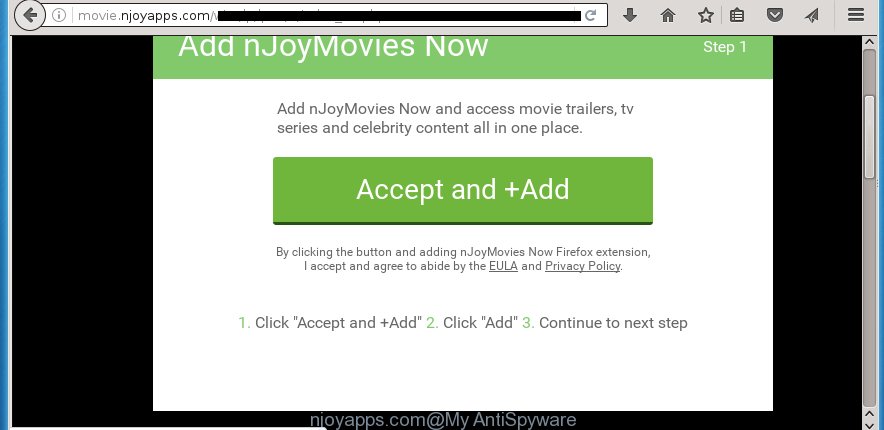
The ‘ad supported’ software usually affects only the Chrome, Internet Explorer, Firefox and Microsoft Edge by changing the web browser’s settings or installing a harmful extensions (addons). Moreover, possible situations, when any other browsers will be affected too. The ‘ad supported’ software will perform a scan of the computer for web-browser shortcuts and modify them without your permission. When it infects the web browser shortcuts, it will add the argument such as ‘http://site.address’ into Target property. So, each time you open the web-browser, you will see an unwanted njoyapps.com site.
What is more, the ‘ad supported’ software may show ads depend on a web-site that you are visiting. That is, it’s clear that this ad supported software, without your permission, steals your private information such as: your ip address, what is a web page you are viewing now, what you are looking for on the Internet, which links you are clicking, and much, much more. The ad-supported software may monetize its functionality by collecting data from your browsing sessions and selling it to third party companies. This puts your personal information at a security risk.
Therefore it’s very important to follow the step-by-step guide below as soon as possible. The step-by-step instructions will assist you to delete ‘ad supported’ software as well as clean your PC system from the njoyapps.com advertisements. What is more, the step-by-step guide below will help you delete other harmful software such as unwanted toolbars and browser hijackers, which could penetrate the computer along with the ‘ad supported’ software.
Tips to prevent njoyapps.com pop-up ads
Probably, the adware get installed onto your computer when you have installed a free programs like E-Mail checker, PDF creator, video codec, etc. Because, most commonly the adware is bundled within the installation packages from Softonic, Cnet, Soft32, Brothersoft or other similar pages. Even removing the application that contains ad-supported software, does not help you remove the njoyapps.com ads. Therefore, you must follow the step-by-step guide below to get rid of all unwanted advertisements.
How to manually remove njoyapps.com
The simple answer is right here on this page. We have put together simplicity and efficiency. It’ll allow you easily to clean your PC of ad supported software. Moreover, you can choose manual or automatic removal method. If you are familiar with the computer then use manual removal, otherwise use the free anti-malware utility designed specifically to remove ad supported software which causes unwanted njoyapps.com pop-up ads. Of course, you can combine both methods. Read this manual carefully, bookmark or print it, because you may need to close your internet browser or reboot your computer.
- Delete suspicious and unknown programs by using Windows Control Panel
- Delete njoyapps.com redirect from Firefox
- Remove njoyapps.com pop-up ads from Chrome
- Delete njoyapps.com from Microsoft Internet Explorer
- Disinfect the browser’s shortcuts to delete njoyapps.com redirect
- Remove unwanted Scheduled Tasks
Delete suspicious and unknown programs by using Windows Control Panel
We recommend that you begin the computer cleaning procedure by checking the list of installed programs and delete all unknown or suspicious programs. This is a very important step, as mentioned above, very often the malicious applications such as ad-supported software and browser hijackers may be bundled with freeware. Delete the unwanted applications may delete the unwanted ads or browser redirect to unknown or annoying web-sites.
Windows 8, 8.1, 10
Press Windows key
Windows XP, Vista, 7
First, press “Start” and select “Control Panel”.
It will open the Windows Control Panel like below.

Next, click “Uninstall a program” ![]()
It will open a list of all applications. Scroll through the all list, and delete any suspicious and unknown software. To quickly find the latest installed software, we recommend sort applications by date of installation in the Control panel.
Delete njoyapps.com redirect from Firefox
First, start the Firefox. Next, click the button in the form of three horizontal stripes (![]() ). It will open the drop-down menu. Next, click the “Help” button (
). It will open the drop-down menu. Next, click the “Help” button (![]() ).
).

In the Help menu, click the “Troubleshooting Information”. In the upper-right corner of the “Troubleshooting Information” page, press “Refresh Firefox” button.

Confirm your action, click the “Refresh Firefox”.
Remove njoyapps.com pop-up ads from Chrome
Like other modern web-browsers, the Chrome has the ability to reset the settings to their default values and thereby remove the redirect to njoyapps.com unwanted ads that is caused by the ad-supported software.
At first, run the Google Chrome. Next, press the button in the form of three horizontal stripes (![]() ). It will appear the main menu. Click on the option named “Settings”. Another way to show the Google Chrome’s settings – type chrome://settings in the browser adress bar and press Enter.
). It will appear the main menu. Click on the option named “Settings”. Another way to show the Google Chrome’s settings – type chrome://settings in the browser adress bar and press Enter.

The internet browser will open the settings screen. Scroll down to the bottom of the page and click on the “Show advanced settings” link. Now scroll down until the “Reset settings” section is visible, as on the image below and click the “Reset settings” button.

The Chrome will open the confirmation prompt. You need to confirm your action, click the “Reset” button. The program will start the procedure of cleaning. When it’s finished, the web browser settings including the ‘block pop-ups’ option back to the values that have been when the Chrome was first installed on your PC.
Delete njoyapps.com from Microsoft Internet Explorer
To remove the njoyapps.com ads you need to reset the Microsoft Internet Explorer to the state, which was when the Windows was installed on your personal computer.
First, launch the Microsoft Internet Explorer, then click ‘gear’ icon ![]() . It will show the drop-down menu on the right part of the web browser, then click the “Internet Options” as shown on the image below.
. It will show the drop-down menu on the right part of the web browser, then click the “Internet Options” as shown on the image below.

In the “Internet Options” screen, you need to select the “Advanced” tab and click the “Reset” button. The Internet Explorer will display the “Reset Internet Explorer settings” prompt as shown below. Next, click the “Delete personal settings” check box to select it. After that, click the “Reset” button.

When the task is complete, click “Close” button. Close the IE and reboot your PC for the changes to take effect. This step will help you to restore your web browser’s settings to default state and disable ‘ad-supported’ extensions.
Disinfect the browser’s shortcuts to delete njoyapps.com redirect
When the adware is started, it can also modify the web browser’s shortcuts, adding an argument similar “http://site.address” into the Target field. Due to this, every time you run the web browser, it will be redirected to an unwanted advertisements.
To clear the web-browser shortcut, right-click to it and select Properties. On the Shortcut tab, locate the Target field. Click inside, you will see a vertical line – arrow pointer, move it (using -> arrow key on your keyboard) to the right as possible. You will see a text that begins with “http://” that has been added here. You need to remove it.

When the argument is removed, click the OK button. You need to clean all shortcuts of all your web-browsers, as they may be infected too.
Remove unwanted Scheduled Tasks
If the unwanted njoyapps.com site opens automatically on Windows startup or at equal time intervals, then you need to check the Task Scheduler Library and remove all the tasks that have been created by adware.
Press Windows and R keys on the keyboard at the same time. This opens a prompt that titled as Run. In the text field, type “taskschd.msc” (without the quotes) and press OK. Task Scheduler window opens. In the left-hand side, click “Task Scheduler Library”, as on the image below.

Task scheduler
In the middle part you will see a list of installed tasks. Select the first task, its properties will be display just below automatically. Next, press the Actions tab. Pay attention to that it launches on your system. Found something like “explorer.exe http://site.address” or “chrome.exe http://site.address”, then you need remove it. If you are not sure that executes the task, check it through a search engine. If it’s a component of the adware, then this task also should be removed.
Having defined the task that you want to get rid of, then click on it with the right mouse button and select Delete as on the image below.

Delete a task
Repeat this step, if you have found a few tasks that have been created by adware. Once is complete, close the Task Scheduler window.
How to get rid of njoyapps.com pop-ups with free malware remover
Delete njoyapps.com ads manually is difficult and often the ad-supported software is not completely removed. Therefore, we recommend you to use the Malwarebytes Free which are completely clean your computer. Moreover, the free program will help you to remove malware, internet browser hijacker and toolbars that your machine may be infected too.
- Download Malwarebytes by clicking on the link below.
Malwarebytes Anti-malware
327025 downloads
Author: Malwarebytes
Category: Security tools
Update: April 15, 2020
- Close all software and windows on your personal computer. Open the directory in which you saved it. Double-click on the icon that’s named mb3-setup.
- This will launch the setup of Malwarebytes. Next, click Next button and follow the prompts.
- Once setup is complete, click on the “Scan Now” button to perform a system scan for the ad-supported software that redirects your web-browser to the njoyapps.com unwanted page. This procedure can take some time, so please be patient.
- Once the system scan is done, make sure all entries have “checkmark” and click “Quarantine Selected”. Once the disinfection is done, you may be prompted to restart your computer.
These steps above are shown in detail in the following video guide.
How to stop njoyapps.com ads
To increase your security and protect your personal computer against new annoying ads and malicious web sites, you need to use an application that blocks access to dangerous advertisements and web sites. Moreover, the program can block the open of intrusive advertising, that also leads to faster loading of web pages and reduce the consumption of web traffic.
- Download AdGuard program from the following link.
Adguard download
26833 downloads
Version: 6.4
Author: © Adguard
Category: Security tools
Update: November 15, 2018
- When the download is finished, start the downloaded file. You will see the “Setup Wizard” window. Follow the prompts.
- When the installation is finished, click “Skip” to close it and use the default settings, or press “Get Started” to see a quick tutorial which will help you get to know AdGuard better.
- In most cases, the default settings are enough and you do not need to change anything. Each time, when you start your machine, AdGuard will start automatically and block pop-ups, njoyapps.com redirects, as well as other harmful or misleading web pages. For an overview of all the features of the program, or to change its settings you can simply double-click on the AdGuard icon, that is located on your Windows desktop.
If the problem with njoyapps.com is still remained
If MalwareBytes cannot remove njoyapps.com , then we suggests to use the AdwCleaner. AdwCleaner is a free removal tool for adware, browser hijackers, PUPs, toolbars.

- Download AdwCleaner from the link below.
AdwCleaner download
225523 downloads
Version: 8.4.1
Author: Xplode, MalwareBytes
Category: Security tools
Update: October 5, 2024
- Double click the AdwCleaner icon. Once the tool is launched the main screen will appear as shown on the image above.
- Now, press the “Scan” button for checking your PC for the adware which generates njoyapps.com advertisements.
- Once the checking is complete, AdwCleaner will open a scan report. Review the report and then press “Clean” button. It will show a dialog box, press “OK” button.
The following video explains the instructions above on how to remove adware with AdwCleaner.
Finish words
After completing the steps outlined above, your PC should be clean from malware and ad-supported software. The Google Chrome, FF, Internet Explorer and Edge will no longer open njoyapps.com unwanted advertisements and redirect you to unknown web-sites. Unfortunately, if the steps does not help you, then you have caught a new type of ad supported software, and then the best way – ask for help.
- Download HijackThis from the link below and save it to your Desktop.
HijackThis download
4874 downloads
Version: 2.0.5
Author: OpenSource
Category: Security tools
Update: November 7, 2015
- Double-click on the HijackThis icon. Next click “Do a system scan only” button.
- Once the scanning is finished, the scan button will read “Save log”, click it. Save this log to your desktop.
- Create a Myantispyware account here. Once you’ve registered, check your e-mail for a confirmation link, and confirm your account. After that, login.
- Copy and paste the contents of the HijackThis log into your post. If you are posting for the first time, please start a new thread by using the “New Topic” button in the Spyware Removal forum. When posting your HJT log, try to give us some details about your problems, so we can try to help you more accurately.
- Wait for one of our trained “Security Team” or Site Administrator to provide you with knowledgeable assistance tailored to your problem with the unwanted njoyapps.com pop-up ads.



















