The very appearance privacysearchplus.com pop-up ads is a sign of ‘ad-supported’ software (also known as adware) which installed on your personal computer. Moreover, the ad supported software can lead to the internet browser freezing/crash, delays when starting a new web-browser window or delays when viewing a web-site on the Internet. I think you definitely want to solve this problem. For this purpose, necessity to perform cleanup of your computer. Use the few simple steps below that will allow you to get rid of privacysearchplus.com advertisements and clean your PC from the ad-supported software using the standard features of Windows and some proven free software.
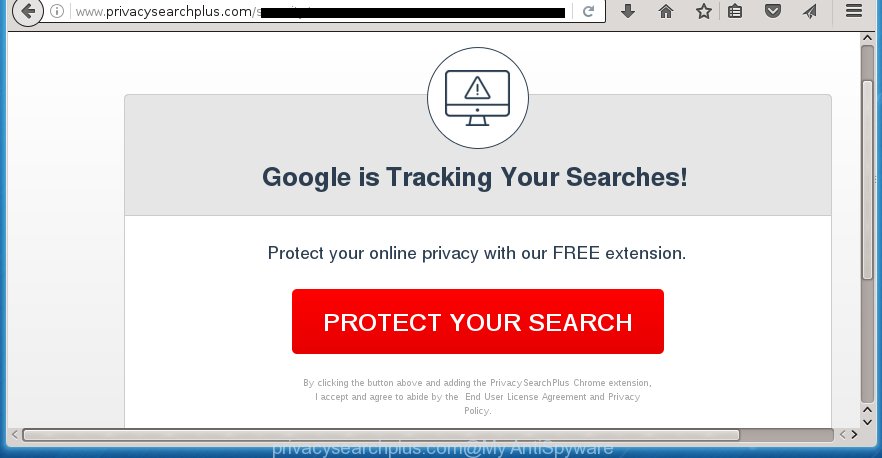
http://www.privacysearchplus.com/security/ …
The ‘ad supported’ software usually affects only the Google Chrome, Firefox, Edge and Internet Explorer by changing the web browser’s settings or installing a harmful extensions (addons). Moreover, possible situations, when any other internet browsers will be affected too. The adware will perform a scan of the personal computer for browser shortcuts and modify them without your permission. When it infects the web-browser shortcuts, it’ll add the argument like ‘http://site.address’ into Target property. So, each time you run the browser, you will see an annoying privacysearchplus.com web site.
The ad-supported software is the part of the software that is used as an online promotional tool. It is created with the sole purpose to display dozens of advertisements, and thus to promote the goods and services in an open browser window. So, the privacysearchplus.com is just one of the many sites of the so-called ‘ad-support’ type. It is designed to fill the internet browser’s constant stream of ads, or reroute the internet browser to not expected and intrusive advertising sites. Moreover, the ‘ad supported’ software can substitute the legitimate ads on misleading or even banners that can offer to visit malicious pages. The reason is simple, many advertisers agree on any ways to attract users to their pages, so the creators of ad supported software, often forcing users to click on an advertising link. For each click on a link, the authors of the ‘ad supported’ software receive income. It is the so-called ‘Pay-Per-Click’ method.
Therefore it is very important to follow the guide below ASAP. The step-by-step guide will assist you to delete adware as well as clean your PC system from the privacysearchplus.com . What is more, the steps below will help you remove other malicious software such as unwanted toolbars and browser hijackers, which could penetrate the computer along with the adware.
How did you get infected with privacysearchplus.com ads
The ad supported software usually gets onto PC system by being attached to another application in the same setup package. The risk of this is especially high for the various freeware downloaded from the Net. The developers of the programs are hoping that users will use the quick setup mode, that is simply to click the Next button, without paying attention to the information on the screen and do not carefully considering every step of the installation procedure. Thus, the ad-supported software can infiltrate your system without your knowledge. Therefore, it’s very important to read all the information that tells the program during install, including the ‘Terms of Use’ and ‘Software license’. Use only the Manual, Custom or Advanced install mode. This mode will help you to disable all optional and unwanted applications and components.
How to manually remove privacysearchplus.com advertisements
Without a doubt, the adware is harmful to your machine. So you need to quickly and completely delete this malicious software. To get rid of this ad supported software, you can use the manual removal that are given below, or use an anti-malware tool for removing malicious applications, such as Malwarebytes Anti-malware and AdwCleaner (both are free). I note that we recommend that you use automatic removal, which will help you to delete privacysearchplus.com ads easily and safely. Manual removal is best used only if you are well versed in computer or in the case where ad supported software is not removed automatically.
- Uninstall suspicious and unknown programs by using Windows Control Panel
- Remove privacysearchplus.com from Chrome
- Get rid of privacysearchplus.com advertisements from Firefox
- Remove privacysearchplus.com from Internet Explorer
- Disinfect the browser’s shortcuts to delete privacysearchplus.com redirect
- Remove unwanted Scheduled Tasks
Uninstall suspicious and unknown programs by using Windows Control Panel
Press Windows key ![]() , then click Search
, then click Search ![]() . Type “Control panel”and press Enter. If you using Windows XP or Windows 7, then click “Start” and select “Control Panel”. It’ll open the Windows Control Panel as shown in the figure below.
. Type “Control panel”and press Enter. If you using Windows XP or Windows 7, then click “Start” and select “Control Panel”. It’ll open the Windows Control Panel as shown in the figure below.

Next, click “Uninstall a program” ![]()
It will open a list of all applications. Scroll through the all list and remove any suspicious and unknown programs.
Remove privacysearchplus.com from Chrome
Open the Chrome menu by clicking on the button in the form of three horizontal stripes (![]() ). It opens the drop-down menu. Next, click the “Settings” option.
). It opens the drop-down menu. Next, click the “Settings” option.

Scroll down to the bottom of the page and click on the “Show advanced settings” link. Now scroll down until the Reset settings section is visible, like below and click the “Reset settings” button.

Confirm your action, click the “Reset” button.
Get rid of privacysearchplus.com advertisements from Firefox
First, launch the Firefox. Next, press the button in the form of three horizontal stripes (![]() ). It will open the drop-down menu. Next, click the “Help” button (
). It will open the drop-down menu. Next, click the “Help” button (![]() ).
).

In the Help menu, click the “Troubleshooting Information”. In the upper-right corner of the “Troubleshooting Information” page, click “Refresh Firefox” button.

Confirm your action, click the “Refresh Firefox”.
Remove privacysearchplus.com from Internet Explorer
To remove the privacysearchplus.com redirect you need to reset the Internet Explorer to the state, that was when the Windows was installed on your personal computer.
First, launch the Microsoft Internet Explorer, then click ‘gear’ icon ![]() . It will display the drop-down menu on the right part of the web browser, then press the “Internet Options” as shown in the figure below.
. It will display the drop-down menu on the right part of the web browser, then press the “Internet Options” as shown in the figure below.

In the “Internet Options” screen, you need to select the “Advanced” tab and press the “Reset” button. The IE will display the “Reset IE settings” prompt as shown on the image below. Next, click the “Delete personal settings” check box to select it. After that, click the “Reset” button.

Once the process is complete, press “Close” button. Close the Internet Explorer and reboot your system for the changes to take effect. This step will help you to restore your internet browser’s settings to default state and disable ‘ad-supported’ extensions.
Disinfect the browser’s shortcuts to delete privacysearchplus.com redirect
Once the adware is started, it can also alter the web-browser’s shortcuts, adding an argument such as “http://site.address” into the Target field. Due to this, every time you run the web browser, it will be redirected to an annoying ads.
To clear the web-browser shortcut, right-click to it and select Properties. On the Shortcut tab, locate the Target field. Click inside, you will see a vertical line – arrow pointer, move it (using -> arrow key on your keyboard) to the right as possible. You will see a text that starts with “http://” that has been added here. You need to remove it.

When the argument is removed, press the OK button. You need to clean all shortcuts of all your web browsers, as they may be infected too.
Remove unwanted Scheduled Tasks
If the annoying privacysearchplus.com site opens automatically on Windows startup or at equal time intervals, then you need to check the Task Scheduler Library and remove all the tasks that have been created by ‘ad-supported’ software.
Press Windows and R keys on the keyboard together. This opens a prompt that called Run. In the text field, type “taskschd.msc” (without the quotes) and click OK. Task Scheduler window opens. In the left-hand side, click “Task Scheduler Library”, like below.

Task scheduler
In the middle part you will see a list of installed tasks. Select the first task, its properties will be display just below automatically. Next, click the Actions tab. Pay attention to that it launches on your PC. Found something like “explorer.exe http://site.address” or “chrome.exe http://site.address”, then you need delete it. If you are not sure that executes the task, check it through a search engine. If it is a component of the ‘ad-supported’ application, then this task also should be removed.
Having defined the task that you want to remove, then press on it with the right mouse button and select Delete as on the image below.

Delete a task
Repeat this step, if you have found a few tasks that have been created by adware. Once is finished, close the Task Scheduler window.
How to remove privacysearchplus.com redirect with free malware remover
Delete privacysearchplus.com advertisements manually is difficult and often the ad-supported software is not completely removed. Therefore, we recommend you to use the Malwarebytes Free that are completely clean your PC system. Moreover, the free application will help you to remove malware, browser hijacker and toolbars that your system may be infected too.
- Download Malwarebytes from the link below.
Malwarebytes Anti-malware
327075 downloads
Author: Malwarebytes
Category: Security tools
Update: April 15, 2020
- Close all programs and windows on your computer. Open the directory in which you saved it. Double-click on the icon that’s named mb3-setup.
- This will run the setup of Malwarebytes. Next, click Next button and follow the prompts.
- When installation is complete, click on the “Scan Now” button to perform a system scan for the ‘ad supported’ software that redirects your browser to the privacysearchplus.com unwanted site. This procedure can take some time, so please be patient.
- When it has finished scanning, make sure all entries have “checkmark” and click “Quarantine Selected”. When the disinfection is done, you may be prompted to reboot your machine.
These steps above are shown in detail in the following video guide.
How to stop privacysearchplus.com pop-up ads
To increase your security and protect your computer against new unwanted ads and malicious web-sites, you need to use an application that stops access to harmful ads and web-sites. Moreover, the program can stop the show of intrusive advertising, which also leads to faster loading of sites and reduce the consumption of web traffic.
- Download AdGuard program by clicking on the following link.
Adguard download
26848 downloads
Version: 6.4
Author: © Adguard
Category: Security tools
Update: November 15, 2018
- Once the downloading process is finished, launch the downloaded file. You will see the “Setup Wizard” window. Follow the prompts.
- Once the setup is complete, click “Skip” to close it and use the default settings, or press “Get Started” to see a quick tutorial that will help you get to know AdGuard better.
- In most cases, the default settings are enough and you do not need to change anything. Each time, when you start your machine, AdGuard will launch automatically and block popup ads, privacysearchplus.com redirects, as well as other dangerous or misleading web pages. For an overview of all the features of the program, or to change its settings you can simply double-click on the AdGuard icon, which is located on your Windows desktop.
If the problem with privacysearchplus.com pop-up ads is still remained
If MalwareBytes cannot delete privacysearchplus.com advertisements, then we suggests to use the AdwCleaner. AdwCleaner is a free removal tool for adware, browser hijackers, PUPs, toolbars.

- Download AdwCleaner from the link below.
AdwCleaner download
225547 downloads
Version: 8.4.1
Author: Xplode, MalwareBytes
Category: Security tools
Update: October 5, 2024
- Double click the AdwCleaner icon. Once the tool is started the main screen will appear as shown on the image above.
- Now, click the “Scan” button to perform a system scan for the ad-supported software which generates privacysearchplus.com ads.
- When the system scan is finished, AdwCleaner will display a scan report. Review the report and then click “Clean” button. It will open a prompt, click “OK” button.
The following video explains the instructions above on how to get rid of adware with AdwCleaner.
Finish words
Now your machine should be clean of the privacysearchplus.com advertisements. Remove AdwCleaner. We suggest that you keep AdGuard (to help you stop unwanted pop-up ads and unwanted dangerous sites) and Malwarebytes (to periodically scan your machine for new malware and adware). Make sure that you have all the Critical Updates recommended for Windows OS. Without regular updates you WILL NOT be protected when new malicious programs and adware are released.
If you are still having problems while trying to remove privacysearchplus.com from your personal computer, then ask for help in our Spyware/Malware removal forum.

















