If the browser keep redirecting to the Searchencrypt.com, every time when you start your internet browser, then it could mean your PC system has become a victim of hijacker. Once started, it will alter certain Google Chrome, Firefox, Microsoft Internet Explorer and Microsoft Edge’s settings such as startpage, new tab page and default search engine. So, while your PC system is infected, you will see this unwanted web-page instead of your start page. We strongly recommend you to free your system and remove Searchencrypt.com home page ASAP , you need to follow the step-by-step instructions below. The removal instructions will help you remove hijacker infection and protect your PC from more harmful software and trojans.
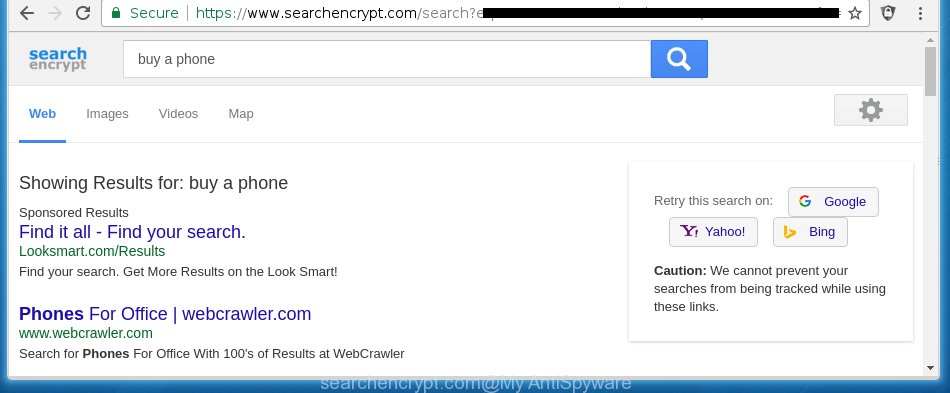
https://www.searchencrypt.com/ …
The Searchencrypt.com hijacker infection usually affects only the Chrome, Internet Explorer, FF and Microsoft Edge. However, possible situations, when any other web-browsers will be affected too. The browser hijacker will perform a scan of the personal computer for browser shortcuts and alter them without your permission. When it infects the web-browser shortcuts, it will add the argument such as ‘http://site.address’ into Target property. So, each time you start the browser, you will see the Searchencrypt.com unwanted page.
Table of contents
- What is Searchencrypt.com
- Get rid of Searchencrypt.com
- How to get rid of Searchencrypt.com home page without any software
- Delete Searchencrypt.com associated software by using MS Windows Control Panel
- Disinfect the browser’s shortcuts to remove Searchencrypt.com search
- Remove Searchencrypt.com from FF by resetting internet browser settings
- Delete Searchencrypt.com redirect from Chrome
- Remove Searchencrypt.com search from Internet Explorer
- Searchencrypt.com automatic removal
- How to get rid of Searchencrypt.com home page without any software
- How to stop Searchencrypt.com redirect
- How was Searchencrypt.com hijacker infection installed on system
- Finish words
Except that the Searchencrypt.com changes web browser’s startpage, it also replaces a search engine, which leads to the fact that use of the browser’s search becomes uncomfortable. The reason for this is that the search results will consist of lots of advertisements, links to unwanted and ad web-pages and only the remaining part is search results for your query from well-known search engines like Google or Bing.
Some browser hijackers also contain adware (sometimes called ‘ad-supported’ software) which can be used to display unwanted ads and or collect a wide variety of personal information that may be sold to third parties. These unwanted advertisements can be opened in the form of pop-unders, pop-ups, in-text advertisements, video advertisements, text links or banners or even massive full page ads. Most of the adware is designed to display advertisements, but some adware is form of spyware that often used to track users to collect lots of user data.
We recommend you to free your system ASAP. Use the steps below which will allow to remove Searchencrypt.com redirect and malicious application, which can be installed onto your PC along with it.
Get rid of Searchencrypt.com
In the step-by-step steps below we will have a look at the browser hijacker and how to delete Searchencrypt.com from Chrome, Internet Explorer, Mozilla Firefox and MS Edge browsers for Windows OS, natively or by using a few free removal tools and programs.
How to remove Searchencrypt.com redirect without any software
Most common browser hijackers may be removed without any antivirus software. The manual browser hijacker removal is post step-by-step instructions that will teach you how to delete the Searchencrypt.com start page. Some of the steps below will require you to close the web-site. So, please read the few simple steps carefully, after that bookmark or print it for later reference.
Delete Searchencrypt.com associated software by using MS Windows Control Panel
First method for manual browser hijacker removal is to go into the MS Windows “Control Panel”, then “Uninstall a program” console. Take a look at the list of applications on your system and see if there are any suspicious and unknown software. If you see any, you need to delete them. Of course, before doing so, you can do an World Wide Web search to find details on the program. If it is a potentially unwanted application, ad supported software or malicious software, you will likely find information that says so.
Windows 8, 8.1, 10
First, press the Windows button
Windows XP, Vista, 7
First, click “Start” and select “Control Panel”.
It will open the Windows Control Panel like below.

Next, press “Uninstall a program” ![]()
It will show a list of all programs installed on your system. Scroll through the all list, and remove any suspicious and unknown software. To quickly find the latest installed programs, we recommend sort applications by date in the Control panel.
Disinfect the browser’s shortcuts to remove Searchencrypt.com search
When the hijacker infection is started, it can also modify the web browser’s shortcuts, adding an argument similar “http://site.address” into the Target field. Due to this, every time you open the browser, it will display an unwanted web-site.
To clear the internet browser shortcut, right-click to it and select Properties. On the Shortcut tab, locate the Target field. Click inside, you will see a vertical line – arrow pointer, move it (using -> arrow key on your keyboard) to the right as possible. You will see a text such as “http://site.address” that has been added here. You need to delete it.

When the text is removed, click the OK button. You need to clean all shortcuts of all your web browsers, as they may be infected too.
Remove Searchencrypt.com from FF by resetting internet browser settings
The Firefox reset will keep your personal information like bookmarks, passwords, web form auto-fill data and remove unwanted search engine and startpage like Searchencrypt.com, modified preferences, extensions and security settings.
Click the Menu button (looks like three horizontal lines), and press the blue Help icon located at the bottom of the drop down menu as on the image below.

A small menu will appear, click the “Troubleshooting Information”. On this page, click “Refresh Firefox” button as shown on the image below.

Follow the onscreen procedure to revert back your FF web browser settings to its original state.
Delete Searchencrypt.com redirect from Chrome
If your Chrome web-browser is rerouted to annoying Searchencrypt.com web-page, it may be necessary to completely reset your browser program to its default settings.
Open the Chrome menu by clicking on the button in the form of three horizontal stripes (![]() ). It will display the drop-down menu. Next, press to “Settings” option.
). It will display the drop-down menu. Next, press to “Settings” option.

Scroll down to the bottom of the page and click on the “Show advanced settings” link. Now scroll down until the Reset settings section is visible, as on the image below and click the “Reset settings” button.

Confirm your action, press the “Reset” button.
Remove Searchencrypt.com search from Internet Explorer
To restore the startpage, newtab page and search provider by default you need to reset the Internet Explorer to the state, that was when the Windows was installed on your PC.
First, start the Internet Explorer. Next, click the button in the form of gear (![]() ). It will display the Tools drop-down menu, click the “Internet Options” as shown on the screen below.
). It will display the Tools drop-down menu, click the “Internet Options” as shown on the screen below.

In the “Internet Options” window click on the Advanced tab, then click the Reset button. The Internet Explorer will display the “Reset Internet Explorer settings” window as shown below. Select the “Delete personal settings” check box, then click “Reset” button.

You will now need to reboot your PC system for the changes to take effect.
Searchencrypt.com automatic removal
Many antivirus companies have designed programs that help detect and remove browser hijacker infection, and thereby revert back installed web browsers settings. Below is a a few of the free applications you may want to run. You computer can have a large number of potentially unwanted software, ‘ad supported’ software and browser hijackers installed at the same time, so we recommend, if any unwanted or malicious program returns after rebooting the personal computer, then boot your machine into Safe Mode and use the antimalware utility again.
How to automatically remove Searchencrypt.com with Malwarebytes
You can remove Searchencrypt.com home page automatically with a help of Malwarebytes Free. We recommend this free malware removal utility because it can easily remove browser hijackers, adware (also known as ‘ad-supported’ software), potentially unwanted applications and toolbars with all their components such as files, folders and registry entries.
- Please download Malwarebytes to your desktop from the following link.
Malwarebytes Anti-malware
327074 downloads
Author: Malwarebytes
Category: Security tools
Update: April 15, 2020
- At the download page, click on the Download button. Your internet browser will open the “Save as” prompt. Please save it onto your Windows desktop.
- Once the download process is done, please close all applications and open windows on your personal computer. Double-click on the icon that’s named mb3-setup.
- This will start the “Setup wizard” of Malwarebytes onto your computer. Follow the prompts and do not make any changes to default settings.
- When the Setup wizard has finished installing, the Malwarebytes will start and open the main window.
- Further, press the “Scan Now” button to start checking your machine for the browser hijacker which cause a reroute to Searchencrypt.com. This procedure can take quite a while, so please be patient.
- When the Malwarebytes has finished scanning, it’ll show a screen that contains a list of malicious software that has been detected.
- Next, you need to click the “Quarantine Selected” button to begin cleaning your PC system. Once the task is finished, you may be prompted to restart the personal computer.
- Close the Anti-Malware and continue with the next step.
Video instruction, which reveals in detail the steps above.
Remove Searchencrypt.com hijacker and malicious extensions with AdwCleaner
AdwCleaner is a free portable application that scans your personal computer for adware, potentially unwanted applications and browser hijackers like Searchencrypt.com and helps delete them easily. Moreover, it will also allow you delete any malicious web browser extensions and add-ons.

- Download AdwCleaner from the following link.
AdwCleaner download
225547 downloads
Version: 8.4.1
Author: Xplode, MalwareBytes
Category: Security tools
Update: October 5, 2024
- Select the directory in which you saved it as Desktop, and then press Save.
- When the download is done, start the AdwCleaner, double-click the adwcleaner_xxx.exe file.
- If the “User Account Control” prompts, click Yes to continue.
- Read the “Terms of use”, and press Accept.
- In the AdwCleaner window, click the “Scan” for scanning your machine for the Searchencrypt.com hijacker . This task can take some time, so please be patient. During the scan it’ll detect all threats exist on your personal computer.
- As the scanning ends, you will be shown the list of all found threats on your computer. Make sure all entries have ‘checkmark’ and click “Clean”. If the AdwCleaner will ask you to reboot your computer, click “OK”.
The tutorial shown in detail in the following video.
How to stop Searchencrypt.com redirect
By installing an ad-blocker program like AdbGuard, you’re able to block Searchencrypt.com, autoplaying video ads and remove lots of distracting and annoying ads on web-pages.
- Download AdGuard application from the following link.
Adguard download
26848 downloads
Version: 6.4
Author: © Adguard
Category: Security tools
Update: November 15, 2018
- After the download is finished, start the downloaded file. You will see the “Setup Wizard” program window. Follow the prompts.
- Once the installation is finished, press “Skip” to close the installation program and use the default settings, or click “Get Started” to see an quick tutorial that will allow you get to know AdGuard better.
- In most cases, the default settings are enough and you don’t need to change anything. Each time, when you start your machine, AdGuard will launch automatically and block pop-ups, web-pages such Searchencrypt.com, as well as other malicious or misleading web-pages. For an overview of all the features of the application, or to change its settings you can simply double-click on the icon named AdGuard, which is located on your desktop.
How was Searchencrypt.com hijacker infection installed on system
The Searchencrypt.com browser hijacker infection usually come bundled with various free software. Most commonly, it can be bundled within the installation packages from Softonic, Cnet, Soft32, Brothersoft or other similar sites. So, you should run any files downloaded from the Internet with great caution, read the User agreement, Software license and Terms of use. In the process of installing a new program, you should select a Manual, Advanced or Custom install mode to control what components and additional software to be installed, otherwise you run the risk of infecting your computer with an hijacker infection such as Searchencrypt.com.
Finish words
After completing the instructions above, your PC should be clean from malware and browser hijackers. The Google Chrome, Firefox, MS Edge and Microsoft Internet Explorer will no longer open Searchencrypt.com annoying start page on startup. Unfortunately, if the step-by-step instructions does not help you, then you have caught a new browser hijacker, and then the best way – ask for help.
- Download HijackThis from the link below and save it to your Desktop.
HijackThis download
4899 downloads
Version: 2.0.5
Author: OpenSource
Category: Security tools
Update: November 7, 2015
- Double-click on the HijackThis icon. Next click “Do a system scan only” button.
- Once the scan is finished, the scan button will read “Save log”, click it. Save this log to your desktop.
- Create a Myantispyware account here. Once you’ve registered, check your e-mail for a confirmation link, and confirm your account. After that, login.
- Copy and paste the contents of the HijackThis log into your post. If you are posting for the first time, please start a new thread by using the “New Topic” button in the Spyware Removal forum. When posting your HJT log, try to give us some details about your problems, so we can try to help you more accurately.
- Wait for one of our trained “Security Team” or Site Administrator to provide you with knowledgeable assistance tailored to your problem with the unwanted Searchencrypt.com .


















