Have you opened the web browser and found a previously unseen web page called Thecouponstore.co? If you answered ‘Yes’ then your need to know that your computer has become a victim of malicious software from the browser hijacker family. It is a type of harmful software which changes the personal computer’s web-browser settings so that you are redirected to an annoying web site. Use the step-by-step guide below ASAP to remove Thecouponstore.co search and stop the ability to penetrate of more harmful viruses and trojans on your PC.
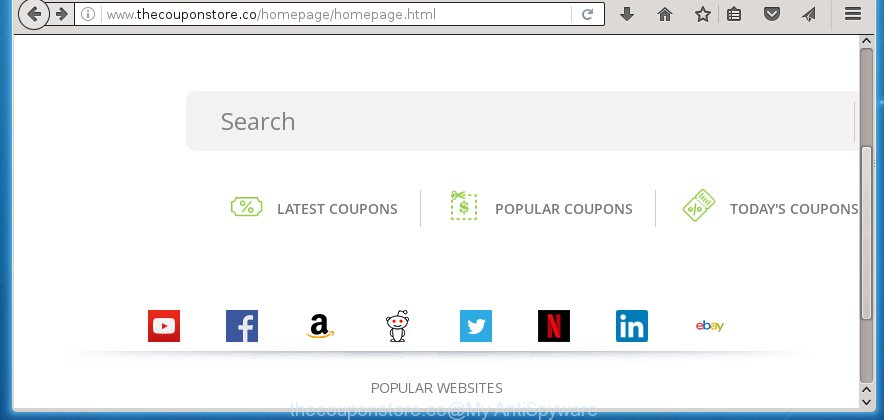
http://www.thecouponstore.co/homepage/homepage.html
Most often, the Thecouponstore.co browser hijacker infection affects most common web-browsers like Google Chrome, FF, Microsoft Edge and Internet Explorer. But such hijackers as well may infect other browsers by changing its shortcuts (adding ‘http://site.address’ into Target field of web-browser’s shortcut). So every time you launch the web browser, it will display Thecouponstore.co site. Even if you setup your startpage again, the annoying Thecouponstore.co web page will be the first thing which you see when you run the internet browser.
Table of contents
- What is Thecouponstore.co
- Thecouponstore.co startpage removal instructions
- Stop Thecouponstore.co home page and other unwanted sites
- How to Thecouponstore.co browser hijacker infection get installed onto personal computer
- Finish words
Besides the fact that Thecouponstore.co browser hijacker infection replaces your home page, this unwanted web site can set yourself as your search engine. But, obviously, it does not give you a good search results, as they will consist of lots of advertisements, links to unwanted and ad sites and only the remaining part is search results for your query from the major search engines. Of course, the very fact that you encounter with the inability to properly search the Internet, is an unpleasant moment. Moreover, the Thecouponstore.co browser hijacker infection can collect information about you, and in the future to transfer it to third parties. What creates the risk of theft of your personal data.
Often, the PC system that has been infected by Thecouponstore.co browser hijacker, will be also infected with adware (also known as ‘ad-supported’ software) that displays a large count of various ads. It can be pop-ups, text links in the web pages, banners where they never had. What is more, the adware can replace the legitimate ads with malicious ads that will offer to download and install malicious software and unwanted applications or visit the various dangerous and misleading web-sites.
Thus, it’s clear that the presence of hijacker infection on your personal computer is not desirable, and you need to clean up your PC system as soon as possible. Follow the step-by-step instructions below in order to delete Thecouponstore.co unwanted startpage.
Thecouponstore.co startpage removal instructions
Without a doubt, the browser hijacker infection is harmful to your system. So you need to quickly and completely delete this malware. To delete this browser hijacker, you can use the manual removal which are given below or free malware removal utility such as Malwarebytes or AdwCleaner (both are free). I note that we recommend that you use automatic removal which will help you to get rid of Thecouponstore.co homepage easily and safely. Manual removal is best used only if you are well versed in system or in the case where browser hijacker is not removed automatically.
Manual Thecouponstore.co search removal
If you perform exactly the steps below you should be able to delete the Thecouponstore.co home page. Read it once, after doing so, please print this page as you may need to close your web browser or reboot your PC.
Remove suspicious and potentially unwanted applications using Windows Control Panel
First method for manual browser hijacker removal is to go into the Windows “Control Panel”, then “Uninstall a program” console. Take a look at the list of software on your PC system and see if there are any suspicious and unknown programs. If you see any, you need to delete them. Of course, before doing so, you can do an Internet search to find details on the application. If it is a potentially unwanted program, ad supported software or malicious software, you will likely find information that says so.
Press Windows button ![]() , then click Search
, then click Search ![]() . Type “Control panel”and press Enter. If you using Windows XP or Windows 7, then click “Start” and select “Control Panel”. It will show the Windows Control Panel as on the image below.
. Type “Control panel”and press Enter. If you using Windows XP or Windows 7, then click “Start” and select “Control Panel”. It will show the Windows Control Panel as on the image below.

Further, click “Uninstall a program” ![]()
It will show a list of all software installed on your computer. Scroll through the all list, and uninstall any suspicious and unknown software.
Disinfect the browser’s shortcuts to remove Thecouponstore.co redirect
Once installed, this hijacker may add an argument similar “http://site.address” into the Target property of the desktop shortcut for the Google Chrome, Mozilla Firefox, Edge and Internet Explorer. Due to this, every time you launch the browser, it will show the annoying home page.
Right click on the shortcut of infected internet browser as shown on the screen below.

Select the “Properties” option and it’ll show a shortcut’s properties. Next, click the “Shortcut” tab and then delete the “http://site.address” string from Target field as shown below.

Then click OK to save changes. Repeat the step for all web browsers that are rerouted to the Thecouponstore.co annoying page.
Delete Thecouponstore.co start page from Firefox
If your FF web browser start page has replaced to Thecouponstore.co without your permission or a an unknown search engine shows results for your search, then it may be time to perform the browser reset.
First, open the FF. Next, click the button in the form of three horizontal stripes (![]() ). It will display the drop-down menu. Next, click the Help button (
). It will display the drop-down menu. Next, click the Help button (![]() ).
).

In the Help menu click the “Troubleshooting Information”. In the upper-right corner of the “Troubleshooting Information” page click on “Refresh Firefox” button as shown in the figure below.

Confirm your action, press the “Refresh Firefox”.
Delete Thecouponstore.co from Google Chrome
If your Google Chrome web-browser is redirected to annoying Thecouponstore.co web-page, it may be necessary to completely reset your internet browser program to its default settings.
Open the Chrome menu by clicking on the button in the form of three horizontal stripes (![]() ). It will show the drop-down menu. Next, click to “Settings” option.
). It will show the drop-down menu. Next, click to “Settings” option.

Scroll down to the bottom of the page and click on the “Show advanced settings” link. Now scroll down until the Reset settings section is visible, as shown in the figure below and click the “Reset settings” button.

Confirm your action, press the “Reset” button.
Get rid of Thecouponstore.co from Internet Explorer
The Internet Explorer reset is great if your web-browser is hijacked or you have unwanted addo-ons or toolbars on your internet browser, that installed by an malware.
First, open the Internet Explorer, then click ‘gear’ icon ![]() . It will show the Tools drop-down menu on the right part of the web-browser, then press the “Internet Options” as shown below.
. It will show the Tools drop-down menu on the right part of the web-browser, then press the “Internet Options” as shown below.

In the “Internet Options” screen, select the “Advanced” tab, then click the “Reset” button. The Internet Explorer will show the “Reset Internet Explorer settings” dialog box. Further, click the “Delete personal settings” check box to select it. Next, click the “Reset” button as shown below.

Once the task is complete, click “Close” button. Close the Internet Explorer and reboot your system for the changes to take effect. This step will help you to restore your web browser’s start page, new tab page and default search provider to default state.
Run free malware removal tools to completely remove Thecouponstore.co
Run malware removal utilities to remove Thecouponstore.co automatically. The freeware tools specially created for browser hijacker and other potentially unwanted software removal. These tools can delete most of hijacker infection from Chrome, FF, IE and Edge. Moreover, it can remove all components of Thecouponstore.co from Windows registry and system drives.
Use Malwarebytes to get rid of browser hijacker
Remove Thecouponstore.co browser hijacker manually is difficult and often the hijacker is not completely removed. Therefore, we recommend you to use the Malwarebytes Free that are completely clean your computer. Moreover, the free program will help you to remove malware, toolbars and adware (sometimes called ‘ad-supported’ software) that your machine may be infected too.
Download Malwarebytes by clicking on the link below.
327077 downloads
Author: Malwarebytes
Category: Security tools
Update: April 15, 2020
Once downloaded, close all programs and windows on your computer. Open a directory in which you saved it. Double-click on the icon that’s named mbam-setup as shown below.
![]()
When the install starts, you will see the “Setup wizard” which will help you install Malwarebytes on your computer.

Once setup is complete, you will see window as shown on the image below.

Now press the “Scan Now” button to perform a system scan for the hijacker infection which cause a reroute to Thecouponstore.co. This process can take quite a while, so please be patient.

When the scan is finished, you can check all items found on your PC system. Next, you need to click “Quarantine Selected” button.

The Malwarebytes will begin removing Thecouponstore.co browser hijacker related files, folders, registry keys. Once disinfection is finished, you may be prompted to reboot your machine.
The following video explains step-by-step guide on how to delete browser hijacker with Malwarebytes Anti-malware.
Scan your personal computer and delete Thecouponstore.co home page with AdwCleaner
If MalwareBytes antimalware cannot get rid of this browser hijacker, then we suggests to run the AdwCleaner. AdwCleaner is a free removal utility for browser hijackers, ad-supported software, potentially unwanted applications and toolbars.
Download AdwCleaner from the link below.
225547 downloads
Version: 8.4.1
Author: Xplode, MalwareBytes
Category: Security tools
Update: October 5, 2024
When downloading is done, open the folder in which you saved it. You will see an icon like below.
![]()
Double click the AdwCleaner desktop icon. Once the tool is launched, you will see a screen as shown in the figure below.

Further, click “Scan” button to perform a system scan with this utility for the Thecouponstore.co browser hijacker infection . This procedure can take quite a while, so please be patient. Once the scanning is finished, you can check all items found on your personal computer as shown on the image below.

Review the scan results and then click “Clean” button. It will display a prompt like below.

You need to press “OK”. When the cleaning procedure is finished, the AdwCleaner may ask you to restart your machine. When your machine is started, you will see an AdwCleaner log.
These steps are shown in detail in the following video guide.
Stop Thecouponstore.co home page and other unwanted sites
We suggest to install an ad-blocker program that can stop Thecouponstore.co and other annoying web sites. The ad blocking tool such as AdGuard is a application that basically removes advertising from the Net and blocks access to malicious web sites. Moreover, security experts says that using adblock applications is necessary to stay safe when surfing the Net.
Installing the AdGuard ad-blocker program is simple. First you’ll need to download AdGuard by clicking on the following link.
26848 downloads
Version: 6.4
Author: © Adguard
Category: Security tools
Update: November 15, 2018
After downloading is finished, double-click the downloaded file to run it. The “Setup Wizard” window will show up on the computer screen as shown in the figure below.

Follow the prompts. AdGuard will then be installed and an icon will be placed on your desktop. A window will show up asking you to confirm that you want to see a quick guide as shown on the image below.

Press “Skip” button to close the window and use the default settings, or click “Get Started” to see an quick instructions which will assist you get to know AdGuard better.
Each time, when you start your PC, AdGuard will launch automatically and stop advertisements, pages such Thecouponstore.co, as well as other malicious or misleading web sites. For an overview of all the features of the application, or to change its settings you can simply double-click on the AdGuard icon, which is located on your desktop.
How to Thecouponstore.co browser hijacker infection get installed onto personal computer
Most commonly, the Thecouponstore.co browser hijacker gets onto personal computer by being attached to the install packages from a free hosting and file sharing web sites. So, install a free programs is a a good chance that you will find a bundled hijacker. If you don’t know how to avoid it, then use a simple trick. During the setup, choose the Custom or Advanced install option. Next, click ‘Decline’ button and clear all checkboxes on offers that ask you to install an unknown program. Moreover, please carefully read Term of use and User agreement before installing any software or otherwise you can end up with another unwanted program on your personal computer such as this browser hijacker.
Finish words
Now your machine should be clean of the Thecouponstore.co . Uninstall AdwCleaner. We suggest that you keep AdGuard (to help you stop unwanted ads and unwanted malicious sites) and Malwarebytes (to periodically scan your computer for new browser hijackers, malware and ad supported software). Probably you are running an older version of Java or Adobe Flash Player. This can be a security risk, so download and install the latest version right now.
If you are still having problems while trying to get rid of Thecouponstore.co search from the Chrome, Internet Explorer, Mozilla Firefox and MS Edge, then ask for help in our Spyware/Malware removal forum.

















