The Betterfind.me is a web-page, already at the first sight of which there are various doubts. Its own kind and description claims to be a legitimate Internet search engine. But in reality, its appearance in your web-browser means that your system has been hijacked with obnoxious malicious software from the browser hijacker family. This type of harmful software does not delete files or infect them, but like a virus can modify certain computer settings such as the startpage, new tab page and search engine by default. So, this site is not created in order to show relevant search results. It is designed to redirect users on various advertisements and often malicious and misleading web pages. All the time, while this web page will be set as your home page and search engine, its authors will be able to gather lots of user info, everything related to what are you doing on the Internet.
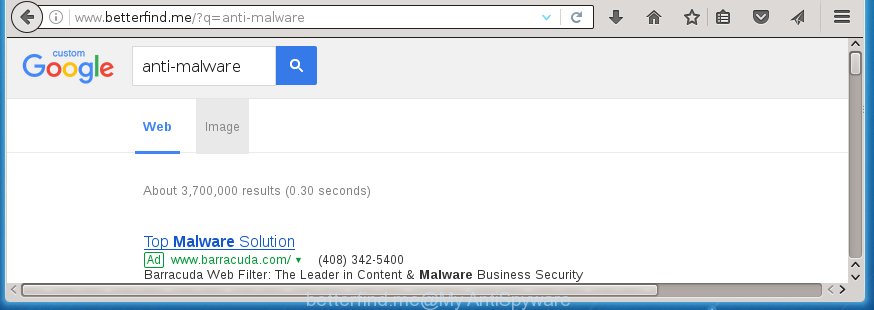
http://www.betterfind.me/
The Betterfind.me browser hijacker usually affects only the Chrome, Mozilla Firefox, Internet Explorer and MS Edge. However, possible situations, when any other web-browsers will be affected too. The browser hijacker will perform a scan of the system for internet browser shortcuts and alter them without your permission. When it infects the browser shortcuts, it will add the argument like ‘http://site.address’ into Target property. So, each time you start the browser, you will see the Betterfind.me unwanted web-site.
Table of contents
- What is Betterfind.me
- How to remove Betterfind.me homepage
- Run AdBlocker to stop Betterfind.me and stay safe online
- Don’t know how your web browser has been hijacked by Betterfind.me browser hijacker infection?
- Finish words
In addition, the Betterfind.me browser hijacker can also change the search engine selected in the web browser. When you try to search on the infected internet browser, you will be presented with search results, consisting of advertisements and Google (or Yahoo, or Bing) search results for your query. Among these search results can occur links that lead to unwanted and ad sites.
The Betterfind.me browser hijacker is not a virus, but the virus behaves similarly. As a rootkit hides in the system, modifies settings of all your typical browsers, and blocks them from changing. Also this hijacker can install additional internet browser addons, extensions and modules that will display advertisements and popups. And finally, the Betterfind.me browser hijacker infection can gather a wide variety of personal information like what pages you are opening, what you’re looking for the Net and so on. This information, in the future, may be transferred to third parties.
So, it is very important to clean your PC system as quickly as possible. The instructions, which is shown below, will assist you to remove Betterfind.me home page from the Chrome, FF, Internet Explorer and Edge and other internet browsers.
How to remove Betterfind.me homepage
In the step-by-step guide below we will have a look at the hijacker infection and how to get rid of Betterfind.me from FF, Chrome, IE and Edge browsers for Windows OS, natively or by using a few free removal utilities and programs.
Manual Betterfind.me removal
The useful removal steps for the Betterfind.me redirect. The detailed procedure can be followed by anyone as it really does take you step-by-step. If you follow this process to remove Betterfind.me let us know how you managed by sending us your comments please.
Delete suspicious and potentially unwanted applications using Windows Control Panel
The best way to start the personal computer cleanup is to delete unknown and suspicious software. Using the Microsoft Windows Control Panel you can do this quickly and easily. This step, in spite of its simplicity, should not be ignored, because the removing of unneeded programs can clean up the Google Chrome, Firefox, Internet Explorer and Edge from popup advertisements hijackers and so on.
Windows 8, 8.1, 10
First, click the Windows button
Windows XP, Vista, 7
First, click “Start” and select “Control Panel”.
It will open the Windows Control Panel like below.

Next, click “Uninstall a program” ![]()
It will open a list of all applications installed on your computer. Scroll through the all list, and uninstall any suspicious and unknown applications. To quickly find the latest installed software, we recommend sort programs by date in the Control panel.
Disinfect the browser’s shortcuts to get rid of Betterfind.me startpage
Once the hijacker infection is started, it can also change the browser’s shortcuts, adding an argument such as “http://site.address” into the Target field. Due to this, every time you start the web browser, it will open an unwanted web page.
To clear the web browser shortcut, right-click to it and select Properties. On the Shortcut tab, locate the Target field. Click inside, you will see a vertical line – arrow pointer, move it (using -> arrow key on your keyboard) to the right as possible. You will see a text similar “http://site.address” that has been added here. You need to delete it.

When the text is removed, press the OK button. You need to clean all shortcuts of all your browsers, as they may be infected too.
Remove Betterfind.me from Chrome
Like other modern internet browsers, the Chrome has the ability to reset the settings to their default values and thereby restore the new tab page, startpage and search engine by default that have been changed by the Betterfind.me browser hijacker.

- First launch the Chrome and click Menu button (small button in the form of three horizontal stripes).
- It will open the Chrome main menu. Select “Settings” option.
- You will see the Google Chrome’s settings page. Scroll down and click “Show advanced settings” link.
- Scroll down again and press the “Reset settings” button.
- The Chrome will show the reset profile settings page as on the image above.
- Next click the “Reset” button.
- Once this process is complete, your web-browser’s homepage, newtab and default search provider will be restored to their original defaults.
- To learn more, read the blog post How to reset Chrome settings to default.
Remove Betterfind.me redirect from Internet Explorer
If you find that Microsoft Internet Explorer browser settings such as new tab page, startpage and search engine by default having been hijacked, then you may restore your settings, via the reset web-browser procedure.
First, start the Internet Explorer, then click ‘gear’ icon ![]() . It will display the Tools drop-down menu on the right part of the web browser, then press the “Internet Options” as on the image below.
. It will display the Tools drop-down menu on the right part of the web browser, then press the “Internet Options” as on the image below.

In the “Internet Options” screen, select the “Advanced” tab, then click the “Reset” button. The Internet Explorer will open the “Reset Internet Explorer settings” prompt. Further, click the “Delete personal settings” check box to select it. Next, press the “Reset” button as on the image below.

When the task is done, click “Close” button. Close the IE and reboot your PC for the changes to take effect. This step will help you to restore your browser’s new tab, homepage and search provider by default to default state.
Remove Betterfind.me homepage from Firefox
The Mozilla Firefox reset will keep your personal information like bookmarks, passwords, web form auto-fill data and remove unwanted search engine and homepage such as Betterfind.me, modified preferences, extensions and security settings.
First, launch the Mozilla Firefox. Next, click the button in the form of three horizontal stripes (![]() ). It will open the drop-down menu. Next, press the Help button (
). It will open the drop-down menu. Next, press the Help button (![]() ).
).

In the Help menu click the “Troubleshooting Information”. In the upper-right corner of the “Troubleshooting Information” page click on “Refresh Firefox” button as shown below.

Confirm your action, click the “Refresh Firefox”.
Run free malware removal utilities to completely remove Betterfind.me
After completing the manually removal guide above all unwanted applications and web-browser’s extensions that causes browser redirects to the Betterfind.me site should be removed. If the problem with Betterfind.me hijacker is still remained, then we suggest to scan your personal computer for any remaining malicious components. Use recommended free browser hijacker infection removal programs below.
Run Malwarebytes to remove hijacker infection
We suggest using the Malwarebytes Free that are completely clean your personal computer. The free utility is an advanced malware removal program developed by (c) Malwarebytes lab. This program uses the world’s most popular antimalware technology. It is able to help you delete browser hijackers, PUPs, malware, adware, toolbars, ransomware and other security threats from your machine for free.
Download Malwarebytes Free on your system from the link below. Save it on your desktop.
327080 downloads
Author: Malwarebytes
Category: Security tools
Update: April 15, 2020
Once the downloading process is finished, close all windows on your PC. Further, launch the file named mb3-setup. If the “User Account Control” prompt pops up like below, click the “Yes” button.

It will show the “Setup wizard” which will assist you install Malwarebytes on the machine. Follow the prompts and do not make any changes to default settings.

Once install is complete successfully, click Finish button. Then Malwarebytes will automatically start and you can see its main window as shown on the screen below.

Next, click the “Scan Now” button to start checking your personal computer for the hijacker that redirects your web browser to the Betterfind.me unwanted web-site. Depending on your system, the scan may take anywhere from a few minutes to close to an hour. While the utility is checking, you can see number of objects it has identified as being infected by malware.

When it completes the scan, it’ll show a screen which contains a list of malicious software that has been found. Next, you need to click “Quarantine Selected” button.

The Malwarebytes will begin removing Betterfind.me hijacker infection and other security threats. Once disinfection is finished, you can be prompted to reboot your PC. I recommend you look at the following video, which completely explains the procedure of using the Malwarebytes to get rid of browser hijacker, ad supported software and other malicious software.
Scan your PC and remove Betterfind.me start page with AdwCleaner
AdwCleaner is a free removal tool that can be downloaded and run to delete browser hijackers, ‘ad-supported’ software (also known as adware), malware, potentially unwanted programs, toolbars and other threats from your PC system. You can run this utility to detect threats even if you have an antivirus or any other security application.

- Download AdwCleaner from the following link.
AdwCleaner download
225547 downloads
Version: 8.4.1
Author: Xplode, MalwareBytes
Category: Security tools
Update: October 5, 2024
- Select the folder in which you saved it as Desktop, and then click Save.
- Once downloading is done, launch the AdwCleaner, double-click the adwcleaner_xxx.exe file.
- If the “User Account Control” prompts, press Yes to continue.
- Read the “Terms of use”, and click Accept.
- In the AdwCleaner window, click the “Scan” to perform a system scan with this utility for the Betterfind.me hijacker infection which cause a reroute to Betterfind.me. Depending on your computer, the scan can take anywhere from a few minutes to close to an hour. During the scan it will detect all threats present on your PC.
- When it has finished scanning your PC system, you’ll be displayed the list of all found items on your computer. When you’re ready, press “Clean”. If the AdwCleaner will ask you to reboot your computer, click “OK”.
The step-by-step guide shown in detail in the following video.
Run AdBlocker to stop Betterfind.me and stay safe online
It’s important to run ad-blocker programs like AdGuard to protect your computer from malicious sites. Most security experts says that it is okay to stop ads. You should do so just to stay safe! And, of course, the AdGuard can to stop Betterfind.me and other unwanted web-pages.
Installing the AdGuard ad blocker application is simple. First you’ll need to download AdGuard by clicking on the following link.
26849 downloads
Version: 6.4
Author: © Adguard
Category: Security tools
Update: November 15, 2018
After the download is done, double-click the downloaded file to launch it. The “Setup Wizard” window will show up on the computer screen as shown on the image below.

Follow the prompts. AdGuard will then be installed and an icon will be placed on your desktop. A window will show up asking you to confirm that you want to see a quick instructions as shown on the image below.

Press “Skip” button to close the window and use the default settings, or press “Get Started” to see an quick tutorial that will allow you get to know AdGuard better.
Each time, when you run your machine, AdGuard will start automatically and block pop up ads, pages such Betterfind.me, as well as other dangerous or misleading sites. For an overview of all the features of the program, or to change its settings you can simply double-click on the AdGuard icon, that may be found on your desktop.
Don’t know how your web browser has been hijacked by Betterfind.me browser hijacker infection?
Most often Betterfind.me browser hijacker gets on your PC system in the composition, together with various free software, as a bonus. Therefore it is very important at the stage of installing applications downloaded from the Web carefully review the Terms of use and the License agreement, as well as to always select the Advanced, Custom or Manual installation mode. In this mode, you can turn off all unwanted add-ons, including the Betterfind.me browser hijacker, which will be installed along with the desired program. Of course, if you uninstall the free applications from your personal computer, your favorite browser’s settings will not be restored. So, to restore the Firefox, Google Chrome, IE and MS Edge’s new tab page, home page and search engine by default you need to follow the tutorial above.
Finish words
Now your computer should be free of the Betterfind.me . Remove AdwCleaner. We suggest that you keep AdGuard (to help you stop unwanted popup advertisements and unwanted malicious web pages) and Malwarebytes (to periodically scan your PC for new browser hijackers, malware and ad-supported software). Probably you are running an older version of Java or Adobe Flash Player. This can be a security risk, so download and install the latest version right now.
If you are still having problems while trying to remove Betterfind.me search from the Google Chrome, Firefox, MS Edge and Microsoft Internet Explorer, then ask for help in our Spyware/Malware removal forum.



















