The MapsEasy is categorized as the browser hijacker (sometimes called hijackware). It is a type of unwanted software that alters your system’s web browser settings such as home page, newtab and default search engine. Once started, this browser hijacker will modify settings of web browsers to MapsEasy start page. Please ignore this web page and refrain from clicking to any links on it and going to any web-pages mentioned on it. I suggest you to free your personal computer of the unwanted software and thereby revert back your startpage as soon as possible. Complete the steps below. The detailed removal steps will assist you on how to remove the MapsEasy and protect your computer from more dangerous malicious software and trojans.
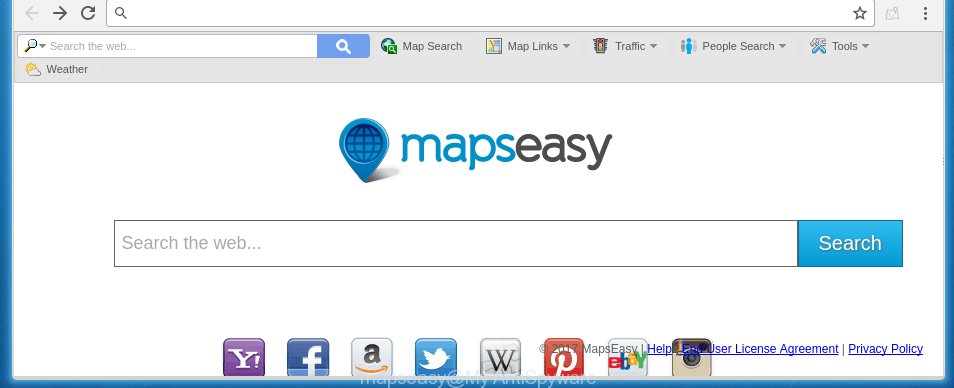
A malware that modifies some settings of browsers on MapsEasy usually affects only Google Chrome, Mozilla Firefox, MS Edge and Microsoft Internet Explorer. However, possible situations, when any other internet browsers will be affected too. The MapsEasy hijacker can modify the Target property of browser’s shortcuts, so every time you start the browser, instead of your start page, you will see a completely different web-page.
Table of contents
- What is MapsEasy
- MapsEasy removal guide
- How to get rid of MapsEasy without any software
- Delete suspicious and potentially unwanted programs using Microsoft Windows Control Panel
- Disinfect the browser’s shortcuts to remove MapsEasy
- Get rid of MapsEasy from Microsoft Internet Explorer
- Delete MapsEasy from Mozilla Firefox by resetting web browser settings
- Delete MapsEasy redirect from Chrome
- How to remove MapsEasy search with free programs
- How to get rid of MapsEasy without any software
- Run AdBlocker to stop MapsEasy and stay safe online
- How was MapsEasy browser hijacker installed on machine
- Finish words
The MapsEasy hijacker can also alter the default search engine that will virtually block the possibility of finding information on the Internet. The reason for this is that the MapsEasy search results may open lots of ads, links to unwanted and ad sites. Only the remaining part is the result of your search request, loaded from the major search engines such as Google, Yahoo or Bing.
Some browser hijackers also contain adware (sometimes called ‘ad-supported’ software) that can be used to display annoying ads and or gather a wide variety of personal data that may be transferred to third parties. These unwanted advertisements may be shown as pop-unders, pop-ups, in-text ads, video ads, text links or banners or even massive full page advertisements. Most of the ad supported software is designed to display ads, but some adware is form of spyware that often used to track users to collect a wide variety of personal information about you.
We suggest you to get rid of MapsEasy and clean your computer as soon as possible, until the presence of the hijacker has not led to even worse consequences. You need to follow the step-by-step guide below that will help you to completely remove MapsEasy , using only the built-in Windows features and a few of specialized free utilities.
MapsEasy removal guide
The answer is right here on this web page. We have put together simplicity and efficiency. It will allow you easily to clean your PC system of hijacker infection. Moreover, you can choose manual or automatic removal method. If you are familiar with the personal computer then use manual removal, otherwise run the free anti-malware utility designed specifically to remove browser hijacker like MapsEasy. Of course, you can combine both methods. Read this manual carefully, bookmark or print it, because you may need to close your web browser or reboot your computer.
How to remove MapsEasy without any software
The steps will help you delete MapsEasy . These MapsEasy removal steps work for the Google Chrome, Internet Explorer, Firefox and Edge, as well as every version of Windows operating system. Some of the steps may require you to close the web-browser or reboot your personal computer. So, bookmark or print it for later reference.
Delete suspicious and potentially unwanted programs using Microsoft Windows Control Panel
Some PUPs, browser hijacking software and adware can be removed by uninstalling the free applications they came with. If this way does not succeed, then looking them up in the list of installed software in MS Windows Control Panel. Use the “Uninstall” command in order to get rid of them.
- If you are using Windows 8, 8.1 or 10 then click Windows button, next press Search. Type “Control panel”and press Enter.
- If you are using Windows XP, Vista, 7, then press “Start” button and press “Control Panel”.
- It will open the Windows Control Panel.
- Further, press “Uninstall a program” under Programs category.
- It will display a list of all applications installed on the PC system.
- Scroll through the all list, and delete suspicious and unknown programs. To quickly find the latest installed applications, we recommend sort applications by date.
See more details in the video guide below.
Disinfect the browser’s shortcuts to remove MapsEasy
When installed, this hijacker may add an argument like “http://site.address” into the Target property of the desktop shortcut for the Google Chrome, Mozilla Firefox, MS Edge and IE. Due to this, every time you run the web-browser, it will open the unwanted home page.
Right click on the shortcut of infected web-browser as on the image below.

Select the “Properties” option and it’ll open a shortcut’s properties. Next, press the “Shortcut” tab and then delete the “http://site.address” string from Target field as shown in the figure below.

Then click OK to save changes. Repeat the step for all web browsers that are redirected to the MapsEasy unwanted site.
Get rid of MapsEasy from Microsoft Internet Explorer
First, launch the Microsoft Internet Explorer, click ![]() ) button. Next, press “Internet Options” as shown on the image below.
) button. Next, press “Internet Options” as shown on the image below.

In the “Internet Options” screen select the Advanced tab. Next, click Reset button. The IE will open the Reset Internet Explorer settings prompt. Select the “Delete personal settings” check box and click Reset button.

You will now need to reboot your PC system for the changes to take effect. It will remove MapsEasy hijacker infection, disable malicious and ad-supported browser’s extensions and restore the Internet Explorer’s settings like newtab, home page and search engine by default to default state.
Delete MapsEasy from Mozilla Firefox by resetting web browser settings
First, start the FF and click ![]() button. It will display the drop-down menu on the right-part of the web-browser. Further, press the Help button (
button. It will display the drop-down menu on the right-part of the web-browser. Further, press the Help button (![]() ) as shown in the figure below
) as shown in the figure below
.

In the Help menu, select the “Troubleshooting Information” option. Another way to open the “Troubleshooting Information” screen – type “about:support” in the web-browser adress bar and press Enter. It will display the “Troubleshooting Information” page as shown below. In the upper-right corner of this screen, press the “Refresh Firefox” button.

It will open the confirmation dialog box. Further, click the “Refresh Firefox” button. The Firefox will start a procedure to fix your problems that caused by the MapsEasy hijacker. Once, it is finished, press the “Finish” button.
Delete MapsEasy redirect from Chrome
Run the Reset web browser utility of the Google Chrome to reset all its settings like new tab, startpage and search provider by default to original defaults. This is a very useful utility to use, in the case of web-browser hijacks like MapsEasy.

- First start the Chrome and click Menu button (small button in the form of three horizontal stripes).
- It will display the Google Chrome main menu. Select “Settings” option.
- You will see the Chrome’s settings page. Scroll down and press “Show advanced settings” link.
- Scroll down again and press the “Reset settings” button.
- The Chrome will open the reset profile settings page as shown on the screen above.
- Next click the “Reset” button.
- Once this procedure is finished, your internet browser’s newtab page, startpage and search engine by default will be restored to their original defaults.
- To learn more, read the blog post How to reset Chrome settings to default.
How to remove MapsEasy search with free programs
Manual removal is not always as effective as you might think. Often, even the most experienced users can not completely remove browser hijacker from the infected PC. So, we recommend to check your personal computer for any remaining malicious components with free browser hijacker removal software below.
Get rid of MapsEasy with Malwarebytes
We suggest using the Malwarebytes Free which are completely clean your PC system. The free utility is an advanced malware removal program developed by (c) Malwarebytes lab. This program uses the world’s most popular anti-malware technology. It’s able to help you get rid of browser hijackers, potentially unwanted applications, malicious software, ‘ad supported’ software, toolbars, ransomware and other security threats from your machine for free.
Download Malwarebytes by clicking on the link below.
327078 downloads
Author: Malwarebytes
Category: Security tools
Update: April 15, 2020
Once downloaded, close all programs and windows on your computer. Open a directory in which you saved it. Double-click on the icon that’s named mbam-setup as shown on the screen below.
![]()
When the installation begins, you will see the “Setup wizard” which will help you install Malwarebytes on your computer.

Once install is done, you will see window like below.

Now click the “Scan Now” button to start checking your computer for the hijacker and web-browser’s malicious extensions. A scan may take anywhere from 10 to 30 minutes, depending on the number of files on your personal computer and the speed of your system. When a threat is detected, the count of the security threats will change accordingly. Wait until the the scanning is finished.

When the scan is done, a list of all items detected is produced. Make sure all entries have ‘checkmark’ and click “Quarantine Selected” button.

The Malwarebytes will start removing MapsEasy hijacker infection related files, folders, registry keys. Once disinfection is complete, you may be prompted to reboot your personal computer.
The following video explains step-by-step guide on how to delete browser hijacker with Malwarebytes Anti-malware.
Remove MapsEasy hijacker and malicious extensions with AdwCleaner
If MalwareBytes anti-malware cannot get rid of this hijacker infection, then we suggests to run the AdwCleaner. AdwCleaner is a free removal tool for browser hijackers, adware, PUPs and toolbars.

- Download AdwCleaner from the following link.
AdwCleaner download
225547 downloads
Version: 8.4.1
Author: Xplode, MalwareBytes
Category: Security tools
Update: October 5, 2024
- Select the file location as Desktop, and then click Save.
- After downloading is complete, start the AdwCleaner, double-click the adwcleaner_xxx.exe file.
- If the “User Account Control” prompts, press Yes to continue.
- Read the “Terms of use”, and click Accept.
- In the AdwCleaner window, click the “Scan” to perform a system scan with this utility for the MapsEasy browser hijacker infection that redirects your web browser to the MapsEasy unwanted web-page. This task may take some time, so please be patient. While the tool is scanning, you can see count of objects and files has already scanned.
- When it has finished scanning, it’ll open a list of all items found by this tool. Review the report and then click “Clean”. If the AdwCleaner will ask you to restart your personal computer, press “OK”.
The step-by-step instructions shown in detail in the following video.
Run AdBlocker to stop MapsEasy and stay safe online
By installing an adblocker application like AdbGuard, you are able to stop MapsEasy, autoplaying video ads and remove a large number of distracting and annoying ads on web-pages.
Download AdGuard application from the following link.
26849 downloads
Version: 6.4
Author: © Adguard
Category: Security tools
Update: November 15, 2018
After downloading is finished, run the downloaded file. You will see the “Setup Wizard” screen as shown on the screen below.

Follow the prompts. Once the installation is finished, you will see a window as shown below.

You can click “Skip” to close the setup application and use the default settings, or press “Get Started” button to see an quick tutorial that will assist you get to know AdGuard better.
In most cases, the default settings are enough and you do not need to change anything. Each time, when you launch your PC, AdGuard will start automatically and block pop up advertisements, pages such MapsEasy, as well as other harmful or misleading web-sites. For an overview of all the features of the program, or to change its settings you can simply double-click on the AdGuard icon, which can be found on your desktop.
How was MapsEasy browser hijacker installed on machine
The browser hijacker is bundled within certain free programs. So always read carefully the installation screens, disclaimers, ‘Terms of Use’ and ‘Software license’ appearing during the install process. Additionally pay attention for optional programs which are being installed along with the main program. Ensure that you unchecked all of them! Also, run an adblocker application that will allow to stop malicious, misleading, illegitimate or untrustworthy sites.
Finish words
Once you have finished the step-by-step guide outlined above, your machine should be clean from malware and browser hijackers. The Google Chrome, FF, Internet Explorer and Edge will no longer show MapsEasy unwanted start page on startup. Unfortunately, if the tutorial does not help you, then you have caught a new browser hijacker, and then the best way – ask for help.
- Download HijackThis by clicking on the link below and save it to your Desktop.
HijackThis download
4901 downloads
Version: 2.0.5
Author: OpenSource
Category: Security tools
Update: November 7, 2015
- Double-click on the HijackThis icon. Next click “Do a system scan only” button.
- Once the scan is done, the scan button will read “Save log”, click it. Save this log to your desktop.
- Create a Myantispyware account here. Once you’ve registered, check your e-mail for a confirmation link, and confirm your account. After that, login.
- Copy and paste the contents of the HijackThis log into your post. If you are posting for the first time, please start a new thread by using the “New Topic” button in the Spyware Removal forum. When posting your HJT log, try to give us some details about your problems, so we can try to help you more accurately.
- Wait for one of our trained “Security Team” or Site Administrator to provide you with knowledgeable assistance tailored to your problem with the annoying MapsEasy start page.


















