The Mystart.com is a browser hijacker. Once hijacker get installed on your personal computer, it changes current settings of installed web browsers. It will set Mystart.com as your startpage, newtab and search engine by default. Thus, if you open any of the browsers, it will always be display this annoying web page. Moreover, when you create a new tab, the Firefox, Google Chrome, Microsoft Internet Explorer and Edge can be also re-directed to Mystart.com site.
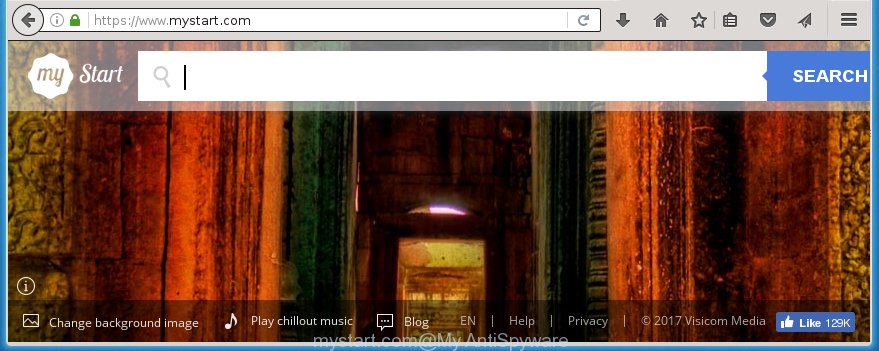
The Mystart.com hijacker usually affects only the Chrome, Internet Explorer, Mozilla Firefox and Edge. However, possible situations, when any other browsers will be affected too. The hijacker infection will perform a scan of the computer for browser shortcuts and change them without your permission. When it infects the browser shortcuts, it will add the argument such as ‘http://site.address’ into Target property. So, each time you open the web browser, you will see the Mystart.com unwanted web page.
Besides the fact that Mystart.com hijacker infection replaces your home page, this unwanted site can set yourself as your search engine. But, obviously, it does not give you a good search results, as they will consist of lots of ads, links to unwanted and ad pages and only the remaining part is search results for your query from the major search engines. Of course, the very fact that you encounter with the inability to properly search the Net, is an unpleasant moment. Moreover, the Mystart.com browser hijacker can collect information about you, and in the future to transfer it to third parties. What creates the risk of theft of your personal data.
Often, the PC system that has been infected with Mystart.com hijacker, will be also infected with adware (sometimes called ‘ad-supported’ software) that displays a ton of various ads. It may be pop-ups, text links in the web-sites, banners where they never had. What is more, the adware can replace the legitimate advertisements with malicious ads that will offer to download and install malicious software and unwanted software or visit the various dangerous and misleading web pages.
We recommend you to free your system as quickly as possible. Use the tutorial below that will allow to remove Mystart.com and adware, which can be installed onto your machine along with it.
Mystart.com redirect removal instructions
In the step-by-step steps below we will have a look at the hijacker and how to delete Mystart.com from Firefox, Chrome, Internet Explorer and MS Edge web-browsers for Windows OS, natively or by using a few free removal utilities and software.
Manual Mystart.com redirect removal
The steps will help you remove Mystart.com startpage. These Mystart.com removal steps work for the Google Chrome, Firefox, MS Edge and Microsoft Internet Explorer, as well as every version of MS Windows operating system. Some of the steps may require you to close the browser or reboot your system. So, bookmark or print it for later reference.
Uninstall suspicious and potentially unwanted applications using MS Windows Control Panel
Some PUPs, browser hijacking software and ad-supported software can be removed by uninstalling the freeware they came with. If this way does not succeed, then looking them up in the list of installed software in Windows Control Panel. Use the “Uninstall” command in order to get rid of them.
- If you are using Windows 8, 8.1 or 10 then click Windows button, next click Search. Type “Control panel”and press Enter.
- If you are using Windows XP, Vista, 7, then click “Start” button and click “Control Panel”.
- It will display the Windows Control Panel.
- Further, click “Uninstall a program” under Programs category.
- It will show a list of all programs installed on the machine.
- Scroll through the all list, and uninstall suspicious and unknown software. To quickly find the latest installed software, we recommend sort programs by date.
See more details in the video instructions below.
Disinfect the browser’s shortcuts to delete Mystart.com
Once installed, this browser hijacker infection may add an argument similar “http://site.address” into the Target property of the desktop shortcut for the Mozilla Firefox, Google Chrome, IE and Microsoft Edge. Due to this, every time you run the internet browser, it will show the unwanted home page.
To clear the browser shortcut, right-click to it and select Properties. On the Shortcut tab, locate the Target field. Click inside, you will see a vertical line – arrow pointer, move it (using -> arrow key on your keyboard) to the right as possible. You will see a text such as “http://site.address” which has been added here. You need to delete it.

When the text is removed, press the OK button. You need to clean all shortcuts of all your browsers, as they may be infected too.
Get rid of Mystart.com start page from Google Chrome
If your Google Chrome web browser is re-directed to unwanted Mystart.com web page, it may be necessary to completely reset your web-browser application to its default settings.
First start the Google Chrome. Next, click the button in the form of three horizontal stripes (![]() ). It will show the main menu. Further, press the option named “Settings”. Another way to open the Google Chrome’s settings – type chrome://settings in the internet browser adress bar and press Enter.
). It will show the main menu. Further, press the option named “Settings”. Another way to open the Google Chrome’s settings – type chrome://settings in the internet browser adress bar and press Enter.

The browser will open the settings screen. Scroll down to the bottom of the page and press the “Show advanced settings” link. Now scroll down until the “Reset settings” section is visible, like below and click the “Reset settings” button.

The Google Chrome will open the confirmation prompt. You need to confirm your action, click the “Reset” button. The browser will run the task of cleaning. Once it’s finished, the internet browser’s settings including startpage, new tab and default search provider back to the values that have been when the Google Chrome was first installed on your computer.
Delete Mystart.com from Internet Explorer
To restore the startpage, new tab and search provider by default you need to reset the Internet Explorer to the state, which was when the Microsoft Windows was installed on your system.
First, start the Internet Explorer, then click ‘gear’ icon ![]() . It will show the Tools drop-down menu on the right part of the web-browser, then press the “Internet Options” as shown on the screen below.
. It will show the Tools drop-down menu on the right part of the web-browser, then press the “Internet Options” as shown on the screen below.

In the “Internet Options” screen, select the “Advanced” tab, then click the “Reset” button. The Microsoft Internet Explorer will show the “Reset Internet Explorer settings” dialog box. Further, press the “Delete personal settings” check box to select it. Next, press the “Reset” button as shown below.

Once the task is done, click “Close” button. Close the IE and restart your PC system for the changes to take effect. This step will help you to restore your browser’s homepage, new tab page and default search provider to default state.
Remove Mystart.com search from Firefox
First, start the Mozilla Firefox. Next, click the button in the form of three horizontal stripes (![]() ). It will open the drop-down menu. Next, click the Help button (
). It will open the drop-down menu. Next, click the Help button (![]() ).
).

In the Help menu click the “Troubleshooting Information”. In the upper-right corner of the “Troubleshooting Information” page click on “Refresh Firefox” button like below.

Confirm your action, click the “Refresh Firefox”.
How to remove Mystart.com with free programs
Manual removal is not always as effective as you might think. Often, even the most experienced users can not completely delete browser hijacker from the infected system. So, we recommend to check your PC system for any remaining malicious components with free browser hijacker infection removal applications below.
Remove Mystart.com with Malwarebytes
Remove Mystart.com browser hijacker manually is difficult and often the browser hijacker infection is not completely removed. Therefore, we recommend you to use the Malwarebytes Free which are completely clean your machine. Moreover, the free application will allow you to remove malware, toolbars and adware (sometimes called ‘ad-supported’ software) that your computer may be infected too.
Download Malwarebytes Free from the link below.
327072 downloads
Author: Malwarebytes
Category: Security tools
Update: April 15, 2020
Once installed, the Malwarebytes will try to update itself and when this process is complete, press the “Scan Now” button to perform a system scan for the Mystart.com hijacker infection . This process can take quite a while, so please be patient. During the scan it’ll detect all threats present on your system. Review the report and then click “Quarantine Selected” button.
The Malwarebytes is a free application that you can use to remove all detected folders, files, services, registry entries and so on. To learn more about this malware removal tool, we recommend you to read and follow the few simple steps or the video guide below.
Use AdwCleaner to remove Mystart.com search
If MalwareBytes antimalware cannot get rid of this hijacker, then we suggests to run the AdwCleaner. AdwCleaner is a free removal tool for browser hijackers, adware, PUPs and toolbars.
Download AdwCleaner utility from the link below. Save it to your Desktop so that you can access the file easily.
225545 downloads
Version: 8.4.1
Author: Xplode, MalwareBytes
Category: Security tools
Update: October 5, 2024
Once the downloading process is finished, open the file location and double-click the AdwCleaner icon. It will launch the AdwCleaner tool and you will see a screen as on the image below. If the User Account Control prompt will ask you want to display the program, press Yes button to continue.

Next, press “Scan” to perform a system scan with this tool for the Mystart.com hijacker which cause a reroute to Mystart.com. This process may take some time, so please be patient.

When it has finished scanning is done, it’ll open a list of detected threats as shown on the screen below.

Next, you need to click “Clean” button. It will show a dialog box. Click “OK” to start the cleaning process. When the cleaning procedure is done, the AdwCleaner may ask you to restart your computer. After reboot, the AdwCleaner will display the log file.
All the above steps are shown in detail in the following video instructions.
Use AdBlocker to stop Mystart.com and stay safe online
It’s important to run ad blocking applications such as AdGuard to protect your PC from harmful web sites. Most security experts says that it’s okay to block advertisements. You should do so just to stay safe! And, of course, the AdGuard can to block Mystart.com and other annoying web sites.
Download AdGuard program from the following link.
26843 downloads
Version: 6.4
Author: © Adguard
Category: Security tools
Update: November 15, 2018
When downloading is finished, start the downloaded file. You will see the “Setup Wizard” screen as on the image below.

Follow the prompts. Once the setup is complete, you will see a window as shown on the image below.

You can press “Skip” to close the installation program and use the default settings, or click “Get Started” button to see an quick tutorial which will allow you get to know AdGuard better.
In most cases, the default settings are enough and you do not need to change anything. Each time, when you start your personal computer, AdGuard will run automatically and stop ads, web pages such Mystart.com, as well as other harmful or misleading web pages. For an overview of all the features of the application, or to change its settings you can simply double-click on the AdGuard icon, that is located on your desktop.
How does your personal computer get infected with Mystart.com hijacker
The Mystart.com browser hijacker spreads with a simple but quite effective way. It’s integrated into the setup package of various free programs. Thus on the process of installation, it will infect your web browser and change it’s settings on the Mystart.com. To avoid browser hijacker, you just need to follow a few simple rules: carefully read the Terms of Use and the license, select only a Manual, Custom or Advanced installation mode, which enables you to make sure that the program you want to install, thereby protect your PC from the hijacker like the Mystart.com.
Finish words
Now your system should be clean of the Mystart.com redirect. Uninstall AdwCleaner. We suggest that you keep AdGuard (to help you stop unwanted pop-up advertisements and unwanted malicious web-pages) and Malwarebytes (to periodically scan your computer for new browser hijackers, malware and ad-supported software). Probably you are running an older version of Java or Adobe Flash Player. This can be a security risk, so download and install the latest version right now.
If you are still having problems while trying to remove Mystart.com home page from the Firefox, Google Chrome, Microsoft Internet Explorer and MS Edge, then ask for help in our Spyware/Malware removal forum.
















