When you open your internet browser such as FF, Chrome, Microsoft Internet Explorer and Microsoft Edge, the site named Sonic PDF Converter opens automatically instead of your start page? Or this unwanted web-site has been set as new tab page and web-browser’s search engine ? Then most probably your PC is infected with browser hijacker infection. It usually get installed along with some free software. Do not be surprised, it happens, especially if you are an active World Wide Web user. But this does not mean that you should reconcile with these unwanted redirects. You need to clean your personal computer from harmful software like this browser hijacker infection as soon as possible. Because the annoying home page can be a way to infect your computer with more dangerous malicious software such as viruses and trojans. The tutorial which follow, I’ll show you how to remove hijacker and thereby delete Sonic PDF Converter from your web browser forever.
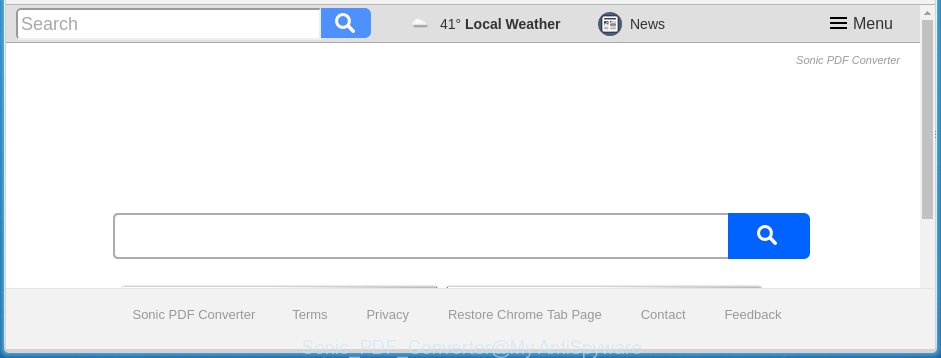
The Sonic PDF Converter browser hijacker infection usually affects only the Chrome, Firefox, Internet Explorer and Microsoft Edge. However, possible situations, when any other browsers will be affected too. The hijacker will perform a scan of the PC system for web-browser shortcuts and change them without your permission. When it infects the web browser shortcuts, it will add the argument like ‘http://site.address’ into Target property. So, each time you start the web browser, you will see the Sonic PDF Converter annoying web-page.
Table of contents
- What is Sonic PDF Converter
- Remove Sonic PDF Converter homepage
- How to manually get rid of Sonic PDF Converter
- Uninstall suspicious and potentially unwanted applications using MS Windows Control Panel
- Disinfect the browser’s shortcuts to remove Sonic PDF Converter search
- Remove Sonic PDF Converter start page from Chrome
- Get rid of Sonic PDF Converter from Internet Explorer
- Remove Sonic PDF Converter from Firefox by resetting web-browser settings
- How to automatically remove Sonic PDF Converter browser hijacker
- How to manually get rid of Sonic PDF Converter
- Stop Sonic PDF Converter homepage and other annoying web pages
- How can you prevent the Sonic PDF Converter hijacker infection
- Finish words
Except that the Sonic PDF Converter changes web browser’s startpage, it also replaces a search engine, which leads to the fact that use of the internet browser’s search becomes uncomfortable. The reason for this is that the search results will consist of a huge count of ads, links to unwanted and ad sites and only the remaining part is search results for your query from well-known search engines like Google or Bing.
The Sonic PDF Converter hijacker is not a virus, but the virus behaves similarly. As a rootkit hides in the system, alters settings of all your typical browsers, and blocks them from changing. Also this browser hijacker infection may install additional browser addons, extensions and modules that will display advertisements and popups. And finally, the Sonic PDF Converter hijacker infection can collect user data such as what pages you’re opening, what you’re looking for the World Wide Web and so on. This information, in the future, can be sold to third parties.
We strongly recommend that you perform the guide below which will assist you to remove Sonic PDF Converter using the standard features of Windows and some proven free programs.
Remove Sonic PDF Converter homepage
In the step-by-step steps below we will have a look at the hijacker and how to remove Sonic PDF Converter from Google Chrome, FF, Internet Explorer and Edge browsers for Windows OS, natively or by using a few free removal tools and software.
How to manually get rid of Sonic PDF Converter
The following instructions is a step-by-step guide, which will help you manually get rid of Sonic PDF Converter redirect from the Firefox, Chrome, Internet Explorer and Microsoft Edge.
Uninstall suspicious and potentially unwanted applications using MS Windows Control Panel
The best way to begin the system cleanup is to delete unknown and suspicious programs. Using the Microsoft Windows Control Panel you can do this quickly and easily. This step, in spite of its simplicity, should not be ignored, because the removing of unneeded software can clean up the Chrome, Mozilla Firefox, Microsoft Edge and Internet Explorer from pop-up advertisements hijackers and so on.
- If you are using Windows 8, 8.1 or 10 then click Windows button, next click Search. Type “Control panel”and press Enter.
- If you are using Windows XP, Vista, 7, then press “Start” button and press “Control Panel”.
- It will display the Windows Control Panel.
- Further, click “Uninstall a program” under Programs category.
- It will open a list of all applications installed on the personal computer.
- Scroll through the all list, and delete suspicious and unknown programs. To quickly find the latest installed software, we recommend sort software by date.
See more details in the video tutorial below.
Disinfect the browser’s shortcuts to remove Sonic PDF Converter search
Right click on the shortcut of infected internet browser as on the image below.

Select the “Properties” option and it will display a shortcut’s properties. Next, click the “Shortcut” tab and then delete the “http://site.address” string from Target field as shown on the screen below.

Then press OK to save changes. Repeat the step for all web-browsers that are redirected to the Sonic PDF Converter unwanted web site.
Remove Sonic PDF Converter start page from Chrome
First start the Google Chrome. Next, click the button in the form of three horizontal stripes (![]() ). It will open the main menu. Further, press the option named “Settings”. Another way to open the Google Chrome’s settings – type chrome://settings in the internet browser adress bar and press Enter.
). It will open the main menu. Further, press the option named “Settings”. Another way to open the Google Chrome’s settings – type chrome://settings in the internet browser adress bar and press Enter.

The web-browser will show the settings screen. Scroll down to the bottom of the page and click the “Show advanced settings” link. Now scroll down until the “Reset settings” section is visible, as shown on the image below and click the “Reset settings” button.

The Chrome will show the confirmation dialog box. You need to confirm your action, press the “Reset” button. The browser will start the process of cleaning. Once it is complete, the web browser’s settings including newtab, home page and search provider by default back to the values that have been when the Google Chrome was first installed on your PC.
Get rid of Sonic PDF Converter from Internet Explorer
The IE reset is great if your web browser is hijacked or you have unwanted addo-ons or toolbars on your web browser, that installed by an malware.
First, run the Internet Explorer. Next, press the button in the form of gear (![]() ). It will display the Tools drop-down menu, press the “Internet Options” as shown on the image below.
). It will display the Tools drop-down menu, press the “Internet Options” as shown on the image below.

In the “Internet Options” window click on the Advanced tab, then click the Reset button. The Internet Explorer will show the “Reset Internet Explorer settings” window as shown on the screen below. Select the “Delete personal settings” check box, then click “Reset” button.

You will now need to reboot your personal computer for the changes to take effect.
Remove Sonic PDF Converter from Firefox by resetting web-browser settings
Resetting your FF is basic troubleshooting step for any issues with your browser program, including the redirect to Sonic PDF Converter web page.
Click the Menu button (looks like three horizontal lines), and press the blue Help icon located at the bottom of the drop down menu as on the image below.

A small menu will appear, press the “Troubleshooting Information”. On this page, click “Refresh Firefox” button as shown on the image below.

Follow the onscreen procedure to restore your Firefox internet browser settings to its original state.
How to automatically remove Sonic PDF Converter browser hijacker
The browser hijacker can hide its components which are difficult for you to find out and remove completely. This may lead to the fact that after some time, the browser hijacker once again infect your machine and modify web browsers settings to Sonic PDF Converter. Moreover, I want to note that it is not always safe to delete browser hijacker manually, if you do not have much experience in setting up and configuring the operating system. The best method to detect and remove browser hijackers is to use free malware removal software.
How to automatically remove Sonic PDF Converter with Malwarebytes
Manual Sonic PDF Converter homepage removal requires some computer skills. Some files and registry entries that created by the browser hijacker may be not completely removed. We suggest that use the Malwarebytes Free that are completely free your computer of browser hijackers. Moreover, the free program will help you to delete malware, PUPs, adware (sometimes called ‘ad-supported’ software) and toolbars that your computer may be infected too.
Download Malwarebytes on your PC from the link below. Save it on your Windows desktop or in any other place.
327078 downloads
Author: Malwarebytes
Category: Security tools
Update: April 15, 2020
Once the downloading process is complete, close all applications and windows on your computer. Double-click the set up file named mb3-setup. If the “User Account Control” dialog box pops up as shown on the screen below, click the “Yes” button.

It will open the “Setup wizard” which will help you install Malwarebytes on your system. Follow the prompts and don’t make any changes to default settings.

Once installation is complete successfully, press Finish button. Malwarebytes will automatically start and you can see its main screen as shown in the figure below.

Now press the “Scan Now” button for scanning your computer for the browser hijacker infection that reroutes your internet browser to the Sonic PDF Converter unwanted web-site. A scan can take anywhere from 10 to 30 minutes, depending on the number of files on your PC system and the speed of your computer. While the tool is scanning, you can see how many objects it has identified either as being malware.

Once the system scan is done, it’ll open a scan report. Next, you need to click “Quarantine Selected” button. The Malwarebytes will begin removing Sonic PDF Converter browser hijacker infection and other security threats. Once disinfection is complete, you may be prompted to restart the system.
I recomend you look at the following video, which completely explains the process of using the Malwarebytes to get rid of browser hijacker and other malware.
Double-check for potentially unwanted applications with AdwCleaner
If MalwareBytes antimalware cannot remove this browser hijacker, then we suggests to run the AdwCleaner. AdwCleaner is a free removal tool for browser hijackers, ‘ad supported’ software, PUPs and toolbars.

- Download AdwCleaner from the link below.
AdwCleaner download
225547 downloads
Version: 8.4.1
Author: Xplode, MalwareBytes
Category: Security tools
Update: October 5, 2024
- Double press the AdwCleaner icon. Once this utility is started, click “Scan” button to perform a system scan for the Sonic PDF Converter browser hijacker and internet browser’s malicious extensions. This process may take quite a while, so please be patient. While the tool is scanning, you can see number of objects and files has already scanned.
- As the scanning ends, it’ll show a screen which contains a list of malware that has been found. Next, you need to press “Clean” button. It will open a prompt, click “OK”.
These few simple steps are shown in detail in the following video guide.
Stop Sonic PDF Converter startpage and other annoying web pages
By installing an ad blocking program like AdbGuard, you are able to stop Sonic PDF Converter, autoplaying video ads and delete lots of distracting and unwanted ads on web-pages.
Download AdGuard program by clicking on the following link.
26849 downloads
Version: 6.4
Author: © Adguard
Category: Security tools
Update: November 15, 2018
Once the downloading process is finished, start the downloaded file. You will see the “Setup Wizard” screen as on the image below.

Follow the prompts. When the installation is finished, you will see a window as on the image below.

You can click “Skip” to close the installation program and use the default settings, or click “Get Started” button to see an quick tutorial which will help you get to know AdGuard better.
In most cases, the default settings are enough and you don’t need to change anything. Each time, when you start your PC system, AdGuard will start automatically and stop pop up ads, web-sites such Sonic PDF Converter, as well as other dangerous or misleading web-pages. For an overview of all the features of the application, or to change its settings you can simply double-click on the AdGuard icon, which can be found on your desktop.
How can you prevent the Sonic PDF Converter hijacker infection
Many browser hijacker infections like Sonic PDF Converter are included in the freeware installation package. Most often, a user have a chance to disable all included “offers”, but some installers are created to confuse the average users, in order to trick them into installing an adware or PUPs. Anyway, easier to prevent the hijacker rather than clean up your machine after one. So, keep the web browser updated (turn on automatic updates), run a good antivirus applications, double check a free programs before you launch it (do a google search, scan a downloaded file with VirusTotal), avoid malicious and unknown pages.
Finish words
After completing the steps outlined above, your system should be clean from browser hijacker, ad-supported software and malware. The Chrome, Internet Explorer, Firefox and MS Edge will no longer show Sonic PDF Converter annoying startpage on startup. Unfortunately, if the steps does not help you, then you have caught a new browser hijacker, and then the best way – ask for help in our Spyware/Malware removal forum.

















