If you find that your certain settings of all your typical web-browsers have been modified to Srchfreerecipes.com without your permission then most probably that hijacker get installed on your computer. Once started, it takes control of your machine including all your typical Google Chrome, Internet Explorer, Firefox and Microsoft Edge and changes its settings like home page, new tab and search engine by default, without your knowledge.
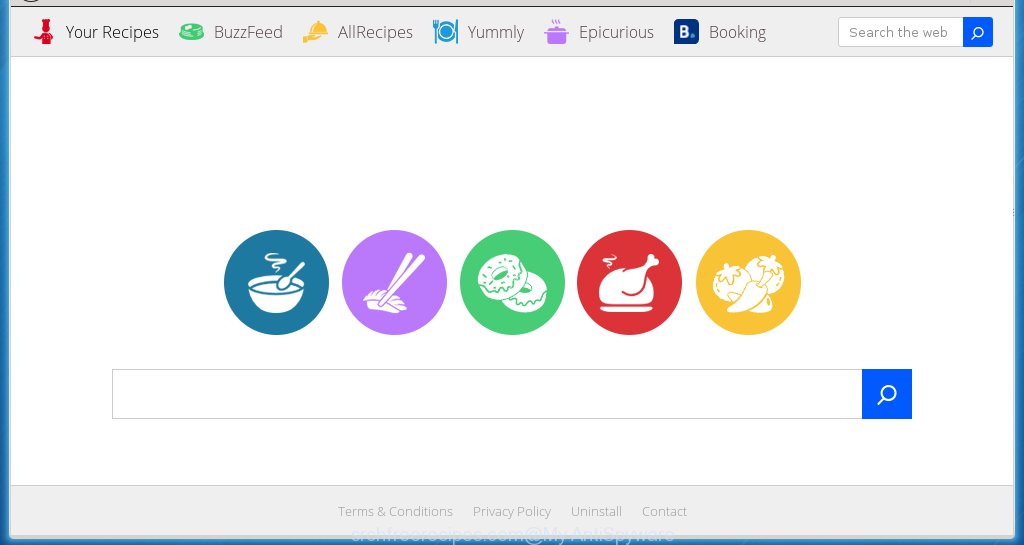
Most often, the Srchfreerecipes.com hijacker affects most common web-browsers such as Chrome, Mozilla Firefox, Edge and Internet Explorer. But such browser hijackers as well may infect other web-browsers by changing its shortcuts (adding ‘http://site.address’ into Target field of web-browser’s shortcut). So every time you launch the web browser, it will open Srchfreerecipes.com page. Even if you setup your homepage again, the unwanted Srchfreerecipes.com site will be the first thing which you see when you start the internet browser.
Table of contents
- What is Srchfreerecipes.com
- Get rid of Srchfreerecipes.com homepage
- How to get rid of Srchfreerecipes.com without any software
- Remove Srchfreerecipes.com associated software by using Microsoft Windows Control Panel
- Disinfect the browser’s shortcuts to remove Srchfreerecipes.com
- Remove Srchfreerecipes.com redirect from Google Chrome
- Get rid of Srchfreerecipes.com startpage from Internet Explorer
- Delete Srchfreerecipes.com from FF by resetting web-browser settings
- Srchfreerecipes.com redirect automatic removal
- How to get rid of Srchfreerecipes.com without any software
- How to block Srchfreerecipes.com homepage
- How can you prevent your PC from the attack of Srchfreerecipes.com hijacker
- Finish words
In addition, the Srchfreerecipes.com hijacker may also modify the search engine selected in the internet browser. When you try to search on the infected web browser, you will be presented with search results, consisting of ads and Google (or Yahoo, or Bing) search results for your query. Among these search results can occur links that lead to unwanted and ad web-pages.
Although, Srchfreerecipes.com hijacker is not a virus, but it does bad things, and it changes web browsers settings. Moreover, an adware (also known as ‘ad-supported’ software) may be additionally installed on to your computer with this hijacker, that will display a ton of advertisements, or even massive full page advertisements that blocks surfing the Web. Often such these ads may recommend to install other unknown and unwanted programs or visit dangerous web pages.
We strongly recommend that you perform the tutorial below which will help you to get rid of Srchfreerecipes.com search using the standard features of Windows and some proven free programs.
Get rid of Srchfreerecipes.com home page
Without a doubt, the hijacker is harmful to your PC system. So you need to quickly and completely remove this malware. To remove this hijacker infection, you can use the manual removal which are given below or free malware removal tool such as Malwarebytes or AdwCleaner (both are free). I note that we recommend that you use automatic removal that will help you to get rid of Srchfreerecipes.com search easily and safely. Manual removal is best used only if you are well versed in personal computer or in the case where browser hijacker infection is not removed automatically.
How to remove Srchfreerecipes.com startpage without any software
The useful removal steps for the Srchfreerecipes.com search. The detailed procedure can be followed by anyone as it really does take you step-by-step. If you follow this process to remove Srchfreerecipes.com let us know how you managed by sending us your comments please.
Remove Srchfreerecipes.com associated software by using Microsoft Windows Control Panel
First, you should try to identify and delete the program that causes the appearance of unwanted ads or internet browser redirect, using the ‘Uninstall a program’ which is located in the ‘Control panel’.
Windows 8, 8.1, 10
First, click Windows button

When the ‘Control Panel’ opens, click the ‘Uninstall a program’ link under Programs category as shown on the screen below.

You will see the ‘Uninstall a program’ panel as shown in the figure below.

Very carefully look around the entire list of programs installed on your personal computer. Most likely, one or more of them are responsible for the appearance of popup ads and web browser redirect to the annoying Srchfreerecipes.com site. If you have many programs installed, you can help simplify the search of dangerous software by sort the list by date of installation. Once you have found a suspicious, unwanted or unused program, right click to it, after that press ‘Uninstall’.
Windows XP, Vista, 7
First, press ‘Start’ button and select ‘Control Panel’ at right panel as shown in the figure below.

Once the Windows ‘Control Panel’ opens, you need to click ‘Uninstall a program’ under ‘Programs’ as shown below.

You will see a list of applications installed on your personal computer. We recommend to sort the list by date of installation to quickly find the software that were installed last. Most likely they responsibility for the appearance of pop up ads and internet browser redirect. If you are in doubt, you can always check the program by doing a search for her name in Google, Yahoo or Bing. Once the program which you need to delete is found, simply press on its name, and then click ‘Uninstall’ as shown below.

Disinfect the browser’s shortcuts to remove Srchfreerecipes.com
Once the browser hijacker infection is started, it can also change the web-browser’s shortcuts, adding an argument like “http://site.address” into the Target field. Due to this, every time you launch the web-browser, it will open an unwanted site.
Right click on the shortcut of infected internet browser as shown below.

Select the “Properties” option and it will open a shortcut’s properties. Next, click the “Shortcut” tab and then delete the “http://site.address” string from Target field as shown in the figure below.

Then press OK to save changes. Repeat the step for all web-browsers that are re-directed to the Srchfreerecipes.com unwanted web-page.
Remove Srchfreerecipes.com redirect from Google Chrome
Use the Reset web browser utility of the Google Chrome to reset all its settings like homepage, new tab and default search engine to original defaults. This is a very useful tool to use, in the case of web-browser hijacks such as Srchfreerecipes.com.

- First launch the Chrome and click Menu button (small button in the form of three horizontal stripes).
- It will display the Google Chrome main menu. Select “Settings” option.
- You will see the Chrome’s settings page. Scroll down and press “Show advanced settings” link.
- Scroll down again and click the “Reset settings” button.
- The Chrome will display the reset profile settings page as on the image above.
- Next click the “Reset” button.
- Once this process is finished, your web-browser’s newtab, homepage and search engine by default will be restored to their original defaults.
- To learn more, read the blog post How to reset Chrome settings to default.
Get rid of Srchfreerecipes.com home page from Internet Explorer
The Microsoft Internet Explorer reset is great if your web-browser is hijacked or you have unwanted addo-ons or toolbars on your web browser, which installed by an malicious software.
First, run the IE, click ![]() ) button. Next, click “Internet Options” like below.
) button. Next, click “Internet Options” like below.

In the “Internet Options” screen select the Advanced tab. Next, press Reset button. The Internet Explorer will show the Reset Internet Explorer settings dialog box. Select the “Delete personal settings” check box and click Reset button.

You will now need to reboot your computer for the changes to take effect. It will remove Srchfreerecipes.com browser hijacker, disable malicious and ad-supported browser’s extensions and restore the Internet Explorer’s settings like new tab page, homepage and search engine by default to default state.
Delete Srchfreerecipes.com from FF by resetting web-browser settings
If your Firefox internet browser home page has changed to Srchfreerecipes.com without your permission or a an unknown search engine displays results for your search, then it may be time to perform the internet browser reset.
First, run the FF. Next, click the button in the form of three horizontal stripes (![]() ). It will display the drop-down menu. Next, press the Help button (
). It will display the drop-down menu. Next, press the Help button (![]() ).
).

In the Help menu press the “Troubleshooting Information”. In the upper-right corner of the “Troubleshooting Information” page click on “Refresh Firefox” button like below.

Confirm your action, click the “Refresh Firefox”.
Srchfreerecipes.com redirect automatic removal
After completing the manually removal steps above all unwanted software and internet browser’s extensions that causes internet browser redirects to the Srchfreerecipes.com site should be removed. If the problem with Srchfreerecipes.com browser hijacker is still remained, then we suggest to scan your personal computer for any remaining malicious components. Use recommended free hijacker infection removal applications below.
Run Malwarebytes to remove Srchfreerecipes.com
We recommend using the Malwarebytes Free. You can download and install Malwarebytes to detect and get rid of Srchfreerecipes.com from your PC. When installed and updated, the free malware remover will automatically scan and detect all threats present on the system.
Download Malwarebytes on your PC from the link below. Save it on your Windows desktop or in any other place.
327078 downloads
Author: Malwarebytes
Category: Security tools
Update: April 15, 2020
Once the downloading process is complete, close all software and windows on your system. Double-click the set up file named mb3-setup. If the “User Account Control” dialog box pops up as shown in the figure below, click the “Yes” button.

It will open the “Setup wizard” that will help you install Malwarebytes on your PC system. Follow the prompts and don’t make any changes to default settings.

Once installation is finished successfully, press Finish button. Malwarebytes will automatically start and you can see its main screen as shown in the figure below.

Now click the “Scan Now” button to perform a system scan with this utility for the browser hijacker infection . This task may take some time, so please be patient. While the tool is scanning, you can see how many objects it has identified as being infected by malicious software.

When it completes the scan, a list of all threats found is produced. Make sure all entries have ‘checkmark’ and click “Quarantine Selected” button. The Malwarebytes will start removing Srchfreerecipes.com browser hijacker infection and other security threats. Once disinfection is finished, you may be prompted to restart the system.
I recomend you look at the following video, which completely explains the procedure of using the Malwarebytes to remove browser hijacker and other malware.
If the problem with Srchfreerecipes.com is still remained
AdwCleaner is a free portable program that scans your personal computer for ad-supported software, PUPs and browser hijackers like Srchfreerecipes.com and helps remove them easily. Moreover, it will also help you delete any malicious web-browser extensions and add-ons.
Download AdwCleaner utility from the link below. Save it to your Desktop so that you can access the file easily.
225547 downloads
Version: 8.4.1
Author: Xplode, MalwareBytes
Category: Security tools
Update: October 5, 2024
After downloading is finished, open the file location and double-click the AdwCleaner icon. It will launch the AdwCleaner utility and you will see a screen like below. If the User Account Control dialog box will ask you want to display the application, press Yes button to continue.

Next, click “Scan” to start checking your PC system for the Srchfreerecipes.com browser hijacker which redirects your browser to the Srchfreerecipes.com annoying web site. A system scan can take anywhere from 5 to 30 minutes, depending on your PC system.

Once the system scan is finished is finished, it’ll open a scan report as shown below.

In order to remove all threats, simply click “Clean” button. It will open a dialog box. Click “OK” to start the cleaning procedure. When the cleaning process is finished, the AdwCleaner may ask you to reboot your PC system. After restart, the AdwCleaner will open the log file.
All the above steps are shown in detail in the following video instructions.
How to block Srchfreerecipes.com start page
Run an ad-blocking tool like AdGuard will protect you from dangerous advertisements and content. Moreover, you can find that the AdGuard have an option to protect your privacy and block phishing and spam sites. Additionally, ad blocking programs will help you to avoid unwanted pop-ups and unverified links that also a good way to stay safe online.
Download AdGuard program by clicking on the following link.
26849 downloads
Version: 6.4
Author: © Adguard
Category: Security tools
Update: November 15, 2018
When downloading is complete, launch the downloaded file. You will see the “Setup Wizard” screen as shown below.

Follow the prompts. Once the installation is finished, you will see a window as shown below.

You can click “Skip” to close the installation program and use the default settings, or click “Get Started” button to see an quick tutorial which will help you get to know AdGuard better.
In most cases, the default settings are enough and you do not need to change anything. Each time, when you launch your machine, AdGuard will start automatically and block ads, web pages such Srchfreerecipes.com, as well as other dangerous or misleading web-pages. For an overview of all the features of the program, or to change its settings you can simply double-click on the AdGuard icon, that can be found on your desktop.
How can you prevent your PC from the attack of Srchfreerecipes.com hijacker
Many browser hijackers such as Srchfreerecipes.com come from web browser toolbars, web-browser extensions, BHOs (browser helper objects) and third-party programs. Most often, these items claim itself as applications that improve your experience on the Web by providing a fast and interactive homepage or a search engine that does not track you. Remember, how to avoid the unwanted software. Be cautious, start only reputable programs which download from reputable sources. NEVER install an unknown and suspicious program.
Finish words
Now your personal computer should be clean of the Srchfreerecipes.com . Remove AdwCleaner. We suggest that you keep AdGuard (to help you block unwanted popup ads and annoying harmful web-sites) and Malwarebytes (to periodically scan your computer for new browser hijackers, malware and adware). Probably you are running an older version of Java or Adobe Flash Player. This can be a security risk, so download and install the latest version right now.
If you are still having problems while trying to get rid of Srchfreerecipes.com from the Mozilla Firefox, Chrome, Internet Explorer and MS Edge, then ask for help in our Spyware/Malware removal forum.

















