If you find that your internet browser has become display the unwanted gri98.com ads then it is a sign that your system is infected with dangerous software from the adware family. The adware (also known as ‘ad-supported’ software) is a form of unwanted software that can open a huge number of pop-up ads without a user’s permission. Moreover, it can redirect the internet browser on malicious and misleading web-pages. Also, if you seeing that the Firefox, Chrome, IE and Edge tries to load an unknown site, when you try to open a long-known web-site, then you do not need to wait! Press the stop button in internet browser’s address bar. You need to perform the steps below and clean your computer from adware as soon as possible. It will assist you to remove the redirect to gri98.com and any unwanted pop-up ads.
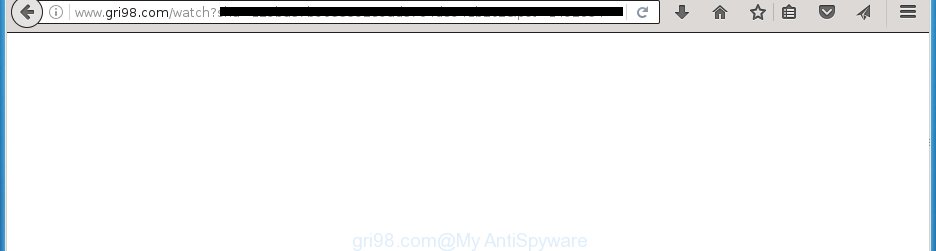
http://www.gri98.com/watch …
Most often, the adware affects the most common web browsers like the Chrome, FF, Internet Explorer and Microsoft Edge. But such the dangerous software as well may infect another browsers by changing its shortcuts (adding an argument like ‘http://site.address’ into Target field of a internet browser’s shortcut). So every time you start the browser, it will redirect to the unwanted gri98.com web site. Even if you setup a new home page, an unwanted web-page will be the first thing you see when you open the Google Chrome, Mozilla Firefox, Microsoft Internet Explorer and Microsoft Edge.
What is more, the ad-supported software may show ads depend on a web-site that you are visiting. That is, it is clear that this adware, without your permission, steals your private information such as: your ip address, what is a web page you are viewing now, what you are looking for on the Internet, which links you are clicking, and much, much more. The adware may monetize its functionality by collecting data from your browsing sessions and selling it to third party companies. This puts your personal information at a security risk.
Instructions, which is shown below, will allow you to clean your PC from the adware as well as remove gri98.com unwanted pop-ups from the Mozilla Firefox, Google Chrome, Internet Explorer and Microsoft Edge and other web-browsers.
How can you prevent the gri98.com pop-ups
Most commonly, the ad supported software is bundled within the installation packages from a free hosting and file sharing web sites. So, install a free software is a a good chance that you will find some bundled ad-supported software. If you don’t know how to avoid it, then use a simple trick. During installation, select the Custom or Advanced install option. Next, click ‘Decline’ button and clear all checkboxes on offers that ask you to install an unknown applications. Moreover, please carefully read Term of use and User agreement before installing any programs or otherwise you can end up with another unwanted application on your machine like this adware which redirect the Google Chrome, FF, Microsoft Edge and IE onto the annoying gri98.com web-site.
How to manually remove gri98.com redirect
Without a doubt, the adware is harmful to your system. So you need to quickly and completely remove this dangerous software. To remove this ad-supported software, you can use the manual removal that are given below, or use an anti-malware tool for removing harmful programs, such as Malwarebytes Anti-malware and AdwCleaner (both are free). I note that we recommend that you use automatic removal, which will assist you to delete gri98.com pop-up ads easily and safely. Manual removal is best used only if you are well versed in computer or in the case where adware is not removed automatically.
- Remove suspicious and unknown software by using Windows Control Panel
- Remove gri98.com from Google Chrome
- Remove gri98.com redirect from Firefox
- Delete gri98.com pop-up ads from Microsoft Internet Explorer
- Disinfect the browser’s shortcuts to delete gri98.com redirect
- Get rid of unwanted Scheduled Tasks
Remove suspicious and unknown software by using Windows Control Panel
First, you should try to identify and delete the program that causes the appearance of unwanted advertisements and browser redirect to unwanted web sites, using the ‘Uninstall a program’ which is located in the ‘Control panel’.
Windows 8, 8.1, 10
Press Windows key

When the ‘Control Panel’ opens, click the ‘Uninstall a program’ under Programs category like below.

You will see the ‘Uninstall a program’ panel as shown in the figure below.

Very carefully look around the entire list of installed applications. Most likely, one or more of them are responsible for the internet browser redirect to unwanted gri98.com pop-ups. If you have many programs installed, you can help simplify the search of malicious applications by sort the list by date of installation. Once you have found a suspicious, unwanted or unused program, right click to it and press ‘Uninstall’.
Windows XP, Vista, 7
First, click ‘Start’ button and select ‘Control Panel’ at right panel as shown in the figure below.

When the Windows ‘Control Panel’ opens, you need to press ‘Uninstall a program’ under ‘Programs’ as shown on the screen below.

You will see a list of programs installed on your computer. We recommend to sort the list by date of installation to quickly find the programs that were installed last. Most likely they responsibility for the appearance of unwanted popup ads and web-browser redirect. If you are in doubt, you can always check the program by doing a search for her name in Google, Yahoo or Bing. When the program, you need to delete, is found, simply click on its name, and then click ‘Uninstall’ as on the image below.

Remove gri98.com from Google Chrome
Like other modern web-browsers, the Google Chrome has the ability to reset the settings to their default values and thereby get rid of the redirect to gri98.com annoying advertisements which is caused by the ad-supported software.
At first, launch the Chrome. Next, press the button in the form of three horizontal stripes (![]() ). It will appear the main menu. Click on the option named “Settings”. Another way to display the Chrome’s settings – type chrome://settings in the web-browser adress bar and press Enter.
). It will appear the main menu. Click on the option named “Settings”. Another way to display the Chrome’s settings – type chrome://settings in the web-browser adress bar and press Enter.

The browser will display the settings screen. Scroll down to the bottom of the page and click on the “Show advanced settings” link. Now scroll down until the “Reset settings” section is visible, as on the image below and press the “Reset settings” button.

The Google Chrome will open the confirmation dialog box. You need to confirm your action, click the “Reset” button. The application will start the process of cleaning. Once it’s finished, the browser settings including the ‘block pop-ups’ option back to the values that have been when the Chrome was first installed on your personal computer.
Remove gri98.com redirect from Firefox
If the Firefox settings have been replaced by the ‘ad supported’ software, then resetting it to the default state can help you to get rid of the redirect onto gri98.com web page.
First, start the Mozilla Firefox and click ![]() button. It will show the drop-down menu on the right-part of the web-browser. Next, click the Help button (
button. It will show the drop-down menu on the right-part of the web-browser. Next, click the Help button (![]() ) as on the image below.
) as on the image below.

In the Help menu, select the “Troubleshooting Information” option. Another way to open the “Troubleshooting Information” screen – type “about:support” in the internet browser address bar and press Enter. It will show the “Troubleshooting Information” page as on the image below. In the upper-right corner of this screen, press the “Refresh Firefox” button.

It will display the confirmation dialog box, click the “Refresh Firefox” button. The Firefox will begin a process to fix your problems that caused by the adware. When it’s done, click the “Finish” button
Delete gri98.com pop-up ads from Microsoft Internet Explorer
To delete the gri98.com you need to reset the Microsoft Internet Explorer to the state, which was when the Windows was installed on your PC system.
First, launch the Microsoft Internet Explorer, then press ‘gear’ icon ![]() . It will show the drop-down menu on the right part of the web browser, then press the “Internet Options” as shown below.
. It will show the drop-down menu on the right part of the web browser, then press the “Internet Options” as shown below.

In the “Internet Options” screen, you need to select the “Advanced” tab and press the “Reset” button. The Internet Explorer will display the “Reset Internet Explorer settings” prompt as shown on the screen below. Next, click the “Delete personal settings” check box to select it. After that, press the “Reset” button.

When the task is complete, click “Close” button. Close the Internet Explorer and reboot your personal computer for the changes to take effect. This step will help you to restore your internet browser’s settings to default state and disable ‘ad-supported’ extensions.
Disinfect the browser’s shortcuts to delete gri98.com redirect
Once the adware is started, it can also change the web browser’s shortcuts, adding an argument similar “http://site.address” into the Target field. Due to this, every time you open the web browser, it will be redirected to an annoying ads.
To clear the web browser shortcut, right-click to it and select Properties. On the Shortcut tab, locate the Target field. Click inside, you will see a vertical line – arrow pointer, move it (using -> arrow key on your keyboard) to the right as possible. You will see a text which starts with “http://” which has been added here. You need to remove it.

When the argument is removed, click the OK button. You need to clean all shortcuts of all your web-browsers, as they may be infected too.
Get rid of unwanted Scheduled Tasks
If the unwanted gri98.com web site opens automatically on Windows startup or at equal time intervals, then you need to check the Task Scheduler Library and delete all the tasks that have been created by malicious application.
Press Windows and R keys on the keyboard simultaneously. This opens a prompt that titled as Run. In the text field, type “taskschd.msc” (without the quotes) and press OK. Task Scheduler window opens. In the left-hand side, click “Task Scheduler Library”, as shown on the image below.

Task scheduler
In the middle part you will see a list of installed tasks. Select the first task, its properties will be display just below automatically. Next, click the Actions tab. Pay attention to that it launches on your PC. Found something like “explorer.exe http://site.address” or “chrome.exe http://site.address”, then you need delete it. If you are not sure that executes the task, check it through a search engine. If it’s a component of the adware, then this task also should be removed.
Having defined the task that you want to remove, then click on it with the right mouse button and select Delete as shown on the screen below.

Delete a task
Repeat this step, if you have found a few tasks that have been created by malicious software. Once is complete, close the Task Scheduler window.
How to get rid of gri98.com pop-up ads automatically
We recommend using the Malwarebytes Free. You can download and install this tool to detect gri98.com threat and get rid of it, by clicking on the link below. When installed and updated, the free malware remover will automatically scan and detect all threats present on the computer.
327077 downloads
Author: Malwarebytes
Category: Security tools
Update: April 15, 2020
Once installed, the Malwarebytes will try to update itself and when this task is finished, click “Scan Now” button to begin scanning your system for the ‘ad supported’ software and malware. During the scan it will detect all threats present on your PC system. In order to remove all threats, simply press “Quarantine Selected” button.
The Malwarebytes is a free program that you can use to remove all detected folders, files, services, registry entries and so on. To learn more about the Malwarebytes, we recommend you to read and follow the steps or the video guide below.
How to block gri98.com advertisements
To increase your security and protect your computer against new annoying advertisements and malicious web-pages, you need to use an application that blocks access to dangerous ads and web pages. Moreover, the program can block the open of intrusive advertising, which also leads to faster loading of sites and reduce the consumption of web traffic.
- Download AdGuard application from the following link.
Adguard download
26849 downloads
Version: 6.4
Author: © Adguard
Category: Security tools
Update: November 15, 2018
- When the download is complete, start the downloaded file. You will see the “Setup Wizard” window. Follow the prompts.
- When the installation is finished, click “Skip” to close it and use the default settings, or press “Get Started” to see a quick tutorial that will assist you get to know AdGuard better.
- In most cases, the default settings are enough and you do not need to change anything. Each time, when you run your machine, AdGuard will launch automatically and block pop-ups, gri98.com redirects, as well as other malicious or misleading web pages. For an overview of all the features of the application, or to change its settings you can simply double-click on the AdGuard icon, that is located on your Windows desktop.
Scan your personal computer and remove gri98.com pop-ups with AdwCleaner.
This removal program is free and easy to use. It can scan and get rid of ‘ad supported’ software, browser hijackers, malware and unwanted toolbars in Chrome, FF, Edge and IE web-browsers and thereby restore back their default settings (homepage and search engine by default). AdwCleaner is powerful enough to find and delete malicious registry entries and files that are hidden on the PC.
Download AdwCleaner tool by clicking on the link below. Save it to your Desktop so that you can access the file easily.
225547 downloads
Version: 8.4.1
Author: Xplode, MalwareBytes
Category: Security tools
Update: October 5, 2024
After downloading is finished, open the directory in which you saved it and double-click the AdwCleaner icon. It will launch the AdwCleaner tool and you will see a screen like below. If the User Account Control dialog box will ask you want to show the program, click Yes button to continue.

Now, click the “Scan” to perform a system scan for the ad-supported software that cause a redirect to gri98.com ads.

Once the scan is finished, it will open a list of all items detected by this utility as shown on the screen below.

You need to press “Clean” button. It will open a dialog box, press “OK” to begin the cleaning process. When the cleaning procedure is finished, the AdwCleaner may ask you to restart your PC. After restart, the AdwCleaner will open the log file.
All the above steps are shown in detail in the following video guide.
Finish words
After completing the step-by-step instructions above, your computer should be clean from malware and ‘ad supported’ software. The Firefox, Google Chrome, Internet Explorer and MS Edge will no longer display gri98.com unwanted advertisements and redirect you to unknown web sites. Unfortunately, if the guide does not help you, then you have caught a new type of adware, and then the best way – ask for help.
- Download HijackThis from the link below and save it to your Desktop.
HijackThis download
4901 downloads
Version: 2.0.5
Author: OpenSource
Category: Security tools
Update: November 7, 2015
- Double-click on the HijackThis icon. Next click “Do a system scan only” button.
- When the system scan is finished, the scan button will read “Save log”, click it. Save this log to your desktop.
- Create a Myantispyware account here. Once you’ve registered, check your e-mail for a confirmation link, and confirm your account. After that, login.
- Copy and paste the contents of the HijackThis log into your post. If you are posting for the first time, please start a new thread by using the “New Topic” button in the Spyware Removal forum. When posting your HJT log, try to give us some details about your problems, so we can try to help you more accurately.
- Wait for one of our trained “Security Team” or Site Administrator to provide you with knowledgeable assistance tailored to your problem with the annoying gri98.com .


















