If Feed.fileupstick.com web page has appeared within your web-browser, then your PC system has become a victim of malware from the browser hijacker family. So, it’s time to remember what free program have you recently installed to your computer, because the browser hijacker most often infiltrates system in a bundle with free or even paid software as an additional component. Once started, this browser hijacker takes control of browsers and changes some web browser settings like new tab page, start page and search provider by default with its own.
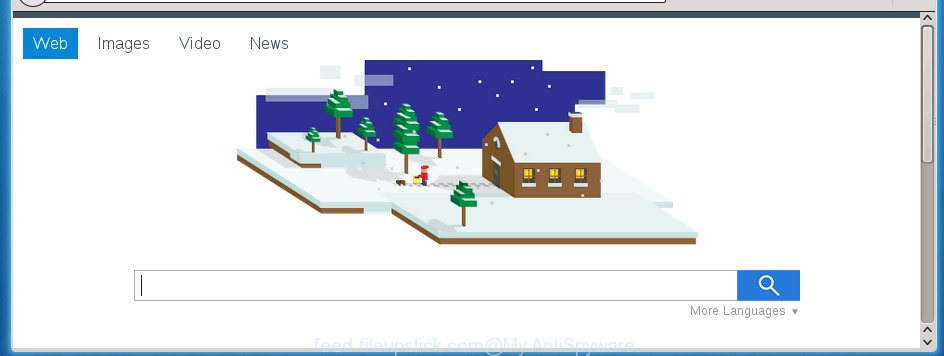
Most often, the Feed.fileupstick.com hijacker affects most common web-browsers like Google Chrome, Firefox, Microsoft Edge and Internet Explorer. But such hijackers as well can infect other web-browsers by changing its shortcuts (adding ‘http://site.address’ into Target field of internet browser’s shortcut). So every time you launch the web browser, it’ll open Feed.fileupstick.com web-page. Even if you setup your homepage again, the unwanted Feed.fileupstick.com web site will be the first thing which you see when you open the web browser.
Table of contents
- What is Feed.fileupstick.com
- Remove Feed.fileupstick.com search
- Manual Feed.fileupstick.com home page removal
- Deleting the Feed.fileupstick.com, check the list of installed software first
- Fix infected web browsers shortcuts to remove Feed.fileupstick.com
- Delete Feed.fileupstick.com from Firefox by resetting internet browser settings
- Get rid of Feed.fileupstick.com homepage from Google Chrome
- Delete Feed.fileupstick.com homepage from Internet Explorer
- Feed.fileupstick.com redirect automatic removal
- Manual Feed.fileupstick.com home page removal
- Stop Feed.fileupstick.com home page and other unwanted web-sites
- How was Feed.fileupstick.com hijacker infection installed on PC system
- Finish words
Besides the fact that Feed.fileupstick.com hijacker infection replaces your start page, this annoying web-page can set yourself as your search provider. But, obviously, it does not give you a good search results, as they will consist of a large number of advertisements, links to unwanted and ad web sites and only the remaining part is search results for your query from the major search providers. Of course, the very fact that you encounter with the inability to properly search the Web, is an unpleasant moment. Moreover, the Feed.fileupstick.com browser hijacker infection can collect information about you, and in the future to transfer it to third parties. What creates the risk of theft of your personal data.
Often, the system that has been infected with Feed.fileupstick.com hijacker, will be also infected by adware (also known as ‘ad-supported’ software) that opens tons of various ads. It may be pop-ups, text links in the web sites, banners where they never had. What is more, the ‘ad supported’ software can replace the legitimate ads with malicious ads which will offer to download and install malware and unwanted software or visit the various dangerous and misleading web sites.
We recommend you to free your PC system ASAP. Use the instructions below which will help to remove Feed.fileupstick.com start page and malicious program, which can be installed onto your PC along with it.
Remove Feed.fileupstick.com search
Without a doubt, the browser hijacker is harmful to your computer. So you need to quickly and completely get rid of this malicious software. To remove this browser hijacker, you may use the manual removal instructions which are given below or free malware removal tool such as Malwarebytes or AdwCleaner (both are free). I note that we recommend that you use automatic removal that will help you to remove Feed.fileupstick.com search easily and safely. Manual removal is best used only if you’re well versed in machine or in the case where hijacker is not uninstalled automatically.
Manual Feed.fileupstick.com startpage removal
The following instructions is a step-by-step guide, which will help you manually delete Feed.fileupstick.com from the Chrome, Firefox, Internet Explorer and Microsoft Edge.
Deleting the Feed.fileupstick.com, check the list of installed software first
First, you should try to identify and delete the application that causes the appearance of annoying advertisements or browser redirect, using the ‘Uninstall a program’ which is located in the ‘Control panel’.
Windows 8, 8.1, 10
First, click the Windows button
Windows XP, Vista, 7
First, press “Start” and select “Control Panel”.
It will show the Windows Control Panel as on the image below.

Next, click “Uninstall a program” ![]()
It will show a list of all programs installed on your computer. Scroll through the all list, and delete any suspicious and unknown programs. To quickly find the latest installed applications, we recommend sort software by date in the Control panel.
Fix infected web browsers shortcuts to remove Feed.fileupstick.com
When installed, this browser hijacker may add an argument such as “http://site.address” into the Target property of the desktop shortcut for the Google Chrome, Firefox, MS Edge and Microsoft Internet Explorer. Due to this, every time you open the web-browser, it will display the unwanted home page.
Click the right mouse button to a desktop shortcut which you use to open your web-browser. Next, select the “Properties” option. Important: necessary to click on the desktop shortcut for the web browser which is redirected to the Feed.fileupstick.com or other unwanted web-site.
Further, necessary to look at the text that is written in the “Target” field. The hijacker infection can change the contents of this field, which describes the file to be start when you start your browser. Depending on the web-browser you are using, there should be:
- Google Chrome: chrome.exe
- Opera: opera.exe
- Firefox: firefox.exe
- Internet Explorer: iexplore.exe
If you are seeing an unknown text like “http://site.addres” which has been added here, then you should remove it, as on the image below.

Next, click the “OK” button to save the changes. Now, when you start the web browser from this desktop shortcut, it does not occur automatically redirect on the Feed.fileupstick.com web site or any other annoying pages. Once the step is done, we recommend to go to the next step.
Delete Feed.fileupstick.com from Firefox by resetting internet browser settings
If your Mozilla Firefox web-browser home page has changed to Feed.fileupstick.com without your permission or a an unknown search engine opens results for your search, then it may be time to perform the internet browser reset.
Launch the Mozilla Firefox and click the menu button (it looks like three stacked lines) at the top right of the web-browser screen. Next, click the question-mark icon at the bottom of the drop-down menu. It will show the slide-out menu.

Select the “Troubleshooting information”. If you’re unable to access the Help menu, then type “about:support” in your address bar and press Enter. It bring up the “Troubleshooting Information” page as on the image below.

Click the “Refresh Firefox” button at the top right of the Troubleshooting Information page. Select “Refresh Firefox” in the confirmation prompt. The FF will begin a process to fix your problems that caused by the Feed.fileupstick.com hijacker infection. When, it is done, click the “Finish” button.
Get rid of Feed.fileupstick.com home page from Google Chrome
Reset Google Chrome settings is a simple way to get rid of the browser hijacker, malicious and ‘ad-supported’ extensions, as well as to restore the web-browser’s new tab page, home page and search provider by default that have been replaced by Feed.fileupstick.com browser hijacker.

- First launch the Chrome and click Menu button (small button in the form of three horizontal stripes).
- It will show the Google Chrome main menu. Select “Settings” option.
- You will see the Google Chrome’s settings page. Scroll down and click “Show advanced settings” link.
- Scroll down again and click the “Reset settings” button.
- The Google Chrome will open the reset profile settings page as shown on the screen above.
- Next click the “Reset” button.
- Once this process is finished, your web-browser’s new tab, homepage and search engine by default will be restored to their original defaults.
- To learn more, read the article How to reset Chrome settings to default.
Delete Feed.fileupstick.com home page from Internet Explorer
To restore the startpage, newtab page and default search provider you need to reset the Microsoft Internet Explorer to the state, that was when the Windows was installed on your machine.
First, launch the Internet Explorer, click ![]() ) button. Next, click “Internet Options” as shown on the image below.
) button. Next, click “Internet Options” as shown on the image below.

In the “Internet Options” screen select the Advanced tab. Next, click Reset button. The Internet Explorer will show the Reset Internet Explorer settings prompt. Select the “Delete personal settings” check box and click Reset button.

You will now need to restart your PC for the changes to take effect. It will get rid of Feed.fileupstick.com hijacker, disable malicious and ad-supported web-browser’s extensions and restore the Internet Explorer’s settings like newtab page, homepage and search provider by default to default state.
Feed.fileupstick.com redirect automatic removal
After completing the manually removal tutorial above all unwanted applications and web browser’s extensions that causes browser redirects to the Feed.fileupstick.com page should be deleted. If the problem with Feed.fileupstick.com browser hijacker infection is still remained, then we suggest to scan your computer for any remaining malicious components. Use recommended free hijacker removal software below.
How to remove Feed.fileupstick.com with Malwarebytes
You may get rid of Feed.fileupstick.com startpage automatically with a help of Malwarebytes Free. We recommend this free malware removal tool because it may easily delete browser hijacker infections, adware (also known as ‘ad-supported’ software), potentially unwanted software and toolbars with all their components such as files, folders and registry entries.
- Download Malwarebytes (MBAM) by clicking on the link below.
Malwarebytes Anti-malware
327071 downloads
Author: Malwarebytes
Category: Security tools
Update: April 15, 2020
- Close all applications and windows on your personal computer. Open a file location. Double-click on the icon that’s named mb3-setup.
- Further, click Next button and follow the prompts.
- Once install is done, press the “Scan Now” button . This will start scanning the whole machine to find out Feed.fileupstick.com browser hijacker infection that cause a redirect to Feed.fileupstick.com. Depending on your computer, the scan can take anywhere from a few minutes to close to an hour.
- Once the system scan is finished, it will show you the results. Make sure all entries have ‘checkmark’ and click “Quarantine Selected”. Once disinfection is finished, you can be prompted to restart your machine.
The following video offers a steps on how to remove browser hijacker with Malwarebytes.
Run AdwCleaner to remove Feed.fileupstick.com from the computer
If MalwareBytes anti malware cannot remove this browser hijacker, then we suggests to use the AdwCleaner. AdwCleaner is a free removal tool for browser hijacker infections, adware, PUPs and toolbars.

- Download AdwCleaner from the following link.
AdwCleaner download
225545 downloads
Version: 8.4.1
Author: Xplode, MalwareBytes
Category: Security tools
Update: October 5, 2024
- Select the folder in which you saved it as Desktop, and then click Save.
- After downloading is done, start the AdwCleaner, double-click the adwcleaner_xxx.exe file.
- If the “User Account Control” prompts, click Yes to continue.
- Read the “Terms of use”, and click Accept.
- In the AdwCleaner window, click the “Scan” to begin scanning your computer for the Feed.fileupstick.com browser hijacker and other malicious software and adware. A system scan can take anywhere from 5 to 30 minutes, depending on your PC system. While the program is scanning, you can see count of objects it has identified as threat.
- Once the scan is complete, you may check all threats detected on your computer. In order to get rid of all items, simply press “Clean”. If the AdwCleaner will ask you to restart your system, click “OK”.
The guide shown in detail in the following video.
Stop Feed.fileupstick.com homepage and other unwanted web-sites
We recommend to install an ad blocker program that can stop Feed.fileupstick.com and other unwanted pages. The adblocker tool like AdGuard is a program that basically removes advertising from the Internet and blocks access to malicious sites. Moreover, security experts says that using adblocker programs is necessary to stay safe when surfing the World Wide Web.
- Download AdGuard program from the following link.
Adguard download
26843 downloads
Version: 6.4
Author: © Adguard
Category: Security tools
Update: November 15, 2018
- Once the downloading process is done, start the downloaded file. You will see the “Setup Wizard” program window. Follow the prompts.
- When the install is finished, click “Skip” to close the install application and use the default settings, or click “Get Started” to see an quick tutorial which will assist you get to know AdGuard better.
- In most cases, the default settings are enough and you do not need to change anything. Each time, when you run your computer, AdGuard will start automatically and block pop-up advertisements, web sites such Feed.fileupstick.com, as well as other malicious or misleading pages. For an overview of all the features of the application, or to change its settings you can simply double-click on the icon named AdGuard, which can be found on your desktop.
How was Feed.fileupstick.com hijacker infection installed on PC system
The Feed.fileupstick.com hijacker infection spreads with a simple but quite effective way. It is integrated into the installation package of various free software. Thus on the process of setup, it will infect your web browser and change it’s settings on the Feed.fileupstick.com. To avoid browser hijacker, you just need to follow a few simple rules: carefully read the Terms of Use and the license, select only a Manual, Custom or Advanced install mode, which enables you to make sure that the application you want to install, thereby protect your personal computer from the browser hijacker like the Feed.fileupstick.com.
Finish words
Now your system should be free of the Feed.fileupstick.com redirect. Remove AdwCleaner. We suggest that you keep AdGuard (to help you block unwanted popup ads and annoying malicious sites) and Malwarebytes (to periodically scan your PC for new malware, browser hijackers and ad supported software). Make sure that you have all the Critical Updates recommended for Windows OS. Without regular updates you WILL NOT be protected when new browser hijacker, dangerous software and ‘ad supported’ software are released.
If you are still having problems while trying to get rid of Feed.fileupstick.com from your browser, then ask for help in our Spyware/Malware removal forum.

















