The Search.dondelink.com is a browser hijacker. Once your web browser has been hijacked with nasty malware from the browser hijacker family, it modifies current settings of installed browsers. It will set Search.dondelink.com as your new tab page, homepage or search engine by default. Thus, if you open any of the browsers, it will always be show this annoying web page. Moreover, when you create a new tab, the Google Chrome, Internet Explorer, FF and MS Edge may be also redirected to Search.dondelink.com web page.
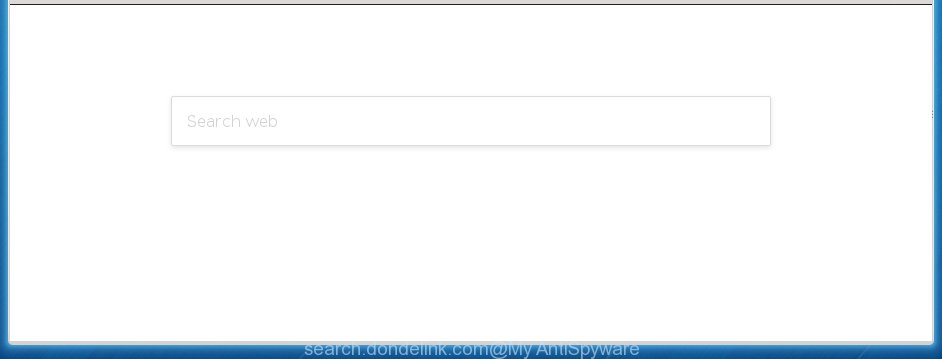
Most often, the Search.dondelink.com hijacker infection affects most common internet browsers like Mozilla Firefox, Google Chrome, Microsoft Internet Explorer and Edge. But such browser hijacker infections as well may infect other browsers by changing its shortcuts (adding ‘http://site.address’ into Target field of web-browser’s shortcut). So every time you run the internet browser, it’ll show Search.dondelink.com site. Even if you setup your homepage again, the annoying Search.dondelink.com web-site will be the first thing that you see when you run the web browser.
Table of contents
- What is Search.dondelink.com
- Search.dondelink.com removal tutorial
- How to manually delete Search.dondelink.com
- Uninstall Search.dondelink.com associated software by using Windows Control Panel
- Disinfect the browser’s shortcuts to remove Search.dondelink.com redirect
- Get rid of Search.dondelink.com from FF by resetting browser settings
- Remove Search.dondelink.com from Google Chrome
- Remove Search.dondelink.com home page from IE
- How to automatically remove Search.dondelink.com browser hijacker
- How to manually delete Search.dondelink.com
- Stop Search.dondelink.com home page and other annoying pages
- How did Search.dondelink.com hijacker get on your PC
- Finish words
When your machine is infected, every time you start your browser you will see this page. Of course you can setup your homepage again, but next time you run a web browser you will see that Search.dondelink.com return. As mentioned above, the browser hijacker can change the default search engine on this unwanted site too, so all your search queries will be redirected to Search.dondelink.com. Thus the authors of the hijacker infection can collect the search terms of your queries, and redirect you to malicious web-pages.
The Search.dondelink.com hijacker is not a virus, but the virus behaves similarly. As a rootkit hides in the system, changes current settings of all your typical web-browsers, and blocks them from changing. Also this browser hijacker can install additional web browser addons, extensions and modules that will open advertisements and popups. And finally, the Search.dondelink.com browser hijacker can collect lots of personal data like what web-pages you’re opening, what you’re looking for the Net and so on. This information, in the future, may be transferred to third parties.
We strongly recommend that you perform the step by step guide below which will assist you to delete Search.dondelink.com search using the standard features of Windows and some proven free software.
Search.dondelink.com removal tutorial
Without a doubt, the browser hijacker is harmful to your PC system. So you need to quickly and completely remove this malicious software. To remove this hijacker, you may use the manual removal instructions that are given below or free malware removal utility like Malwarebytes or AdwCleaner (both are free). I note that we recommend that you use automatic removal which will allow you to delete Search.dondelink.com start page easily and safely. Manual removal is best used only if you’re well versed in machine or in the case where hijacker is not removed automatically.
How to manually delete Search.dondelink.com
The few simple steps will help you get rid of Search.dondelink.com search. These Search.dondelink.com removal steps work for the Google Chrome, Firefox, Internet Explorer and Microsoft Edge, as well as every version of Windows operating system. Some of the steps may require you to close the internet browser or reboot your personal computer. So, bookmark or print it for later reference.
Uninstall Search.dondelink.com associated software by using Windows Control Panel
First method for manual browser hijacker removal is to go into the Windows “Control Panel”, then “Uninstall a program” console. Take a look at the list of applications on your PC system and see if there are any suspicious and unknown programs. If you see any, you need to remove them. Of course, before doing so, you can do an World Wide Web search to find details on the application. If it is a potentially unwanted program, ad supported software or malware, you will likely find information that says so.
Windows 8, 8.1, 10
First, click Windows button

Once the ‘Control Panel’ opens, click the ‘Uninstall a program’ link under Programs category as shown in the figure below.

You will see the ‘Uninstall a program’ panel like below.

Very carefully look around the entire list of programs installed on your machine. Most likely, one or more of them are responsible for the appearance of pop-up advertisements and web browser redirect to the unwanted Search.dondelink.com web site. If you have many programs installed, you can help simplify the search of malicious applications by sort the list by date of installation. Once you have found a suspicious, unwanted or unused program, right click to it, after that press ‘Uninstall’.
Windows XP, Vista, 7
First, press ‘Start’ button and select ‘Control Panel’ at right panel as on the image below.

When the Windows ‘Control Panel’ opens, you need to click ‘Uninstall a program’ under ‘Programs’ as shown on the image below.

You will see a list of software installed on your computer. We recommend to sort the list by date of installation to quickly find the software that were installed last. Most likely they responsibility for the appearance of pop-ups and web-browser redirect. If you are in doubt, you can always check the application by doing a search for her name in Google, Yahoo or Bing. When the program which you need to uninstall is found, simply click on its name, and then press ‘Uninstall’ as on the image below.

Disinfect the browser’s shortcuts to remove Search.dondelink.com redirect
Once the hijacker is started, it can also modify the web-browser’s shortcuts, adding an argument such as “http://site.address” into the Target field. Due to this, every time you start the web browser, it will display an unwanted web page.
Right click to a desktop shortcut for your browser. Choose the “Properties” option. It will open the Properties window. Select the “Shortcut” tab here, after that, look at the “Target” field. The hijacker infection can modify it. If you are seeing something like “…exe http://site.address” then you need to remove “http…” and leave only, depending on the browser you are using:
- Google Chrome: chrome.exe
- Opera: opera.exe
- Firefox: firefox.exe
- Internet Explorer: iexplore.exe
Look at the example as shown on the screen below.

Once is done, click the “OK” button to save the changes. Please repeat this step for web browser shortcuts which redirects to an annoying web-pages. When you have completed, go to next step.
Get rid of Search.dondelink.com from FF by resetting browser settings
First, launch the FF. Next, click the button in the form of three horizontal stripes (![]() ). It will display the drop-down menu. Next, press the Help button (
). It will display the drop-down menu. Next, press the Help button (![]() ).
).

In the Help menu click the “Troubleshooting Information”. In the upper-right corner of the “Troubleshooting Information” page click on “Refresh Firefox” button as shown on the screen below.

Confirm your action, press the “Refresh Firefox”.
Remove Search.dondelink.com from Google Chrome
Reset Google Chrome settings is a simple way to get rid of the browser hijacker, dangerous and adware extensions, as well as to restore the internet browser’s new tab, homepage and search engine by default that have been modified by browser hijacker.

- First, run the Chrome and press the Menu icon (icon in the form of three horizontal stripes).
- It will display the Chrome main menu, click the “Settings” menu.
- Next, click “Show advanced settings” link, which located at the bottom of the Settings page.
- On the bottom of the “Advanced settings” page, click the “Reset settings” button.
- The Chrome will open the reset settings prompt as shown on the image above.
- Confirm the web browser’s reset by clicking on the “Reset” button.
- To learn more, read the article How to reset Google Chrome settings to default.
Remove Search.dondelink.com home page from IE
If you find that Internet Explorer web-browser settings such as newtab page, homepage and search provider by default having been hijacked, then you may restore your settings, via the reset web browser procedure.
First, open the Internet Explorer. Next, press the button in the form of gear (![]() ). It will show the Tools drop-down menu, press the “Internet Options” as shown below.
). It will show the Tools drop-down menu, press the “Internet Options” as shown below.

In the “Internet Options” window click on the Advanced tab, then click the Reset button. The Internet Explorer will show the “Reset Internet Explorer settings” window as on the image below. Select the “Delete personal settings” check box, then click “Reset” button.

You will now need to restart your PC for the changes to take effect.
How to automatically remove Search.dondelink.com browser hijacker
Run malware removal tools to delete Search.dondelink.com automatically. The free software tools specially developed for hijacker, adware and other potentially unwanted software removal. These utilities can delete most of browser hijacker from Chrome, Firefox, Edge and Internet Explorer. Moreover, it may remove all components of Search.dondelink.com from Windows registry and system drives.
Scan and clean your computer of hijacker infection with Malwarebytes
Manual Search.dondelink.com redirect removal requires some computer skills. Some files and registry entries that created by the hijacker may be not completely removed. We recommend that run the Malwarebytes Free that are completely free your PC system of hijacker. Moreover, the free program will allow you to get rid of malicious software, potentially unwanted applications, adware (sometimes called ‘ad-supported’ software) and toolbars that your personal computer can be infected too.
- Download Malwarebytes (MBAM) by clicking on the link below.
Malwarebytes Anti-malware
327072 downloads
Author: Malwarebytes
Category: Security tools
Update: April 15, 2020
- Close all software and windows on your machine. Open a folder in which you saved it. Double-click on the icon that’s named mb3-setup.
- Further, click Next button and follow the prompts.
- Once install is finished, click the “Scan Now” button . This will start scanning the whole personal computer to find out Search.dondelink.com browser hijacker that cause a redirect to Search.dondelink.com. During the scan it’ll detect all threats present on your computer.
- When it completes the scan, a list of all items detected is produced. Review the report and then press “Quarantine Selected”. Once disinfection is done, you can be prompted to restart your PC.
The following video offers a tutorial on how to delete browser hijacker with Malwarebytes.
Use AdwCleaner to remove Search.dondelink.com from the computer
AdwCleaner is a free portable application that scans your PC for ‘ad supported’ software, potentially unwanted programs and browser hijackers such as Search.dondelink.com and allows remove them easily. Moreover, it will also help you remove any malicious web-browser extensions and add-ons.

- Download AdwCleaner by clicking on the link below.
AdwCleaner download
225545 downloads
Version: 8.4.1
Author: Xplode, MalwareBytes
Category: Security tools
Update: October 5, 2024
- Double click the AdwCleaner icon. Once this utility is started, press “Scan” button to start checking your computer for the Search.dondelink.com browser hijacker infection . When a threat is detected, the count of the security threats will change accordingly. Wait until the the checking is finished.
- As the scanning ends, it’ll open a list of all threats detected by this utility. Review the report and then click “Clean” button. It will display a prompt, press “OK”.
These few simple steps are shown in detail in the following video guide.
Stop Search.dondelink.com home page and other annoying pages
In order to increase your security and protect your personal computer against new annoying advertisements and harmful web pages, you need to run ad blocker program that blocks an access to dangerous advertisements and sites. Moreover, the program can stop the show of intrusive advertising, which also leads to faster loading of web-pages and reduce the consumption of web traffic.
Download AdGuard program from the following link.
26843 downloads
Version: 6.4
Author: © Adguard
Category: Security tools
Update: November 15, 2018
When the download is finished, start the downloaded file. You will see the “Setup Wizard” screen as shown below.

Follow the prompts. When the setup is complete, you will see a window as shown on the screen below.

You can click “Skip” to close the install program and use the default settings, or press “Get Started” button to see an quick tutorial which will help you get to know AdGuard better.
In most cases, the default settings are enough and you do not need to change anything. Each time, when you start your PC, AdGuard will run automatically and stop pop-up ads, web sites such Search.dondelink.com, as well as other dangerous or misleading web sites. For an overview of all the features of the program, or to change its settings you can simply double-click on the AdGuard icon, that may be found on your desktop.
How did Search.dondelink.com hijacker get on your PC
The Search.dondelink.com browser hijacker actively distributed with freeware, along with the installer of these programs. Therefore, it is very important, when installing an unknown program even downloaded from known or big hosting site, read the Terms of use and the Software license, as well as to select the Manual, Advanced or Custom installation mode. In this mode, you can disable the setup of unneeded modules and software and protect your system from such browser hijackers as the Search.dondelink.com. Unfortunately, most users when installing unknown software, simply press the Next button, and don’t read any information that the free software display them during its installation. This leads to the fact that the internet browser settings are modified and web-browser’s homepage, new tab and default search provider set to Search.dondelink.com.
Finish words
Now your system should be free of the Search.dondelink.com startpage. Remove AdwCleaner. We suggest that you keep Malwarebytes (to periodically scan your computer for new malicious software, browser hijackers and ad supported software) and AdGuard (to help you stop annoying pop up ads and malicious web-pages). Moreover, to prevent browser hijackers, please stay clear of unknown and third party applications, make sure that your antivirus program, turn on the option to find PUPs (potentially unwanted programs).
If you need more help with Search.dondelink.com home page related issues, go to our Spyware/Malware removal forum.
















