The Home.lightdials.com is an one of the many annoying web-pages, which can be shown automatically each time you launch the browser. The reason of automatic opening of this page is browser hijacker which was set on your computer without your consent. Once started, the hijacker modifies some Firefox, Google Chrome, Internet Explorer and MS Edge’s new tab page, start page and search provider by default to reroute you on an unknown or ad site. Because, the owners of such web sites don’t disdain to use any methods to promote their web-sites and attract new users. Below we explain how to remove Home.lightdials.com home page from the FF, Chrome, Microsoft Internet Explorer and Edge thereby restore your favorite startpage, newtab page and search engine by default to normal state.
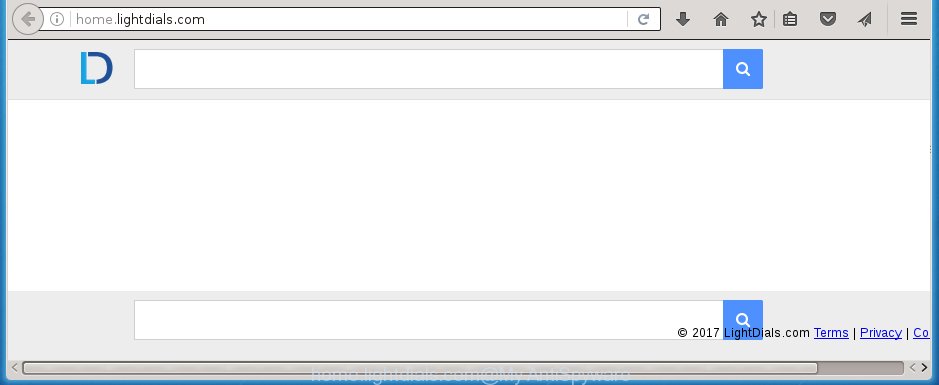
A malicious software that alters internet browsers settings on Home.lightdials.com usually affects only Chrome, Internet Explorer, Firefox and Edge. However, possible situations, when any other internet browsers will be affected too. The Home.lightdials.com browser hijacker can alter the Target property of web browser’s shortcuts, so every time you open the web-browser, instead of your home page, you will see a completely different web-site.
Table of contents
- What is Home.lightdials.com
- How to remove Home.lightdials.com startpage
- How to remove Home.lightdials.com start page without any software
- Remove suspicious and potentially unwanted software using Windows Control Panel
- Fix infected internet browsers shortcuts to delete Home.lightdials.com
- Remove Home.lightdials.com start page from Chrome
- Delete Home.lightdials.com home page from Internet Explorer
- Get rid of Home.lightdials.com from FF by resetting web-browser settings
- How to remove Home.lightdials.com search with free applications
- How to remove Home.lightdials.com start page without any software
- Run AdBlocker to block Home.lightdials.com and stay safe online
- How to Home.lightdials.com browser hijacker infection get installed onto personal computer
- Finish words
When your system is infected, every time you run your internet browser you will see this web-page. Of course you can setup your homepage again, but next time you launch a browser you will see that Home.lightdials.com redirect return. As mentioned above, the browser hijacker can change the default search engine on this unwanted web site too, so all your search queries will be rerouted to Home.lightdials.com. Thus the authors of the browser hijacker can collect the search terms of your queries, and reroute you to malicious web-sites.
Also, adware (also known as ‘ad-supported’ software) may be installed on the computer together with Home.lightdials.com hijacker. It will insert a large count of advertisements directly to the web-sites that you view, creating a sense that ads has been added by the makers of the page. Moreover, legal advertisements may be replaced on fake advertisements which will offer to download and install various unnecessary and harmful applications. Moreover, the Home.lightdials.com hijacker has the ability to collect a huge number of personal information about you, which can be later transferred to third parties.
So, it is very important to clean your machine ASAP. The steps, which is shown below, will help you to remove Home.lightdials.com homepage from the Chrome, Internet Explorer, Firefox and MS Edge and other web browsers.
How to remove Home.lightdials.com start page
Without a doubt, the hijacker is harmful to your PC. So you need to quickly and completely remove this malware. To delete this browser hijacker, you may use the manual removal tutorial that are given below or free malware removal tool like Malwarebytes or AdwCleaner (both are free). I note that we recommend that you use automatic removal that will help you to delete Home.lightdials.com easily and safely. Manual removal is best used only if you are well versed in PC system or in the case where browser hijacker is not removed automatically.
How to delete Home.lightdials.com without any software
The following instructions is a step-by-step guide, which will help you manually remove Home.lightdials.com redirect from the Firefox, Chrome, Microsoft Internet Explorer and Microsoft Edge.
Remove suspicious and potentially unwanted software using Windows Control Panel
The best way to start the computer cleanup is to delete unknown and suspicious software. Using the MS Windows Control Panel you can do this quickly and easily. This step, in spite of its simplicity, should not be ignored, because the removing of unneeded software can clean up the Chrome, FF, Edge and IE from ads hijackers and so on.
- If you are using Windows 8, 8.1 or 10 then click Windows button, next click Search. Type “Control panel”and press Enter.
- If you are using Windows XP, Vista, 7, then click “Start” button and click “Control Panel”.
- It will show the Windows Control Panel.
- Further, click “Uninstall a program” under Programs category.
- It will open a list of all applications installed on the machine.
- Scroll through the all list, and remove suspicious and unknown applications. To quickly find the latest installed applications, we recommend sort applications by date.
See more details in the video instructions below.
Fix infected internet browsers shortcuts to delete Home.lightdials.com
A hijacker infection can hijack various Windows shortcuts on your desktop (most often, all browsers shortcuts), so in this step you need to check and clean them by removing the argument such as http://site.address/.
Right click to a desktop shortcut for your web-browser. Choose the “Properties” option. It will open the Properties window. Select the “Shortcut” tab here, after that, look at the “Target” field. The hijacker can modify it. If you are seeing something like “…exe http://site.address” then you need to remove “http…” and leave only, depending on the browser you are using:
- Google Chrome: chrome.exe
- Opera: opera.exe
- Firefox: firefox.exe
- Internet Explorer: iexplore.exe
Look at the example as shown below.

Once is complete, click the “OK” button to save the changes. Please repeat this step for web-browser shortcuts which redirects to an unwanted web sites. When you have completed, go to next step.
Remove Home.lightdials.com startpage from Chrome
Use the Reset browser utility of the Chrome to reset all its settings such as start page, newtab page and search provider by default to original defaults. This is a very useful utility to use, in the case of web browser hijacks such as Home.lightdials.com.
Open the Google Chrome menu by clicking on the button in the form of three horizontal stripes (![]() ). It will display the drop-down menu. Next, click to “Settings” option.
). It will display the drop-down menu. Next, click to “Settings” option.

Scroll down to the bottom of the page and click on the “Show advanced settings” link. Now scroll down until the Reset settings section is visible, as shown below and click the “Reset settings” button.

Confirm your action, click the “Reset” button.
Delete Home.lightdials.com homepage from Internet Explorer
By resetting Microsoft Internet Explorer internet browser you revert back your browser settings to its default state. This is basic when troubleshooting problems that might have been caused by browser hijacker such as Home.lightdials.com.
First, start the Internet Explorer. Next, press the button in the form of gear (![]() ). It will open the Tools drop-down menu, click the “Internet Options” like below.
). It will open the Tools drop-down menu, click the “Internet Options” like below.

In the “Internet Options” window click on the Advanced tab, then press the Reset button. The Internet Explorer will open the “Reset Internet Explorer settings” window as shown in the figure below. Select the “Delete personal settings” check box, then press “Reset” button.

You will now need to restart your system for the changes to take effect.
Get rid of Home.lightdials.com from FF by resetting web-browser settings
If the Firefox settings such as newtab, homepage and search engine by default have been changed by the browser hijacker, then resetting it to the default state can help.
First, run the FF and click ![]() button. It will display the drop-down menu on the right-part of the internet browser. Further, click the Help button (
button. It will display the drop-down menu on the right-part of the internet browser. Further, click the Help button (![]() ) as shown on the image below
) as shown on the image below
.

In the Help menu, select the “Troubleshooting Information” option. Another way to open the “Troubleshooting Information” screen – type “about:support” in the web browser adress bar and press Enter. It will display the “Troubleshooting Information” page as shown on the image below. In the upper-right corner of this screen, click the “Refresh Firefox” button.

It will display the confirmation dialog box. Further, click the “Refresh Firefox” button. The Firefox will begin a process to fix your problems that caused by the Home.lightdials.com hijacker. When, it’s complete, click the “Finish” button.
How to remove Home.lightdials.com search with free applications
If your computer is still infected with the Home.lightdials.com hijacker, then the best method of detection and removal is to run an anti malware scan on the PC system. Download free malware removal tools below and run a full system scan. It will help you get rid of all components of the hijacker from hardisk and Windows registry.
How to automatically remove Home.lightdials.com with Malwarebytes
Manual Home.lightdials.com homepage removal requires some computer skills. Some files and registry entries that created by the browser hijacker infection can be not completely removed. We recommend that use the Malwarebytes Free that are completely free your PC of browser hijacker. Moreover, the free program will help you to remove malicious software, PUPs, adware (sometimes called ‘ad-supported’ software) and toolbars that your machine can be infected too.
Download Malwarebytes Free by clicking on the link below.
327022 downloads
Author: Malwarebytes
Category: Security tools
Update: April 15, 2020
Once installed, the Malwarebytes will try to update itself and when this process is done, press the “Scan Now” button to start scanning your personal computer for the Home.lightdials.com browser hijacker and other malware and adware. A scan can take anywhere from 10 to 30 minutes, depending on the number of files on your computer and the speed of your personal computer. When a malicious software, ‘ad supported’ software or PUPs are detected, the number of the security threats will change accordingly. Wait until the the checking is complete. In order to remove all items, simply click “Quarantine Selected” button.
The Malwarebytes is a free program that you can use to remove all detected folders, files, services, registry entries and so on. To learn more about this malware removal tool, we recommend you to read and follow the step-by-step guide or the video guide below.
If the problem with Home.lightdials.com redirect is still remained
If MalwareBytes antimalware cannot remove this browser hijacker, then we recommends to use the AdwCleaner. AdwCleaner is a free removal tool for browser hijacker infections, ad supported software, PUPs and toolbars.
Download AdwCleaner from the link below.
225520 downloads
Version: 8.4.1
Author: Xplode, MalwareBytes
Category: Security tools
Update: October 5, 2024
Once the downloading process is complete, open the file location. You will see an icon like below.
![]()
Double click the AdwCleaner desktop icon. When the utility is started, you will see a screen as shown on the screen below.

Further, click “Scan” button to perform a system scan with this tool for the Home.lightdials.com hijacker infection . When it has finished scanning your PC system, you will be shown the list of all detected items on your personal computer as shown in the figure below.

Next, you need to click “Clean” button. It will open a prompt as shown on the screen below.

You need to click “OK”. Once the clean-up is complete, the AdwCleaner may ask you to restart your computer. When your PC system is started, you will see an AdwCleaner log.
These steps are shown in detail in the following video guide.
Run AdBlocker to block Home.lightdials.com and stay safe online
Use an ad blocker tool like AdGuard will protect you from malicious ads and content. Moreover, you can find that the AdGuard have an option to protect your privacy and stop phishing and spam pages. Additionally, ad-blocking applications will allow you to avoid annoying pop up advertisements and unverified links that also a good way to stay safe online.
Download AdGuard application from the following link.
26831 downloads
Version: 6.4
Author: © Adguard
Category: Security tools
Update: November 15, 2018
When downloading is complete, start the downloaded file. You will see the “Setup Wizard” screen as shown on the screen below.

Follow the prompts. When the installation is complete, you will see a window as on the image below.

You can click “Skip” to close the installation application and use the default settings, or press “Get Started” button to see an quick tutorial that will help you get to know AdGuard better.
In most cases, the default settings are enough and you do not need to change anything. Each time, when you start your PC, AdGuard will run automatically and block pop-ups, pages such Home.lightdials.com, as well as other harmful or misleading web-pages. For an overview of all the features of the program, or to change its settings you can simply double-click on the AdGuard icon, which may be found on your desktop.
How to Home.lightdials.com browser hijacker infection get installed onto personal computer
Most often Home.lightdials.com browser hijacker gets on your machine in the composition, together with various free programs, as a bonus. Therefore it is very important at the stage of installing software downloaded from the Internet carefully review the Terms of use and the License agreement, as well as to always choose the Advanced, Custom or Manual installation mode. In this mode, you may turn off all unwanted add-ons, including the Home.lightdials.com hijacker infection, which will be installed along with the desired program. Of course, if you uninstall the free applications from your computer, your favorite browser’s settings will not be restored. So, to revert back the Google Chrome, Firefox, Edge and Internet Explorer’s startpage, new tab page and default search engine you need to follow the tutorial above.
Finish words
Once you have done the steps shown above, your personal computer should be clean from malware and browser hijackers. The Chrome, FF, Microsoft Edge and IE will no longer display Home.lightdials.com unwanted home page on startup. Unfortunately, if the instructions does not help you, then you have caught a new browser hijacker, and then the best way – ask for help.
- Download HijackThis from the link below and save it to your Desktop.
HijackThis download
4873 downloads
Version: 2.0.5
Author: OpenSource
Category: Security tools
Update: November 7, 2015
- Double-click on the HijackThis icon. Next press “Do a system scan only” button.
- As the scanning ends, the scan button will read “Save log”, click it. Save this log to your desktop.
- Create a Myantispyware account here. Once you’ve registered, check your e-mail for a confirmation link, and confirm your account. After that, login.
- Copy and paste the contents of the HijackThis log into your post. If you are posting for the first time, please start a new thread by using the “New Topic” button in the Spyware Removal forum. When posting your HJT log, try to give us some details about your problems, so we can try to help you more accurately.
- Wait for one of our trained “Security Team” or Site Administrator to provide you with knowledgeable assistance tailored to your problem with the annoying Home.lightdials.com .


















