If you keep receiving the Go.speedbit.com when you run the web browser, it could mean your PC has become a victim of browser hijacker. Once installed, it’ll make a changes to current settings of browsers. So, every time, when you will open the internet browser, it will start to show Go.speedbit.com unwanted instead of your homepage. Moreover, this malicious software can block an option to return your home page.
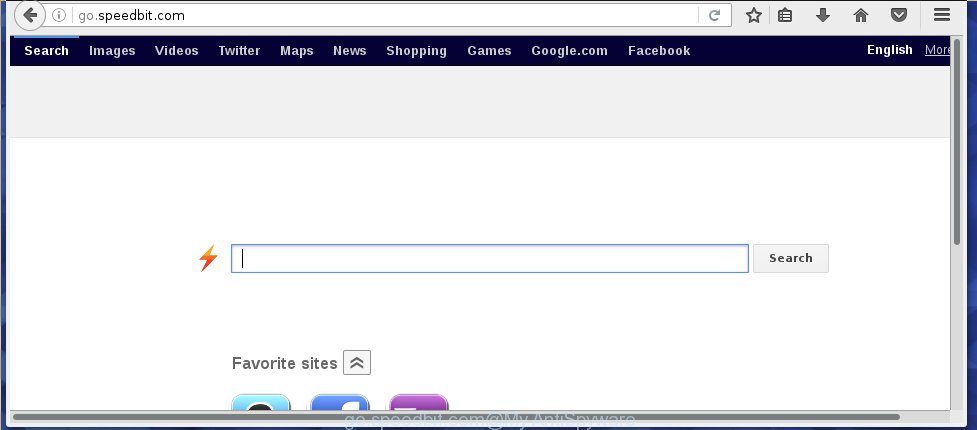
http://go.speedbit.com/
A malware that modifies certain settings of browsers on Go.speedbit.com usually affects only Chrome, Mozilla Firefox, Internet Explorer and Microsoft Edge. However, possible situations, when any other web-browsers will be affected too. The Go.speedbit.com browser hijacker can alter the Target property of web-browser’s shortcuts, so every time you launch the browser, instead of your home page, you will see a completely different site.
Table of contents
- What is Go.speedbit.com
- How to delete Go.speedbit.com startpage
- How to remove Go.speedbit.com search without any software
- Uninstalling the Go.speedbit.com, check the list of installed applications first
- Disinfect the internet browser’s shortcuts to remove Go.speedbit.com
- Delete Go.speedbit.com from Chrome
- Remove Go.speedbit.com search from Internet Explorer
- Delete Go.speedbit.com from FF by resetting internet browser settings
- Use free malware removal utilities to completely delete Go.speedbit.com redirect
- How to remove Go.speedbit.com search without any software
- How to block Go.speedbit.com homepage
- How did you get infected with Go.speedbit.com browser hijacker
- Finish words
When your machine is infected, every time you start your browser you will see this web page. Of course you may setup your start page again, but next time you launch a web-browser you will see that Go.speedbit.com startpage return. As mentioned above, the hijacker can change the default search engine on this annoying page too, so all your search queries will be rerouted to Go.speedbit.com. Thus the authors of the hijacker can collect the search terms of your queries, and reroute you to malicious sites.
Also, ‘ad-supported’ software (also known as adware) can be installed on the computer together with Go.speedbit.com hijacker. It will insert a huge number of advertisements directly to the web-sites that you view, creating a sense that ads has been added by the makers of the site. Moreover, legal advertisements may be replaced on fake advertisements that will offer to download and install various unnecessary and harmful programs. Moreover, the Go.speedbit.com browser hijacker infection has the ability to collect a ton of personal information about you, which may be later sold to third parties.
Therefore it’s very important to free your PC system as quickly as possible. Follow the instructions below to delete Go.speedbit.com home page, as well as other malicious software and ad supported software, which can be installed onto your computer along with it.
How to delete Go.speedbit.com home page
In the step by step instructions below we will have a look at the hijacker infection and how to remove Go.speedbit.com from Chrome, Firefox, Edge and Internet Explorer web browsers for MS Windows OS, natively or by using a few free removal utilities and programs.
How to remove Go.speedbit.com without any software
The few simple steps will help you get rid of Go.speedbit.com home page. These Go.speedbit.com removal steps work for the Google Chrome, Internet Explorer, Mozilla Firefox and MS Edge, as well as every version of Windows operating system. Some of the steps may require you to close the browser or reboot your computer. So, bookmark or print it for later reference.
Uninstalling the Go.speedbit.com, check the list of installed applications first
The best way to begin the PC system cleanup is to delete unknown and suspicious software. Using the Microsoft Windows Control Panel you can do this quickly and easily. This step, in spite of its simplicity, should not be ignored, because the removing of unneeded programs can clean up the Firefox, Chrome, Microsoft Internet Explorer and Microsoft Edge from pop-up ads hijackers and so on.
Windows 8, 8.1, 10
First, press the Windows button
Windows XP, Vista, 7
First, click “Start” and select “Control Panel”.
It will show the Windows Control Panel as shown on the screen below.

Next, press “Uninstall a program” ![]()
It will open a list of all software installed on your machine. Scroll through the all list, and remove any suspicious and unknown applications. To quickly find the latest installed programs, we recommend sort software by date in the Control panel.
Disinfect the internet browser’s shortcuts to remove Go.speedbit.com
Once installed, this hijacker may add an argument such as “http://site.address” into the Target property of the desktop shortcut for the Firefox, Google Chrome, IE and Microsoft Edge. Due to this, every time you run the web-browser, it will display the annoying start page.
Right click on the browser’s shortcut, click Properties option. On the Shortcut tab, locate the Target field. Click inside, you will see a vertical line – arrow pointer, move it (using -> arrow key on your keyboard) to the right as possible. You will see a text “http://site.address” that has been added here. Remove everything after .exe. An example, for Google Chrome you should remove everything after chrome.exe.

To save changes, click OK . You need to clean all web browser’s shortcuts. So, repeat this step for the FF, Chrome, Internet Explorer and MS Edge.
Delete Go.speedbit.com from Chrome
If your Google Chrome web-browser is rerouted to unwanted Go.speedbit.com web-page, it may be necessary to completely reset your browser application to its default settings.

- First, run the Google Chrome and click the Menu icon (icon in the form of three horizontal stripes).
- It will show the Google Chrome main menu, press the “Settings” menu.
- Next, press “Show advanced settings” link, which located at the bottom of the Settings page.
- On the bottom of the “Advanced settings” page, click the “Reset settings” button.
- The Chrome will display the reset settings prompt as shown on the screen above.
- Confirm the internet browser’s reset by clicking on the “Reset” button.
- To learn more, read the post How to reset Google Chrome settings to default.
Remove Go.speedbit.com search from Internet Explorer
By resetting Microsoft Internet Explorer browser you revert back your web-browser settings to its default state. This is basic when troubleshooting problems that might have been caused by browser hijacker such as Go.speedbit.com.
First, start the Internet Explorer, then click ‘gear’ icon ![]() . It will display the Tools drop-down menu on the right part of the browser, then click the “Internet Options” as shown on the screen below.
. It will display the Tools drop-down menu on the right part of the browser, then click the “Internet Options” as shown on the screen below.

In the “Internet Options” screen, select the “Advanced” tab, then click the “Reset” button. The IE will open the “Reset Internet Explorer settings” dialog box. Further, press the “Delete personal settings” check box to select it. Next, press the “Reset” button as shown in the figure below.

When the procedure is finished, click “Close” button. Close the Microsoft Internet Explorer and restart your machine for the changes to take effect. This step will help you to restore your browser’s newtab, homepage and search provider by default to default state.
Delete Go.speedbit.com from FF by resetting internet browser settings
Start the Firefox and press the menu button (it looks like three stacked lines) at the top right of the browser screen. Next, press the question-mark icon at the bottom of the drop-down menu. It will open the slide-out menu.

Select the “Troubleshooting information”. If you are unable to access the Help menu, then type “about:support” in your address bar and press Enter. It bring up the “Troubleshooting Information” page as shown on the image below.

Click the “Refresh Firefox” button at the top right of the Troubleshooting Information page. Select “Refresh Firefox” in the confirmation prompt. The Mozilla Firefox will start a task to fix your problems that caused by the Go.speedbit.com hijacker infection. When, it’s finished, press the “Finish” button.
Use free malware removal utilities to completely delete Go.speedbit.com redirect
The hijacker may hide its components which are difficult for you to find out and remove completely. This can lead to the fact that after some time, the hijacker infection again infect your machine and modify settings of browsers to Go.speedbit.com. Moreover, I want to note that it’s not always safe to get rid of browser hijacker manually, if you don’t have much experience in setting up and configuring the Microsoft Windows operating system. The best method to detect and get rid of hijackers is to run free malicious software removal applications.
Scan and free your computer of hijacker with Malwarebytes
Remove Go.speedbit.com hijacker manually is difficult and often the hijacker is not completely removed. Therefore, we recommend you to use the Malwarebytes Free that are completely clean your PC system. Moreover, the free program will help you to get rid of malicious software, potentially unwanted applications, toolbars and adware (sometimes called ‘ad-supported’ software) that your personal computer can be infected too.
- Please download Malwarebytes to your desktop by clicking on the following link.
Malwarebytes Anti-malware
327077 downloads
Author: Malwarebytes
Category: Security tools
Update: April 15, 2020
- At the download page, click on the Download button. Your internet browser will open the “Save as” prompt. Please save it onto your Windows desktop.
- Once the download process is finished, please close all software and open windows on your PC system. Double-click on the icon that’s named mb3-setup.
- This will run the “Setup wizard” of Malwarebytes onto your personal computer. Follow the prompts and do not make any changes to default settings.
- When the Setup wizard has finished installing, the Malwarebytes will start and open the main window.
- Further, press the “Scan Now” button to perform a system scan for the browser hijacker which cause a redirect to Go.speedbit.com. This task may take some time, so please be patient. While the application is scanning, you can see how many objects it has identified as threat.
- When the Malwarebytes has finished checking, you may check all threats found on your computer.
- Make sure all entries have ‘checkmark’ and click the “Quarantine Selected” button to start cleaning your system. Once the procedure is finished, you may be prompted to restart the computer.
- Close the Anti-Malware and continue with the next step.
Video instruction, which reveals in detail the steps above.
Scan and clean your machine of hijacker infection with AdwCleaner
AdwCleaner is a free portable program that scans your personal computer for adware, PUPs and hijackers like Go.speedbit.com and allows remove them easily. Moreover, it will also help you remove any dangerous internet browser extensions and add-ons.

- Download AdwCleaner by clicking on the link below.
AdwCleaner download
225547 downloads
Version: 8.4.1
Author: Xplode, MalwareBytes
Category: Security tools
Update: October 5, 2024
- Double press the AdwCleaner icon. Once this tool is opened, press “Scan” button to perform a system scan with this tool for the Go.speedbit.com hijacker infection . This task may take quite a while, so please be patient. While the utility is checking, you may see number of objects and files has already scanned.
- Once the system scan is finished, a list of all threats found is produced. Next, you need to press “Clean” button. It will show a prompt, press “OK”.
These few simple steps are shown in detail in the following video guide.
How to block Go.speedbit.com startpage
In order to increase your security and protect your system against new unwanted advertisements and harmful web-pages, you need to run ad blocking application that blocks an access to malicious ads and web-sites. Moreover, the application may stop the show of intrusive advertising, that also leads to faster loading of web-sites and reduce the consumption of web traffic.
- Download AdGuard program from the following link.
Adguard download
26849 downloads
Version: 6.4
Author: © Adguard
Category: Security tools
Update: November 15, 2018
- When downloading is complete, run the downloaded file. You will see the “Setup Wizard” program window. Follow the prompts.
- When the setup is complete, click “Skip” to close the install program and use the default settings, or press “Get Started” to see an quick tutorial which will help you get to know AdGuard better.
- In most cases, the default settings are enough and you do not need to change anything. Each time, when you start your PC, AdGuard will start automatically and block pop-up ads, web-sites such Go.speedbit.com, as well as other harmful or misleading web sites. For an overview of all the features of the program, or to change its settings you can simply double-click on the icon named AdGuard, which can be found on your desktop.
How did you get infected with Go.speedbit.com browser hijacker
Probably Go.speedbit.com hijacker get installed onto your system when you have installed some free software like E-Mail checker, PDF creator, video codec, etc. Because, most commonly, a browser hijacker may be bundled within the install packages from Softonic, Cnet, Soft32, Brothersoft or other similar pages that hosts free software. So, you should run any files downloaded from the World Wide Web with great caution! Always carefully read the ‘User agreement’, ‘Software license’ and ‘Terms of use’. In the process of installing a new application, you need to select a ‘Manual’, ‘Advanced’ or ‘Custom’ installation mode to control what components and optional programs to be installed. Nevertheless, even removing the application, which installs this Go.speedbit.com browser hijacker infection, you do not delete the browser hijacker infection itself. Your internet browser settings will not be restored. Therefore, you must follow the few simple steps above to return your homepage, new tab page and default search engine.
Finish words
Now your PC should be clean of the Go.speedbit.com . Delete AdwCleaner. We suggest that you keep AdGuard (to help you stop unwanted pop up ads and annoying harmful web sites) and Malwarebytes (to periodically scan your PC system for new malware, browser hijackers and adware). Make sure that you have all the Critical Updates recommended for Windows OS. Without regular updates you WILL NOT be protected when new browser hijacker, malicious software and adware are released.
If you are still having problems while trying to delete Go.speedbit.com startpage from your internet browser, then ask for help in our Spyware/Malware removal forum.

















