The Quickstart.ninja is a web site, already at the first sight of which there are various doubts. Its own kind and description claims to be a legitimate Internet search engine. But in reality, its appearance in your internet browser means that your web browser has become the victim of browser hijacker. This type of dangerous software does not delete files or infect them, but like a virus can modify some computer settings such as the start page, new tab page and search provider by default. So, this web-site is not created in order to show relevant search results. It’s designed to redirect users on various advertisements and often dangerous and misleading sites. All the time, while this web site will be set as your home page and search engine, its authors will be able to gather personal information, everything related to what are you doing on the Internet.
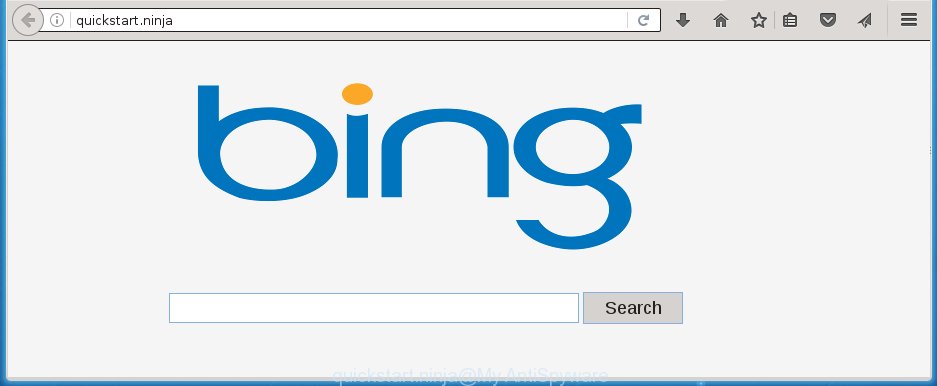
http://quickstart.ninja/
The Quickstart.ninja hijacker usually affects only the Mozilla Firefox, Google Chrome, IE and MS Edge. However, possible situations, when any other web browsers will be affected too. The hijacker will perform a scan of the PC for web-browser shortcuts and change them without your permission. When it infects the web browser shortcuts, it’ll add the argument like ‘http://site.address’ into Target property. So, each time you start the internet browser, you will see the Quickstart.ninja annoying web-page.
Table of contents
- What is Quickstart.ninja
- Quickstart.ninja start page removal guide
- How to get rid of Quickstart.ninja without any software
- Remove Quickstart.ninja related software through the Control Panel of your PC system
- Clean up the browsers shortcuts which have been hijacked by Quickstart.ninja
- Get rid of Quickstart.ninja redirect from IE
- Get rid of Quickstart.ninja search from FF
- Delete Quickstart.ninja redirect from Google Chrome
- How to automatically remove Quickstart.ninja browser hijacker
- How to get rid of Quickstart.ninja without any software
- Stop Quickstart.ninja and other unwanted web-sites
- Tips to prevent Quickstart.ninja and other unwanted programs
- Finish words
The Quickstart.ninja hijacker can also modify the default search provider that will virtually block the possibility of finding information on the Web. The reason for this is that the Quickstart.ninja search results can show tons of ads, links to unwanted and ad sites. Only the remaining part is the result of your search request, loaded from the major search providers such as Google, Yahoo or Bing.
Also, adware (sometimes called ‘ad-supported’ software) may be installed on the computer together with Quickstart.ninja hijacker. It will insert tons of advertisements directly to the pages which you view, creating a sense that advertisements has been added by the creators of the site. Moreover, legal advertisements can be replaced on fake ads that will offer to download and install various unnecessary and harmful software. Moreover, the Quickstart.ninja hijacker has the ability to collect a large amount of personal information about you, which can be later sold to third parties.
We suggest you to free your machine of browser hijacker as quickly as possible. Use the steps below which will help to get rid of Quickstart.ninja and adware, that can be installed onto your PC along with it.
Quickstart.ninja start page removal guide
In the step-by-step tutorial below we will have a look at the browser hijacker infection and how to delete Quickstart.ninja from Google Chrome, Mozilla Firefox, Internet Explorer and MS Edge browsers for Windows OS, natively or by using a few free removal utilities and software.
How to remove Quickstart.ninja without any software
The following instructions is a step-by-step guide, which will help you manually get rid of Quickstart.ninja start page from the Firefox, Google Chrome, IE and MS Edge.
Remove Quickstart.ninja related software through the Control Panel of your PC system
We recommend that you begin the system cleaning process by checking the list of installed programs and remove all unknown or suspicious applications. This is a very important step, as mentioned above, very often the malicious software such as ad-supported software and browser hijackers may be bundled with freeware. Remove the unwanted applications can delete the annoying advertisements or internet browser redirect.
Windows 8, 8.1, 10
First, press the Windows button
Windows XP, Vista, 7
First, press “Start” and select “Control Panel”.
It will open the Windows Control Panel like below.

Next, click “Uninstall a program” ![]()
It will open a list of all applications installed on your computer. Scroll through the all list, and remove any suspicious and unknown software. To quickly find the latest installed software, we recommend sort software by date in the Control panel.
Clean up the browsers shortcuts which have been hijacked by Quickstart.ninja
Now you need to clean up the browser shortcuts. Check that the shortcut referring to the right exe-file of the web browser, and not on any unknown file.
To clear the web-browser shortcut, right-click to it and select Properties. On the Shortcut tab, locate the Target field. Click inside, you will see a vertical line – arrow pointer, move it (using -> arrow key on your keyboard) to the right as possible. You will see a text like “http://site.address” which has been added here. You need to delete it.

When the text is removed, click the OK button. You need to clean all shortcuts of all your internet browsers, as they may be infected too.
Get rid of Quickstart.ninja redirect from IE
To restore the new tab page, start page and search engine by default you need to reset the Internet Explorer to the state, that was when the Windows was installed on your PC system.
First, run the Internet Explorer. Next, press the button in the form of gear (![]() ). It will display the Tools drop-down menu, click the “Internet Options” as shown in the figure below.
). It will display the Tools drop-down menu, click the “Internet Options” as shown in the figure below.

In the “Internet Options” window click on the Advanced tab, then click the Reset button. The Microsoft Internet Explorer will open the “Reset Internet Explorer settings” window as shown in the figure below. Select the “Delete personal settings” check box, then click “Reset” button.

You will now need to restart your PC for the changes to take effect.
Get rid of Quickstart.ninja search from FF
If your FF web browser start page has replaced to Quickstart.ninja without your permission or a an unknown search engine displays results for your search, then it may be time to perform the web browser reset.
First, launch the Firefox. Next, click the button in the form of three horizontal stripes (![]() ). It will show the drop-down menu. Next, click the Help button (
). It will show the drop-down menu. Next, click the Help button (![]() ).
).

In the Help menu click the “Troubleshooting Information”. In the upper-right corner of the “Troubleshooting Information” page click on “Refresh Firefox” button as shown in the figure below.

Confirm your action, click the “Refresh Firefox”.
Delete Quickstart.ninja redirect from Google Chrome
Open the Google Chrome menu by clicking on the button in the form of three horizontal stripes (![]() ). It will show the drop-down menu. Next, press to “Settings” option.
). It will show the drop-down menu. Next, press to “Settings” option.

Scroll down to the bottom of the page and click on the “Show advanced settings” link. Now scroll down until the Reset settings section is visible, as shown below and click the “Reset settings” button.

Confirm your action, click the “Reset” button.
How to automatically remove Quickstart.ninja browser hijacker
Manual removal guide does not always help to completely remove the browser hijacker, as it’s not easy to identify and remove components of browser hijacker infection and all malicious files from hard disk. Therefore, it’s recommended that you run malware removal utility to completely remove Quickstart.ninja off your machine. Several free malicious software removal tools are currently available that can be used against the hijacker. The optimum way would be to run Malwarebytes Free and AdwCleaner.
Run Malwarebytes to delete Quickstart.ninja homepage
We suggest using the Malwarebytes Free that are completely clean your machine of the hijacker infection. The free utility is an advanced malicious software removal application created by (c) Malwarebytes lab. This application uses the world’s most popular anti-malware technology. It’s able to help you get rid of hijackers, PUPs, malicious software, ad-supported software, toolbars, ransomware and other security threats from your PC for free.
Download Malwarebytes Free from the link below.
327077 downloads
Author: Malwarebytes
Category: Security tools
Update: April 15, 2020
Once installed, the Malwarebytes will try to update itself and when this procedure is finished, press the “Scan Now” button . This will start scanning the whole computer to find out Quickstart.ninja browser hijacker infection and other malware and adware. This process can take some time, so please be patient. When a malicious software, ad supported software or PUPs are detected, the number of the security threats will change accordingly. Wait until the the scanning is finished. When you are ready, press “Quarantine Selected” button.
The Malwarebytes is a free program that you can use to remove all detected folders, files, services, registry entries and so on. To learn more about this malware removal tool, we recommend you to read and follow the step-by-step guide or the video guide below.
Get rid of Quickstart.ninja hijacker infection and malicious extensions with AdwCleaner
AdwCleaner is a free removal tool that can be downloaded and run to delete browser hijackers, ‘ad-supported’ software (also known as adware), malicious software, PUPs, toolbars and other threats from your PC system. You may use this tool to find threats even if you have an antivirus or any other security program.
Download AdwCleaner from the link below.
225547 downloads
Version: 8.4.1
Author: Xplode, MalwareBytes
Category: Security tools
Update: October 5, 2024
When the download is finished, open the file location. You will see an icon like below.
![]()
Double click the AdwCleaner desktop icon. Once the tool is started, you will see a screen as on the image below.

Further, click “Scan” button to start checking your personal computer for the Quickstart.ninja browser hijacker . A system scan may take anywhere from 5 to 30 minutes, depending on your system. Once the scan is complete, it will show a screen that contains a list of malicious software that has been detected as shown in the figure below.

When you are ready, click “Clean” button. It will show a prompt as shown below.

You need to click “OK”. When the clean up is complete, the AdwCleaner may ask you to restart your computer. When your PC system is started, you will see an AdwCleaner log.
These steps are shown in detail in the following video guide.
Stop Quickstart.ninja and other unwanted web-sites
By installing an ad-blocker program such as AdbGuard, you’re able to stop Quickstart.ninja, autoplaying video ads and get rid of a ton of distracting and unwanted ads on web-sites.
Installing the AdGuard ad blocker application is simple. First you will need to download AdGuard from the following link.
26849 downloads
Version: 6.4
Author: © Adguard
Category: Security tools
Update: November 15, 2018
After the download is finished, double-click the downloaded file to start it. The “Setup Wizard” window will show up on the computer screen as shown on the image below.

Follow the prompts. AdGuard will then be installed and an icon will be placed on your desktop. A window will show up asking you to confirm that you want to see a quick instructions as shown in the figure below.

Click “Skip” button to close the window and use the default settings, or click “Get Started” to see an quick guide that will allow you get to know AdGuard better.
Each time, when you start your system, AdGuard will run automatically and block pop-up ads, web sites such Quickstart.ninja, as well as other harmful or misleading sites. For an overview of all the features of the program, or to change its settings you can simply double-click on the AdGuard icon, that may be found on your desktop.
Tips to prevent Quickstart.ninja and other unwanted programs
The browser hijacker is usually spreads along with free programs and install themselves, with or without your knowledge, on your computer. This happens especially when you’re installing a free software. The application installation package tricks you into accepting the installation of third party programs, that you do not really want. Moreover, some paid applications can also install third-party programs that you do not want! Therefore, always download free software and paid programs from reputable download web-pages. Use ONLY custom or manual setup mode and never blindly press Next button.
Finish words
Now your PC should be clean of the Quickstart.ninja redirect. Remove AdwCleaner. We suggest that you keep AdGuard (to help you stop unwanted pop-up advertisements and annoying malicious web-pages) and Malwarebytes (to periodically scan your personal computer for new malware, browser hijackers and adware). Make sure that you have all the Critical Updates recommended for Windows OS. Without regular updates you WILL NOT be protected when new browser hijacker, harmful software and ad supported software are released.
If you are still having problems while trying to remove Quickstart.ninja search from your browser, then ask for help in our Spyware/Malware removal forum.
















