The CouponXplorer instead of your homepage is a sign of appearance of unwanted software from the browser hijacker family on your system. It can bring a security risk to your computer. So, do not ignore it! Of course, the CouponXplorer is just a web site, but the browser hijacker infection uses it to replace your start page, new tab and search engine by default, without your permission and desire to see it. The CouponXplorer as your start page can be just the beginning, because your computer is infected by potentially unwanted program, that in the future can increase the amount of problems with the Google Chrome, FF, Microsoft Internet Explorer and Microsoft Edge. Its appearance will prevent you normally browse the Web, and more, may lead to crash the web-browser.
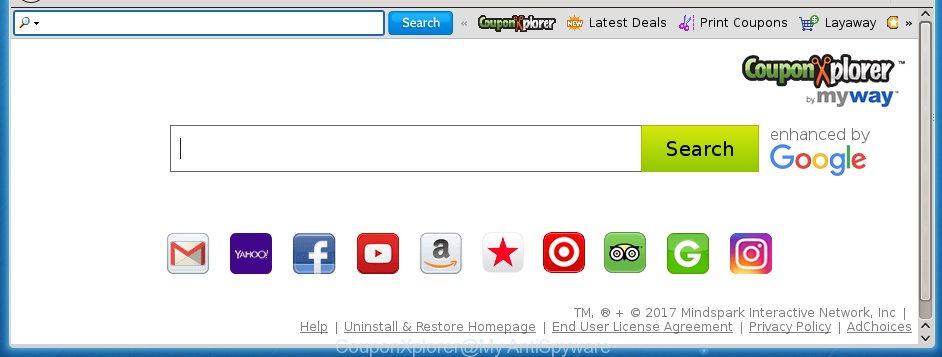
The CouponXplorer hijacker can alter certain settings of all your typical internet browsers, but often that an unwanted software like this may also infect all types of internet browsers by changing their desktop shortcuts. Thus forcing the user to see CouponXplorer annoying page every time run the browser.
The CouponXplorer hijacker can also modify the default search provider that will virtually block the possibility of finding information on the Internet. The reason for this is that the CouponXplorer search results can show a large number of advertisements, links to unwanted and ad pages. Only the remaining part is the result of your search request, loaded from the major search providers such as Google, Yahoo or Bing.
Also, adware (sometimes called ‘ad-supported’ software) may be installed on the personal computer together with CouponXplorer hijacker. It will insert a large amount of advertisements directly to the sites which you view, creating a sense that advertisements has been added by the developers of the site. Moreover, legal advertisements can be replaced on fake ads which will offer to download and install various unnecessary and harmful applications. Moreover, the CouponXplorer hijacker has the ability to collect tons of personal information about you, which can be later transferred to third parties.
We recommend you to remove CouponXplorer start page and clean your computer of hijacker ASAP, until the presence of the hijacker infection has not led to even worse consequences. Complete the instructions below that will assist you to completely delete CouponXplorer redirect, using only the built-in Windows features and a few of specialized free utilities.
CouponXplorer removal steps
Without a doubt, the browser hijacker is harmful to your system. So you need to quickly and completely delete this malicious software. To get rid of this hijacker infection, you can use the manual removal guide that are given below or free malware removal tool such as Malwarebytes or AdwCleaner (both are free). I note that we recommend that you use automatic removal which will allow you to remove CouponXplorer easily and safely. Manual removal is best used only if you’re well versed in PC system or in the case where hijacker is not removed automatically.
How to delete CouponXplorer home page without any software
The following instructions is a step-by-step guide, which will help you manually get rid of CouponXplorer homepage from the Chrome, Microsoft Internet Explorer, FF and Edge.
Uninstall CouponXplorer associated software by using Microsoft Windows Control Panel
We recommend that you start the PC cleaning procedure by checking the list of installed software and remove all unknown or suspicious applications. This is a very important step, as mentioned above, very often the harmful software such as ad-supported software and browser hijackers may be bundled with free applications. Uninstall the unwanted applications can remove the annoying ads or web-browser redirect.
Windows 10, 8.1, 8
Click the MS Windows logo, and then click Search ![]() . Type ‘Control panel’and press Enter like below.
. Type ‘Control panel’and press Enter like below.

When the ‘Control Panel’ opens, click the ‘Uninstall a program’ link under Programs category as shown on the screen below.

Windows 7, Vista, XP
Open Start menu and select the ‘Control Panel’ at right as shown on the image below.

Then go to ‘Add/Remove Programs’ or ‘Uninstall a program’ (Windows 7 or Vista) as shown on the screen below.

Carefully browse through the list of installed software and remove all programs which has the name similar to the page which has been set as your Chrome, Microsoft Internet Explorer, FF and Edge start page, new tab page and search engine by default. We suggest to press ‘Installed programs’ and even sorts all installed applications by date. uwhen you have found anything suspicious that may be the browser hijacker, ad supported software or PUPs, then choose this program and press ‘Uninstall’ in the upper part of the window. If the suspicious program blocked from removal, then run Revo Uninstaller Freeware to fully delete it from your system.
Disinfect the browser’s shortcuts
Now you need to clean up the web-browser shortcuts. Check that the shortcut referring to the right exe-file of the web browser, and not on any unknown file.
Right click on the shortcut of infected internet browser as shown below.

Select the “Properties” option and it will display a shortcut’s properties. Next, press the “Shortcut” tab and then delete the “http://site.address” string from Target field as shown on the screen below.

Then click OK to save changes. Repeat the step for all web browsers which are redirected to the CouponXplorer unwanted page.
Delete CouponXplorer home page from Google Chrome
First launch the Google Chrome. Next, click the button in the form of three horizontal stripes (![]() ). It will display the main menu. Further, click the option named “Settings”. Another way to display the Chrome’s settings – type chrome://settings in the browser adress bar and press Enter.
). It will display the main menu. Further, click the option named “Settings”. Another way to display the Chrome’s settings – type chrome://settings in the browser adress bar and press Enter.

The browser will show the settings screen. Scroll down to the bottom of the page and click the “Show advanced settings” link. Now scroll down until the “Reset settings” section is visible, as shown below and press the “Reset settings” button.

The Chrome will display the confirmation dialog box. You need to confirm your action, click the “Reset” button. The web-browser will run the task of cleaning. When it is finished, the web browser’s settings including new tab page, start page and search provider by default back to the values that have been when the Chrome was first installed on your machine.
Get rid of CouponXplorer from FF
First, open the Firefox and click ![]() button. It will open the drop-down menu on the right-part of the web-browser. Further, press the Help button (
button. It will open the drop-down menu on the right-part of the web-browser. Further, press the Help button (![]() ) as shown below
) as shown below
.

In the Help menu, select the “Troubleshooting Information” option. Another way to open the “Troubleshooting Information” screen – type “about:support” in the web browser adress bar and press Enter. It will open the “Troubleshooting Information” page as shown in the figure below. In the upper-right corner of this screen, click the “Refresh Firefox” button.

It will display the confirmation prompt. Further, click the “Refresh Firefox” button. The FF will start a task to fix your problems that caused by the CouponXplorer browser hijacker. Once, it is finished, click the “Finish” button.
Delete CouponXplorer search from Internet Explorer
By resetting Internet Explorer browser you revert back your web-browser settings to its default state. This is good initial when troubleshooting problems that might have been caused by browser hijacker like CouponXplorer.
First, start the Microsoft Internet Explorer, press ![]() ) button. Next, click “Internet Options” as shown below.
) button. Next, click “Internet Options” as shown below.

In the “Internet Options” screen select the Advanced tab. Next, click Reset button. The Microsoft Internet Explorer will display the Reset Internet Explorer settings dialog box. Select the “Delete personal settings” check box and click Reset button.

You will now need to reboot your personal computer for the changes to take effect. It will remove CouponXplorer hijacker, disable malicious and ad-supported browser’s extensions and restore the IE’s settings such as startpage, newtab and search provider by default to default state.
How to remove CouponXplorer with free applications
The hijacker can hide its components which are difficult for you to find out and delete completely. This can lead to the fact that after some time, the hijacker infection again infect your system and alter settings of all your typical web-browsers to CouponXplorer. Moreover, I want to note that it’s not always safe to delete browser hijacker manually, if you don’t have much experience in setting up and configuring the Windows operating system. The best method to detect and get rid of hijackers is to run free malicious software removal programs.
Scan and clean your PC of hijacker infection with Malwarebytes
We suggest using the Malwarebytes Free that are completely clean your computer of the browser hijacker. The free utility is an advanced malware removal program created by (c) Malwarebytes lab. This program uses the world’s most popular antimalware technology. It’s able to help you delete browser hijackers, PUPs, malware, adware, toolbars, ransomware and other security threats from your computer for free.
Download Malwarebytes Free by clicking on the link below.
327075 downloads
Author: Malwarebytes
Category: Security tools
Update: April 15, 2020
Once installed, the Malwarebytes will try to update itself and when this procedure is complete, click the “Scan Now” button to start checking your computer for the CouponXplorer browser hijacker infection that redirects your internet browser to the CouponXplorer annoying web page. A scan may take anywhere from 10 to 30 minutes, depending on the count of files on your PC and the speed of your PC system. When a malware, adware or potentially unwanted applications are detected, the count of the security threats will change accordingly. Make sure all entries have ‘checkmark’ and press “Quarantine Selected” button.
The Malwarebytes is a free application that you can use to remove all detected folders, files, services, registry entries and so on. To learn more about this malware removal utility, we recommend you to read and follow the steps or the video guide below.
Scan your computer and remove CouponXplorer startpage with AdwCleaner
If MalwareBytes anti-malware cannot remove this hijacker, then we recommends to use the AdwCleaner. AdwCleaner is a free removal tool for hijackers, adware, PUPs and toolbars.

- Download AdwCleaner by clicking on the link below.
AdwCleaner download
225547 downloads
Version: 8.4.1
Author: Xplode, MalwareBytes
Category: Security tools
Update: October 5, 2024
- Double click the AdwCleaner icon. Once this tool is started, click “Scan” button to perform a system scan with this tool for the CouponXplorer hijacker and web-browser’s malicious extensions. This process may take some time, so please be patient.
- When it has finished scanning, it will show a screen that contains a list of malicious software that has been found. Make sure all entries have ‘checkmark’ and press “Clean” button. It will show a prompt, click “OK”.
These few simple steps are shown in detail in the following video guide.
How to block CouponXplorer start page
Use an ad blocking tool such as AdGuard will protect you from harmful ads and content. Moreover, you can find that the AdGuard have an option to protect your privacy and block phishing and spam web-sites. Additionally, adblocker software will help you to avoid annoying advertisements and unverified links that also a good way to stay safe online.
Download AdGuard program by clicking on the following link.
26848 downloads
Version: 6.4
Author: © Adguard
Category: Security tools
Update: November 15, 2018
When downloading is done, start the downloaded file. You will see the “Setup Wizard” screen as shown in the figure below.

Follow the prompts. When the installation is done, you will see a window as shown on the screen below.

You can press “Skip” to close the installation program and use the default settings, or press “Get Started” button to see an quick tutorial which will help you get to know AdGuard better.
In most cases, the default settings are enough and you don’t need to change anything. Each time, when you launch your personal computer, AdGuard will start automatically and block pop up advertisements, sites such CouponXplorer, as well as other dangerous or misleading sites. For an overview of all the features of the program, or to change its settings you can simply double-click on the AdGuard icon, that may be found on your desktop.
Method of CouponXplorer hijacker intrusion into your machine
Many programs used to hijack a machine’s browser. So, when you installing free software, carefully read the disclaimers, select the Custom or Advanced setup mode to watch for optional programs that are being installed, because some of the software are adware and PUPs.
Finish words
Once you have complete the step-by-step guide outlined above, your PC system should be clean from malware and browser hijackers. The Google Chrome, Mozilla Firefox, Internet Explorer and MS Edge will no longer show CouponXplorer unwanted homepage on startup. Unfortunately, if the step-by-step tutorial does not help you, then you have caught a new browser hijacker, and then the best way – ask for help.
- Download HijackThis from the link below and save it to your Desktop.
HijackThis download
4899 downloads
Version: 2.0.5
Author: OpenSource
Category: Security tools
Update: November 7, 2015
- Double-click on the HijackThis icon. Next click “Do a system scan only” button.
- When the system scan is finished, the scan button will read “Save log”, click it. Save this log to your desktop.
- Create a Myantispyware account here. Once you’ve registered, check your e-mail for a confirmation link, and confirm your account. After that, login.
- Copy and paste the contents of the HijackThis log into your post. If you are posting for the first time, please start a new thread by using the “New Topic” button in the Spyware Removal forum. When posting your HJT log, try to give us some details about your problems, so we can try to help you more accurately.
- Wait for one of our trained “Security Team” or Site Administrator to provide you with knowledgeable assistance tailored to your problem with the annoying CouponXplorer .


















