Have you started the web browser and found a previously unseen web-page called Easy Television Access Now? Then most probably that hijacker get installed on your computer. It’s a type of malicious software which modifies the computer’s web browser settings so that you are redirected to an annoying page. Perform the steps below as quickly as possible to remove Easy Television Access Now home page and block the ability to penetrate of more harmful viruses and trojans on your computer.
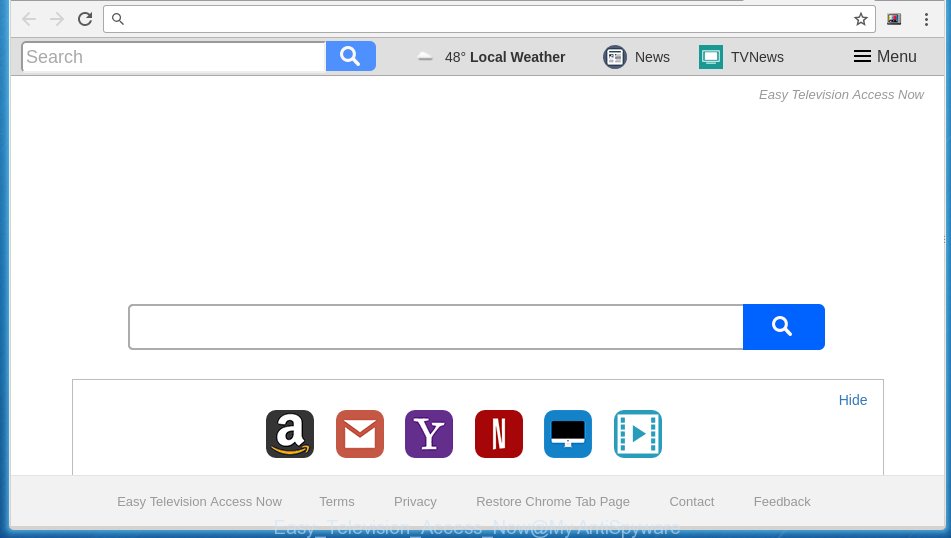
The Easy Television Access Now browser hijacker usually affects only the Google Chrome, FF, Internet Explorer and Microsoft Edge. However, possible situations, when any other browsers will be affected too. The browser hijacker will perform a scan of the computer for web browser shortcuts and modify them without your permission. When it infects the browser shortcuts, it’ll add the argument like ‘http://site.address’ into Target property. So, each time you run the internet browser, you will see the Easy Television Access Now annoying web page.
Table of contents
- What is Easy Television Access Now
- How to delete Easy Television Access Now search
- How to manually remove Easy Television Access Now
- Delete suspicious and potentially unwanted software using Microsoft Windows Control Panel
- Clean up the web-browsers shortcuts which have been hijacked by Easy Television Access Now
- Remove Easy Television Access Now from Firefox
- Get rid of Easy Television Access Now redirect from Internet Explorer
- Delete Easy Television Access Now start page from Chrome
- Easy Television Access Now search automatic removal
- How to manually remove Easy Television Access Now
- How to block Easy Television Access Now redirect
- How can you prevent the Easy Television Access Now browser hijacker
- Finish words
As mentioned above, the Easy Television Access Now hijacker infection also modifies the internet browser’s search provider. So, your internet browser, when searching something, will open a hodgepodge of advertisements, links to unwanted and ad pages and search results of a big search engines like Google or Bing. As a result, actual use of a web-browser’s search becomes uncomfortable. Moreover, it can also lead to slowing or even freeze your internet browser.
Some browser hijackers also contain adware (sometimes called ‘ad-supported’ software) which can be used to show unwanted ads and or gather lots of personal information about you that can be transferred to third parties. These unwanted ads may be shown as pop-unders, pop-ups, in-text ads, video advertisements, text links or banners or even massive full page advertisements. Most of the adware is developed to open advertisements, but some adware is form of spyware that often used to track users to gather lots of user information.
Thus, it’s clear that the presence of browser hijacker infection on your system is not desirable, and you need to clean up your PC as soon as possible. Follow the few simple steps below in order to remove Easy Television Access Now unwanted redirect.
How to delete Easy Television Access Now search
Without a doubt, the browser hijacker is harmful to your PC system. So you need to quickly and completely delete this malware. To remove this browser hijacker infection, you can use the manual removal instructions which are given below or free malware removal utility such as Malwarebytes or AdwCleaner (both are free). I note that we recommend that you use automatic removal which will help you to remove Easy Television Access Now home page easily and safely. Manual removal is best used only if you are well versed in computer or in the case where browser hijacker is not deleted automatically.
How to manually remove Easy Television Access Now
The following instructions is a step-by-step guide, which will help you manually remove Easy Television Access Now start page from the Chrome, Firefox, Microsoft Edge and Internet Explorer.
Delete suspicious and potentially unwanted software using Microsoft Windows Control Panel
The process of browser hijacker infection removal is generally the same across all versions of Microsoft Windows OS from 10 to XP. To start with, it’s necessary to check the list of installed software on your computer and delete all unused, unknown and suspicious programs.
Windows 8, 8.1, 10
First, press Windows button

When the ‘Control Panel’ opens, click the ‘Uninstall a program’ link under Programs category as shown below.

You will see the ‘Uninstall a program’ panel as on the image below.

Very carefully look around the entire list of software installed on your PC. Most likely, one or more of them are responsible for the appearance of pop up advertisements and web browser redirect to the annoying Easy Television Access Now web-site. If you have many programs installed, you can help simplify the search of dangerous programs by sort the list by date of installation. Once you have found a suspicious, unwanted or unused application, right click to it, after that click ‘Uninstall’.
Windows XP, Vista, 7
First, click ‘Start’ button and select ‘Control Panel’ at right panel as shown in the figure below.

Once the Windows ‘Control Panel’ opens, you need to click ‘Uninstall a program’ under ‘Programs’ like below.

You will see a list of programs installed on your computer. We recommend to sort the list by date of installation to quickly find the software that were installed last. Most likely they responsibility for the appearance of popup ads and web-browser redirect. If you are in doubt, you can always check the program by doing a search for her name in Google, Yahoo or Bing. When the application which you need to uninstall is found, simply press on its name, and then press ‘Uninstall’ as shown on the screen below.

Clean up the web-browsers shortcuts which have been hijacked by Easy Television Access Now
Now you need to clean up the browser shortcuts. Check that the shortcut referring to the right exe-file of the browser, and not on any unknown file.
Right click on the shortcut of infected web browser as on the image below.

Select the “Properties” option and it will display a shortcut’s properties. Next, click the “Shortcut” tab and then delete the “http://site.address” string from Target field as shown on the screen below.

Then press OK to save changes. Repeat the step for all browsers which are re-directed to the Easy Television Access Now unwanted page.
Remove Easy Television Access Now from Firefox
If the Firefox browser application is hijacked, then resetting its settings can help. The Reset feature is available on all modern version of FF. A reset can fix many issues by restoring Firefox settings such as home page, new tab page and search provider by default to its default state. It will save your personal information like saved passwords, bookmarks, and open tabs.
Press the Menu button (looks like three horizontal lines), and click the blue Help icon located at the bottom of the drop down menu as shown on the screen below.

A small menu will appear, press the “Troubleshooting Information”. On this page, press “Refresh Firefox” button as shown below.

Follow the onscreen procedure to revert back your FF browser settings to its original state.
Get rid of Easy Television Access Now redirect from Internet Explorer
If you find that Internet Explorer web-browser settings such as homepage, newtab and search engine by default having been hijacked, then you may revert back your settings, via the reset web-browser procedure.
First, open the Microsoft Internet Explorer. Next, click the button in the form of gear (![]() ). It will show the Tools drop-down menu, click the “Internet Options” as shown below.
). It will show the Tools drop-down menu, click the “Internet Options” as shown below.

In the “Internet Options” window click on the Advanced tab, then click the Reset button. The Microsoft Internet Explorer will open the “Reset Internet Explorer settings” window as shown in the figure below. Select the “Delete personal settings” check box, then click “Reset” button.

You will now need to reboot your system for the changes to take effect.
Delete Easy Television Access Now start page from Chrome

- First, launch the Google Chrome and click the Menu icon (icon in the form of three horizontal stripes).
- It will show the Google Chrome main menu, press the “Settings” menu.
- Next, click “Show advanced settings” link, that located at the bottom of the Settings page.
- On the bottom of the “Advanced settings” page, click the “Reset settings” button.
- The Chrome will show the reset settings dialog box as shown on the image above.
- Confirm the browser’s reset by clicking on the “Reset” button.
- To learn more, read the blog post How to reset Chrome settings to default.
Easy Television Access Now search automatic removal
Manual removal is not always as effective as you might think. Often, even the most experienced users may not completely get rid of browser hijacker from the infected computer. So, we recommend to check your system for any remaining malicious components with free browser hijacker infection removal programs below.
Remove Easy Television Access Now redirect with Malwarebytes
We recommend using the Malwarebytes Free. You may download and install Malwarebytes to detect and delete Easy Television Access Now startpage from your machine. When installed and updated, the free malicious software remover will automatically scan and detect all threats exist on the computer.
Download Malwarebytes Free from the link below.
327071 downloads
Author: Malwarebytes
Category: Security tools
Update: April 15, 2020
Once installed, the Malwarebytes will try to update itself and when this process is finished, click the “Scan Now” button to perform a system scan with this tool for the Easy Television Access Now browser hijacker which redirects your web-browser to the Easy Television Access Now annoying web site. A system scan can take anywhere from 5 to 30 minutes, depending on your computer. During the scan it’ll detect all threats present on your personal computer. When you’re ready, click “Quarantine Selected” button.
The Malwarebytes is a free program that you can use to remove all detected folders, files, services, registry entries and so on. To learn more about this malware removal tool, we recommend you to read and follow the few simple steps or the video guide below.
Double-check for potentially unwanted software with AdwCleaner
AdwCleaner is a free removal utility that can be downloaded and run to get rid of browser hijackers, ‘ad-supported’ software (also known as adware), malicious software, PUPs, toolbars and other threats from your computer. You may run this tool to detect threats even if you have an antivirus or any other security program.
Download AdwCleaner utility from the link below. Save it to your Desktop so that you can access the file easily.
225545 downloads
Version: 8.4.1
Author: Xplode, MalwareBytes
Category: Security tools
Update: October 5, 2024
Once the download is finished, open the file location and double-click the AdwCleaner icon. It will start the AdwCleaner tool and you will see a screen like below. If the User Account Control prompt will ask you want to display the program, click Yes button to continue.

Next, press “Scan” to start scanning your machine for the Easy Television Access Now browser hijacker . This process may take quite a while, so please be patient.

When the system scan is complete is complete, it will show you the results as shown in the figure below.

Next, you need to click “Clean” button. It will show a dialog box. Click “OK” to start the cleaning procedure. Once the clean-up is finished, the AdwCleaner may ask you to restart your personal computer. After restart, the AdwCleaner will open the log file.
All the above steps are shown in detail in the following video instructions.
How to block Easy Television Access Now redirect
By installing an ad-blocking program like AdbGuard, you’re able to stop Easy Television Access Now, autoplaying video ads and remove tons of distracting and unwanted ads on web-sites.
- Download AdGuard program by clicking on the following link.
Adguard download
26843 downloads
Version: 6.4
Author: © Adguard
Category: Security tools
Update: November 15, 2018
- Once the downloading process is done, run the downloaded file. You will see the “Setup Wizard” program window. Follow the prompts.
- When the install is finished, click “Skip” to close the install program and use the default settings, or click “Get Started” to see an quick tutorial which will allow you get to know AdGuard better.
- In most cases, the default settings are enough and you do not need to change anything. Each time, when you start your PC, AdGuard will launch automatically and block pop-ups, web-pages such Easy Television Access Now, as well as other malicious or misleading sites. For an overview of all the features of the program, or to change its settings you can simply double-click on the icon named AdGuard, that is located on your desktop.
How can you prevent the Easy Television Access Now browser hijacker
Most commonly, the freeware installer includes the optional adware or potentially unwanted applications like this browser hijacker infection. So, be very careful when you agree to install anything. The best way – is to select a Custom, Advanced or Manual setup mode. Here disable (uncheck) all optional applications in which you are unsure or that causes even a slightest suspicion. The main thing you should remember, you do not need to install the optional programs which you do not trust! The only thing I want to add. Once the free software is installed, if you uninstall this software, the newtab, startpage and search provider by default of your favorite browser will not be restored. This must be done by yourself. Just follow the guide above.
Finish words
Now your computer should be clean of the Easy Television Access Now . Delete AdwCleaner. We suggest that you keep AdGuard (to help you block unwanted pop-ups and unwanted malicious web sites) and Malwarebytes (to periodically scan your computer for new browser hijackers, malware and ‘ad supported’ software). Probably you are running an older version of Java or Adobe Flash Player. This can be a security risk, so download and install the latest version right now.
If you are still having problems while trying to remove Easy Television Access Now from the Chrome, Firefox, Edge and Internet Explorer, then ask for help in our Spyware/Malware removal forum.

















