If your Mozilla Firefox, Google Chrome, Microsoft Internet Explorer and Edge internet browser homepage have changed to Extsearch.maxwebsearch.com somehow, and you have tried to modify startpage and search engine from web-browser settings, but it didn’t help, then this might be a sign that your internet browser has become the victim of malicious software from the browser hijacker family. The browser hijacker is an one type of unwanted applications which alters settings of all your typical browsers without your’s permission, to redirect you into unwanted sites. The browser hijacker infection usually change the Chrome, Internet Explorer, FF and Microsoft Edge current new tab page, startpage and search engine by default with its own.
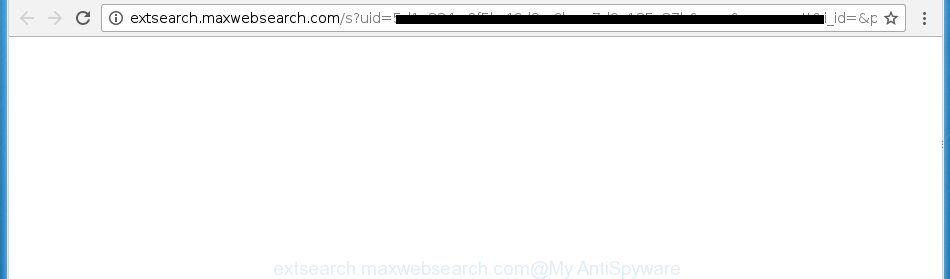
http://extsearch.maxwebsearch.com/s?uid= …
The Extsearch.maxwebsearch.com hijacker infection can change current settings of installed internet browsers, but often that the unwanted software can also infect all types of browsers by changing their desktop shortcuts. Thus forcing the user to see Extsearch.maxwebsearch.com unwanted web-page every time launch the web browser.
In addition, the Extsearch.maxwebsearch.com hijacker infection can also modify the search engine selected in the internet browser. When you try to search on the infected internet browser, you will be presented with search results, consisting of ads and Google (or Yahoo, or Bing) search results for your query. Among these search results may occur links that lead to unwanted and ad web-sites.
Table of contents
- What is Extsearch.maxwebsearch.com
- How to remove Extsearch.maxwebsearch.com home page
- How to stop Extsearch.maxwebsearch.com home page
- Tips to prevent Extsearch.maxwebsearch.com and other unwanted applications
- Finish words
The Extsearch.maxwebsearch.com browser hijacker is not a virus, but the virus behaves similarly. As a rootkit hides in the system, changes current settings of all your typical web browsers, and blocks them from changing. Also this browser hijacker can install additional browser addons, extensions and modules that will display advertisements and popups. And finally, the Extsearch.maxwebsearch.com hijacker can gather personal information such as what web pages you are opening, what you are looking for the World Wide Web and so on. This information, in the future, may be used for marketing purposes.
So, it’s very important to free your PC of browser hijacker ASAP. The few simple steps, which is shown below, will assist you to delete Extsearch.maxwebsearch.com from the Firefox, Google Chrome, IE and Microsoft Edge and other internet browsers.
How to remove Extsearch.maxwebsearch.com start page
Without a doubt, the hijacker infection is harmful to your system. So you need to quickly and completely get rid of this malware. To remove this browser hijacker infection, you can use the manual removal tutorial which are given below or free malicious software removal utility such as Malwarebytes or AdwCleaner (both are free). I note that we recommend that you use automatic removal that will allow you to remove Extsearch.maxwebsearch.com easily and safely. Manual removal is best used only if you’re well versed in computer or in the case where hijacker is not deleted automatically.
Manual Extsearch.maxwebsearch.com search removal
The step by step tutorial will help you remove Extsearch.maxwebsearch.com homepage. These Extsearch.maxwebsearch.com removal steps work for the FF, Google Chrome, Internet Explorer and Edge, as well as every version of Windows operating system. Some of the steps may require you to close the browser or reboot your PC system. So, bookmark or print it for later reference.
Uninstall suspicious and potentially unwanted software using MS Windows Control Panel
We recommend that you begin the PC system cleaning procedure by checking the list of installed applications and uninstall all unknown or suspicious software. This is a very important step, as mentioned above, very often the malicious applications such as adware and browser hijackers may be bundled with free programs. Remove the unwanted applications can remove the annoying advertisements or browser redirect.
Windows 10, 8.1, 8
Click the Microsoft Windows logo, and then click Search ![]() . Type ‘Control panel’and press Enter like below.
. Type ‘Control panel’and press Enter like below.

Once the ‘Control Panel’ opens, press the ‘Uninstall a program’ link under Programs category as shown on the screen below.

Windows 7, Vista, XP
Open Start menu and choose the ‘Control Panel’ at right as shown below.

Then go to ‘Add/Remove Programs’ or ‘Uninstall a program’ (Windows 7 or Vista) as shown in the figure below.

Carefully browse through the list of installed programs and get rid of all programs which has the name similar to the web-page which has been set as your Chrome, Internet Explorer, FF and MS Edge homepage, new tab and default search provider. We recommend to press ‘Installed programs’ and even sorts all installed software by date. uwhen you have found anything suspicious that may be the browser hijacker infection, ad supported software or PUPs, then choose this application and click ‘Uninstall’ in the upper part of the window. If the suspicious program blocked from removal, then use Revo Uninstaller Freeware to fully delete it from your machine.
Fix infected internet browsers shortcuts
Unfortunately, the hijacker infection can also hijack Windows shortcuts (mostly, your internet browsers shortcuts}), so that the Extsearch.maxwebsearch.com start page will be shown when you launch the Mozilla Firefox, Chrome, IE and Edge or another web-browser.
To clear the web-browser shortcut, right-click to it and select Properties. On the Shortcut tab, locate the Target field. Click inside, you will see a vertical line – arrow pointer, move it (using -> arrow key on your keyboard) to the right as possible. You will see a text similar “http://site.address” which has been added here. You need to delete it.

When the text is removed, click the OK button. You need to clean all shortcuts of all your web-browsers, as they may be infected too.
Delete maxwebsearch.com startpage from IE
If you find that Internet Explorer internet browser settings such as new tab page, home page and search engine by default having been hijacked, then you may return your settings, via the reset browser procedure.
First, launch the Internet Explorer. Next, click the button in the form of gear (![]() ). It will display the Tools drop-down menu, click the “Internet Options” as shown on the screen below.
). It will display the Tools drop-down menu, click the “Internet Options” as shown on the screen below.

In the “Internet Options” window click on the Advanced tab, then click the Reset button. The Internet Explorer will open the “Reset Internet Explorer settings” window as shown in the figure below. Select the “Delete personal settings” check box, then click “Reset” button.

You will now need to reboot your PC for the changes to take effect.
Get rid of Extsearch.maxwebsearch.com from Firefox by resetting web browser
The FF reset will keep your personal information such as bookmarks, passwords, web form auto-fill data and remove unwanted search engine and startpage like Extsearch.maxwebsearch.com, modified preferences, extensions and security settings.
Press the Menu button (looks like three horizontal lines), and click the blue Help icon located at the bottom of the drop down menu as shown on the screen below.

A small menu will appear, press the “Troubleshooting Information”. On this page, click “Refresh Firefox” button as shown below.

Follow the onscreen procedure to revert back your FF web browser settings to its original state.
Delete Extsearch.maxwebsearch.com from Chrome

- First start the Chrome and press Menu button (small button in the form of three horizontal stripes).
- It will display the Google Chrome main menu. Select “Settings” option.
- You will see the Google Chrome’s settings page. Scroll down and click “Show advanced settings” link.
- Scroll down again and click the “Reset settings” button.
- The Chrome will display the reset profile settings page as shown on the image above.
- Next press the “Reset” button.
- Once this task is finished, your internet browser’s startpage, newtab page and default search engine will be restored to their original defaults.
- To learn more, read the blog post How to reset Google Chrome settings to default.
Extsearch.maxwebsearch.com redirect automatic removal
Use malware removal tools to remove Extsearch.maxwebsearch.com automatically. The free programs tools specially created for browser hijacker, ad supported software and other potentially unwanted applications removal. These tools can delete most of hijacker from Chrome, Firefox, IE and MS Edge. Moreover, it can remove all components of Extsearch.maxwebsearch.com from Windows registry and system drives.
How to get rid of Extsearch.maxwebsearch.com with Malwarebytes
We suggest using the Malwarebytes Free. You can download and install Malwarebytes to detect and delete Extsearch.maxwebsearch.com from your PC system. When installed and updated, the free malicious software remover will automatically scan and detect all threats exist on the personal computer.
Download Malwarebytes Free by clicking on the link below.
327070 downloads
Author: Malwarebytes
Category: Security tools
Update: April 15, 2020
Once installed, the Malwarebytes will try to update itself and when this task is complete, click the “Scan Now” button to start scanning your personal computer for the Extsearch.maxwebsearch.com hijacker . A system scan can take anywhere from 5 to 30 minutes, depending on your computer. While the tool is checking, you may see number of objects and files has already scanned. Review the report and then press “Quarantine Selected” button.
The Malwarebytes is a free program that you can use to delete all detected folders, files, services, registry entries and so on. To learn more about this malware removal tool, we recommend you to read and follow the step-by-step tutorial or the video guide below.
Remove Extsearch.maxwebsearch.com browser hijacker with AdwCleaner
AdwCleaner is a free removal tool that can be downloaded and use to remove browser hijackers, adware (sometimes called ‘ad-supported’ software), malware, potentially unwanted programs, toolbars and other threats from your PC system. You may run this tool to scan for threats even if you have an antivirus or any other security program.
Download AdwCleaner by clicking on the link below.
225545 downloads
Version: 8.4.1
Author: Xplode, MalwareBytes
Category: Security tools
Update: October 5, 2024
Once the downloading process is done, open the file location. You will see an icon like below.
![]()
Double click the AdwCleaner desktop icon. When the utility is opened, you will see a screen as shown below.

Further, click “Scan” button . This will start scanning the whole PC to find out Extsearch.maxwebsearch.com hijacker and other malicious software and adware. A system scan can take anywhere from 5 to 30 minutes, depending on your personal computer. Once the scan is finished, it will show a list of found items as on the image below.

Review the report and then click “Clean” button. It will display a prompt as shown in the figure below.

You need to click “OK”. Once the cleaning process is done, the AdwCleaner may ask you to reboot your computer. When your PC system is started, you will see an AdwCleaner log.
These steps are shown in detail in the following video guide.
How to stop Extsearch.maxwebsearch.com start page
Use an ad blocker tool such as AdGuard will protect you from malicious advertisements and content. Moreover, you can find that the AdGuard have an option to protect your privacy and stop phishing and spam web-sites. Additionally, ad blocker software will help you to avoid unwanted popup advertisements and unverified links that also a good way to stay safe online.
Installing the AdGuard ad blocking program is simple. First you will need to download AdGuard by clicking on the following link.
26842 downloads
Version: 6.4
Author: © Adguard
Category: Security tools
Update: November 15, 2018
When downloading is finished, double-click the downloaded file to run it. The “Setup Wizard” window will show up on the computer screen as on the image below.

Follow the prompts. AdGuard will then be installed and an icon will be placed on your desktop. A window will show up asking you to confirm that you want to see a quick instructions as shown below.

Click “Skip” button to close the window and use the default settings, or click “Get Started” to see an quick instructions which will assist you get to know AdGuard better.
Each time, when you launch your machine, AdGuard will run automatically and stop pop up ads, web sites such Extsearch.maxwebsearch.com, as well as other dangerous or misleading pages. For an overview of all the features of the program, or to change its settings you can simply double-click on the AdGuard icon, that is located on your desktop.
Tips to prevent Extsearch.maxwebsearch.com and other unwanted applications
Many browser hijackers like Extsearch.maxwebsearch.com are included in the free programs setup package. Most often, a user have a chance to disable all included “offers”, but some installers are created to confuse the average users, in order to trick them into installing an ‘ad supported’ software or potentially unwanted applications. Anyway, easier to prevent the hijacker infection rather than clean up your computer after one. So, keep the web-browser updated (turn on automatic updates), use a good antivirus programs, double check a free applications before you run it (do a google search, scan a downloaded file with VirusTotal), avoid harmful and unknown sites.
Finish words
Now your personal computer should be free of the Extsearch.maxwebsearch.com homepage. Remove AdwCleaner. We suggest that you keep AdGuard (to help you block unwanted pop-up ads and unwanted harmful web-pages) and Malwarebytes (to periodically scan your machine for new malware, browser hijackers and ad supported software). Make sure that you have all the Critical Updates recommended for Windows OS. Without regular updates you WILL NOT be protected when new browser hijacker, dangerous programs and ad-supported software are released.
If you are still having problems while trying to get rid of Extsearch.maxwebsearch.com from your web browser, then ask for help in our Spyware/Malware removal forum.

















