If your homepage, new tab or default search engine has been changed to Query.searchetan.com startpage or you get a ton of ads popping up on your PC system then it could mean that your computer has become a victim of hijacker. Browser hijacking is a form of unwanted software which alters current settings of installed web browsers without a user permission, to reroute on malicious, annoying and misleading web sites. Also, if you’re seeing that the existing startpage, error page, or search page has been modified to Query.searchetan.com site, then you don’t need to wait , you need to perform the few simple steps below and remove Query.searchetan.com hijacker as soon as possible.
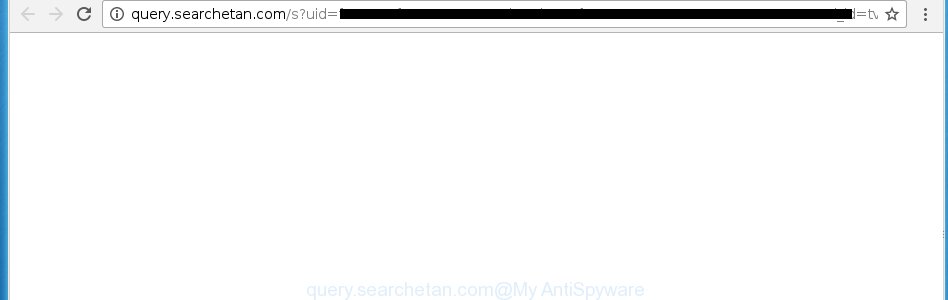
http://query.searchetan.com/s …
Most often, the Query.searchetan.com browser hijacker infection affects most common web browsers such as Google Chrome, Firefox, IE and Microsoft Edge. But such browser hijackers as well can infect other web browsers by changing its shortcuts (adding ‘http://site.address’ into Target field of browser’s shortcut). So every time you run the browser, it will display Query.searchetan.com page. Even if you setup your homepage again, the unwanted Query.searchetan.com site will be the first thing that you see when you launch the web-browser.
Table of contents
- What is Query.searchetan.com
- How to remove Query.searchetan.com startpage
- Manual Query.searchetan.com home page removal
- Delete suspicious and potentially unwanted software using Microsoft Windows Control Panel
- Clean up the web-browsers shortcuts which have been hijacked by Query.searchetan.com
- Remove Query.searchetan.com start page from Firefox
- Remove Query.searchetan.com from Internet Explorer
- Remove Query.searchetan.com from Chrome
- How to remove Query.searchetan.com with free programs
- Manual Query.searchetan.com home page removal
- How to block Query.searchetan.com search
- How does your system get infected with Query.searchetan.com browser hijacker
- Finish words
The Query.searchetan.com browser hijacker infection can also alter the default search provider that will virtually block the possibility of finding information on the Web. The reason for this is that the Query.searchetan.com search results may show a large amount of ads, links to unwanted and ad web pages. Only the remaining part is the result of your search request, loaded from the major search providers like Google, Yahoo or Bing.
Often, the computer that has been infected by Query.searchetan.com hijacker, will be also infected by adware (also known as ‘ad-supported’ software) which displays lots of various advertisements. It can be pop-ups, text links in the pages, banners where they never had. What is more, the ‘ad supported’ software can replace the legitimate advertisements with malicious advertisements which will offer to download and install malicious software and unwanted applications or visit the various dangerous and misleading web sites.
Thus, it’s clear that the presence of browser hijacker on your personal computer is not desirable, and you need to clean up your computer as soon as possible. Follow the few simple steps below in order to remove Query.searchetan.com unwanted .
How to remove Query.searchetan.com home page
Without a doubt, the browser hijacker is harmful to your personal computer. So you need to quickly and completely remove this malicious software. To remove this hijacker, you can use the manual removal guide that are given below or free malicious software removal tool such as Malwarebytes or AdwCleaner (both are free). I note that we recommend that you use automatic removal that will allow you to get rid of Query.searchetan.com easily and safely. Manual removal is best used only if you’re well versed in personal computer or in the case where browser hijacker is not uninstalled automatically.
Manual Query.searchetan.com search removal
If you perform exactly the instructions below you should be able to get rid of the Query.searchetan.com homepage. Read it once, after doing so, please print this page as you may need to close your web browser or reboot your PC system.
Delete suspicious and potentially unwanted software using Microsoft Windows Control Panel
Some potentially unwanted applications, browser hijacking applications and adware may be removed by uninstalling the free software they came with. If this way does not succeed, then looking them up in the list of installed applications in Windows Control Panel. Use the “Uninstall” command in order to get rid of them.
Windows 8, 8.1, 10
First, press Windows button

Once the ‘Control Panel’ opens, press the ‘Uninstall a program’ link under Programs category as shown below.

You will see the ‘Uninstall a program’ panel as on the image below.

Very carefully look around the entire list of applications installed on your personal computer. Most likely, one or more of them are responsible for the appearance of ads and browser redirect to the annoying Query.searchetan.com page. If you have many programs installed, you can help simplify the search of dangerous applications by sort the list by date of installation. Once you have found a suspicious, unwanted or unused program, right click to it, after that click ‘Uninstall’.
Windows XP, Vista, 7
First, press ‘Start’ button and select ‘Control Panel’ at right panel as shown below.

Once the Windows ‘Control Panel’ opens, you need to click ‘Uninstall a program’ under ‘Programs’ as shown in the figure below.

You will see a list of software installed on your computer. We recommend to sort the list by date of installation to quickly find the software that were installed last. Most likely they responsibility for the appearance of popup advertisements and web-browser redirect. If you are in doubt, you can always check the application by doing a search for her name in Google, Yahoo or Bing. Once the program which you need to remove is found, simply click on its name, and then click ‘Uninstall’ as shown on the image below.

Clean up the web-browsers shortcuts which have been hijacked by Query.searchetan.com
A hijacker can hijack various Windows shortcuts on your desktop (most often, all browsers shortcuts), so in this step you need to check and clean them by removing the argument such as http://site.address/.
Right click on the internet browser’s shortcut, click Properties option. On the Shortcut tab, locate the Target field. Click inside, you will see a vertical line – arrow pointer, move it (using -> arrow key on your keyboard) to the right as possible. You will see a text “http://site.address” that has been added here. Remove everything after .exe. An example, for Google Chrome you should remove everything after chrome.exe.

To save changes, click OK . You need to clean all internet browser’s shortcuts. So, repeat this step for the Google Chrome, Firefox, Microsoft Internet Explorer and Microsoft Edge.
Remove Query.searchetan.com startpage from Firefox
Resetting your Mozilla Firefox is first troubleshooting step for any issues with your internet browser program, including the redirect to Query.searchetan.com web-page.
First, run the FF and press ![]() button. It will open the drop-down menu on the right-part of the web-browser. Further, click the Help button (
button. It will open the drop-down menu on the right-part of the web-browser. Further, click the Help button (![]() ) as on the image below
) as on the image below
.

In the Help menu, select the “Troubleshooting Information” option. Another way to open the “Troubleshooting Information” screen – type “about:support” in the web-browser adress bar and press Enter. It will display the “Troubleshooting Information” page as shown below. In the upper-right corner of this screen, click the “Refresh Firefox” button.

It will display the confirmation prompt. Further, press the “Refresh Firefox” button. The Mozilla Firefox will start a process to fix your problems that caused by the Query.searchetan.com browser hijacker infection. When, it is finished, click the “Finish” button.
Remove Query.searchetan.com from Internet Explorer
The Microsoft Internet Explorer reset is great if your web-browser is hijacked or you have unwanted addo-ons or toolbars on your web browser, that installed by an malware.
First, run the Internet Explorer, then click ‘gear’ icon ![]() . It will open the Tools drop-down menu on the right part of the internet browser, then click the “Internet Options” as shown below.
. It will open the Tools drop-down menu on the right part of the internet browser, then click the “Internet Options” as shown below.

In the “Internet Options” screen, select the “Advanced” tab, then click the “Reset” button. The IE will show the “Reset Internet Explorer settings” prompt. Further, press the “Delete personal settings” check box to select it. Next, press the “Reset” button as shown on the screen below.

When the task is finished, click “Close” button. Close the IE and reboot your machine for the changes to take effect. This step will help you to restore your web browser’s start page, newtab page and default search provider to default state.
Remove Query.searchetan.com from Chrome
Like other modern web-browsers, the Google Chrome has the ability to reset the settings to their default values and thereby restore the newtab page, home page and search engine by default that have been changed by the Query.searchetan.com browser hijacker.
First open the Chrome. Next, press the button in the form of three horizontal stripes (![]() ). It will show the main menu. Further, click the option named “Settings”. Another way to show the Chrome’s settings – type chrome://settings in the internet browser adress bar and press Enter.
). It will show the main menu. Further, click the option named “Settings”. Another way to show the Chrome’s settings – type chrome://settings in the internet browser adress bar and press Enter.

The internet browser will open the settings screen. Scroll down to the bottom of the page and click the “Show advanced settings” link. Now scroll down until the “Reset settings” section is visible, as shown on the screen below and click the “Reset settings” button.

The Chrome will display the confirmation dialog box. You need to confirm your action, click the “Reset” button. The internet browser will start the process of cleaning. Once it’s finished, the browser’s settings including homepage, new tab and default search provider back to the values that have been when the Chrome was first installed on your system.
How to remove Query.searchetan.com with free programs
The hijacker infection can hide its components which are difficult for you to find out and remove completely. This can lead to the fact that after some time, the browser hijacker again infect your PC system and alter certain settings of all your typical web browsers to Query.searchetan.com. Moreover, I want to note that it is not always safe to remove browser hijacker manually, if you do not have much experience in setting up and configuring the Microsoft Windows operating system. The best method to detect and get rid of browser hijackers is to run free malware removal applications.
Scan and free your machine of hijacker with Malwarebytes
Manual Query.searchetan.com search removal requires some computer skills. Some files and registry entries that created by the hijacker can be not completely removed. We recommend that use the Malwarebytes Free that are completely free your PC of hijacker. Moreover, the free program will help you to remove malicious software, potentially unwanted software, adware (sometimes called ‘ad-supported’ software) and toolbars that your machine can be infected too.
Download Malwarebytes on your computer by clicking on the link below. Save it on your Windows desktop or in any other place.
327070 downloads
Author: Malwarebytes
Category: Security tools
Update: April 15, 2020
Once the downloading process is done, close all software and windows on your computer. Double-click the set up file named mb3-setup. If the “User Account Control” dialog box pops up as on the image below, click the “Yes” button.

It will open the “Setup wizard” which will help you install Malwarebytes on your PC. Follow the prompts and don’t make any changes to default settings.

Once setup is finished successfully, press Finish button. Malwarebytes will automatically start and you can see its main screen as shown on the image below.

Now click the “Scan Now” button to begin scanning your personal computer for the browser hijacker which cause a redirect to Query.searchetan.com. While the tool is scanning, you can see how many objects and files has already scanned.

Once the scan is finished, a list of all items detected is produced. Make sure all entries have ‘checkmark’ and press “Quarantine Selected” button. The Malwarebytes will begin removing Query.searchetan.com browser hijacker and other security threats. Once disinfection is complete, you may be prompted to restart the machine.
I recomend you look at the following video, which completely explains the process of using the Malwarebytes to get rid of browser hijacker and other malware.
Get rid of Query.searchetan.com home page from browsers with AdwCleaner
This removal application is free and easy to use. It can scan and get rid of hijacker infection like Query.searchetan.com, malware, PUPs and ad-supported software in Google Chrome, Firefox, Edge and IE browsers and thereby return their default settings (start page, newtab page and search provider by default). AdwCleaner is powerful enough to find and get rid of malicious registry entries and files that are hidden on the computer.
Download AdwCleaner utility by clicking on the link below. Save it to your Desktop so that you can access the file easily.
225545 downloads
Version: 8.4.1
Author: Xplode, MalwareBytes
Category: Security tools
Update: October 5, 2024
Once the downloading process is done, open the file location and double-click the AdwCleaner icon. It will start the AdwCleaner utility and you will see a screen as on the image below. If the User Account Control dialog box will ask you want to show the program, click Yes button to continue.

Next, press “Scan” to perform a system scan for the Query.searchetan.com browser hijacker infection . This procedure can take quite a while, so please be patient. When a threat is detected, the number of the security threats will change accordingly.

When it completes the scan is finished, it’ll show you the results as shown on the image below.

Review the scan results and then click “Clean” button. It will open a prompt. Click “OK” to start the cleaning process. Once the cleaning process is complete, the AdwCleaner may ask you to reboot your PC. After reboot, the AdwCleaner will show the log file.
All the above steps are shown in detail in the following video instructions.
How to block Query.searchetan.com search
By installing an adblocker program like AdbGuard, you are able to block Query.searchetan.com, autoplaying video ads and remove a huge count of distracting and unwanted ads on sites.
Download AdGuard application from the following link.
26842 downloads
Version: 6.4
Author: © Adguard
Category: Security tools
Update: November 15, 2018
When the download is complete, run the downloaded file. You will see the “Setup Wizard” screen as shown in the figure below.

Follow the prompts. Once the installation is finished, you will see a window like below.

You can press “Skip” to close the setup program and use the default settings, or press “Get Started” button to see an quick tutorial that will allow you get to know AdGuard better.
In most cases, the default settings are enough and you don’t need to change anything. Each time, when you launch your computer, AdGuard will run automatically and block pop up ads, pages such Query.searchetan.com, as well as other harmful or misleading web-pages. For an overview of all the features of the application, or to change its settings you can simply double-click on the AdGuard icon, which can be found on your desktop.
How does your system get infected with Query.searchetan.com browser hijacker
The Query.searchetan.com browser hijacker spreads in the composition, together with various free applications, as a supplement, which is installed automatically. This is certainly not an honest way to get installed onto your system. To avoid infecting of your PC and side effects in the form of changing your web-browser settings to Query.searchetan.com startpage, you should always carefully read the Terms of Use and the Software license. Additionally, always select Manual, Custom or Advanced install mode. This allows you to disable the installation of unnecessary and often harmful applications. Even if you uninstall the free software from your PC, your internet browser’s settings will not be restored. This means that you should manually get rid of Query.searchetan.com from the Google Chrome, Firefox, Edge and Internet Explorer by follow the tutorial above.
Finish words
Now your PC should be clean of the Query.searchetan.com . Delete AdwCleaner. We suggest that you keep AdGuard (to help you stop unwanted pop up advertisements and annoying malicious sites) and Malwarebytes (to periodically scan your personal computer for new malware, browser hijackers and ad-supported software). Make sure that you have all the Critical Updates recommended for Windows OS. Without regular updates you WILL NOT be protected when new browser hijacker, malicious applications and ad-supported software are released.
If you are still having problems while trying to delete Query.searchetan.com from your web-browser, then ask for help in our Spyware/Malware removal forum.

















