You ran your web-browser such as Google Chrome, Microsoft Internet Explorer, Mozilla Firefox and Microsoft Edge, but somehow, for some reason, you didn’t get your favorite start page you wanted after running it. This is sign of hijacker, potentially unwanted program created to redirect your browser to Tf.org web page. The browser hijacker changing the browsers settings such as start page, new tab page and default search engine with its own data.
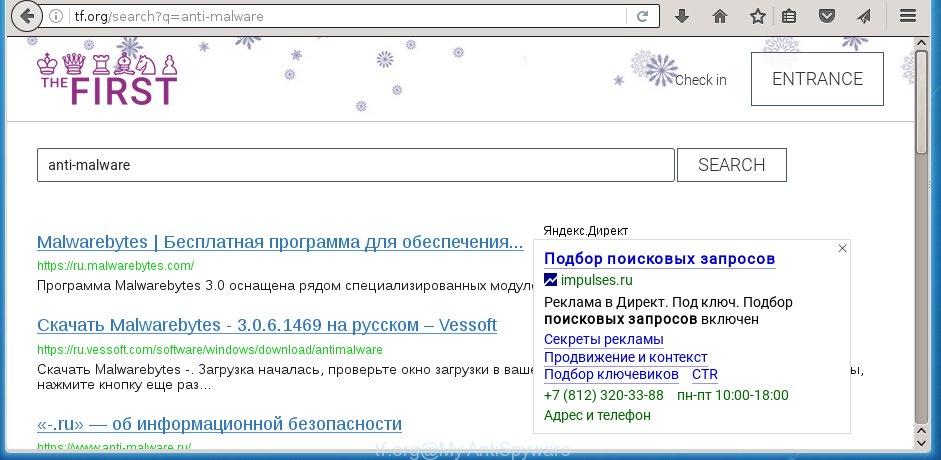
http://tf.org/search?q=
The Tf.org browser hijacker usually affects only the Google Chrome, Firefox, Internet Explorer and Microsoft Edge. However, possible situations, when any other internet browsers will be affected too. The browser hijacker will perform a scan of the computer for internet browser shortcuts and alter them without your permission. When it infects the web browser shortcuts, it will add the argument such as ‘http://site.address’ into Target property. So, each time you open the internet browser, you will see the Tf.org annoying web page.
As mentioned above, the Tf.org hijacker infection also modifies the browser’s search provider. So, your browser, when searching something, will show a hodgepodge of advertisements, links to unwanted and ad pages and search results of a big search engines like Google or Bing. As a result, actual use of a web browser’s search becomes uncomfortable. Moreover, it may also lead to slowing or even freeze your internet browser.
Some hijackers also contain ‘ad-supported’ software (also known as adware) that can be used to open unwanted advertisements and or collect personal information that can be used for marketing purposes. These unwanted ads can be opened in the form of pop-unders, pop-ups, in-text ads, video ads, text links or banners or even massive full page advertisements. Most of the ad supported software is developed to open advertisements, but some adware is form of spyware that often used to track users to gather lots of personal information about you.
The instructions below explaining steps to delete Tf.org search problem. Feel free to use it for removal of the browser hijacker that may attack Google Chrome, Internet Explorer, Firefox and Edge and other popular browsers. The step-by-step instructions will help you restore your current settings of all your typical browsers which previously modified by hijacker.
Remove Tf.org
As with removing ad-supported software, malicious software or PUPs, there are few steps you may do. We suggest trying them all. If you do only one part of the guide, then it should be use malware removal tool, because it should remove hijacker and block any further infection. But to completely remove the Tf.org you’ll have to at least reset your browser settings like new tab page, home page and search engine by default to default state, disinfect PC’s web browsers shortcuts, delete all unwanted and suspicious applications, and delete hijacker infection with malware removal utilities.
How to manually get rid of Tf.org
The following instructions is a step-by-step guide, which will help you manually get rid of Tf.org search from the Chrome, Mozilla Firefox, IE and MS Edge.
Remove Tf.org related programs through the Control Panel of your machine
Some of potentially unwanted programs, ad-supported software and browser hijacker can be uninstalled using the Add/Remove programs tool which is located in the Windows Control Panel. So, if you are running any version of Microsoft Windows and you have noticed an unwanted program, then first try to remove it through Add/Remove programs.
Press Windows button ![]() , then press Search
, then press Search ![]() . Type “Control panel”and press Enter. If you using Windows XP or Windows 7, then click “Start” and select “Control Panel”. It will display the Windows Control Panel as shown in the figure below.
. Type “Control panel”and press Enter. If you using Windows XP or Windows 7, then click “Start” and select “Control Panel”. It will display the Windows Control Panel as shown in the figure below.

Further, press “Uninstall a program” ![]()
It will show a list of all software installed on your PC. Scroll through the all list, and uninstall any suspicious and unknown programs.
Clean up the web browsers shortcuts which have been hijacked by Tf.org
Now you need to clean up the web-browser shortcuts. Check that the shortcut referring to the right exe-file of the web browser, and not on any unknown file.
Click the right mouse button to a desktop shortcut which you use to run your browser. Next, select the “Properties” option. Important: necessary to click on the desktop shortcut for the browser which is redirected to the Tf.org or other unwanted site.
Further, necessary to look at the text that is written in the “Target” field. The hijacker can modify the contents of this field, which describes the file to be start when you start your web browser. Depending on the web-browser you are using, there should be:
- Google Chrome: chrome.exe
- Opera: opera.exe
- Firefox: firefox.exe
- Internet Explorer: iexplore.exe
If you are seeing an unknown text similar “http://site.addres” which has been added here, then you should remove it, as shown below.

Next, click the “OK” button to save the changes. Now, when you start the browser from this desktop shortcut, it does not occur automatically reroute on the Tf.org web-page or any other unwanted web-pages. Once the step is done, we recommend to go to the next step.
Remove Tf.org homepage from Chrome
Open the Chrome menu by clicking on the button in the form of three horizontal stripes (![]() ). It will show the drop-down menu. Next, press to “Settings” option.
). It will show the drop-down menu. Next, press to “Settings” option.

Scroll down to the bottom of the page and click on the “Show advanced settings” link. Now scroll down until the Reset settings section is visible, as shown on the screen below and press the “Reset settings” button.

Confirm your action, click the “Reset” button.
Remove Tf.org redirect from Mozilla Firefox
Click the Menu button (looks like three horizontal lines), and click the blue Help icon located at the bottom of the drop down menu as on the image below.

A small menu will appear, click the “Troubleshooting Information”. On this page, click “Refresh Firefox” button as shown below.

Follow the onscreen procedure to return your FF web browser settings to its original state.
Remove Tf.org from Microsoft Internet Explorer
The Microsoft Internet Explorer reset is great if your browser is hijacked or you have unwanted addo-ons or toolbars on your web browser, that installed by an malware.
First, open the Microsoft Internet Explorer, press ![]() ) button. Next, press “Internet Options” as on the image below.
) button. Next, press “Internet Options” as on the image below.

In the “Internet Options” screen select the Advanced tab. Next, click Reset button. The Microsoft Internet Explorer will open the Reset Internet Explorer settings prompt. Select the “Delete personal settings” check box and press Reset button.

You will now need to restart your PC for the changes to take effect. It will get rid of Tf.org hijacker infection, disable malicious and ad-supported browser’s extensions and restore the Internet Explorer’s settings like homepage, new tab and search engine by default to default state.
How to remove Tf.org start page with free programs
Many antivirus companies have developed applications that allow detect and delete browser hijacker, and thereby restore all your typical browsers settings. Below is a a few of the free programs you may want to use. You PC can have lots of PUPs, adware and browser hijackers installed at the same time, so we recommend, if any unwanted or malicious program returns after restarting the PC, then boot your PC system into Safe Mode and use the antimalware utility once again.
Delete Tf.org with Zemana Anti-malware
We suggest you to use the Zemana Anti-malware that are completely clean your system. Moreover, the tool will help you to remove potentially unwanted applications, malicious software, toolbars and adware (also known as ‘ad-supported’ software) that your PC system can be infected too.
Download Zemana anti malware from the link below.
164814 downloads
Author: Zemana Ltd
Category: Security tools
Update: July 16, 2019
When the download is complete, start it and follow the prompts. Once installed, the Zemana anti malware will try to update itself and when this task is finished, press the “Scan” button to begin checking your computer for the Tf.org hijacker which cause a redirect to Tf.org.

A system scan may take anywhere from 5 to 30 minutes, depending on your PC system. While the utility is scanning, you can see number of objects it has identified as being infected by malware. Make sure all entries have ‘checkmark’ and click “Next” button.

The Zemana anti-malware will begin removing all detected folders, files, services and registry entries.
Run Malwarebytes to delete hijacker
You can get rid of Tf.org redirect automatically with a help of Malwarebytes Free. We recommend this free malware removal utility because it can easily get rid of browser hijacker infections, ‘ad-supported’ software (also known as adware), PUPs and toolbars with all their components such as files, folders and registry entries.
Download Malwarebytes by clicking on the link below.
327071 downloads
Author: Malwarebytes
Category: Security tools
Update: April 15, 2020
After the download is finished, close all software and windows on your personal computer. Open a directory in which you saved it. Double-click on the icon that’s named mb3-setup as shown on the image below.
![]()
When the setup starts, you will see the “Setup wizard” which will help you install Malwarebytes on your system.

Once installation is finished, you will see window like below.

Now press the “Scan Now” button to begin scanning your PC system for the hijacker infection and other malicious software and adware. This procedure can take some time, so please be patient. During the scan it will detect all threats exist on your PC system.

Once the scan is done, it’ll display a list of found items. Review the scan results and then click “Quarantine Selected” button.

The Malwarebytes will begin removing Tf.org browser hijacker related files, folders, registry keys. Once disinfection is done, you may be prompted to reboot your computer.
The following video explains instructions on how to remove browser hijacker with Malwarebytes Anti-malware.
Remove Tf.org homepage from web browsers with AdwCleaner
The AdwCleaner utility is free and easy to use. It may scan and remove hijacker like Tf.org, malicious software, PUPs and ad-supported software in Firefox, Google Chrome, IE and Microsoft Edge web browsers and thereby revert back their default settings (home page, newtab page and search provider by default). AdwCleaner is powerful enough to find and get rid of malicious registry entries and files that are hidden on the machine.
Download AdwCleaner utility from the link below. Save it to your Desktop so that you can access the file easily.
225545 downloads
Version: 8.4.1
Author: Xplode, MalwareBytes
Category: Security tools
Update: October 5, 2024
When the download is finished, open the file location and double-click the AdwCleaner icon. It will run the AdwCleaner utility and you will see a screen as on the image below. If the User Account Control prompt will ask you want to open the program, click Yes button to continue.

Next, click “Scan” to start scanning your computer for the Tf.org hijacker and internet browser’s malicious extensions. While the utility is checking, you may see how many objects and files has already scanned.

Once the system scan is done is complete, it’ll open you the results as shown in the figure below.

Review the report and then click “Clean” button. It will show a dialog box. Click “OK” to begin the cleaning process. Once the cleaning process is finished, the AdwCleaner may ask you to reboot your system. After reboot, the AdwCleaner will show the log file.
All the above steps are shown in detail in the following video instructions.
How to block Tf.org
In order to increase your security and protect your system against new annoying advertisements and harmful web-sites, you need to use ad-blocking program that stops an access to harmful ads and web pages. Moreover, the application can stop the open of intrusive advertising, that also leads to faster loading of web-pages and reduce the consumption of web traffic.
Download AdGuard program by clicking on the following link.
26843 downloads
Version: 6.4
Author: © Adguard
Category: Security tools
Update: November 15, 2018
Once the downloading process is finished, start the downloaded file. You will see the “Setup Wizard” screen like below.

Follow the prompts. Once the setup is complete, you will see a window as shown below.

You can click “Skip” to close the installation program and use the default settings, or click “Get Started” button to see an quick tutorial that will assist you get to know AdGuard better.
In most cases, the default settings are enough and you don’t need to change anything. Each time, when you start your personal computer, AdGuard will run automatically and stop pop-ups, web pages such Tf.org, as well as other dangerous or misleading pages. For an overview of all the features of the program, or to change its settings you can simply double-click on the AdGuard icon, that is located on your desktop.
How to Tf.org browser hijacker infection get installed onto PC
The hijacker infection is usually spreads bundled with free software and install themselves, with or without your knowledge, on your personal computer. This happens especially when you’re installing a free programs. The program installer tricks you into accepting the installation of third party applications, that you do not really want. Moreover, some paid applications can also install third-party programs which you don’t want! Therefore, always download free programs and paid applications from reputable download web pages. Use ONLY custom or manual install mode and never blindly press Next button.
Finish words
After completing the instructions shown above, your computer should be clean from malware and browser hijackers. The Chrome, Internet Explorer, Mozilla Firefox and Microsoft Edge will no longer show Tf.org unwanted home page on startup. Unfortunately, if the few simple steps does not help you, then you have caught a new browser hijacker, and then the best way – ask for help.
- Download HijackThis by clicking on the link below and save it to your Desktop.
HijackThis download
4897 downloads
Version: 2.0.5
Author: OpenSource
Category: Security tools
Update: November 7, 2015
- Double-click on the HijackThis icon. Next press “Do a system scan only” button.
- When it has finished scanning your computer, the scan button will read “Save log”, click it. Save this log to your desktop.
- Create a Myantispyware account here. Once you’ve registered, check your e-mail for a confirmation link, and confirm your account. After that, login.
- Copy and paste the contents of the HijackThis log into your post. If you are posting for the first time, please start a new thread by using the “New Topic” button in the Spyware Removal forum. When posting your HJT log, try to give us some details about your problems, so we can try to help you more accurately.
- Wait for one of our trained “Security Team” or Site Administrator to provide you with knowledgeable assistance tailored to your problem with the unwanted Tf.org .



















