If you find that your browser has become open the annoying b.greenads.men ads then it’s a sign that your PC system is infected with malicious software from the adware family. The adware (also known as ‘ad-supported’ software) is a form of unwanted software that can show a lot of ads without a user’s permission. Moreover, it can redirect the web-browser on malicious and misleading pages. Also, if you seeing that the Chrome, Mozilla Firefox, MS Edge and IE tries to load an unknown web-site, when you try to open a long-known site, then you do not need to wait! Press the stop button in browser’s address bar. You need to follow the step-by-step guide below and clean your PC system from ad-supported software ASAP. It’ll assist you to get rid of the redirect to b.greenads.men and any annoying pop-ups.
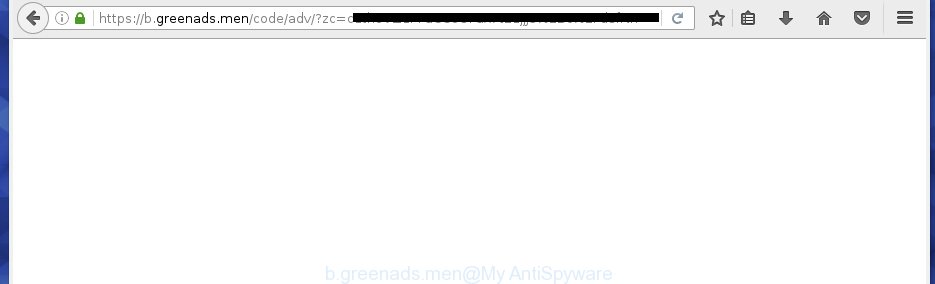
https://b.greenads.men/code/adv …
Most often, the ad supported software affects the most common web-browsers like the Chrome, Firefox, Microsoft Internet Explorer and Microsoft Edge. But such the dangerous software as well may infect another web browsers by changing its shortcuts (adding an argument such as ‘http://site.address’ into Target field of a browser’s shortcut). So every time you launch the web-browser, it will redirect to the annoying b.greenads.men site. Even if you setup a new home page, an annoying web site will be the first thing you see when you open the Chrome, Internet Explorer, Firefox and Microsoft Edge.
Technically, the adware is not a virus, but it does bad things, it generates a ton of popup ads, hindering or completely blocking the work in the web browser. It may install other unknown and unwanted applications without your permission, force you to visit malicious web-pages. Moreover, the adware can download and install web browser hijacker. Once installed, it’ll replace your home page with an unwanted page.
Instructions, which is shown below, will allow you to clean your machine from the ad-supported software as well as delete b.greenads.men unwanted advertisements from the Firefox, Google Chrome, Microsoft Internet Explorer and MS Edge and other web-browsers.
How does your machine get infected with b.greenads.men ads
Most often, the free applications installer includes the optional potentially unwanted software such as this adware. So, be very careful when you agree to install anything. The best way is to choose the Custom, Advanced or Manual installation mode. Here disable (uncheck) all optional programs in which you are unsure or that causes even a slightest suspicion. The main thing you should remember, you do not need to install the optional software which you do not trust! The only thing I want to add. Once the free programs is installed, if you {aninstall} this software, the adware will not be removed. This must be done by yourself. Just follow the step-by-step guide below.
How to manually remove b.greenads.men
This useful removal guide for the b.greenads.men advertisements. The detailed procedure can be followed by anyone as it really does take you step-by-step. If you follow this process to remove b.greenads.men advertisements let us know how you managed by sending us your comments please.
- Uninstall suspicious and unknown applications by using Windows Control Panel
- Remove b.greenads.men from Google Chrome
- Remove b.greenads.men advertisements from Firefox
- Get rid of b.greenads.men advertisements from IE
- Disinfect the browser’s shortcuts to remove b.greenads.men redirect
- Get rid of unwanted Scheduled Tasks
Uninstall suspicious and unknown applications by using Windows Control Panel
Press Windows key ![]() , then click Search
, then click Search ![]() . Type “Control panel”and press Enter. If you using Windows XP or Windows 7, then click “Start” and select “Control Panel”. It’ll open the Windows Control Panel as on the image below.
. Type “Control panel”and press Enter. If you using Windows XP or Windows 7, then click “Start” and select “Control Panel”. It’ll open the Windows Control Panel as on the image below.

Next, click “Uninstall a program” ![]()
It’ll open a list of all software. Scroll through the all list and remove any suspicious and unknown programs.
Remove b.greenads.men from Google Chrome
Reset Chrome settings is a easy way to delete the malicious and ad-supported extensions, as well as to restore the web browser’s homepage, new tab page and search engine by default that have been changed by adware.

- Open the Chrome, then click the Menu icon (icon in the form of three horizontal stripes).
- It will open the Google Chrome main menu. Click the “Settings” menu.
- Next, click the “Show advanced settings” link, which located at the bottom of the Settings page.
- Further, press the “Reset settings” button, which located at the bottom of the Advanced settings page.
- The Chrome will open the reset settings dialog box as shown on the image above.
- Confirm the browser’s reset by clicking on the “Reset” button.
- To learn more, look the post How to reset Chrome settings to default.
Remove b.greenads.men advertisements from Firefox
First, run the Mozilla Firefox. Next, click the button in the form of three horizontal stripes (![]() ). It will display the drop-down menu. Next, click the “Help” button (
). It will display the drop-down menu. Next, click the “Help” button (![]() ).
).

In the Help menu, click the “Troubleshooting Information”. In the upper-right corner of the “Troubleshooting Information” page, click “Refresh Firefox” button.

Confirm your action, click the “Refresh Firefox”.
Get rid of b.greenads.men advertisements from IE
To remove the b.greenads.men you need to reset the Microsoft Internet Explorer to the state, which was when the Windows was installed on your computer.
First, launch the Internet Explorer, then click ‘gear’ icon ![]() . It will show the drop-down menu on the right part of the web-browser, then press the “Internet Options” like below.
. It will show the drop-down menu on the right part of the web-browser, then press the “Internet Options” like below.

In the “Internet Options” screen, you need to select the “Advanced” tab and press the “Reset” button. The Internet Explorer will open the “Reset Internet Explorer settings” dialog box as shown on the screen below. Next, press the “Delete personal settings” check box to select it. After that, click the “Reset” button.

Once the task is done, press “Close” button. Close the IE and reboot your computer for the changes to take effect. This step will help you to restore your web-browser’s settings to default state and disable ‘ad-supported’ extensions.
Disinfect the browser’s shortcuts to remove b.greenads.men redirect
When the adware is started, it can also modify the browser’s shortcuts, adding an argument such as “http://site.address” into the Target field. Due to this, every time you launch the internet browser, it will be redirected to an unwanted ads.
To clear the web-browser shortcut, right-click to it and select Properties. On the Shortcut tab, locate the Target field. Click inside, you will see a vertical line – arrow pointer, move it (using -> arrow key on your keyboard) to the right as possible. You will see a text which begins with “http://” which has been added here. You need to remove it.

When the argument is removed, click the OK button. You need to clean all shortcuts of all your internet browsers, as they may be infected too.
Get rid of unwanted Scheduled Tasks
Once installed, the ad supported software can add a task in to the Windows Task Scheduler Library. Due to this, every time when you open your personal computer, it will open b.greenads.men annoying site. So, you need to check the Task Scheduler Library and remove all tasks that have been created by adware.
Press Windows and R keys on your keyboard together. It will display a prompt which titled with Run. In the text field, type “taskschd.msc” (without the quotes) and click OK. Task Scheduler window opens. In the left-hand side, click “Task Scheduler Library”, like below.

Task scheduler, list of tasks
In the middle part you will see a list of installed tasks. Select the first task, its properties will be open just below automatically. Next, click the Actions tab. Necessary to look at the text which is written under Details. Found something such as “explorer.exe http://site.address” or “chrome.exe http://site.address” or “firefox.exe http://site.address”, then you need remove this task. If you are not sure that executes the task, then google it. If it is a component of the unwanted software, then this task also should be removed.
Further click on it with the right mouse button and select Delete as shown on the screen below.

Task scheduler, delete a task
Repeat this step, if you have found a few tasks that have been created by ‘ad-supported’ programs. Once is done, close the Task Scheduler window.
Remove b.greenads.men with Malwarebytes
Remove b.greenads.men ads manually is difficult and often the ad-supported software is not completely removed. Therefore, we recommend you to use the Malwarebytes Free which are completely clean your system. The Malwarebytes is a reputable malware removal application. It can automatically detect and remove the adware (sometimes called ‘ad-supported’ software) of the your computer. Moreover, this free program will help you to get rid of browser hijackers, malware and toolbars that your PC may be infected too. You can follow the step-by-step guide below to delete the b.greenads.men annoying completely.
Download Malwarebytes Free from the link below.
327063 downloads
Author: Malwarebytes
Category: Security tools
Update: April 15, 2020
Once downloaded, close all programs and windows on your machine. Open a directory in which you saved it. Double-click on the icon that’s named mb3-setup like below.
![]()
When the setup starts, you will see the “Setup wizard” that will help you install Malwarebytes on your computer.

Once installation is finished, you will see window as shown on the screen below.

Now press on the “Scan Now” button . This will start scanning the whole PC system to find out adware which causes the redirect to b.greenads.men page. This process can take some time, so please be patient.

When the system scan is done, make sure all entries have “checkmark” and press “Quarantine Selected” button. The Malwarebytes will begin removing the ad supported software related files, folders, registry keys. When the disinfection is finished, you may be prompted to restart the computer.
The following video explains the steps above on how to get rid of adware with Malwarebytes Anti-malware.
Block b.greenads.men ads and other annoying web sites
To increase your security and protect your PC system against new unwanted advertisements and malicious web-sites, you need to use program that blocks access to harmful ads and pages. Moreover, the program can block the display of intrusive advertising, which also leads to faster loading of web-sites and reduce the consumption of web traffic.
Download AdGuard program by clicking on the following link.
26841 downloads
Version: 6.4
Author: © Adguard
Category: Security tools
Update: November 15, 2018
When downloading is finished, start the file named adguardInstaller. You will see the “Setup Wizard” screen like below.

Follow the prompts. Once the setup is done, you will see a window as shown on the screen below.

You can click “Skip” to close the installation program and use the default settings, or press “Get Started” button to see an quick tutorial which will allow you get to know AdGuard better.
In most cases, the default settings are enough and you do not need to change anything. Each time, when you run your computer, AdGuard will launch automatically and block advertisements, pages such as b.greenads.men, as well as other malicious or misleading web pages. For an overview of all the features of the program, or to change its settings you can simply double-click on the AdGuard icon, that is located on your Windows desktop.
Scan your PC system and remove b.greenads.men with AdwCleaner.
This removal application is free and easy to use. It can scan and remove adware, browser hijackers, malware and unwanted toolbars in Google Chrome, Firefox, Microsoft Edge and Internet Explorer web browsers and thereby restore back their default settings (startpage, new tab page and default search engine). AdwCleaner is powerful enough to find and get rid of malicious registry entries and files that are hidden on the system.
Download AdwCleaner tool from the link below. Save it to your Desktop so that you can access the file easily.
225542 downloads
Version: 8.4.1
Author: Xplode, MalwareBytes
Category: Security tools
Update: October 5, 2024
Once the download is finished, open the file location and double-click the AdwCleaner icon. It will start the AdwCleaner tool and you will see a screen as shown below. If the User Account Control dialog box will ask you want to open the application, click Yes button to continue.

Now, click the “Scan” to perform a system scan for the ‘ad supported’ software which cause a redirect to b.greenads.men ads.

Once the scan is complete, it will show a list of all items detected by this utility as shown on the image below.

You need to click “Clean” button. It will display a dialog box, click “OK” to begin the cleaning procedure. Once the cleaning process is finished, the AdwCleaner may ask you to restart your system. After restart, the AdwCleaner will open the log file.
All the above steps are shown in detail in the following video guide.
Finish words
Once you have finished the instructions above, your personal computer should be clean from malware and adware. The Google Chrome, Microsoft Internet Explorer, Firefox and Edge will no longer display b.greenads.men unwanted advertisements and redirect you to unknown web-pages. Unfortunately, if the step-by-step guide does not help you, then you have caught a new type of ad supported software, and then the best way – ask for help.
- Download HijackThis by clicking on the link below and save it to your Desktop.
HijackThis download
4894 downloads
Version: 2.0.5
Author: OpenSource
Category: Security tools
Update: November 7, 2015
- Double-click on the HijackThis icon. Next press “Do a system scan only” button.
- When it has finished scanning, the scan button will read “Save log”, press it. Save this log to your desktop.
- Create a Myantispyware account here. Once you’ve registered, check your e-mail for a confirmation link, and confirm your account. After that, login.
- Copy and paste the contents of the HijackThis log into your post. If you are posting for the first time, please start a new thread by using the “New Topic” button in the Spyware Removal forum. When posting your HJT log, try to give us some details about your problems, so we can try to help you more accurately.
- Wait for one of our trained “Security Team” or Site Administrator to provide you with knowledgeable assistance tailored to your problem with the annoying b.greenads.men pop-up ads.


















