The b.squad-t.men pop-up ads should not be underestimated, because the reason for their appearance within your internet browser is penetration an adware (sometimes called ‘ad-supported’ software) into your computer. It can bring a security risk to your computer. So, do not ignore it! Of course, the b.squad-t.men is just a page, but the adware uses it to show intrusive and annoying ads, even without your permission and desire to see it. The unwanted ads can be just the beginning, because your PC is hijacked by malicious software, so the amount of pop-up ads in the future may increase. Its appearance will prevent you normally browse the pages, and more, can lead to crash the browser.
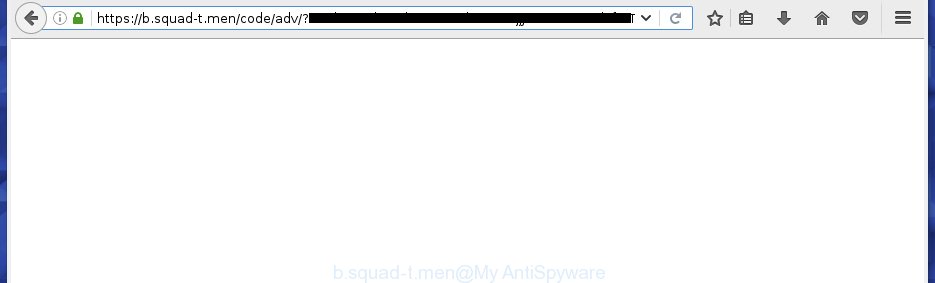
https://b.squad-t.men/code/adv/?zc …
The malicious applications from the ad supported software family that alters the settings of browsers usually affects only the Chrome, Firefox, Microsoft Edge and IE. However, possible situations, when any other internet browsers will be affected too. The adware may change the Target property of a browser’s shortcut, so every time you launch the web browser, instead of your startpage, you will see the annoying b.squad-t.men ads.
What is more, the ad-supported software may show ads depend on a web page that you are visiting. That is, it’s clear that this adware, without your permission, steals your private information such as: your ip address, what is a web page you are viewing now, what you are looking for on the Internet, which links you are clicking, and much, much more. The ad-supported software may monetize its functionality by collecting data from your browsing sessions and selling it to third party companies. This puts your personal information at a security risk.
So, obviously, you need to delete the ad supported software as quickly as possible. Use the free step-by-step guide below. This guide will help you clean your computer and thereby remove the b.squad-t.men annoying ads.
How did b.squad-t.men pop-up ads get on your PC
Most often, the ‘ad supported’ software gets on your computer as a part of various free software, as a bonus. Therefore it’s very important at the stage of installing software downloaded from the Net carefully review the ‘Terms of use’ and the ‘License agreement’, as well as to always choose the Advanced, Custom or Manual install mode. In this mode, you can turn off all unwanted add-ons, including an adware, which can be installed along with the desired program.
How to manually remove b.squad-t.men pop-ups
The simple answer is right here on this page. We have put together simplicity and efficiency. It will allow you easily to clean your system of adware. Moreover, you can select manual or automatic removal method. If you are familiar with the machine then use manual removal, otherwise use the free anti-malware utility designed specifically to get rid of ad supported software which causes annoying b.squad-t.men pop-ups. Of course, you can combine both methods. Read this manual carefully, bookmark or print it, because you may need to close your web-browser or reboot your PC.
- Delete suspicious and unknown software by using Windows Control Panel
- Delete b.squad-t.men ads from Mozilla Firefox
- Get rid of b.squad-t.men advertisements from Google Chrome
- Remove b.squad-t.men pop-up ads from IE
- Disinfect the browser’s shortcuts to remove b.squad-t.men redirect
- Get rid of unwanted Scheduled Tasks
Delete suspicious and unknown software by using Windows Control Panel
The best way to begin the PC system cleanup is to delete unknown and suspicious software. Using the Windows Control Panel you can do this quickly and easily. This step, in spite of its simplicity, should not be ignored, because the removing of unneeded software can clean up your web browser from advertisements, hijackers and so on.
- If you are using Windows 8, 8.1 or 10 then press Windows key, click Search. Type “Control panel”and press Enter.
- If you are using Windows XP, Vista, 7, then press “Start” button and click “Control Panel”.
- It’ll open the Windows Control Panel.
- Click “Uninstall a program” under Programs category.
- You will see a list of all installed applications.
- Scroll through the all list, and delete suspicious and unknown applications. To quickly find the latest installed programs, we recommend sort applications by date.
See more details in the video instructions below.
Delete b.squad-t.men ads from Mozilla Firefox
First, run the FF. Next, click the button in the form of three horizontal stripes (![]() ). It will open the drop-down menu. Next, press the “Help” button (
). It will open the drop-down menu. Next, press the “Help” button (![]() ).
).

In the Help menu, click the “Troubleshooting Information”. In the upper-right corner of the “Troubleshooting Information” page, press “Refresh Firefox” button.

Confirm your action, click the “Refresh Firefox”.
Get rid of b.squad-t.men advertisements from Google Chrome
Reset Google Chrome settings is a easy way to get rid of the malicious and ad-supported extensions, as well as to restore the web-browser’s homepage and search engine by default that have been changed by ‘ad supported’ software.

- Open the Chrome, then click the Menu icon (icon in the form of three horizontal stripes).
- It will display the Chrome main menu. Click the “Settings” menu.
- Next, click the “Show advanced settings” link, which located at the bottom of the Settings page.
- Further, press the “Reset settings” button, which located at the bottom of the Advanced settings page.
- The Chrome will show the reset settings prompt as shown on the screen above.
- Confirm the web-browser’s reset by clicking on the “Reset” button.
- To learn more, look the blog post How to reset Chrome settings to default.
Remove b.squad-t.men pop-up ads from IE
First, launch the IE, then press ![]() button. Next, click “Internet Options” as shown on the screen below.
button. Next, click “Internet Options” as shown on the screen below.

In the “Internet Options” screen select the Advanced tab. Next, click the “Reset” button. The Internet Explorer will open the “Reset Internet Explorer” settings dialog box. Select the “Delete personal settings” check box and click Reset button.

You will now need to restart your personal computer for the changes to take effect. It will restore the Microsoft Internet Explorer’s settings such as start page and search provider by default to default state, disable ad-supported browser’s extensions and thereby remove the reroute to b.squad-t.men unwanted web site.
Disinfect the browser’s shortcuts to remove b.squad-t.men redirect
When the ad supported software is started, it can also change the web browser’s shortcuts, adding an argument such as “http://site.address” into the Target field. Due to this, every time you start the internet browser, it will be redirected to an annoying ads.
To clear the web-browser shortcut, right-click to it and select Properties. On the Shortcut tab, locate the Target field. Click inside, you will see a vertical line – arrow pointer, move it (using -> arrow key on your keyboard) to the right as possible. You will see a text which starts with “http://” which has been added here. You need to remove it.

When the argument is removed, click the OK button. You need to clean all shortcuts of all your web-browsers, as they may be infected too.
Get rid of unwanted Scheduled Tasks
If the annoying b.squad-t.men web-page opens automatically on Windows startup or at equal time intervals, then you need to check the Task Scheduler Library and get rid of all the tasks that have been created by unwanted programs.
Press Windows and R keys on the keyboard simultaneously. This shows a prompt that called Run. In the text field, type “taskschd.msc” (without the quotes) and click OK. Task Scheduler window opens. In the left-hand side, press “Task Scheduler Library”, as on the image below.

Task scheduler
In the middle part you will see a list of installed tasks. Select the first task, its properties will be display just below automatically. Next, click the Actions tab. Pay attention to that it launches on your personal computer. Found something like “explorer.exe http://site.address” or “chrome.exe http://site.address”, then you need remove it. If you are not sure that executes the task, check it through a search engine. If it is a component of the malicious program, then this task also should be removed.
Having defined the task that you want to remove, then click on it with the right mouse button and select Delete as shown on the screen below.

Delete a task
Repeat this step, if you have found a few tasks that have been created by adware. Once is finished, close the Task Scheduler window.
Get rid of b.squad-t.men advertisements automatically
You can remove b.squad-t.men ads automatically with a help of Malwarebytes Free. We recommend this free malware removal tool because it can easily get rid of adware, browser hijackers, potentially unwanted applications and toolbars with all their components such as files, folders and registry entries.
Download Malwarebytes Free on your personal computer by clicking on the link below. Save it on your Desktop.
327009 downloads
Author: Malwarebytes
Category: Security tools
Update: April 15, 2020
Once the downloading process is complete, close all windows on your personal computer. Further, run the file named mb3-setup. If the “User Account Control” dialog box pops up as shown in the figure below, click the Yes button.

It will show the “Setup wizard” that will allow you install Malwarebytes on the machine. Follow the prompts and do not make any changes to default settings.

Once the installation is finished successfully, press Finish button. Then Malwarebytes will automatically start and you can see its main window as on the image below.

Next, press the “Scan Now” button . This will start scanning the whole system to find out malware and adware which cause the b.squad-t.men ads. When a threat is found, the number of the detected objects will change accordingly. Wait until the the scanning is finished. Please be patient.

When it has finished scanning, you can check all threats detected on your computer. Make sure all entries have “checkmark” and press “Quarantine Selected” button.

The Malwarebytes will start removing malware and adware which cause b.squad-t.men pop-ups. Once the disinfection is finished, you may be prompted to reboot your computer. I recommend you look at the following video, which completely explains the procedure of using the Malwarebytes to remove adware and other dangerous applications.
Stop b.squad-t.men and other annoying web-pages
To increase your security and protect your computer against new unwanted ads and malicious web sites, you need to use application that stops access to dangerous ads and web-pages. Moreover, the program can stop the open of intrusive advertising, that also leads to faster loading of sites and reduce the consumption of web traffic.
Download AdGuard program from the following link.
26828 downloads
Version: 6.4
Author: © Adguard
Category: Security tools
Update: November 15, 2018
Once the download is complete, run the file named adguardInstaller. You will see the “Setup Wizard” screen as shown on the image below.

Follow the prompts. When the installation is finished, you will see a window like below.

You can press “Skip” to close the installation application and use the default settings, or press “Get Started” button to see an quick tutorial which will help you get to know AdGuard better.
In most cases, the default settings are enough and you do not need to change anything. Each time, when you run your machine, AdGuard will start automatically and stop popup ads, web sites such as b.squad-t.men, as well as other malicious or misleading web-sites. For an overview of all the features of the application, or to change its settings you can simply double-click on the AdGuard icon, that is located on your Windows desktop.
Scan your PC system and remove b.squad-t.men redirect with AdwCleaner.
This removal program is free and easy to use. It can scan and get rid of adware, browser hijackers, malware and unwanted toolbars in Google Chrome, FF, Edge and Microsoft Internet Explorer web browsers and thereby restore back their default settings (homepage, new tab page and search engine by default). AdwCleaner is powerful enough to find and get rid of malicious registry entries and files that are hidden on the PC.
Download AdwCleaner tool from the link below. Save it to your Desktop so that you can access the file easily.
225516 downloads
Version: 8.4.1
Author: Xplode, MalwareBytes
Category: Security tools
Update: October 5, 2024
Once the downloading process is complete, open the file location and double-click the AdwCleaner icon. It will start the AdwCleaner utility and you will see a screen as shown on the image below. If the User Account Control prompt will ask you want to show the application, click Yes button to continue.

Now, press the “Scan” to begin scanning your PC system for the adware which cause a redirect to b.squad-t.men ads.

Once the system scan is finished, it will show a list of all items detected by this tool as shown below.

You need to click “Clean” button. It will display a prompt, click “OK” to begin the cleaning procedure. Once the clean-up is finished, the AdwCleaner may ask you to reboot your machine. After restart, the AdwCleaner will show the log file.
All the above steps are shown in detail in the following video guide.
Finish words
Now your machine should be clean of the b.squad-t.men . Remove AdwCleaner. We suggest that you keep AdGuard (to help you stop unwanted popup ads and unwanted dangerous web-pages) and Malwarebytes (to periodically scan your PC for new malware and adware). Make sure that you have all the Critical Updates recommended for Windows OS. Without regular updates you WILL NOT be protected when new malicious software and adware are released.
If you are still having problems while trying to delete b.squad-t.men redirect from your system, then ask for help in our Spyware/Malware removal forum.



















