Is your internet browser rerouted to different web-site named Mybeginning123.com ? This problem can be caused by browser hijacker. The hijacker is a type of malicious software which is created to modify settings of installed web browsers. If you get it on your PC, then you may experience any of the following problems: a large count of pop-up ads, multiple toolbars on your web-browser which you did not install, web sites load slowly, homepage, newtab and default search engine is changed without your permission. The steps which follow, we will tell you about how to solve these problems, remove browser hijacker infection and thereby remove Mybeginning123.com from the Firefox, Google Chrome, Microsoft Internet Explorer and MS Edge forever.
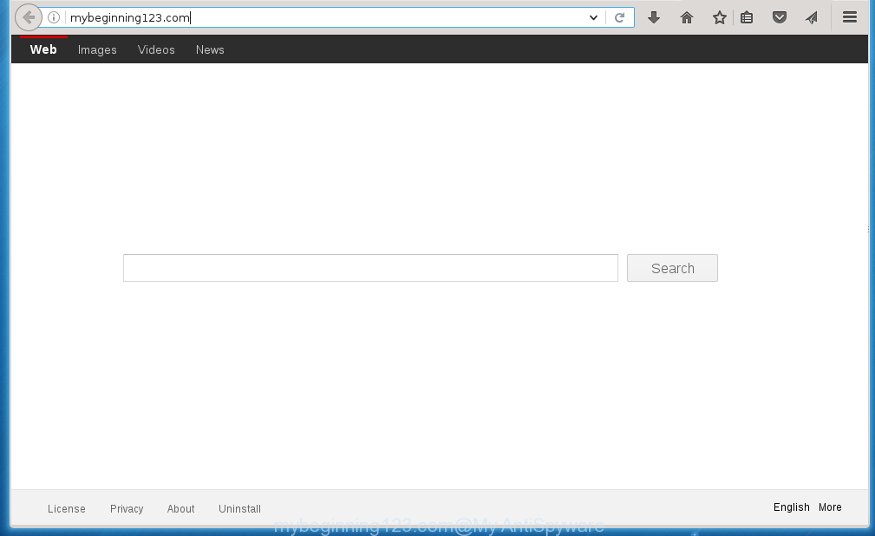
http://mybeginning123.com/
The Mybeginning123.com browser hijacker infection may alter current settings of browsers, but often that the unwanted software can also infect all types of browsers by changing their desktop shortcuts. Thus forcing the user to see Mybeginning123.com annoying web page every time open the internet browser.
Table of contents
- What is Mybeginning123.com
- How to remove Mybeginning123.com
- Run AdBlocker to stop Mybeginning123.com and stay safe online
- Tips to prevent Mybeginning123.com and other unwanted programs
- Finish words
The Mybeginning123.com hijacker can also change the default search engine that will virtually block the possibility of finding information on the World Wide Web. The reason for this is that the Mybeginning123.com search results can display a large count of ads, links to unwanted and ad web-sites. Only the remaining part is the result of your search request, loaded from the major search engines such as Google, Yahoo or Bing.
Also, ‘ad-supported’ software (also known as adware) can be installed on the PC system together with Mybeginning123.com hijacker. It will insert lots of ads directly to the web sites which you view, creating a sense that ads has been added by the developers of the web page. Moreover, legal advertisements may be replaced on fake advertisements that will offer to download and install various unnecessary and harmful programs. Moreover, the Mybeginning123.com browser hijacker infection has the ability to collect a lot of personal information about you, which can be later used for marketing purposes.
The tutorial below explaining steps to delete Mybeginning123.com redirect problem. Feel free to use it for removal of the browser hijacker that may attack Chrome, FF, Microsoft Internet Explorer and MS Edge and other popular web-browsers. The step by step guide will help you restore your web browsers settings that previously modified by browser hijacker infection.
How to remove Mybeginning123.com
The following tutorial will allow you to remove Mybeginning123.com from the Firefox, Chrome, IE and MS Edge. Moreover, the tutorial below will allow you to delete malicious software such as potentially unwanted applications, ad supported software and toolbars that your computer may be infected. Please do the instructions step by step. If you need a help or have any questions, then ask for our assistance or type a comment below.
How to remove Mybeginning123.com start page without any software
The following instructions is a step-by-step guide, which will help you manually get rid of Mybeginning123.com from the Google Chrome, Microsoft Internet Explorer, FF and Edge.
Uninstalling the Mybeginning123.com, check the list of installed programs first
The process of browser hijacker removal is generally the same across all versions of MS Windows OS from 10 to XP. To start with, it is necessary to check the list of installed software on your PC system and remove all unused, unknown and suspicious programs.
Windows 8, 8.1, 10
First, click the Windows button
Windows XP, Vista, 7
First, click “Start” and select “Control Panel”.
It will show the Windows Control Panel as shown in the figure below.

Next, click “Uninstall a program” ![]()
It will display a list of all programs installed on your machine. Scroll through the all list, and remove any suspicious and unknown applications. To quickly find the latest installed applications, we recommend sort applications by date in the Control panel.
Fix infected browsers shortcuts to remove Mybeginning123.com homepage
Unfortunately, the hijacker can also hijack Windows shortcuts (mostly, your browsers shortcuts}), so that the Mybeginning123.com start page will be shown when you open the Chrome, Firefox, Microsoft Internet Explorer and Edge or another web-browser.
Right click on the web browser’s shortcut, click Properties option. On the Shortcut tab, locate the Target field. Click inside, you will see a vertical line – arrow pointer, move it (using -> arrow key on your keyboard) to the right as possible. You will see a text “http://site.address” that has been added here. Remove everything after .exe. An example, for Google Chrome you should remove everything after chrome.exe.

To save changes, click OK . You need to clean all browser’s shortcuts. So, repeat this step for the Chrome, Firefox, Internet Explorer and Edge.
Get rid of Mybeginning123.com redirect from Mozilla Firefox
If the Firefox settings like new tab page, start page and search engine by default have been modified by the hijacker, then resetting it to the default state can help.
Press the Menu button (looks like three horizontal lines), and click the blue Help icon located at the bottom of the drop down menu as shown on the screen below.

A small menu will appear, press the “Troubleshooting Information”. On this page, click “Refresh Firefox” button like below.

Follow the onscreen procedure to revert back your FF internet browser settings to its original state.
Delete Mybeginning123.com search from Chrome
Open the Google Chrome menu by clicking on the button in the form of three horizontal stripes (![]() ). It will open the drop-down menu. Next, click to “Settings” option.
). It will open the drop-down menu. Next, click to “Settings” option.

Scroll down to the bottom of the page and click on the “Show advanced settings” link. Now scroll down until the Reset settings section is visible, as on the image below and click the “Reset settings” button.

Confirm your action, click the “Reset” button.
Remove Mybeginning123.com redirect from IE
By resetting Internet Explorer web-browser you restore your internet browser settings to its default state. This is basic when troubleshooting problems that might have been caused by browser hijacker such as Mybeginning123.com.
First, start the IE. Next, click the button in the form of gear (![]() ). It will open the Tools drop-down menu, click the “Internet Options” like below.
). It will open the Tools drop-down menu, click the “Internet Options” like below.

In the “Internet Options” window click on the Advanced tab, then click the Reset button. The Internet Explorer will show the “Reset Internet Explorer settings” window as shown on the image below. Select the “Delete personal settings” check box, then click “Reset” button.

You will now need to restart your machine for the changes to take effect.
Use free malware removal utilities to completely get rid of Mybeginning123.com search
Manual removal instructions does not always help to completely get rid of the hijacker infection, as it is not easy to identify and remove components of browser hijacker and all malicious files from hard disk. Therefore, it is recommended that you run malware removal utility to completely get rid of Mybeginning123.com off your PC system. Several free malicious software removal tools are currently available that may be used against the hijacker infection. The optimum way would be to use Malwarebytes Free and AdwCleaner.
Use Zemana Anti-malware to remove browser hijacker
We suggest using the Zemana Anti-malware which are completely clean your personal computer of the browser hijacker. The utility is an advanced malware removal program designed by (c) Zemana lab. It is able to help you delete PUPs, browser hijackers, adware, malware, toolbars, ransomware and other security threats from your computer for free.
Download Zemana anti-malware from the link below.
164728 downloads
Author: Zemana Ltd
Category: Security tools
Update: July 16, 2019
After downloading is complete, close all applications and windows on your computer. Open a directory in which you saved it. Double-click on the icon that’s named Zemana.AntiMalware.Setup like below.
![]()
When the setup starts, you will see the “Setup wizard” that will help you install Zemana antimalware on your personal computer.

Once install is finished, you will see window as shown on the image below.

Now click the “Scan” button . This will start scanning the whole computer to find out hijacker .

Once the system scan is complete, it will open you the results. In order to get rid of all threats, simply press “Next” button.

The Zemana Anti-malware will begin removing Mybeginning123.com browser hijacker related files, folders and registry keys.
Automatically remove Mybeginning123.com with Malwarebytes
We suggest using the Malwarebytes Free which are completely clean your system of the hijacker. The free tool is an advanced malware removal program designed by (c) Malwarebytes lab. This program uses the world’s most popular antimalware technology. It’s able to help you delete hijackers, PUPs, malicious software, adware, toolbars, ransomware and other security threats from your computer for free.
Download Malwarebytes Free on your machine from the link below. Save it on your desktop.
327001 downloads
Author: Malwarebytes
Category: Security tools
Update: April 15, 2020
When the download is finished, close all windows on your PC. Further, open the file named mb3-setup. If the “User Account Control” prompt pops up as shown on the image below, press the “Yes” button.

It will display the “Setup wizard” which will assist you install Malwarebytes on the computer. Follow the prompts and do not make any changes to default settings.

Once install is finished successfully, press Finish button. Then Malwarebytes will automatically start and you can see its main window as shown on the image below.

Next, click the “Scan Now” button . This will begin scanning the whole PC system to find out hijacker and internet browser’s malicious extensions. This process may take quite a while, so please be patient. When a threat is found, the number of the security threats will change accordingly.

Once the scan is finished, it’ll display a list of found threats. In order to remove all threats, simply click “Quarantine Selected” button.

The Malwarebytes will start removing Mybeginning123.com browser hijacker and other security threats. Once disinfection is finished, you can be prompted to restart your computer. We suggest you look at the following video, which completely explains the procedure of using the Malwarebytes to delete browser hijacker, ad-supported software and other malware.
Use AdwCleaner to get rid of Mybeginning123.com search
AdwCleaner is a free portable application that scans your PC for ‘ad supported’ software, potentially unwanted programs and browser hijacker infections such as Mybeginning123.com and allows delete them easily. Moreover, it’ll also help you delete any dangerous internet browser extensions and add-ons.
Download AdwCleaner utility by clicking on the link below. Save it to your Desktop so that you can access the file easily.
225511 downloads
Version: 8.4.1
Author: Xplode, MalwareBytes
Category: Security tools
Update: October 5, 2024
When the download is finished, open the file location and double-click the AdwCleaner icon. It will start the AdwCleaner utility and you will see a screen as shown on the image below. If the User Account Control prompt will ask you want to show the application, click Yes button to continue.

Next, click “Scan” to perform a system scan with this utility for the Mybeginning123.com hijacker infection and other malicious software and adware. Depending on your personal computer, the scan can take anywhere from a few minutes to close to an hour. When a malware, ad supported software or PUPs are found, the number of the security threats will change accordingly.

When it has finished scanning is done, it will open a list of all items detected by this utility as shown in the figure below.

Make sure all entries have ‘checkmark’ and press “Clean” button. It will display a prompt. Click “OK” to begin the cleaning procedure. Once the clean-up is finished, the AdwCleaner may ask you to reboot your computer. After restart, the AdwCleaner will show the log file.
All the above steps are shown in detail in the following video instructions.
Run AdBlocker to stop Mybeginning123.com and stay safe online
Use an ad-blocking tool like AdGuard will protect you from dangerous advertisements and content. Moreover, you can find that the AdGuard have an option to protect your privacy and stop phishing and spam web-pages. Additionally, ad blocker applications will allow you to avoid unwanted advertisements and unverified links that also a good way to stay safe online.
- Download AdGuard program from the following link.
Adguard download
26825 downloads
Version: 6.4
Author: © Adguard
Category: Security tools
Update: November 15, 2018
- Once the download is complete, run the downloaded file. You will see the “Setup Wizard” program window. Follow the prompts.
- Once the install is finished, click “Skip” to close the install application and use the default settings, or click “Get Started” to see an quick tutorial that will help you get to know AdGuard better.
- In most cases, the default settings are enough and you do not need to change anything. Each time, when you launch your system, AdGuard will run automatically and stop advertisements, web sites such Mybeginning123.com, as well as other dangerous or misleading web-pages. For an overview of all the features of the program, or to change its settings you can simply double-click on the icon named AdGuard, which may be found on your desktop.
Tips to prevent Mybeginning123.com and other unwanted programs
The Mybeginning123.com hijacker spreads together with various free software. This means that you need to be very careful when installing software downloaded from the Internet, even from a large proven hosting. Be sure to read the Terms of Use and the Software license, select only the Manual, Advanced or Custom installation mode, switch off all additional modules and programs are offered to install.
Finish words
After completing the guide shown above, your computer should be free from browser hijacker, adware and malware. The Google Chrome, Firefox, Microsoft Internet Explorer and MS Edge will no longer show Mybeginning123.com annoying home page on startup. Unfortunately, if the step by step tutorial does not help you, then you have caught a new browser hijacker, and then the best way – ask for help in our Spyware/Malware removal forum.




















