If you have ever seen the Newstop5.net web site appear in your web browser, then this might be a sign that your web-browser has been hijacked with nasty malware from the browser hijacker family. The browser hijacker problem is, no doubt, a very serious issue for you and other active World Wide Web users last days. The hijacker infection is created to modify your web-browser newtab page, startpage and search provider by default, set up the Newstop5.net site as the start page and default search provider and cause redirects via the web page.
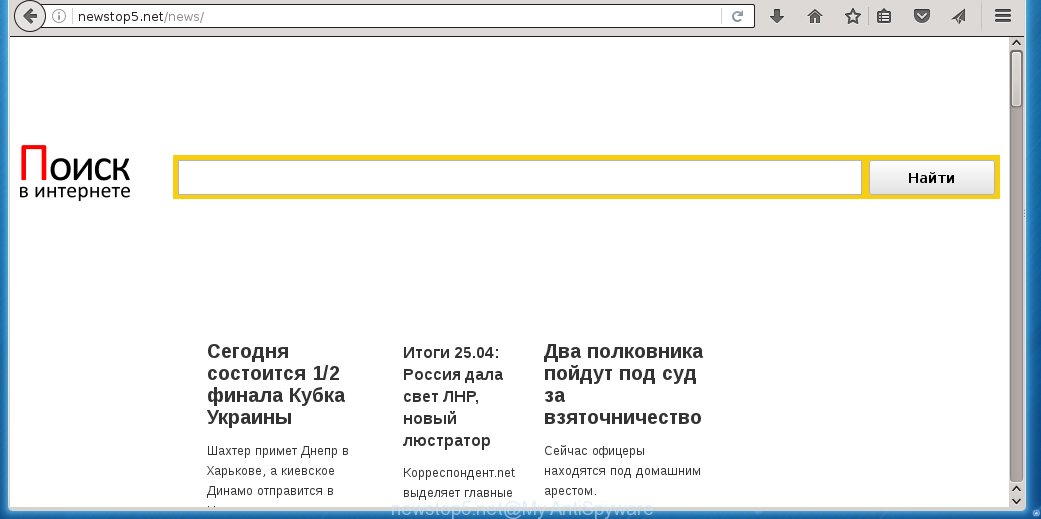
Most often, the Newstop5.net browser hijacker affects most common internet browsers like Google Chrome, Firefox, Microsoft Edge and Internet Explorer. But such hijackers as well can infect other web-browsers by changing its shortcuts (adding ‘http://site.address’ into Target field of internet browser’s shortcut). So every time you start the browser, it’ll show Newstop5.net web page. Even if you setup your home page again, the unwanted Newstop5.net web site will be the first thing that you see when you start the internet browser.
Table of contents
- What is Newstop5.net
- Newstop5.net homepage removal instructions
- How to remove Newstop5.net start page without any software
- Deleting the Newstop5.net, check the list of installed programs first
- Fix infected web browsers shortcuts to delete Newstop5.net homepage
- Remove Newstop5.net from FF by resetting browser settings
- Remove Newstop5.net redirect from Microsoft Internet Explorer
- Get rid of Newstop5.net start page from Google Chrome
- How to remove Newstop5.net redirect with free programs
- How to remove Newstop5.net start page without any software
- Use AdBlocker to stop Newstop5.net and stay safe online
- How to avoid installation of Newstop5.net hijacker
- Finish words
The Newstop5.net hijacker may also alter the default search provider that will virtually block the possibility of finding information on the Internet. The reason for this is that the Newstop5.net search results can display a large number of advertisements, links to unwanted and ad web-sites. Only the remaining part is the result of your search request, loaded from the major search providers such as Google, Yahoo or Bing.
Although, Newstop5.net hijacker infection is not a virus, but it does bad things, and it changes some settings of all your typical web browsers. Moreover, an adware (also known as ‘ad-supported’ software) can be additionally installed on to your PC system by this hijacker infection, that will show a large count of advertisements, or even massive full page advertisements that blocks surfing the Internet. Often such these ads can recommend to install other unknown and unwanted applications or visit dangerous web sites.
The tutorial below explaining steps to remove Newstop5.net search problem. Feel free to use it for removal of the hijacker that may attack Chrome, IE, Firefox and Microsoft Edge and other popular browsers. The step by step guide will allow you return your internet browsers settings that previously modified by browser hijacker infection.
Newstop5.net homepage removal instructions
The following steps will help you to delete Newstop5.net search from the Chrome, Internet Explorer, FF and MS Edge. Moreover, the step by step guide below will allow you to delete malicious software like potentially unwanted programs, ‘ad supported’ software and toolbars that your personal computer may be infected. Please do the guide step by step. If you need a help or have any questions, then ask for our assistance or type a comment below.
How to get rid of Newstop5.net search without any software
If you perform exactly the few simple steps below you should be able to remove the Newstop5.net . Read it once, after doing so, please print this page as you may need to close your internet browser or reboot your machine.
Deleting the Newstop5.net, check the list of installed programs first
The process of hijacker infection removal is generally the same across all versions of Microsoft Windows OS from 10 to XP. To start with, it’s necessary to check the list of installed programs on your system and remove all unused, unknown and suspicious programs.
- If you are using Windows 8, 8.1 or 10 then click Windows button, next click Search. Type “Control panel”and press Enter.
- If you are using Windows XP, Vista, 7, then press “Start” button and click “Control Panel”.
- It will display the Windows Control Panel.
- Further, click “Uninstall a program” under Programs category.
- It will display a list of all applications installed on the PC system.
- Scroll through the all list, and remove suspicious and unknown applications. To quickly find the latest installed programs, we recommend sort programs by date.
See more details in the video tutorial below.
Fix infected web browsers shortcuts to delete Newstop5.net home page
When installed, this browser hijacker may add an argument similar “http://site.address” into the Target property of the desktop shortcut for the Google Chrome, Firefox, IE and Microsoft Edge. Due to this, every time you start the web browser, it will show the unwanted home page.
Right click on the web browser’s shortcut, click Properties option. On the Shortcut tab, locate the Target field. Click inside, you will see a vertical line – arrow pointer, move it (using -> arrow key on your keyboard) to the right as possible. You will see a text “http://site.address” that has been added here. Remove everything after .exe. An example, for Google Chrome you should remove everything after chrome.exe.

To save changes, click OK . You need to clean all browser’s shortcuts. So, repeat this step for the Chrome, Mozilla Firefox, Microsoft Internet Explorer and Microsoft Edge.
Remove Newstop5.net from FF by resetting browser settings
Resetting your Firefox is basic troubleshooting step for any issues with your web-browser program, including the redirect to Newstop5.net web page.
Click the Menu button (looks like three horizontal lines), and click the blue Help icon located at the bottom of the drop down menu as shown on the screen below.

A small menu will appear, click the “Troubleshooting Information”. On this page, click “Refresh Firefox” button as shown on the screen below.

Follow the onscreen procedure to return your FF web-browser settings to its original state.
Remove Newstop5.net redirect from Microsoft Internet Explorer
If you find that Internet Explorer web-browser settings like new tab, startpage and search provider by default having been hijacked, then you may restore your settings, via the reset browser procedure.
First, run the IE, click ![]() ) button. Next, press “Internet Options” as on the image below.
) button. Next, press “Internet Options” as on the image below.

In the “Internet Options” screen select the Advanced tab. Next, press Reset button. The Internet Explorer will display the Reset Internet Explorer settings dialog box. Select the “Delete personal settings” check box and click Reset button.

You will now need to reboot your PC for the changes to take effect. It will remove Newstop5.net browser hijacker infection, disable malicious and ad-supported browser’s extensions and restore the Microsoft Internet Explorer’s settings such as home page, new tab page and default search engine to default state.
Get rid of Newstop5.net homepage from Google Chrome

- First run the Chrome and click Menu button (small button in the form of three horizontal stripes).
- It will display the Chrome main menu. Select “Settings” option.
- You will see the Chrome’s settings page. Scroll down and click “Show advanced settings” link.
- Scroll down again and click the “Reset settings” button.
- The Chrome will open the reset profile settings page as shown on the image above.
- Next click the “Reset” button.
- Once this procedure is complete, your internet browser’s home page, new tab page and default search provider will be restored to their original defaults.
- To learn more, read the post How to reset Google Chrome settings to default.
How to remove Newstop5.net redirect with free programs
Manual removal is not always as effective as you might think. Often, even the most experienced users may not completely get rid of browser hijacker from the infected personal computer. So, we recommend to check your personal computer for any remaining malicious components with free browser hijacker infection removal applications below.
Scan and clean your personal computer of Newstop5.net with Zemana Anti-malware
We recommend using the Zemana Anti-malware. You can download and install Zemana Anti-malware to detect and get rid of Newstop5.net from your personal computer. When installed and updated, the malware remover will automatically scan and detect all threats present on the machine.

- Please download Zemana antimalware to your desktop by clicking on the following link.
Zemana AntiMalware
164728 downloads
Author: Zemana Ltd
Category: Security tools
Update: July 16, 2019
- At the download page, click on the Download button. Your browser will display the “Save as” prompt. Please save it onto your Windows desktop.
- When the download is complete, please close all programs and open windows on your machine. Next, start a file named Zemana.AntiMalware.Setup.
- This will start the “Setup wizard” of Zemana anti malware onto your PC. Follow the prompts and do not make any changes to default settings.
- When the Setup wizard has finished installing, the antimalware will run and open the main window.
- Further, click the “Scan” button for scanning your computer for the hijacker . When a threat is found, the number of the security threats will change accordingly. Wait until the the checking is finished.
- When it completes the scan, it will display a list of found items.
- In order to remove all threats, simply press the “Next” button to begin cleaning your machine. Once the process is done, you may be prompted to restart the computer.
- Close the Zemana Anti-Malware and continue with the next step.
Automatically delete Newstop5.net startpage with Malwarebytes
We recommend using the Malwarebytes Free that are completely clean your computer of the browser hijacker. The free utility is an advanced malicious software removal application designed by (c) Malwarebytes lab. This program uses the world’s most popular antimalware technology. It is able to help you get rid of browser hijackers, potentially unwanted software, malware, ad supported software, toolbars, ransomware and other security threats from your computer for free.
Download Malwarebytes Free on your personal computer from the link below. Save it on your desktop.
327001 downloads
Author: Malwarebytes
Category: Security tools
Update: April 15, 2020
When the download is finished, close all windows on your computer. Further, start the file named mb3-setup. If the “User Account Control” prompt pops up as shown on the image below, press the “Yes” button.

It will open the “Setup wizard” that will help you install Malwarebytes on the system. Follow the prompts and do not make any changes to default settings.

Once installation is done successfully, click Finish button. Then Malwarebytes will automatically launch and you can see its main window as shown below.

Next, click the “Scan Now” button to perform a system scan with this utility for the hijacker infection which cause a redirect to Newstop5.net. A system scan can take anywhere from 5 to 30 minutes, depending on your system. While the tool is checking, you can see number of objects it has identified as being infected by malware.

Once the system scan is finished, it’ll display you the results. Review the report and then press “Quarantine Selected” button.

The Malwarebytes will begin removing Newstop5.net browser hijacker and other security threats. Once disinfection is complete, you can be prompted to reboot your system. We recommend you look at the following video, which completely explains the procedure of using the Malwarebytes to delete hijacker, ad-supported software and other malware.
Remove Newstop5.net from web-browsers with AdwCleaner
The AdwCleaner tool is free and easy to use. It may scan and remove hijacker like Newstop5.net, malicious software, PUPs and adware in Google Chrome, Mozilla Firefox, Microsoft Edge and Microsoft Internet Explorer web-browsers and thereby revert back their default settings (startpage, new tab and default search engine). AdwCleaner is powerful enough to find and delete malicious registry entries and files that are hidden on the system.

- Download AdwCleaner from the following link.
AdwCleaner download
225511 downloads
Version: 8.4.1
Author: Xplode, MalwareBytes
Category: Security tools
Update: October 5, 2024
- Select the file location as Desktop, and then click Save.
- After the download is complete, launch the AdwCleaner, double-click the adwcleaner_xxx.exe file.
- If the “User Account Control” prompts, click Yes to continue.
- Read the “Terms of use”, and click Accept.
- In the AdwCleaner window, click the “Scan” for checking your personal computer for the Newstop5.net browser hijacker that redirects your web browser to the Newstop5.net annoying web site. Depending on your PC, the scan can take anywhere from a few minutes to close to an hour. While the tool is scanning, you can see count of objects it has identified as being infected by malware.
- Once the system scan is finished, you can check all items found on your computer. Review the scan results and then press “Clean”. If the AdwCleaner will ask you to reboot your system, click “OK”.
The steps shown in detail in the following video.
Use AdBlocker to stop Newstop5.net and stay safe online
It’s also critical to protect your web browsers from harmful web pages and advertisements by using an ad blocking application such as AdGuard. Security experts says that it will greatly reduce the risk of malware, and potentially save lots of money. Additionally, the AdGuard can also protect your privacy by blocking almost all trackers.
Installing the AdGuard adblocker program is simple. First you’ll need to download AdGuard by clicking on the following link.
26825 downloads
Version: 6.4
Author: © Adguard
Category: Security tools
Update: November 15, 2018
After the download is finished, double-click the downloaded file to start it. The “Setup Wizard” window will show up on the computer screen as on the image below.

Follow the prompts. AdGuard will then be installed and an icon will be placed on your desktop. A window will show up asking you to confirm that you want to see a quick guide as shown in the figure below.

Click “Skip” button to close the window and use the default settings, or click “Get Started” to see an quick instructions that will help you get to know AdGuard better.
Each time, when you run your PC system, AdGuard will run automatically and block pop-ups, web-pages such Newstop5.net, as well as other malicious or misleading web pages. For an overview of all the features of the program, or to change its settings you can simply double-click on the AdGuard icon, which is located on your desktop.
How to avoid installation of Newstop5.net hijacker
In many cases Newstop5.net hijacker gets on your personal computer along with various free applications, as a bonus. Therefore it’s very important at the stage of installing applications downloaded from the World Wide Web carefully review the Terms of use and the License agreement, as well as to always select the Advanced, Custom or Manual install mode. In this mode, you can turn off all unwanted add-ons, including the Newstop5.net browser hijacker infection, which will be installed along with the desired application. Of course, if you uninstall the free software from your PC system, your favorite web browser’s settings will not be restored. So, to restore the Chrome, Mozilla Firefox, Edge and Internet Explorer’s new tab, startpage and search provider by default you need to follow the guide above.
Finish words
Now your PC system should be clean of the Newstop5.net . Remove AdwCleaner. We suggest that you keep AdGuard (to help you block unwanted pop-up advertisements and unwanted harmful web pages) and Malwarebytes (to periodically scan your machine for new malware, browser hijackers and adware). Make sure that you have all the Critical Updates recommended for Windows OS. Without regular updates you WILL NOT be protected when new browser hijacker, dangerous applications and adware are released.
If you are still having problems while trying to remove Newstop5.net from your web-browser, then ask for help in our Spyware/Malware removal forum.



















