The Your Daily Trailer is an unwanted page that installed as your start page with the help of browser hijacker. Once started, it will modify settings of your Google Chrome internet browser. So, every time when you open the Chrome, it’ll always be forced to display Your Daily Trailer page, even as your home page has been set to a completely different web-page. On current date, this hijacker continues to increase the number of computers that have been infected.
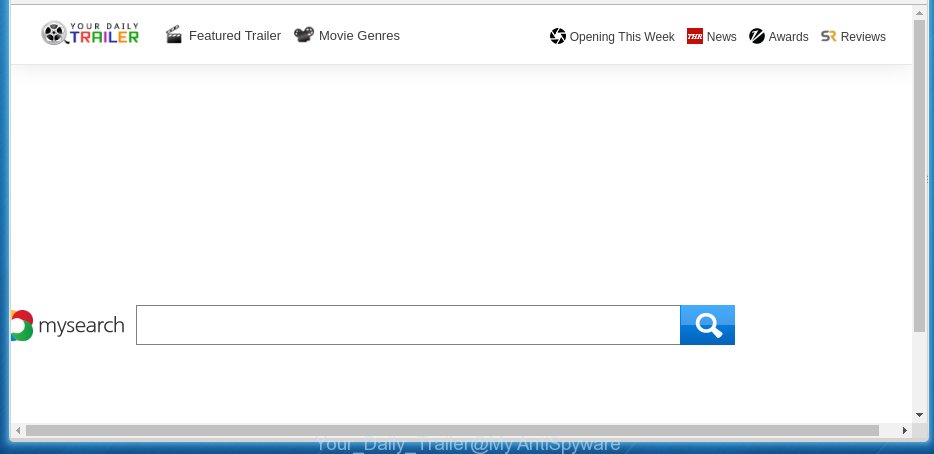
A malware which changes certain settings of installed web browsers on Your Daily Trailer usually affects only Google Chrome. However, possible situations, when any other internet browsers will be affected too. The browser hijacker infection can change the Target property of web-browser’s shortcuts, so every time you start the web-browser, instead of your start page, you will see a completely different web site.
Table of contents
- What is Your Daily Trailer
- How to remove Your Daily Trailer startpage
- Block Your Daily Trailer and other annoying web sites
- How was Your Daily Trailer hijacker installed on system
- Finish words
The hijacker, which set the Your Daily Trailer homepage as your start page can also set this annoying site as your search provider. You will encounter the fact that the search in the web-browser has become uncomfortable to use, because the search results will consist of tons of advertisements, links to ad and unwanted sites and a small amount of regular links, which are obtained from a search in the major search engines. Therefore, look for something using Your Daily Trailer web-page would be a waste of time or worse, it can lead to even more infected personal computer.
Often, the PC that has been infected by Your Daily Trailer browser hijacker infection, will be also infected by adware (sometimes called ‘ad-supported’ software) which displays a large amount of various advertisements. It can be pop-ups, text links in the sites, banners where they never had. What is more, the adware can replace the legitimate advertisements with malicious advertisements that will offer to download and install malicious software and unwanted applications or visit the various dangerous and misleading pages.
We strongly suggest that you perform the guide below which will allow you to delete Your Daily Trailer home page using the standard features of Windows and some proven free programs.
How to remove Your Daily Trailer startpage
The following step-by-step tutorial will help you to delete Your Daily Trailer redirect from the Google Chrome. Moreover, the few simple steps below will allow you to delete malicious software such as PUPs, adware and toolbars that your PC may be infected. Please do the tutorial step by step. If you need a help or have any questions, then ask for our assistance or type a comment below.
Manual Your Daily Trailer start page removal
Most common browser hijackers may be removed without any antivirus programs. The manual browser hijacker removal is post step-by-step guide that will teach you how to get rid of the Your Daily Trailer homepage. Some of the steps below will require you to close the web site. So, please read the step by step tutorial carefully, after that bookmark or print it for later reference.
Uninstall all adware and other PUPs through the MS Windows Control Panel
First method for manual browser hijacker infection removal is to go into the MS Windows “Control Panel”, then “Uninstall a program” console. Take a look at the list of software on your computer and see if there are any suspicious and unknown programs. If you see any, you need to remove them. Of course, before doing so, you can do an Net search to find details on the application. If it is a potentially unwanted application, ‘ad supported’ software or malicious software, you will likely find information that says so.
- If you are using Windows 8, 8.1 or 10 then click Windows button, next click Search. Type “Control panel”and press Enter.
- If you are using Windows XP, Vista, 7, then click “Start” button and click “Control Panel”.
- It will show the Windows Control Panel.
- Further, click “Uninstall a program” under Programs category.
- It will show a list of all software installed on the computer.
- Scroll through the all list, and remove suspicious and unknown programs. To quickly find the latest installed applications, we recommend sort programs by date.
See more details in the video tutorial below.
Fix infected browsers shortcuts
Unfortunately, the browser hijacker can also hijack Windows shortcuts (mostly, your web-browsers shortcuts}), so that the Your Daily Trailer home page will be displayed when you start the Google Chrome browser.
Click the right mouse button to a desktop shortcut that you use to run your web-browser. Next, select the “Properties” option. Important: necessary to click on the desktop shortcut for the web browser which is redirected to the Your Daily Trailer or other annoying web-page.
Further, necessary to look at the text which is written in the “Target” field. The browser hijacker can rewrite the contents of this field, which describes the file to be start when you open your web-browser. Depending on the browser you are using, there should be:
- Google Chrome: chrome.exe
- Opera: opera.exe
- Firefox: firefox.exe
- Internet Explorer: iexplore.exe
If you are seeing an unknown text like “http://site.addres” which has been added here, then you should remove it, as shown in the figure below.

Next, click the “OK” button to save the changes. Now, when you run the web-browser from this desktop shortcut, it does not occur automatically reroute on the Your Daily Trailer web site or any other annoying web-pages. Once the step is done, we recommend to go to the next step.
Remove Your Daily Trailer startpage from Google Chrome

- First, launch the Google Chrome and click the Menu icon (icon in the form of three horizontal stripes).
- It will open the Google Chrome main menu, click the “Settings” menu.
- Next, press “Show advanced settings” link, which located at the bottom of the Settings page.
- On the bottom of the “Advanced settings” page, click the “Reset settings” button.
- The Google Chrome will open the reset settings dialog box as shown on the screen above.
- Confirm the browser’s reset by clicking on the “Reset” button.
- To learn more, read the article How to reset Chrome settings to default.
How to automatically remove Your Daily Trailer browser hijacker infection
Many antivirus companies have created software that help detect and remove hijacker, and thereby restore all your typical browsers settings. Below is a a few of the free programs you may want to run. You machine can have a huge number of potentially unwanted programs, ad supported software and browser hijackers installed at the same time, so we recommend, if any unwanted or malicious program returns after rebooting the system, then start your system into Safe Mode and use the anti-malware tool once again.
How to automatically remove Your Daily Trailer with Zemana Anti-malware
We suggest using the Zemana Anti-malware that are completely clean your PC system of the hijacker infection. The utility is an advanced malware removal program created by (c) Zemana lab. It’s able to help you delete potentially unwanted programs, browser hijackers, adware, malware, toolbars, ransomware and other security threats from your machine for free.
Download Zemana anti malware from the link below.
164725 downloads
Author: Zemana Ltd
Category: Security tools
Update: July 16, 2019
When the download is finished, run it and follow the prompts. Once installed, the Zemana anti-malware will try to update itself and when this procedure is finished, click the “Scan” button to start scanning your computer for the Your Daily Trailer hijacker and other malicious software and adware.

Depending on your PC, the scan can take anywhere from a few minutes to close to an hour. During the scan it’ll detect all threats exist on your computer. In order to get rid of all items, simply click “Next” button.

The Zemana antimalware will begin removing all detected folders, files, services and registry entries.
How to automatically remove Your Daily Trailer with Malwarebytes
Remove Your Daily Trailer hijacker manually is difficult and often the browser hijacker is not completely removed. Therefore, we suggest you to run the Malwarebytes Free that are completely clean your PC system. Moreover, the free program will help you to remove malicious software, potentially unwanted programs, toolbars and adware that your personal computer can be infected too.
Download Malwarebytes by clicking on the link below.
327001 downloads
Author: Malwarebytes
Category: Security tools
Update: April 15, 2020
When the download is finished, close all programs and windows on your system. Open a directory in which you saved it. Double-click on the icon that’s named mb3-setup as shown on the image below.
![]()
When the setup starts, you will see the “Setup wizard” that will help you install Malwarebytes on your computer.

Once install is done, you will see window as shown below.

Now click the “Scan Now” button to start checking your personal computer for the hijacker infection . A scan can take anywhere from 10 to 30 minutes, depending on the count of files on your PC system and the speed of your computer. While the application is scanning, you can see how many objects it has identified as threat.

As the scanning ends, you can check all threats detected on your system. Make sure all entries have ‘checkmark’ and click “Quarantine Selected” button.

The Malwarebytes will begin removing Your Daily Trailer hijacker related files, folders, registry keys. Once disinfection is complete, you may be prompted to reboot your machine.
The following video explains tutorial on how to delete browser hijacker with Malwarebytes Anti-malware.
Use AdwCleaner to remove Your Daily Trailer from the machine
AdwCleaner is a free portable application that scans your computer for ad supported software, potentially unwanted applications and browser hijackers like Your Daily Trailer and allows get rid of them easily. Moreover, it will also allow you remove any harmful internet browser extensions and add-ons.

- Download AdwCleaner by clicking on the link below.
AdwCleaner download
225511 downloads
Version: 8.4.1
Author: Xplode, MalwareBytes
Category: Security tools
Update: October 5, 2024
- Once downloading is done, double click the AdwCleaner icon. Once this utility is opened, click “Scan” button . This will begin scanning the whole PC system to find out Your Daily Trailer hijacker and web-browser’s malicious extensions. A system scan can take anywhere from 5 to 30 minutes, depending on your computer.
- When it has finished scanning, you can check all items found on your system. Review the report and then click “Clean” button. It will display a prompt, press “OK”.
These few simple steps are shown in detail in the following video guide.
Block Your Daily Trailer and other annoying web sites
We recommend to install an ad-blocking program which can block Your Daily Trailer and other annoying web-pages. The adblocker tool such as AdGuard is a program which basically removes advertising from the World Wide Web and blocks access to malicious web-pages. Moreover, security experts says that using adblocker software is necessary to stay safe when surfing the Internet.
Download AdGuard program from the following link.
26825 downloads
Version: 6.4
Author: © Adguard
Category: Security tools
Update: November 15, 2018
After the download is finished, start the downloaded file. You will see the “Setup Wizard” screen as shown in the figure below.

Follow the prompts. Once the installation is complete, you will see a window as on the image below.

You can click “Skip” to close the install program and use the default settings, or click “Get Started” button to see an quick tutorial which will help you get to know AdGuard better.
In most cases, the default settings are enough and you do not need to change anything. Each time, when you start your PC, AdGuard will start automatically and block ads, web-sites such Your Daily Trailer, as well as other malicious or misleading web-sites. For an overview of all the features of the program, or to change its settings you can simply double-click on the AdGuard icon, which can be found on your desktop.
How was Your Daily Trailer hijacker installed on system
Most commonly, the free applications installer includes the optional ad supported software or PUPs like this browser hijacker. So, be very careful when you agree to install anything. The best way – is to choose a Custom, Advanced or Manual install mode. Here disable (uncheck) all additional software in which you are unsure or that causes even a slightest suspicion. The main thing you should remember, you do not need to install the optional applications which you don’t trust! The only thing I want to add. Once the free software is installed, if you uninstall this software, the homepage, newtab page and default search engine of your favorite web browser will not be restored. This must be done by yourself. Just follow the instructions above.
Finish words
After completing the few simple steps outlined above, your machine should be clean from browser hijacker, ad supported software and malware. The Chrome, Firefox, Edge and Internet Explorer will no longer display Your Daily Trailer annoying homepage on startup. Unfortunately, if the few simple steps does not help you, then you have caught a new browser hijacker, and then the best way – ask for help in our Spyware/Malware removal forum.



















