Are you seeing Initialpage123 in the Google Chrome, IE, FF and Microsoft Edge every time you open the browser? This means that your PC system has become a victim of malicious software from the browser hijacker family which modifies certain settings of installed web-browsers. Currently, this browser hijacker are widely spread, due to the fact that most people are trying to find free programs, download and install them on the machine without proper attention to the fact that the hijacker can penetrate into the PC along with them.
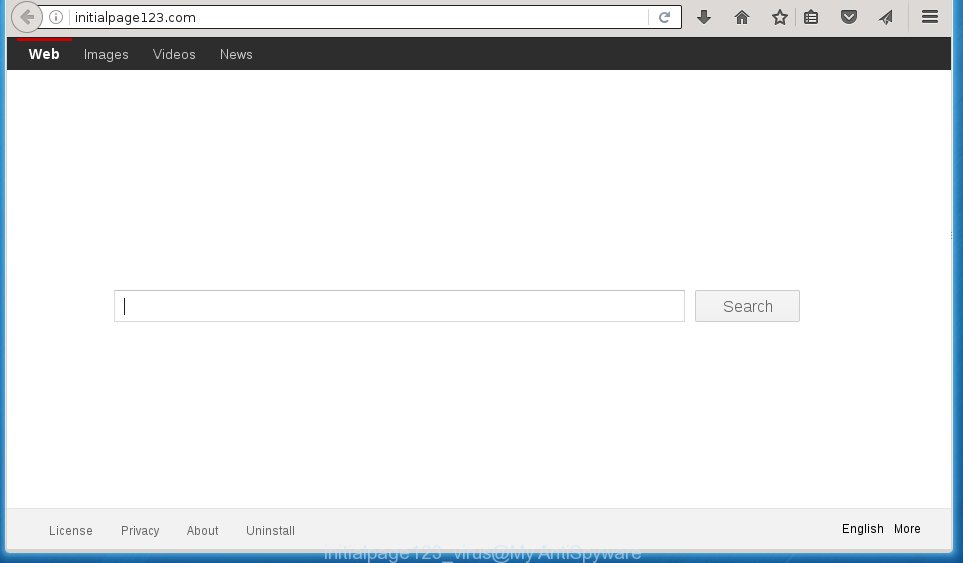
Most often, the Initialpage123 hijacker affects most common internet browsers like Firefox, Google Chrome, IE and Edge. But such hijacker infections as well can infect other browsers by changing its shortcuts (adding ‘http://site.address’ into Target field of browser’s shortcut). So every time you run the web browser, it’ll show Initialpage123 web site. Even if you setup your homepage again, the unwanted Initialpage123 web site will be the first thing which you see when you start the web-browser.
Table of contents
- What is Initialpage123
- Remove Initialpage123 virus redirect
- Manual Initialpage123 startpage removal
- Uninstall Initialpage123 related software through the Control Panel of your system
- Disinfect the browser’s shortcuts to delete Initialpage123 search
- Remove Initialpage123 start page from IE
- Get rid of Initialpage123 from Firefox by resetting internet browser settings
- Remove Initialpage123 home page from Google Chrome
- Scan your personal computer and remove Initialpage123 with free tools
- Manual Initialpage123 startpage removal
- Block Initialpage123 redirect and other annoying web sites
- How does your PC get infected with Initialpage123 hijacker
- Finish words
In addition, the Initialpage123 browser hijacker infection may also alter the search engine selected in the web browser. When you try to search on the infected web browser, you will be presented with search results, consisting of ads and Google (or Yahoo, or Bing) search results for your query. Among these search results may occur links that lead to unwanted and ad pages.
We strongly suggest that you perform the steps below that will assist you to get rid of Initialpage123 homepage using the standard features of Windows and some proven free software.
Remove Initialpage123 virus redirect
The following tutorial will allow you to remove Initialpage123 redirect from the Chrome, Firefox, Internet Explorer and MS Edge. Moreover, the step by step tutorial below will help you to remove malicious software such as potentially unwanted programs, ‘ad supported’ software and toolbars that your system may be infected. Please do the instructions step by step. If you need a help or have any questions, then ask for our assistance or type a comment below.
Manual Initialpage123 removal
The useful removal instructions for the Initialpage123 . The detailed procedure can be followed by anyone as it really does take you step-by-step. If you follow this process to remove Initialpage123 start page let us know how you managed by sending us your comments please.
Uninstall Initialpage123 related software through the Control Panel of your system
Some PUPs, browser hijacking applications and ‘ad supported’ software may be removed by uninstalling the free software they came with. If this way does not succeed, then looking them up in the list of installed software in Windows Control Panel. Use the “Uninstall” command in order to remove them.
Windows 8, 8.1, 10
First, click the Windows button
Windows XP, Vista, 7
First, click “Start” and select “Control Panel”.
It will show the Windows Control Panel as shown on the screen below.

Next, click “Uninstall a program” ![]()
It will show a list of all applications installed on your PC. Scroll through the all list, and uninstall any suspicious and unknown applications. To quickly find the latest installed applications, we recommend sort programs by date in the Control panel.
Disinfect the browser’s shortcuts to delete Initialpage123 search
Once the hijacker infection is started, it can also modify the browser’s shortcuts, adding an argument such as “http://site.address” into the Target field. Due to this, every time you launch the browser, it will show an annoying web-page.
Right click on the web browser’s shortcut, click Properties option. On the Shortcut tab, locate the Target field. Click inside, you will see a vertical line – arrow pointer, move it (using -> arrow key on your keyboard) to the right as possible. You will see a text “http://site.address” that has been added here. Remove everything after .exe. An example, for Google Chrome you should remove everything after chrome.exe.

To save changes, click OK . You need to clean all internet browser’s shortcuts. So, repeat this step for the Google Chrome, Internet Explorer, Firefox and MS Edge.
Remove Initialpage123 startpage from IE
The Internet Explorer reset is great if your web browser is hijacked or you have unwanted addo-ons or toolbars on your browser, that installed by an malware.
First, launch the Internet Explorer, press ![]() ) button. Next, click “Internet Options” as shown below.
) button. Next, click “Internet Options” as shown below.

In the “Internet Options” screen select the Advanced tab. Next, click Reset button. The IE will show the Reset Internet Explorer settings prompt. Select the “Delete personal settings” check box and click Reset button.

You will now need to restart your computer for the changes to take effect. It will remove Initialpage123 browser hijacker infection, disable malicious and ad-supported web browser’s extensions and restore the Internet Explorer’s settings like start page, newtab and search provider by default to default state.
Get rid of Initialpage123 from Firefox by resetting internet browser settings
Resetting your FF is basic troubleshooting step for any issues with your internet browser program, including the redirect to Initialpage123 web site.
Start the Firefox and click the menu button (it looks like three stacked lines) at the top right of the web browser screen. Next, press the question-mark icon at the bottom of the drop-down menu. It will display the slide-out menu.

Select the “Troubleshooting information”. If you are unable to access the Help menu, then type “about:support” in your address bar and press Enter. It bring up the “Troubleshooting Information” page like below.

Click the “Refresh Firefox” button at the top right of the Troubleshooting Information page. Select “Refresh Firefox” in the confirmation dialog box. The FF will start a process to fix your problems that caused by the Initialpage123 hijacker. Once, it’s finished, press the “Finish” button.
Remove Initialpage123 startpage from Google Chrome
First open the Google Chrome. Next, click the button in the form of three horizontal stripes (![]() ). It will display the main menu. Further, click the option named “Settings”. Another way to open the Google Chrome’s settings – type chrome://settings in the internet browser adress bar and press Enter.
). It will display the main menu. Further, click the option named “Settings”. Another way to open the Google Chrome’s settings – type chrome://settings in the internet browser adress bar and press Enter.

The web-browser will display the settings screen. Scroll down to the bottom of the page and click the “Show advanced settings” link. Now scroll down until the “Reset settings” section is visible, like below and click the “Reset settings” button.

The Google Chrome will open the confirmation prompt. You need to confirm your action, click the “Reset” button. The browser will start the task of cleaning. Once it’s complete, the browser’s settings including home page, new tab page and default search engine back to the values that have been when the Google Chrome was first installed on your computer.
Scan your personal computer and remove Initialpage123 with free tools
After completing the manually removal tutorial above all unwanted programs and web-browser’s extensions that causes web browser redirects to the Initialpage123 web-site should be deleted. If the problem with Initialpage123 hijacker is still remained, then we suggest to scan your machine for any remaining malicious components. Use recommended free hijacker infection removal applications below.
Use Zemana Anti-malware to delete hijacker
You can remove Initialpage123 automatically with a help of Zemana Anti-malware. We recommend this malicious software removal tool because it may easily delete browser hijackers, PUPs, adware and toolbars with all their components such as folders, files and registry entries.
Download Zemana antimalware on your machine by clicking on the link below. Save it on your desktop.
164728 downloads
Author: Zemana Ltd
Category: Security tools
Update: July 16, 2019
Once downloading is finished, close all windows on your computer. Further, start the file named Zemana.AntiMalware.Setup. If the “User Account Control” dialog box pops up as shown below, press the “Yes” button.

It will display the “Setup wizard” that will help you install Zemana anti-malware on the personal computer. Follow the prompts and do not make any changes to default settings.

Once setup is done successfully, Zemana anti malware will automatically run and you can see its main window as shown on the image below.

Next, click the “Scan” button for scanning your system for the hijacker and browser’s malicious extensions. This process may take quite a while, so please be patient. When a malicious software, ad supported software or PUPs are detected, the number of the security threats will change accordingly.

Once the scanning is complete, it’ll show you the results. When you are ready, press “Next” button.

The Zemana anti malware will begin removing Initialpage123 hijacker infection and other security threats. Once disinfection is done, you may be prompted to reboot your PC system.
Remove Initialpage123 redirect with Malwarebytes
You can remove Initialpage123 startpage automatically with a help of Malwarebytes Free. We recommend this free malicious software removal tool because it can easily delete browser hijacker infections, ad-supported software, PUPs and toolbars with all their components such as files, folders and registry entries.

Download Malwarebytes Free by clicking on the link below.
327001 downloads
Author: Malwarebytes
Category: Security tools
Update: April 15, 2020
Once the downloading process is finished, run it and follow the prompts. Once installed, the Malwarebytes will try to update itself and when this task is finished, press the “Scan Now” button for scanning your PC for the Initialpage123 browser hijacker . This procedure may take some time, so please be patient. When you’re ready, press “Quarantine Selected” button.
The Malwarebytes is a free program that you can use to remove all detected folders, files, services, registry entries and so on. To learn more about this malware removal tool, we recommend you to read and follow the step-by-step guide or the video guide below.
Run AdwCleaner to get rid of Initialpage123 home page
The AdwCleaner utility is free and easy to use. It can scan and remove browser hijacker such as Initialpage123, malware, potentially unwanted applications and ad-supported software in FF, Chrome, Internet Explorer and Microsoft Edge web-browsers and thereby restore their default settings (new tab page, startpage and search provider by default). AdwCleaner is powerful enough to find and remove malicious registry entries and files that are hidden on the personal computer.
Download AdwCleaner tool by clicking on the link below. Save it to your Desktop so that you can access the file easily.
225511 downloads
Version: 8.4.1
Author: Xplode, MalwareBytes
Category: Security tools
Update: October 5, 2024
Once the downloading process is finished, open the folder in which you saved it and double-click the AdwCleaner icon. It will start the AdwCleaner tool and you will see a screen as shown on the image below. If the User Account Control prompt will ask you want to display the application, press Yes button to continue.

Next, click “Scan” to perform a system scan for the Initialpage123 hijacker infection which cause a redirect to Initialpage123. When a threat is detected, the count of the security threats will change accordingly. Wait until the the checking is finished.

Once the scan is done is finished, you may check all items found on your computer like below.

Review the report and then click “Clean” button. It will open a prompt. Click “OK” to start the cleaning procedure. When the cleaning procedure is complete, the AdwCleaner may ask you to restart your PC. After reboot, the AdwCleaner will open the log file.
All the above steps are shown in detail in the following video instructions.
Block Initialpage123 redirect and other annoying web sites
By installing an adblocker application like AdbGuard, you’re able to block Initialpage123, autoplaying video ads and remove a ton of distracting and unwanted ads on web pages.
Installing the AdGuard adblocker application is simple. First you’ll need to download AdGuard from the following link.
26825 downloads
Version: 6.4
Author: © Adguard
Category: Security tools
Update: November 15, 2018
When the download is finished, double-click the downloaded file to run it. The “Setup Wizard” window will show up on the computer screen as shown on the screen below.

Follow the prompts. AdGuard will then be installed and an icon will be placed on your desktop. A window will show up asking you to confirm that you want to see a quick tutorial like below.

Press “Skip” button to close the window and use the default settings, or press “Get Started” to see an quick guide that will help you get to know AdGuard better.
Each time, when you launch your PC system, AdGuard will run automatically and stop popup advertisements, web sites such Initialpage123, as well as other malicious or misleading web sites. For an overview of all the features of the application, or to change its settings you can simply double-click on the AdGuard icon, which is located on your desktop.
How does your PC get infected with Initialpage123 hijacker
The Initialpage123 browser hijacker gets onto machine by being attached to various free programs. This means that you need to be very careful when installing software downloaded from the Web, even from a large proven hosting. Be sure to read the Terms of Use and the Software license, select only the Manual, Advanced or Custom installation mode, switch off all additional modules and programs are offered to install.
Finish words
Now your PC should be clean of the Initialpage123 start page. Uninstall AdwCleaner. We suggest that you keep AdGuard (to help you block unwanted pop-ups and annoying dangerous pages) and Malwarebytes (to periodically scan your computer for new malware, browser hijackers and ‘ad supported’ software). Make sure that you have all the Critical Updates recommended for Windows OS. Without regular updates you WILL NOT be protected when new browser hijacker, harmful software and adware are released.
If you are still having problems while trying to get rid of Initialpage123 from your web browser, then ask for help in our Spyware/Malware removal forum.




















