You ran your web browser like Google Chrome, Firefox, Edge and IE, but somehow, for some reason, you didn’t get your favorite startpage you wanted after running it. This is sign of hijacker infection, potentially unwanted program made to redirect your web-browser to R0.ru site. The hijacker modifying the browsers settings like start page, new tab and default search engine with its own data.
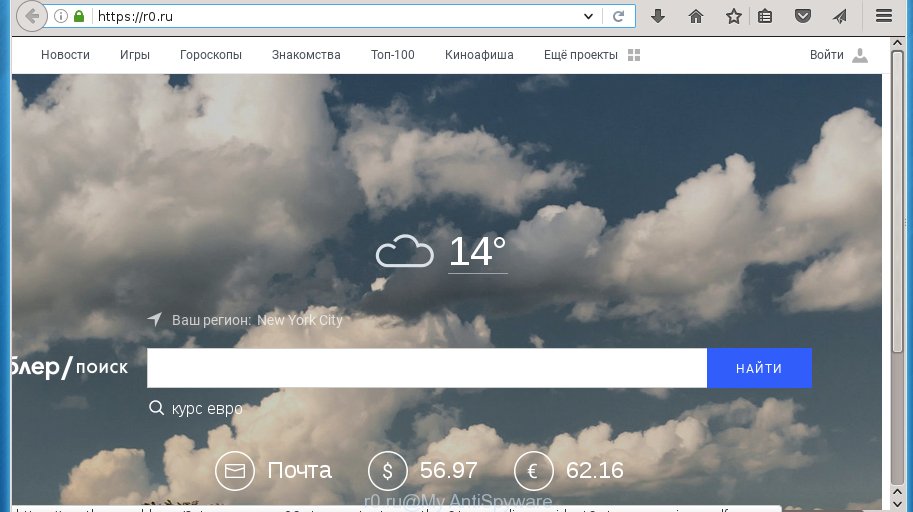
https://r0.ru/
A malware that changes current settings of internet browsers on R0.ru usually affects only Google Chrome, Firefox, Internet Explorer and Microsoft Edge. However, possible situations, when any other web-browsers will be affected too. The R0.ru browser hijacker can change the Target property of web browser’s shortcuts, so every time you launch the browser, instead of your start page, you will see a completely different web-page.
The hijacker, which set the R0.ru startpage as your start page can also set this annoying web site as your search provider. You will encounter the fact that the search in the browser has become uncomfortable to use, because the search results will consist of a lot of ads, links to ad and unwanted web-pages and a small amount of regular links, which are obtained from a search in the major search providers. Therefore, look for something using R0.ru web page would be a waste of time or worse, it can lead to even more infected personal computer.
Some hijackers also contain ‘ad-supported’ software (also known as adware) that can be used to show undesired advertisements and or collect personal information that may be transferred to third parties. These unwanted ads may be displayed in the form of pop-unders, pop-ups, in-text advertisements, video advertisements, text links or banners or even massive full page advertisements. Most of the ad-supported software is created to show ads, but certain ad supported software is form of spyware that often used to track users to gather personal info.
We recommend you to delete R0.ru and clean your machine of hijacker ASAP, until the presence of the browser hijacker has not led to even worse consequences. Perform the step by step tutorial below that will assist you to completely get rid of R0.ru , using only the built-in Windows features and a few of specialized free tools.
R0.ru removal instructions
In the step-by-step instructions below we will have a look at the hijacker and how to remove R0.ru from Firefox, Chrome, Internet Explorer and Microsoft Edge internet browsers for Windows OS, natively or by using a few free removal tools. Certain of the steps will require you to reboot your computer or exit the web site. So, read this instructions carefully, then bookmark or print it for later reference.
How to manually remove R0.ru
Most common browser hijackers may be uninstalled without any antivirus software. The manual browser hijacker removal is post steps that will teach you how to remove the R0.ru start page.
Delete R0.ru related programs through the Control Panel of your PC
First, you should try to identify and remove the program that causes the appearance of unwanted advertisements or internet browser redirect, using the ‘Uninstall a program’ which is located in the ‘Control panel’.
Windows 8, 8.1, 10
First, click the Windows button
Windows XP, Vista, 7
First, click “Start” and select “Control Panel”.
It will display the Windows Control Panel as shown below.

Next, click “Uninstall a program” ![]()
It will show a list of all applications installed on your PC. Scroll through the all list, and remove any suspicious and unknown applications. To quickly find the latest installed applications, we recommend sort applications by date in the Control panel.
Clean up the internet browsers shortcuts that have been hijacked by R0.ru
A hijacker may hijack various Windows shortcuts on your desktop (most often, all web browsers shortcuts), so in this step you need to check and clean them by removing the argument like http://site.address/.
Right click on the shortcut of infected internet browser as shown below.

Select the “Properties” option and it will show a shortcut’s properties. Next, click the “Shortcut” tab and then delete the “http://site.address” string from Target field as shown below.

Then click OK to save changes. Repeat the step for all web-browsers that are re-directed to the R0.ru undesired web site.
Get rid of R0.ru from Mozilla Firefox by resetting internet browser settings
If the Mozilla Firefox internet browser program is hijacked, then resetting its settings can help. The Reset feature is available on all modern version of Firefox. A reset can fix many issues by restoring Firefox settings like homepage, new tab page and default search engine to its default state. It will save your personal information such as saved passwords, bookmarks, and open tabs.
First, start the Firefox and click ![]() button. It will display the drop-down menu on the right-part of the browser. Further, press the Help button (
button. It will display the drop-down menu on the right-part of the browser. Further, press the Help button (![]() ) as shown on the screen below
) as shown on the screen below
.

In the Help menu, select the “Troubleshooting Information” option. Another way to open the “Troubleshooting Information” screen – type “about:support” in the browser adress bar and press Enter. It will display the “Troubleshooting Information” page as shown on the screen below. In the upper-right corner of this screen, click the “Refresh Firefox” button.

It will display the confirmation prompt. Further, click the “Refresh Firefox” button. The Firefox will start a process to fix your problems that caused by the R0.ru browser hijacker. When, it’s complete, click the “Finish” button.
Get rid of R0.ru start page from Internet Explorer
If you find that IE web-browser settings such as new tab, home page and search provider by default having been hijacked, then you may revert back your settings, via the reset browser procedure.
First, launch the Internet Explorer, then press ‘gear’ icon ![]() . It will show the Tools drop-down menu on the right part of the browser, then click the “Internet Options” like below.
. It will show the Tools drop-down menu on the right part of the browser, then click the “Internet Options” like below.

In the “Internet Options” screen, select the “Advanced” tab, then click the “Reset” button. The Internet Explorer will open the “Reset Internet Explorer settings” prompt. Further, click the “Delete personal settings” check box to select it. Next, click the “Reset” button like below.

When the procedure is done, click “Close” button. Close the Internet Explorer and restart your machine for the changes to take effect. This step will help you to restore your web browser’s home page, new tab and search provider by default to default state.
Remove R0.ru search from Chrome
Open the Google Chrome menu by clicking on the button in the form of three horizontal stripes (![]() ). It will open the drop-down menu. Next, click to “Settings” option.
). It will open the drop-down menu. Next, click to “Settings” option.

Scroll down to the bottom of the page and click on the “Show advanced settings” link. Now scroll down until the Reset settings section is visible, like below and click the “Reset settings” button.

Confirm your action, press the “Reset” button.
How to remove R0.ru startpage with freeware
Use malicious software removal utilities to get rid of R0.ru automatically. The free programs tools specially made for browser hijacker infection, ad-supported software and other potentially unwanted software removal. These tools can remove most of hijacker infection from Google Chrome, Microsoft Internet Explorer, Mozilla Firefox and Edge. Moreover, it can remove all components of R0.ru from Windows registry and system drives.
How to remove R0.ru with Zemana Anti-malware
We recommend using the Zemana Anti-malware which are completely clean your computer of the browser hijacker infection. The utility is an advanced malicious software removal program designed by (c) Zemana lab. It is able to help you remove PUPs, hijacker infections, ad-supported software, malware, toolbars, ransomware and other security threats from your computer for free.

- Please download Zemana antimalware to your desktop from the following link.
Zemana AntiMalware
164820 downloads
Author: Zemana Ltd
Category: Security tools
Update: July 16, 2019
- At the download page, click on the Download button. Your internet browser will show the “Save as” prompt. Please save it onto your Windows desktop.
- Once the downloading process is done, please close all programs and open windows on your PC. Next, run a file named Zemana.AntiMalware.Setup.
- This will run the “Setup wizard” of Zemana antimalware onto your system. Follow the prompts and do not make any changes to default settings.
- When the Setup wizard has finished installing, the anti malware will open and display the main window.
- Further, click the “Scan” button to perform a system scan with this tool for the browser hijacker infection and other malicious software and adware. Depending on your system, the scan may take anywhere from a few minutes to close to an hour. During the scan it will detect all threats present on your system.
- Once the scan is done, it’ll show a scan report.
- Review the report and then click the “Next” button to begin cleaning your personal computer. Once the task is finished, you may be prompted to reboot the PC.
- Close the Zemana Anti-Malware and continue with the next step.
Use Malwarebytes to get rid of R0.ru
Manual R0.ru removal requires some computer skills. Some files and registry entries that created by the browser hijacker can be not completely removed. We suggest that use the Malwarebytes Free that are completely clean your computer of hijacker infection. Moreover, the free program will help you to remove malicious software, PUPs, adware and toolbars that your personal computer can be infected too.
Download Malwarebytes by clicking on the link below.
327082 downloads
Author: Malwarebytes
Category: Security tools
Update: April 15, 2020
Once downloading is complete, close all programs and windows on your system. Open a directory in which you saved it. Double-click on the icon that’s named mb3-setup as on the image below.
![]()
When the installation starts, you will see the “Setup wizard” which will help you install Malwarebytes on your computer.

Once installation is finished, you will see window as shown on the screen below.

Now click the “Scan Now” button to perform a system scan with this tool for the browser hijacker infection that reroutes your browser to the R0.ru annoying web site. A system scan can take anywhere from 5 to 30 minutes, depending on your PC system. When a malicious software, adware or potentially unwanted applications are found, the number of the security threats will change accordingly.

Once the scan is complete, you’ll be displayed the list of all detected threats on your computer. Make sure all entries have ‘checkmark’ and press “Quarantine Selected” button.

The Malwarebytes will begin removing R0.ru hijacker related files, folders, registry keys. Once disinfection is done, you may be prompted to reboot your computer.
The following video explains steps on how to delete browser hijacker with Malwarebytes Anti-malware.
Get rid of R0.ru search from browsers with AdwCleaner
The AdwCleaner tool is free and easy to use. It can scan and get rid of hijacker such as R0.ru, malware, PUPs and adware in Google Chrome, Internet Explorer, Firefox and Microsoft Edge web browsers and thereby return their default settings (start page, new tab and default search provider). AdwCleaner is powerful enough to find and delete malicious registry entries and files that are hidden on the computer.
Download AdwCleaner utility by clicking on the link below. Save it to your Desktop so that you can access the file easily.
225548 downloads
Version: 8.4.1
Author: Xplode, MalwareBytes
Category: Security tools
Update: October 5, 2024
After the download is finished, open the file location and double-click the AdwCleaner icon. It will launch the AdwCleaner tool and you will see a screen as shown on the image below. If the User Account Control prompt will ask you want to display the program, click Yes button to continue.

Next, click “Scan” to start scanning your computer for the R0.ru hijacker that redirects your web browser to the R0.ru annoying web site. A system scan may take anywhere from 5 to 30 minutes, depending on your PC system. While the utility is checking, you may see number of objects it has identified as being infected by malware.

When it completes the scan is done, it will display you the results as on the image below.

In order to remove all items, simply press “Clean” button. It will display a prompt. Click “OK” to start the cleaning process. When the clean up is finished, the AdwCleaner may ask you to restart your PC. After reboot, the AdwCleaner will display the log file.
All the above steps are shown in detail in the following video instructions.
Use AdBlocker to stop R0.ru and stay safe online
It is also critical to protect your web browsers from dangerous pages and ads by using an ad blocking program like AdGuard. Security experts says that it’ll greatly reduce the risk of malicious software, and potentially save lots of money. Additionally, the AdGuard can also protect your privacy by blocking almost all trackers.
Installing the AdGuard ad blocking program is simple. First you will need to download AdGuard from the following link.
26849 downloads
Version: 6.4
Author: © Adguard
Category: Security tools
Update: November 15, 2018
Once the download is complete, double-click the downloaded file to launch it. The “Setup Wizard” window will show up on the computer screen as shown on the image below.

Follow the prompts. AdGuard will then be installed and an icon will be placed on your desktop. A window will show up asking you to confirm that you want to see a quick tutorial as shown in the figure below.

Click “Skip” button to close the window and use the default settings, or click “Get Started” to see an quick instructions which will help you get to know AdGuard better.
Each time, when you launch your machine, AdGuard will start automatically and block pop ups, web sites such R0.ru, as well as other dangerous or misleading web-sites. For an overview of all the features of the application, or to change its settings you can simply double-click on the AdGuard icon, which is located on your desktop.
How to R0.ru browser hijacker get installed onto machine
The hijacker usually is bundled within free software that downloaded from the Net. Which means that you need to be proactive and carefully read the Terms of use and the License agreement properly. For the most part, the R0.ru hijacker will be clearly described, so take the time to carefully read all the information about the software that you downloaded and want to install on your computer. In the Setup wizard, you should choose the Advanced, Custom or Manual installation mode to control what components and optional applications to be installed, otherwise you run the risk of infecting your system with an infection such as the R0.ru browser hijacker.
To sum up
Now your PC system should be clean of the R0.ru homepage. Uninstall AdwCleaner. We suggest that you keep AdGuard (to help you stop unwanted pop-up advertisements and unwanted harmful web pages) and Malwarebytes (to periodically scan your computer for new browser hijackers, malware and adware). Probably you are running an older version of Java or Adobe Flash Player. This can be a security risk, so download and install the latest version right now.
If you are still having problems while trying to delete R0.ru redirect from the Google Chrome, Microsoft Internet Explorer, FF and Microsoft Edge, then ask for help in our Spyware/Malware removal forum.




















